
Instagram is a trendy social networking app that lets you share photos and videos. Adding text to Instagram video makes the post clear, stand out and be more accessible to people, which to some extent, is essential to reach a wider audience and gain more likes from followers. It is possible within the Instagram app but with limited functions especially in choosing a different font, font size, font style, effect, etc. There are also many tools that can help you add text to Instagram video.
Best Tools to Add Text to Instagram Video
Apowersoft Watermark Remover
Apowersoft Watermark Remover is actually a must-use third-party software to add text to Instagram video. It offers hundreds of fonts, and you have the freedom to choose the best text style for your video that will be posted on Instagram, and customize its size, transparency, rotation, and location. It offers easy-to-use functions that even beginners can understand. Below is a simple guide on how to add text to Instagram video with it.
- Download the software on your computer.
- Then choose “Add watermark to video” from the interface.
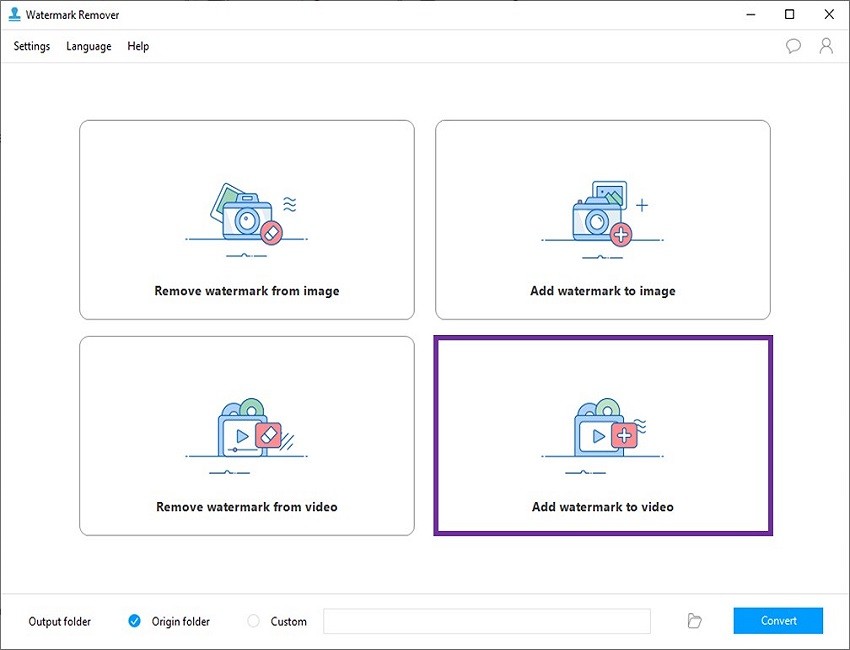
- Click the plus sign icon and import the video that you want to edit.
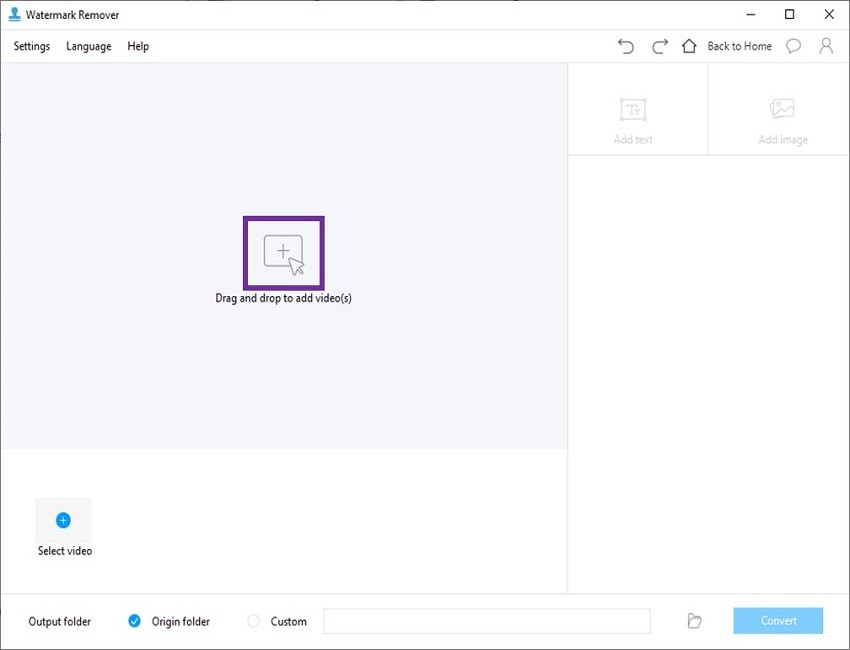
- Click the “Convert” button to combine the text and the video together.
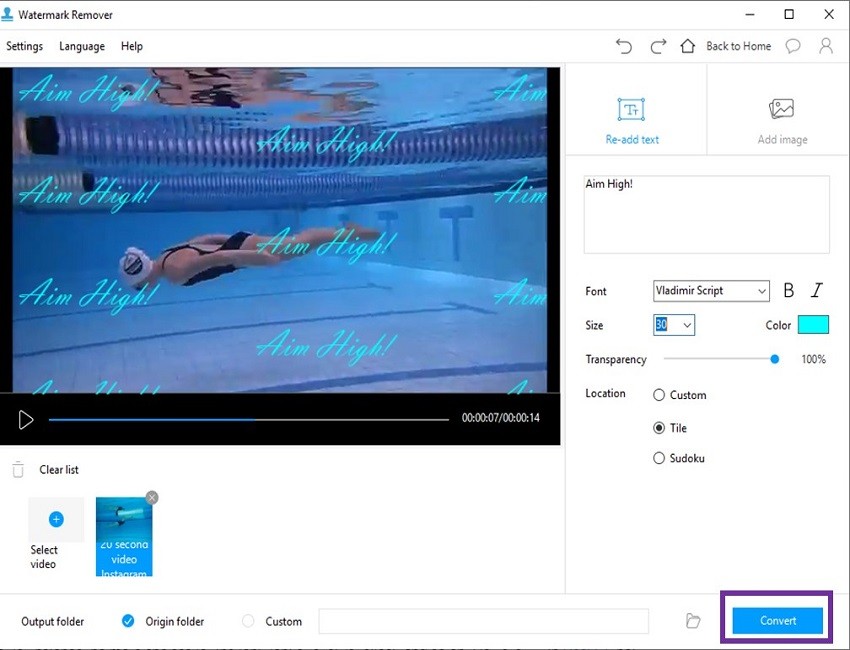
BeeCut
It is recommended to use BeeCut app to add text to Instagram video. It has versions for iOS, Android, Windows and Mac available, but these vary a bit in terms of functions. This video editing app provides the exact 1:1 aspect ratio for Instagram video. You can easily import your square video and add the subtitles for it with the built-in text editor. You can even customize the style, motion aside from the font, color and size. In addition to that, if you want to edit your video at the same time, there are also filters, effects, borders, transitions, and stickers to be easily applied to your video. Refer to the instructions below on for how to add subtitles to Instagram video using BeeCut. Here we take the iOS version as an example.
- Install the app from the App Store.
- Tap the scissor or plus icon from the interface to select your saved Instagram video and then tap “Next Step”.
- Select the 1:1 aspect ratio to start your editing, tap the “Text” option and place where you want your video. You can change its font style, motion, colors, and stroke.
- After that, you can preview the video and tap the “Export” button to save it to your camera roll if you think it’s good enough.
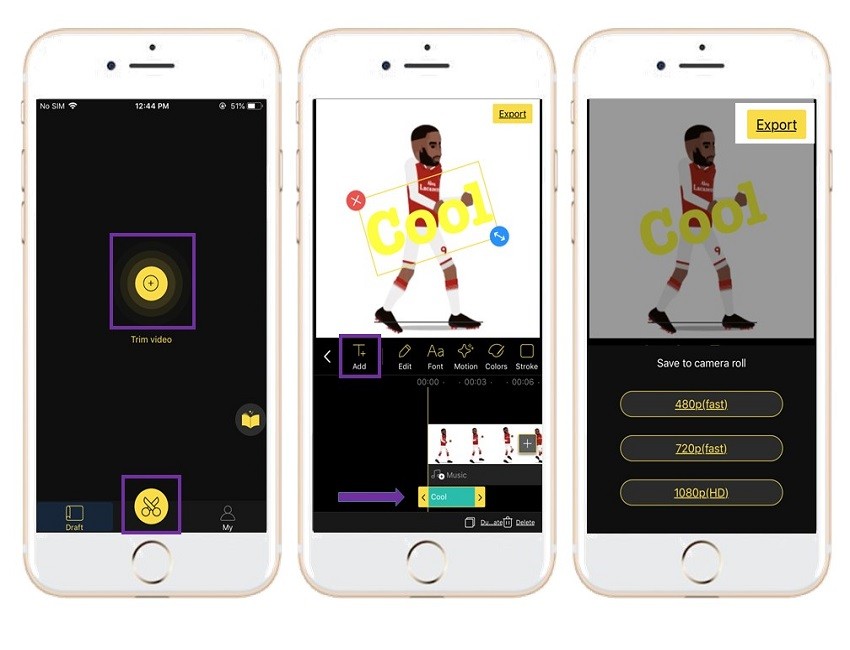
InShot
If you have an Android smartphone or tablet, you can find InShot in the Google Play Store. It has a large user base and ranks high in the store as a video editor and maker app. With it, you can easily add text to Instagram video. It provides many fonts and custom settings for text editing. Additionally, like the above-mentioned BeeCut app, this app also has built-in animated stickers and emojis as well as other editing tools available.
To learn more about how to use it, follow the steps below.
- Go to the Google Play Store and install the app on your device.
- Import the video and choose the aspect the ratio required for your video.
- Next, add text to the video and you can choose to write in different fonts and colors.
- If you are done, tap the “Save” button to save the video.
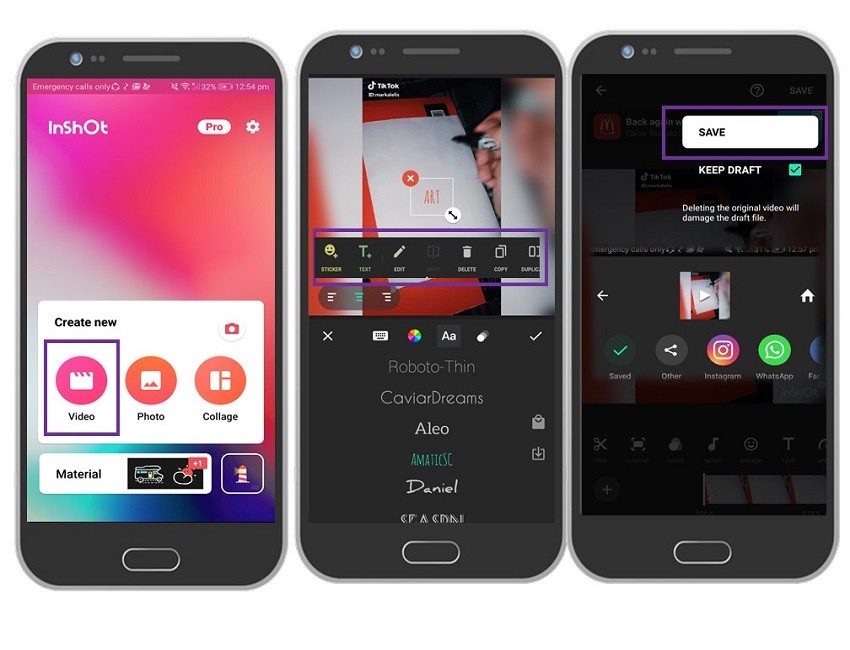
Typito
As its name implies, Typito is a tool that enables users to use the pre-installed stylish templates of text to make your video more impressive. Apart from adding subtitles to Instagram video online, you can also edit your Facebook, Slack, LinkedIn, and Twitter videos using this tool. You just need to drag and drop your preferred ones to the video and then adjust its color, font, effects, etc. Also, it offers a very intuitive and simple interface with which you can simply get started adding text to Instagram video.
- Visit the official website of Typito in your browser.
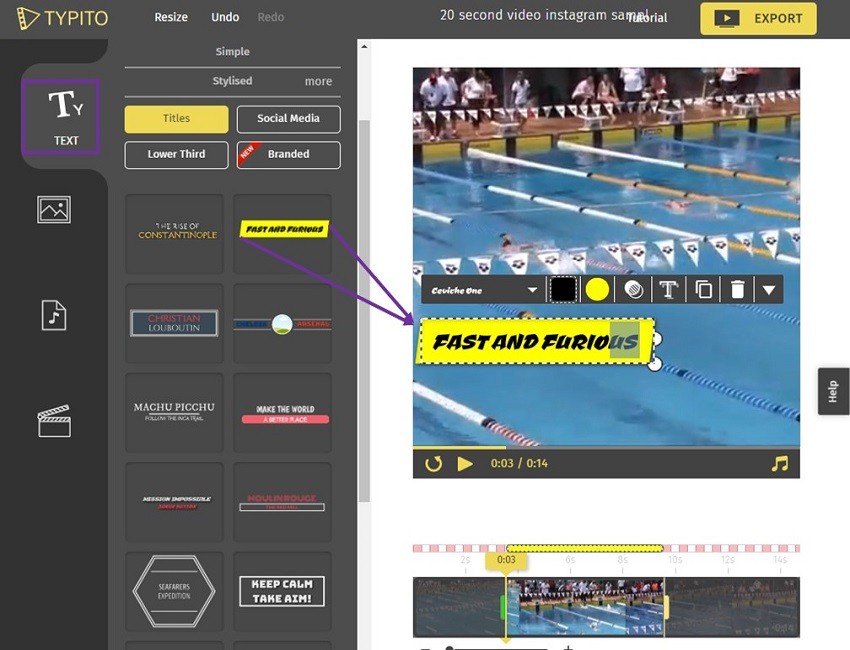
- Sign up and then tap “Get Started” to edit your video.
- Tap the “Titles” button to choose your preferred text styles. You can change its font, style, color, copy, and many more.
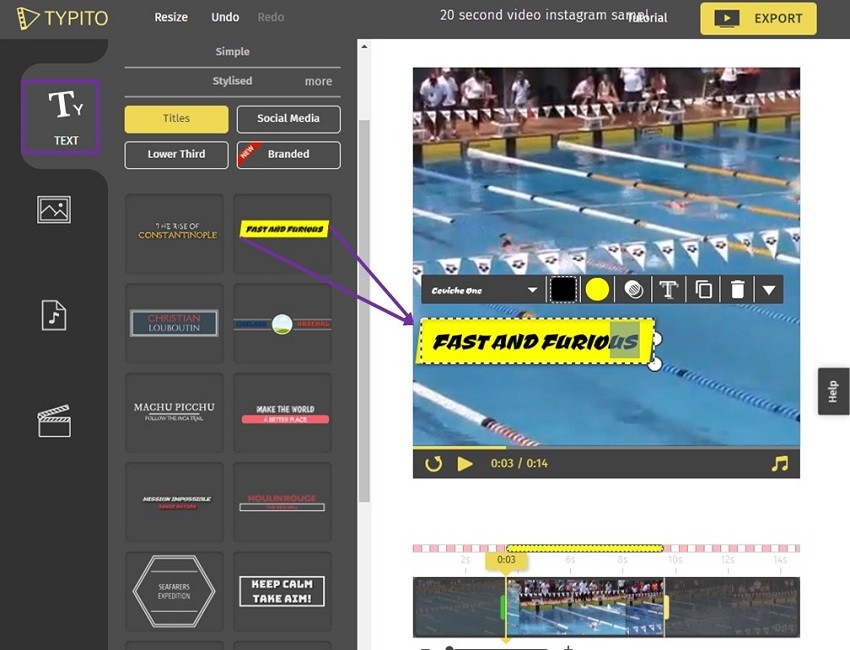
- Finally, tap the “Export” to save it on your computer.
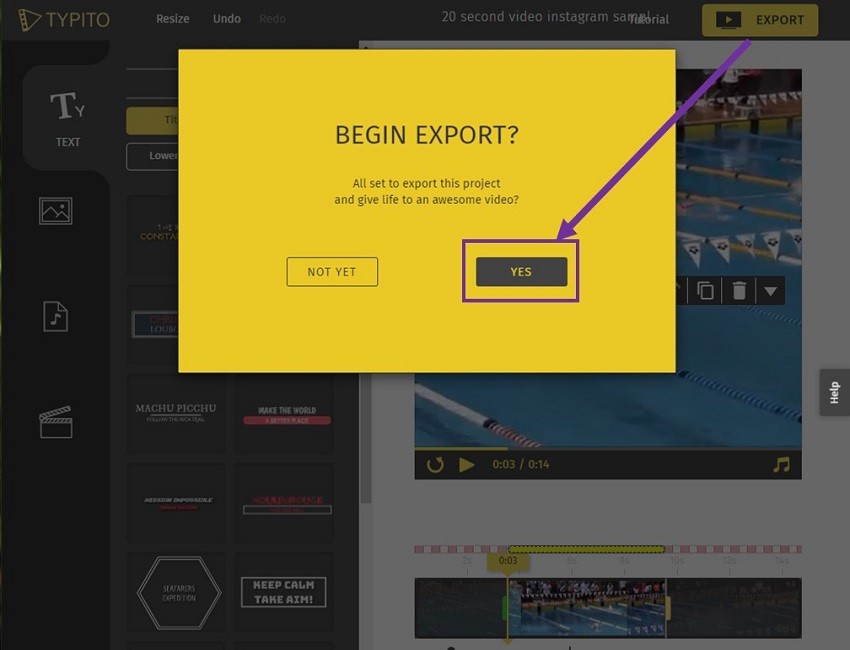
Conclusion
The aforementioned tools offer basic video text-editing functions. Which one works best for you? If we missed your favorite video-editing solution that can add text to Instagram video, please let us know in the comments.
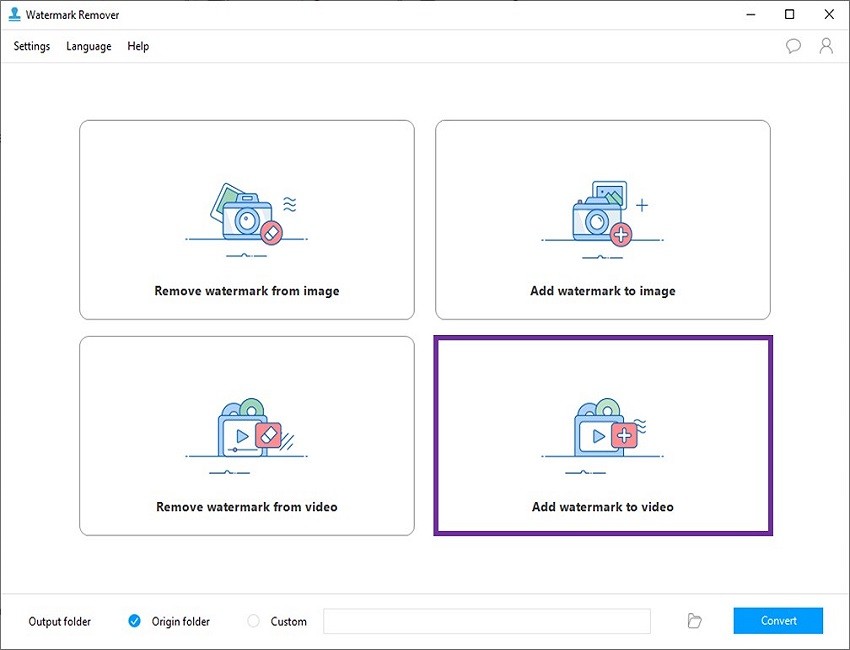
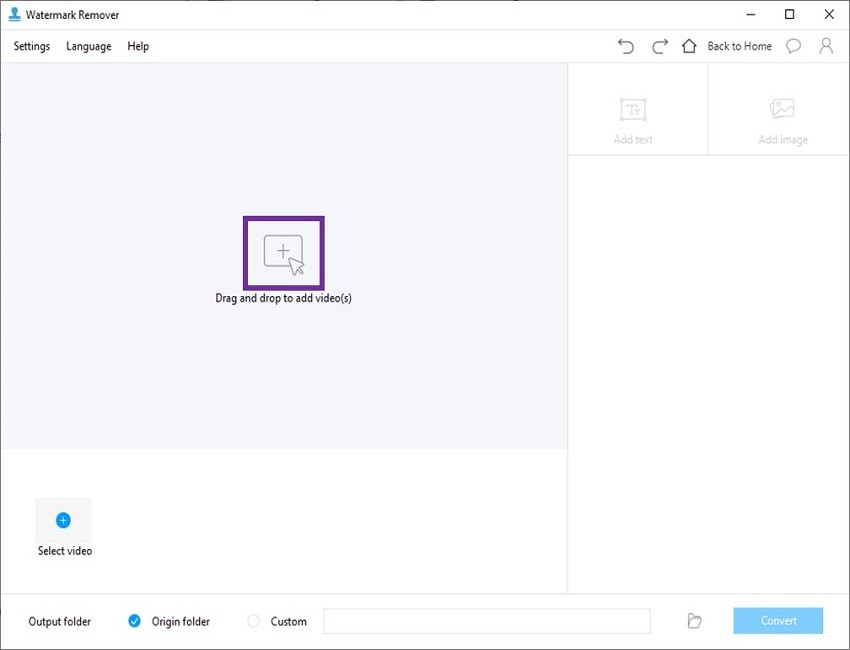
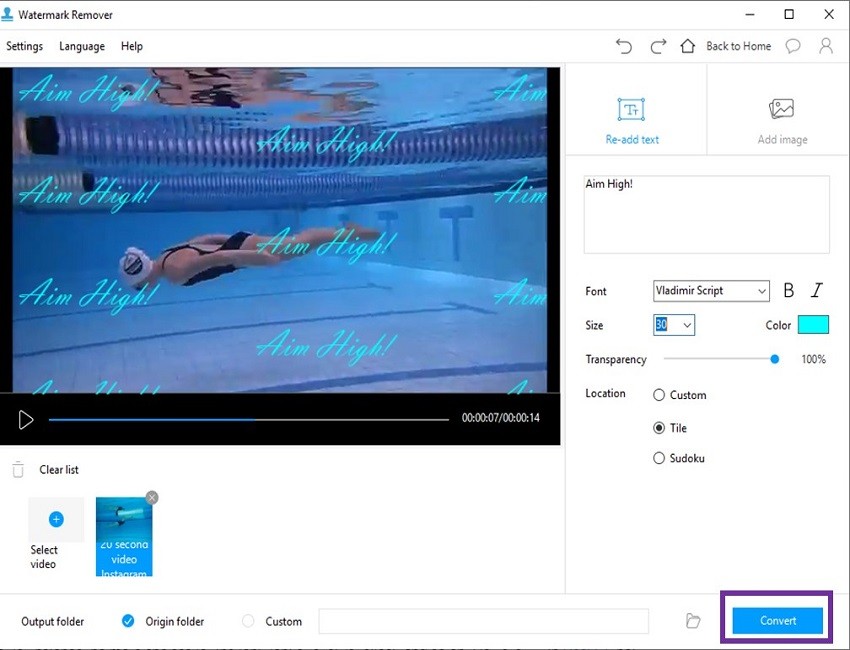
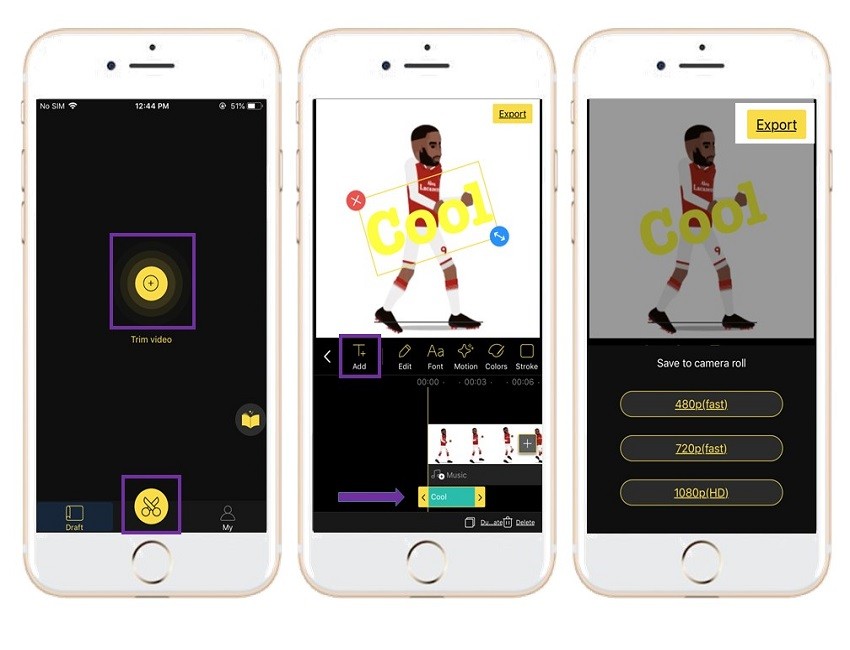
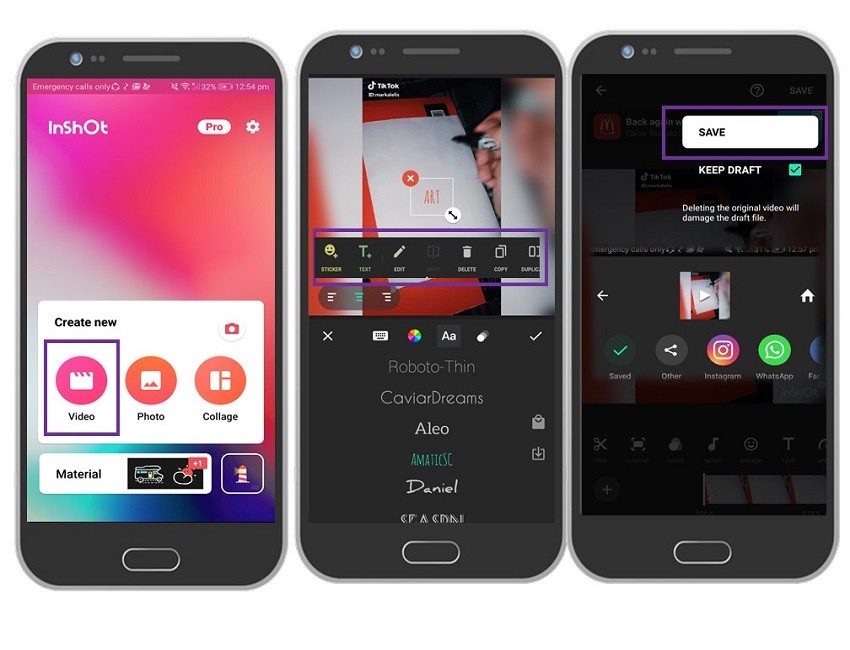
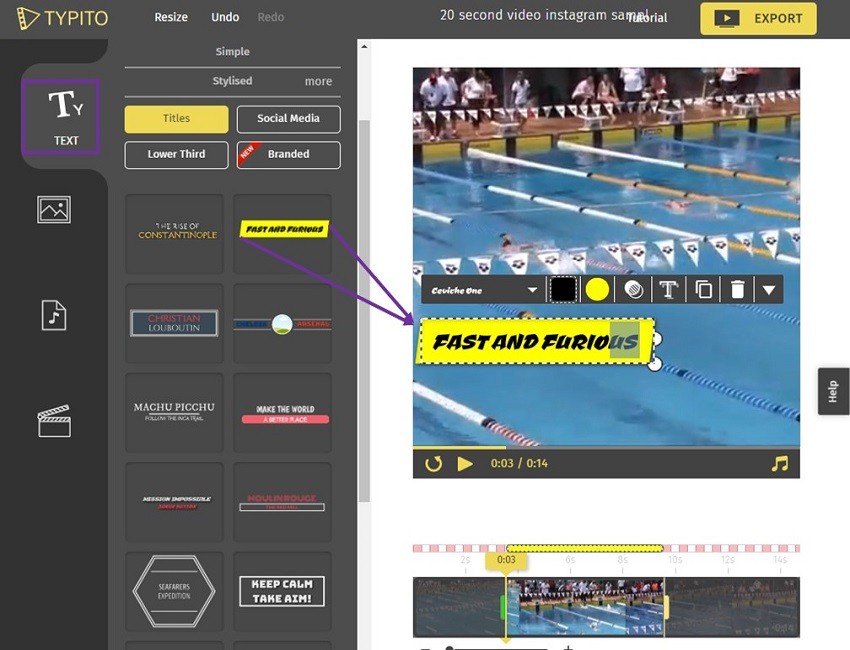
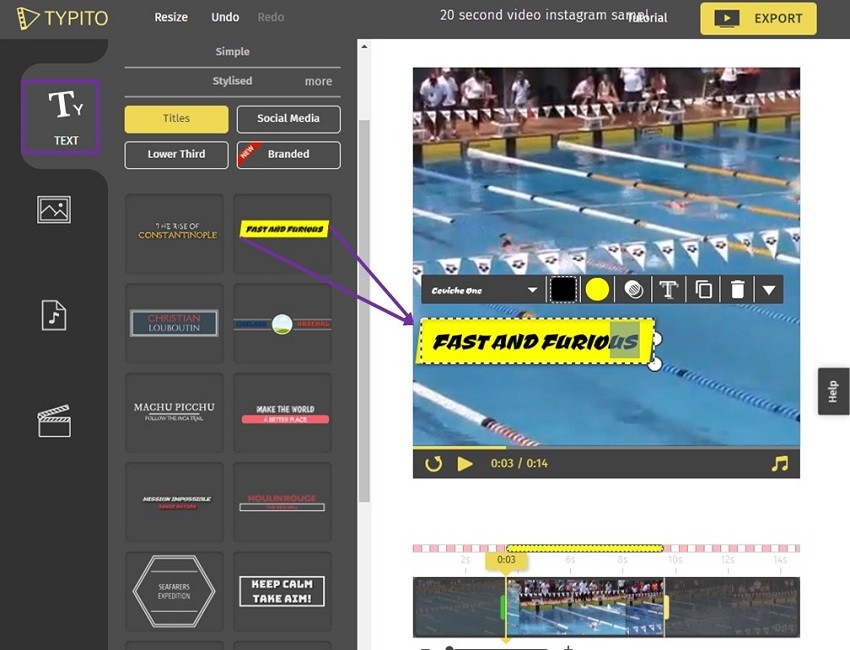
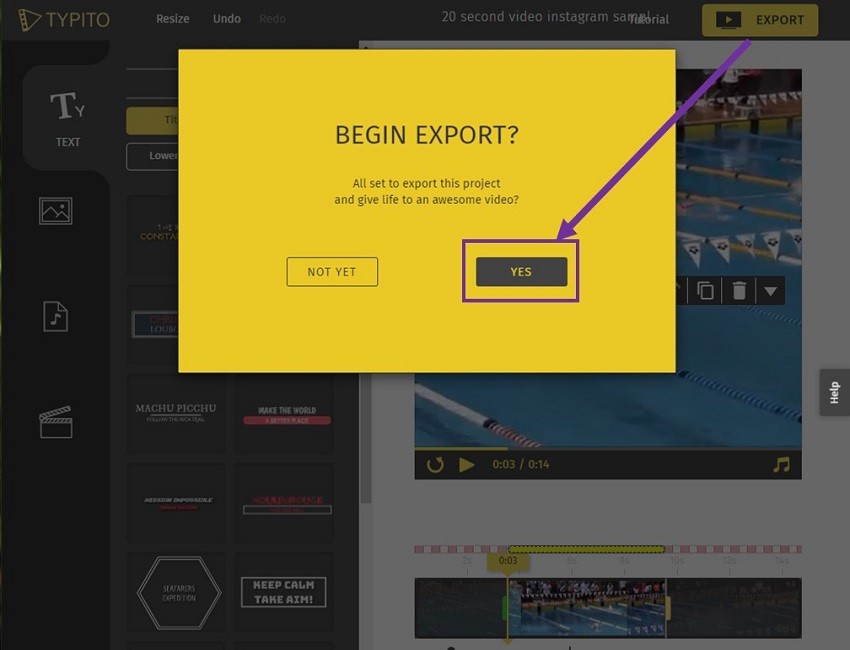
Leave a Comment