 Whatever celebration or party that we are planning to do, we always need to make an invitation. Now, creating invitations has never been easy because of the apps available on your smartphone. With these applications, you can now make and edit your own invitation card with every detail that you like as part of the design. Moreover, you don’t need to spend time in looking for a designer who can create a great looking card for your invitation. Start creating your own invitation card by checking out the best invitation maker apps for iPhone, Android listed in this article.
Whatever celebration or party that we are planning to do, we always need to make an invitation. Now, creating invitations has never been easy because of the apps available on your smartphone. With these applications, you can now make and edit your own invitation card with every detail that you like as part of the design. Moreover, you don’t need to spend time in looking for a designer who can create a great looking card for your invitation. Start creating your own invitation card by checking out the best invitation maker apps for iPhone, Android listed in this article.
Four great invitation maker apps for iPhone, Android
Evite
One of the best and easiest tools for you to make invitations is Evite. This invitation customization app can help you make and produce great invitations. Moreover, it has a quite simple interface and offers a lot of templates for you to choose from. You can use it to make a simple, yet decent invitation design for any occasions. Just follow the listed steps below to use this invitation video maker app on your iPhone.
- Go to App Store to install the application on your iPhone.
- Register an account and then sign in on this app.
- Choose one proper template among the given templates that suits the occasion.
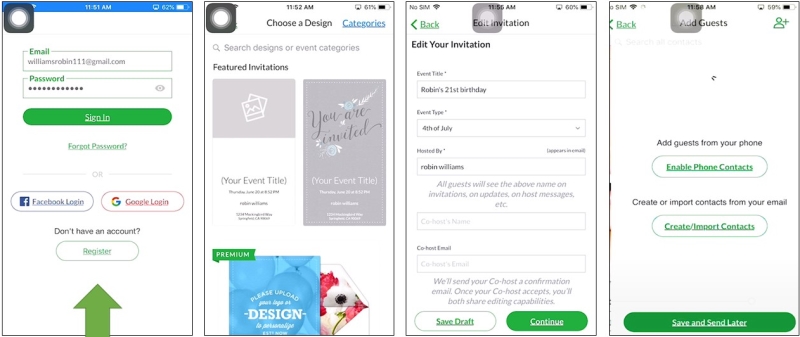
- Fill up the needed information then tap “Continue” and wait for the editing process to finish.
- Once done, hit the “Save and send later” to save your invitation card.
Canva
If you are looking for a more creative and an eye-catching invitation design, this tool is the best option for you. Canva is an invitation maker for Android where you can create an inspirational Instagram posts, Facebook cover banners, and invitation cards. Moreover, this app allows you to add text and edit images from your gallery and directly send them on different social network sites. Check this application by following these simple steps.
- Get the app from App Store and have it installed on your device.
- Launch the app and get started by logging in your account.
- After signing in, go to the “Invitation” section and choose a template from the given templates.
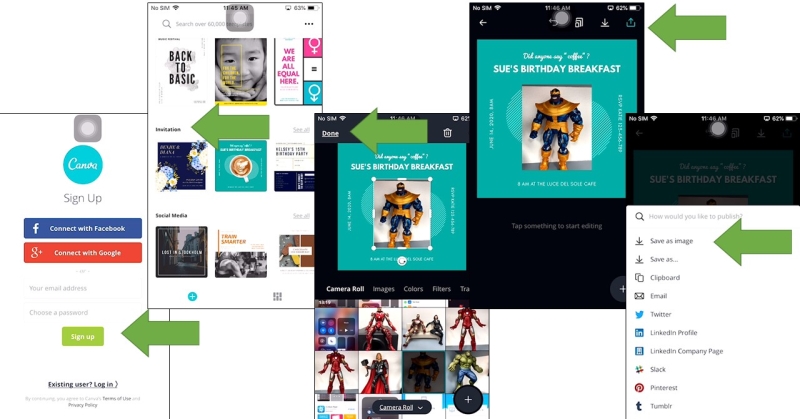
- After choosing, start editing the data needed then tap “Done” at the top left corner of the screen.
- Save or post your invitation by tapping the “Share” icon on the upper right corner.
LightMV
If you are looking for the best and a unique invitation, why now make a video-type invitation with the use of this best invitation maker app named LightMV? This amazing tool allows you to make unique and creative videos. It has an easy and clear interface. Moreover, it is now available on App Store and Google Play Store. Check out the tutorial to make an invitation video.
- Download the application from App or Google Play Store.
- Open the app and then select among the themes that you are looking for.
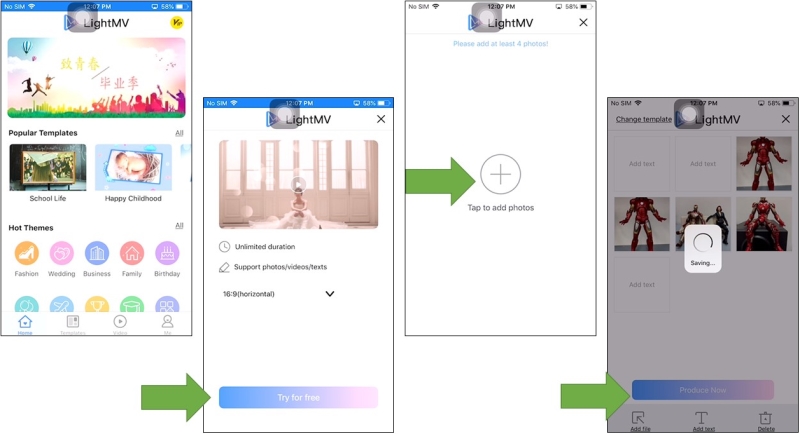
- After selecting the theme, tap the “Try for free” button > “+” icon to start. Add the information needed then tap the “Produce Now” button to start producing your video.
BeeCut
Besides using the above apps to make an invitation, you can also use BeeCut to do the task. It is an amazing video editing tool which can be used on your Windows, Mac, iOS and Android devices. It supports various kinds of aspect ratios such as 16:9, 9:16, 3:4, 4:3 and 1:1. It allows you to add text to video, make photo video, convert text to speech, trim, crop, rotate video, change video speed, and has lots of awesome filter, transition, element, text templates. The process to use this invitation video maker app is very easy. You just need to finish these simple steps.
- Download and install this app on your device.
Download - Choose a proper aspect ratio and then upload the video or photos for making the invitation. Edit the video by adding text, background music, other effects.
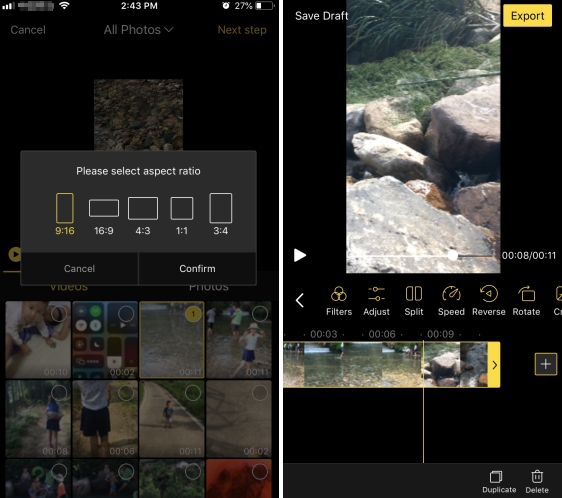
- Export and save the video.
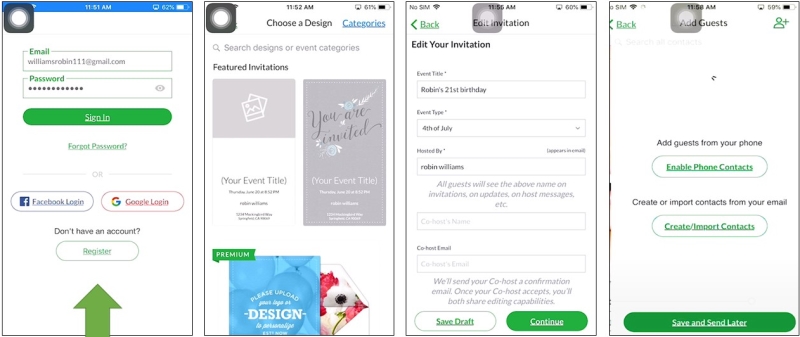
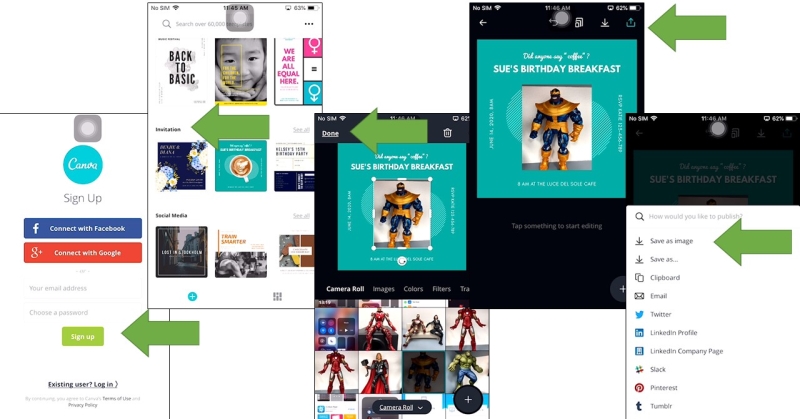
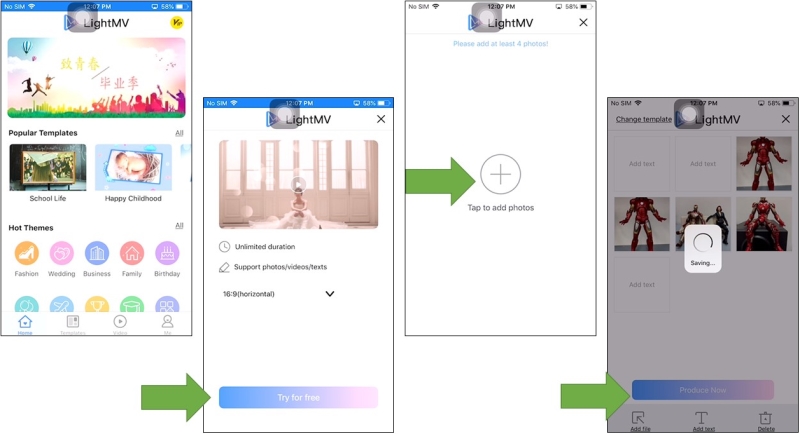
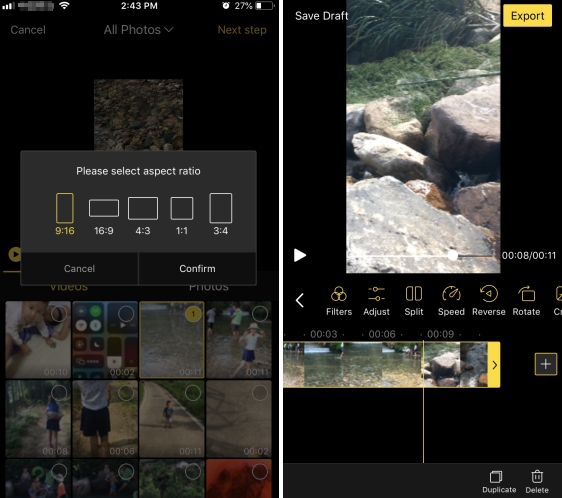
Leave a Comment