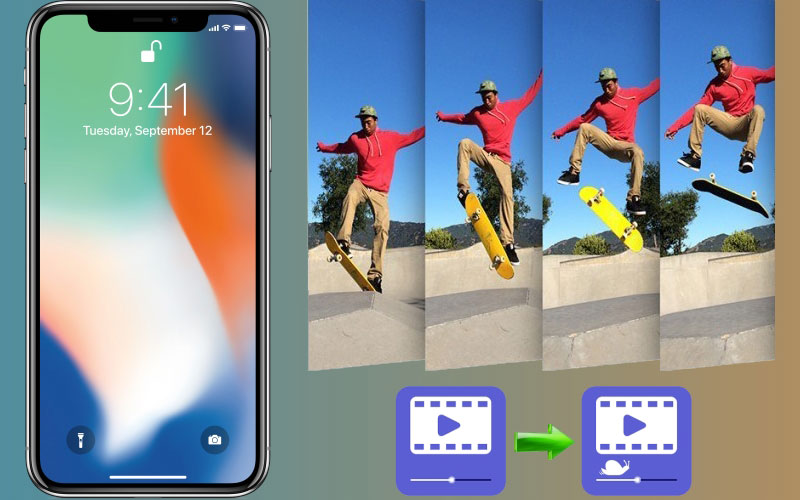
Slow motion feature is one of the best effects to make your video fun and interesting. Of course, this feature can give your video a slowdown effect and can emphasize a certain scene of the video to make it more intense and dramatic. Luckily, you can now convert video to slow motion on iPhone. There are lots of video editors that can convert your videos to slow motion. Here we are going to list some of the best and feasible apps for you. Check out them below if you need.
How to convert a video to slow motion
BeeCut
First up on the list for slowing down a video is BeeCut. This simple yet helpful app has a lot of functions for you to choose from. One of the new features of BeeCut is its speed function. You can use it to adjust the speed of your video. Moreover, you can also select from different output video formats such as MP4, MKV, MOV and others. Follow the steps to start slowing down video with this slow motion video editor app.
- Download and install BeeCut from the App Store on your iPhone.
- Upload your video by tapping the yellow “+” icon. Tap “Next step” and choose the aspect ratio as 9:16, 16:9, 4:3, etc. Tap “Confirm”.
- Highlight the video you have uploaded, and tap “Speed”. Slide the “Yellow” button on the speed bar left to customize the speed of your video.
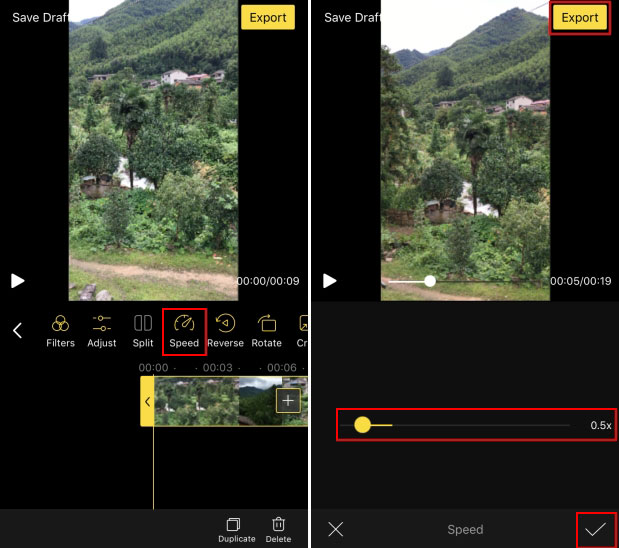
- Tap “Check” once you are done. Tap the “Export” button to save the video on your iPhone.
iMotion
Another slow motion app that can assist you is iMotion. This app allows you to create and record a video and edit it using its unique slow motion technique. Moreover, creating and editing your videos will be super easy with its intuitive interface. Furthermore, aside from being a slow motion app for iPhone, this tool also offers an iMotion gallery sharing feature so that you can share and upload your videos to different social media sites such as Facebook, YouTube, and more. To start slowing down videos using this app, follow the steps below.
- Get the app from the App Store on your iPhone.
- Launch the application and click the “new movie” button. Choose “time-lapse” and then tap the “start” button.
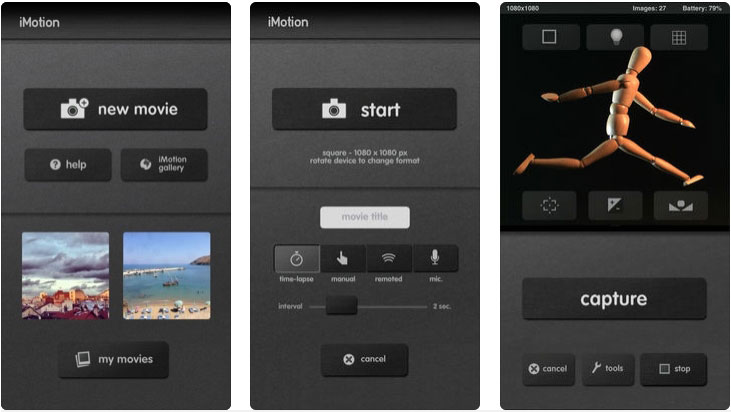
- On its recording interface, tap the “Capture” button to start recording your video.
- Adjust the speed of your recorded video and then tap the “Export” button to save it.
Videoshop
One of the best iOS video editors that you can use to slow down or speed up your video is Videoshop. Moreover, you can also add a number of videos to merge them together or convert them to slow motion. You may choose from a variety of functions such as reverse, copy, and slow. Make a slow motion video by following the steps below.
- Download the app from the App Store. Launch it after installing.
- Choose whether to “Record” or “Import Clip”.
- Once the video is ready, select the “Speed” and then move your pointer to the left to slow it down. Once done, tap the “Check” icon to adjust its speed.
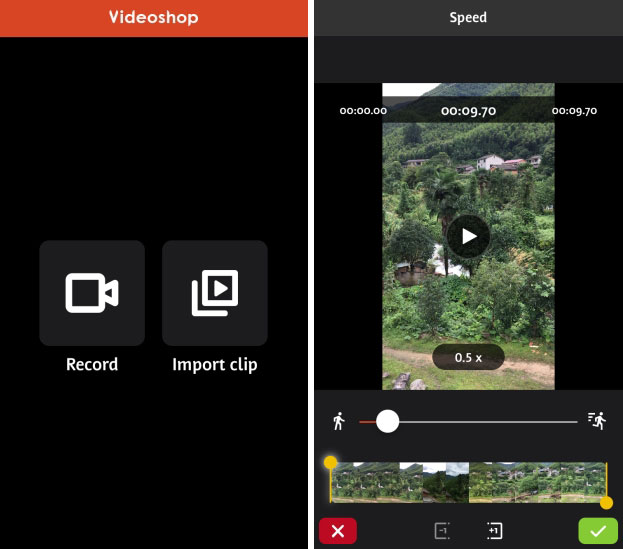
- Tap “Next” on the upper right corner of the screen to choose filters and themes.
- Finally, tap the “Share” icon to save your video onto social media websites like Vimeo, Instagram, Facebook, Tik Tok, etc. via your account.
Conclusion
Given above are some of the best apps that you may use to convert and slow down your videos. You may choose from among these three apps to see which one suits you best. However, if you are looking for the best slow motion app for iPhone with a friendly user interface and easy to navigate features, we recommend you try BeeCut.
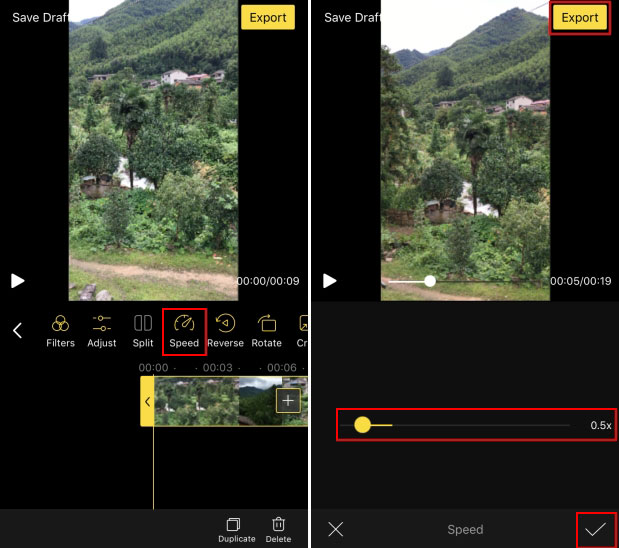
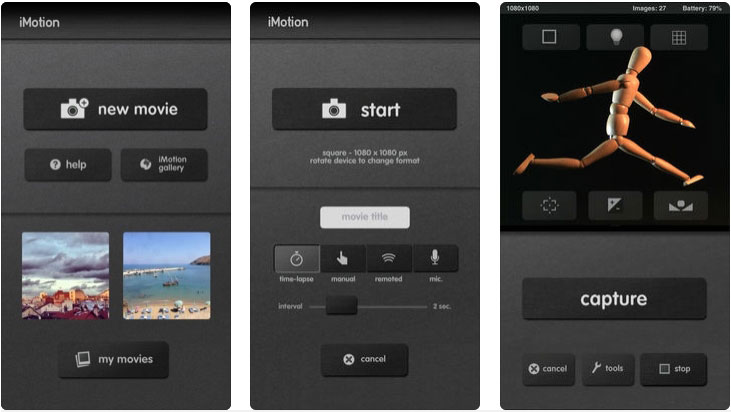
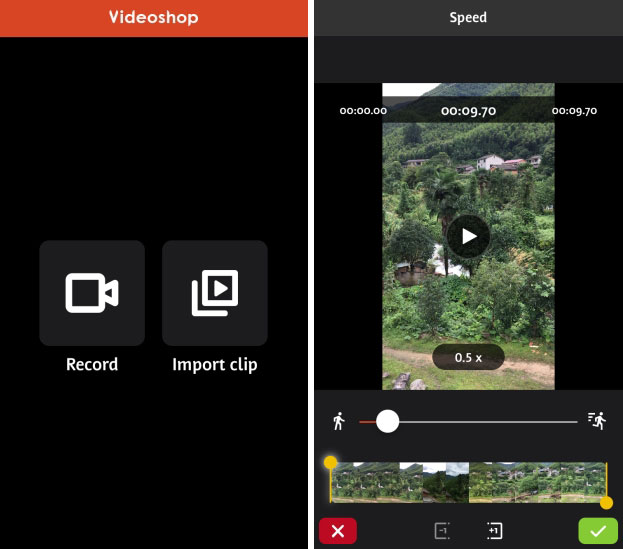
Leave a Comment