
I have recorded a video and intend to upload it onto YouTube. There was no voice over in this video. I want to annotate the actions in the video by adding my own voice. How can I add voice into a YouTube video with little effort?
Inserting and adding voice into a YouTube video isn’t that difficult anymore with the video editors we have nowadays. These video editors are safe and easy to use so that you can add a voiceover to a video seamlessly. They also come with lots of useful video editing functions that you can use to enhance your video. Below are the top apps to add voice to video, and you may learn about them first to see which suits you best.
3 nice apps to add voice to video
BeeCut
BeeCut is an amazing tool that lets you create and edit your videos super easily. With a lot of simple yet powerful features, BeeCut is probably one of the most effective video editors available to use on both Mac and Windows systems. Moreover, you can also install and use it on Android and iOS for a handy video editing and creating experience. You can now add voice to video on iPhone using this tool. Check out these steps we provided below to learn how to do it.
- Download BeeCut from App Store and install it on your iPhone.
- Once installed, open the app and upload the video by clicking the “Scissor” icon on its interface. Choose the video you intend to add voice to and select an aspect ratio.
- Click the “Music” icon and select “Voiceover”.
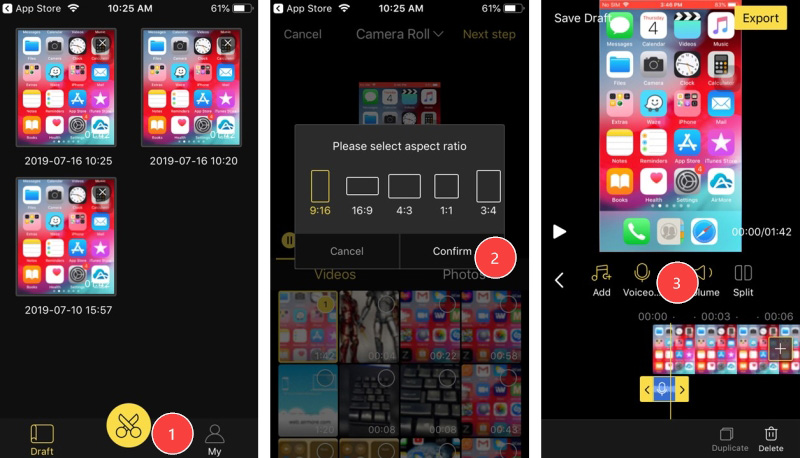
- Tap the “Microphone” icon and then start adding a voiceover on your video. Once done, tap “check” > “Export” button to save your video with a voiceover.
Corel Video Studio Pro
Corel Video Studio Pro is a powerful tool that can be used for consumer level video editing purposes. It offers a number of features and special effects to make your video polished and professional. Moreover, it also offers a nice and easy-to-use interface with a flexible timeline. Furthermore, you can also use it as voiceover video app to assist you in inserting narration to your video. Insert a voiceover into your video by following the steps given below.
- Open your browser and visit Corel Video Studio Pro. Download and install it onto your computer.
- Launch the app and upload your video by clicking the “Folder” icon or just drag the video into the media box located at the right side of the screen.
- Drag the video onto the timeline. Click the “Record/capture option” to start recording your voice over.
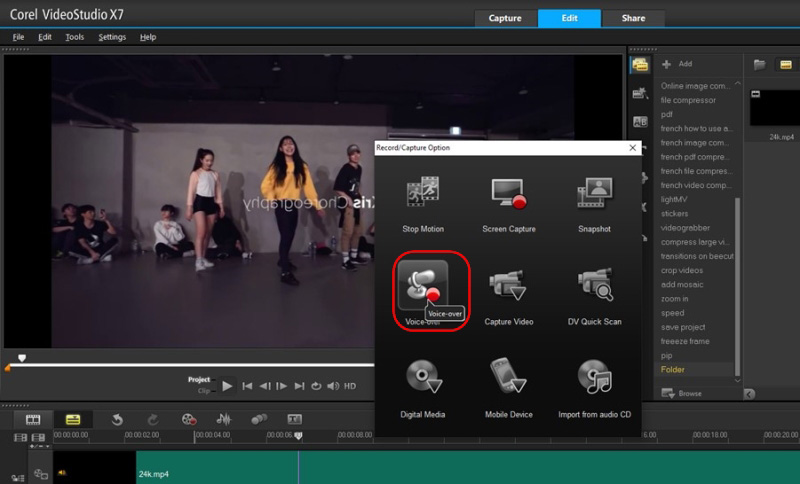
- If done, save your project by clicking the “File” tab > “Save”.
- Finally, get your video by clicking the “Share” menu on the upper tab and click “Start” to render your video.
Movavi Video Editor
Movavi Video Editor is a useful video editing app with voice over that will assist you in narrating your video easily. It supports a lot of formats and offers different effects that are available in the Movavi Effect Store. If you are interested with this tool, refer to the following steps.
- Get the app on your web browser. Run it after installation.
- Click the “Add media Files” to upload your video. The video will be placed on the timeline.
- Hit the “Microphone” icon to show the voiceover settings.
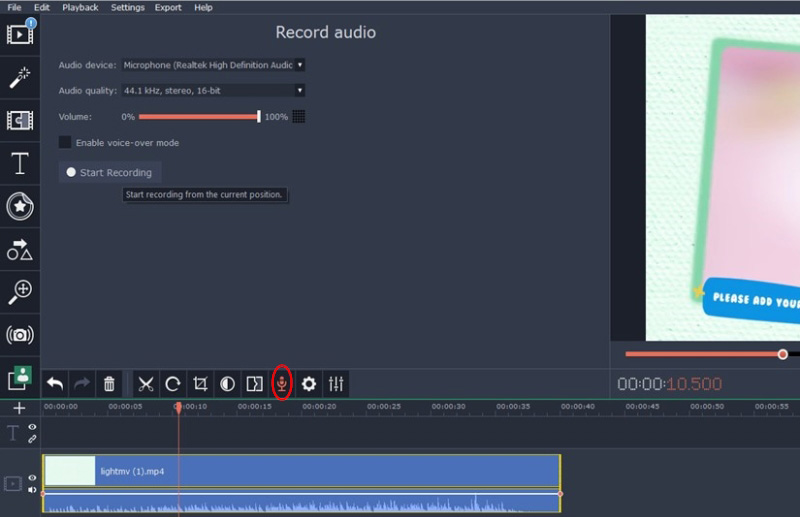
- Tap the “Start recording” button to add voiceovers to your video. Finally, hit the “Export” button to save your video.
Conclusion
Listed above are the best and easiest apps to add voice to video. Moreover, these tools are also made for making and creating new videos, movie clips, projects, and can help you finish a lot of other video editing tasks. However, if you are looking for a handy video editing tool, you may use BeeCut because it supports Windows, Mac, iOS and Android systems. Moreover, this tool is able to produce video with high resolution and has a lot of practical editing features.
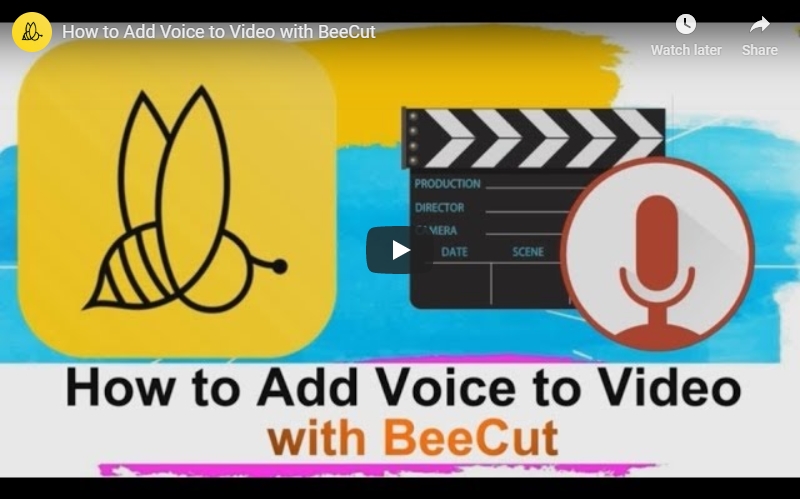
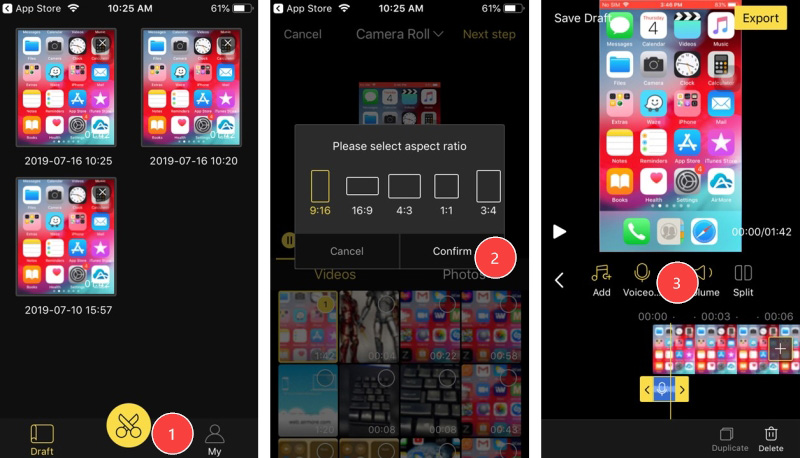
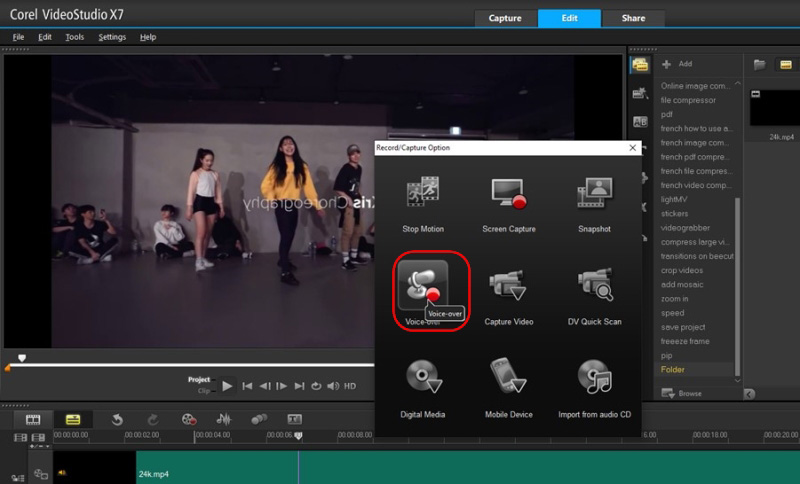
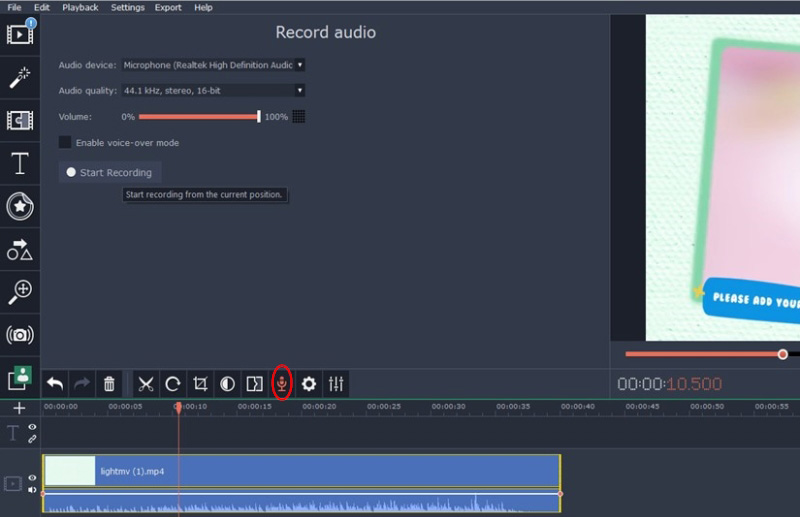
Leave a Comment