The Best Free Video Cutters You Shouldn’t Miss
Video Grabber
- Open your browser and visit the main website of the program.
- Hit the “Convert Video” button, then “Select Files to Convert” and select a video file you wish to cut.
- Once the file is uploaded, hit the “Edit” button.
- After that, input the starting and ending time of the video from the “Trim” option, and then hit “OK”.
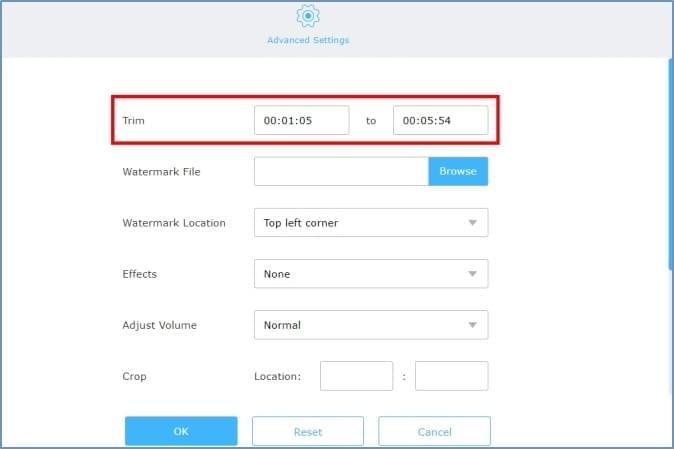
- When you are done, click the “Convert” button and save the video on your computer.
Video Cutter
- Open the browser on your device and visit the main website of the tool.
- Click the “Choose File” button to upload a file, or simply drop a file to the box.
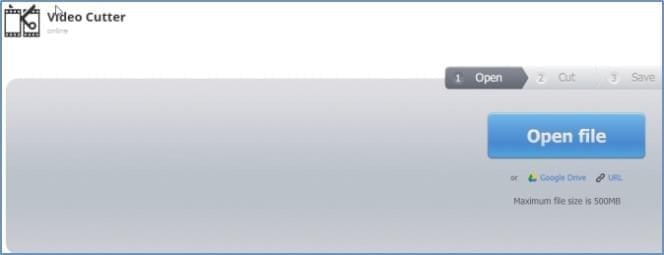
- After that, select the part that you want to cut and then hit “Save”.
- Wait until the process is finished.
Weenysoft
- Download the program from its main website and install it on your computer. After the installation, launch it.
- Then, add the video file that you want to cut.
- Next, select a portion of the video, then hit the “Start to Trim” and “Stop to Trim” button.
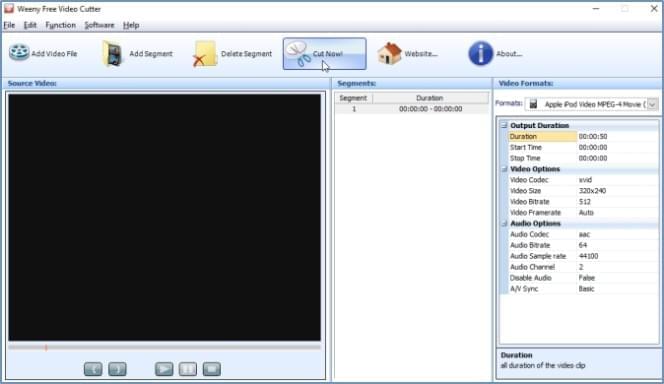
- When you are done, click the “Cut Now!” button to save your video.
Aconvert.com
- First, just visit the main website of the program.
- Next, hit “Video”, then the “Cut” button.
- Upload a video file by clicking the “Choose File” button, or hit the “Drop Down” button to get a video file from cloud storage.
- Once the file is uploaded, set the “Start position” of the video and its duration.
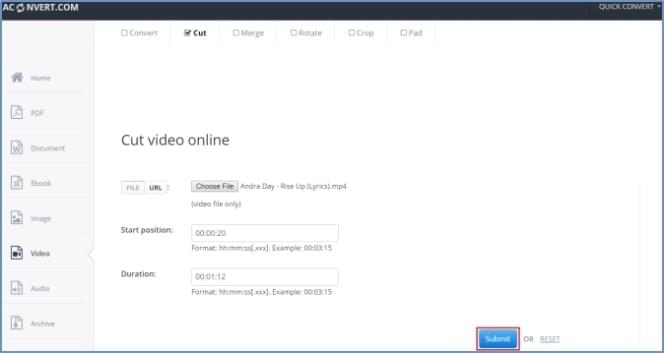
- Once this is all set, hit the “Submit” button to save the changes you’ve made.
Gihosoft
Next, we have Gihosoft. This is a free tool and is and is one of the easiest video cutters that you could try. It allows you to import several video formats and produces output video files without any quality loss. What’s more, this software is compatible with Windows and Mac OS. It has a drag-and-drop function to enable convenient use. Here is the step-by-step procedure on how to use this video cutter without watermark:
- Download and install the program on your computer. When the software is installed, launch it.
- Click the “Import Video” icon or simply drag and drop a video to the program.

- Next, set the start and end time of the video according to your need.
- Once finished, click the “Save” icon.
Free Video Cutter
- Visit the main site of the tool to download the program and then install it.
- Next, open the program and then import a video by clicking “Open Video” and select a file from local drive.
- Drag “Start Position” and “End Position” button to select the part that you want to cut.
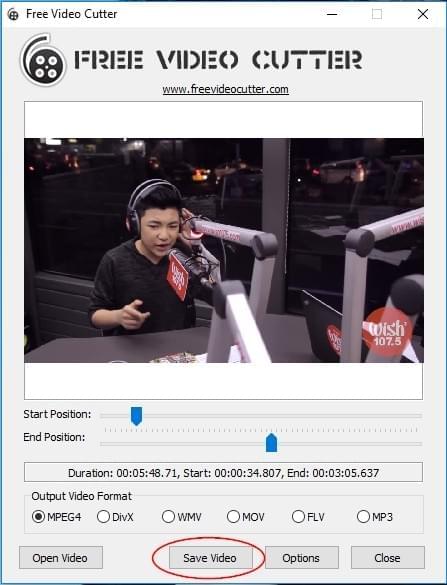
- Choose an output video format if you want to change the original video format.
- Lastly, click “Save Video” to save it to your computer.
Pavtube
- Download and install the software from its main website.
- Once done, launch the program.
- Import a file from your computer.
- Hit “Edit selected task”, then choose a portion you wish to trim and hit “OK”. Or you can simply set the start and end time.
- When you are done, just hit the “Convert” button to save the video.
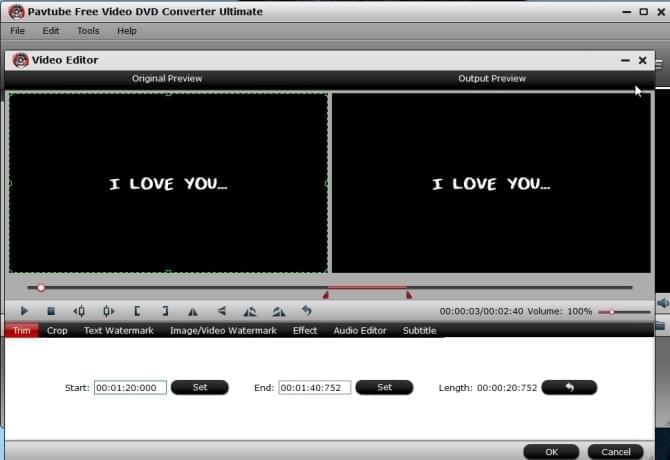
BeeCut
Besides using the above tools to cut a video, you can also use BeeCut. This is a simple and powerful video editor which comes with a timeline function. You can use it on nearly all systems, including Windows, Mac, iOS and Android. It allows you to adjust video speed, color, saturation, add texts, filters, overlays, elements, to add a mosaic to your video, freeze frame, reverse a video, etc. The process to using this program is simple and easy.
- Download and install BeeCut on your device.
- Open it and choose a proper aspect ratio. BeeCut supports 16:9, 9:16, 3:4, 4:3 and 1:1.
- Add your video by dragging and dropping it into the import area. Add the video to the timeline. Play the video and click “Stop” when you need to cut it. Click the “Split” icon to cut it. Highlight the video clips on the timeline and click the “Delete” button to delete the unwanted parts.
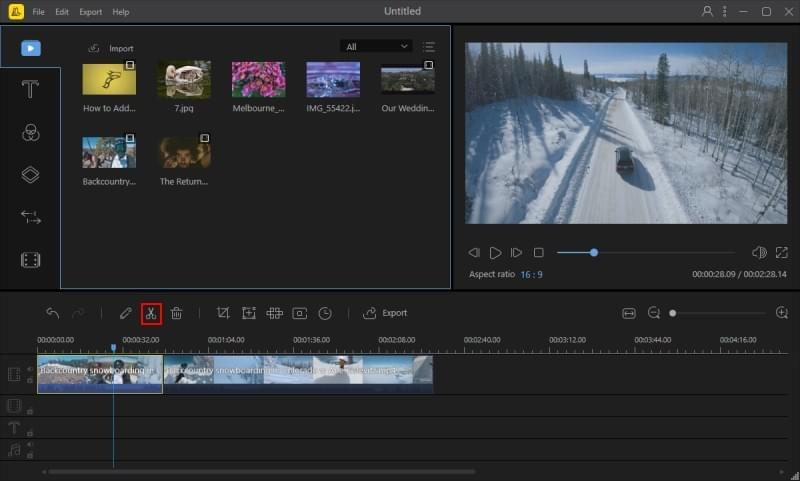
- When you are done, click “Export” to export the video file.
Conclusion
All of the programs listed above are free video cutters without a watermark that can help you to trim lengthy videos. You can try any of these tools when trying to cut a video. If know of some other video cutters that are not listed here, do not hesitate to drop a comment below.

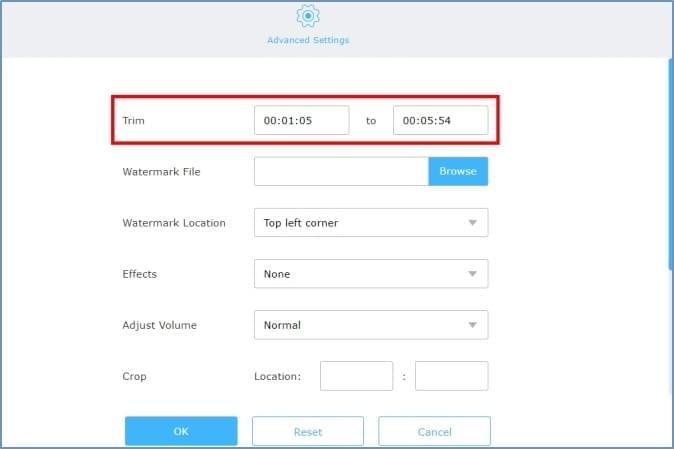
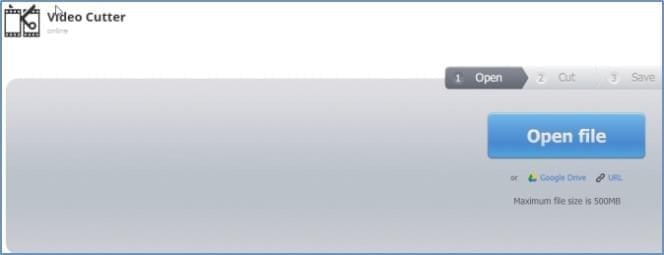
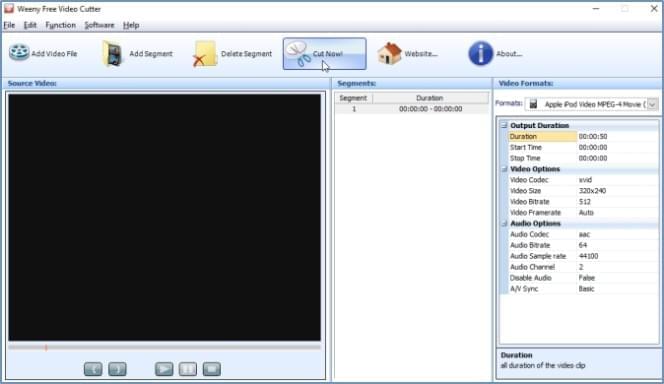
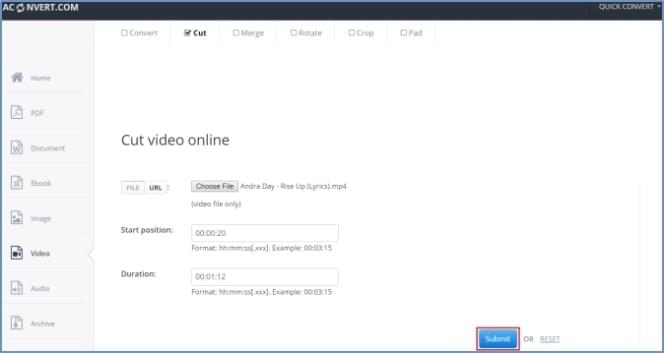

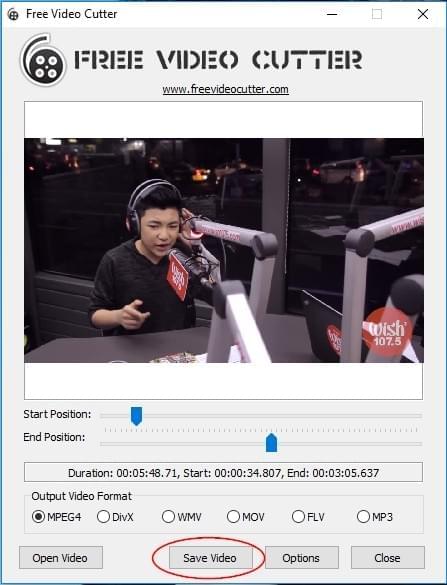
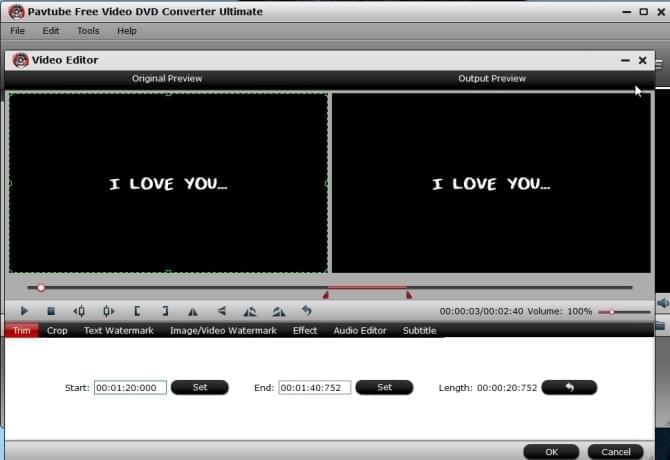
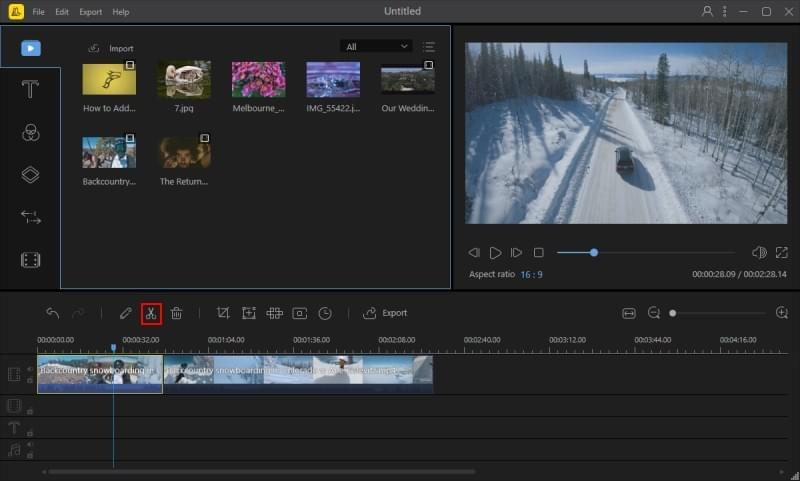
Leave a Comment