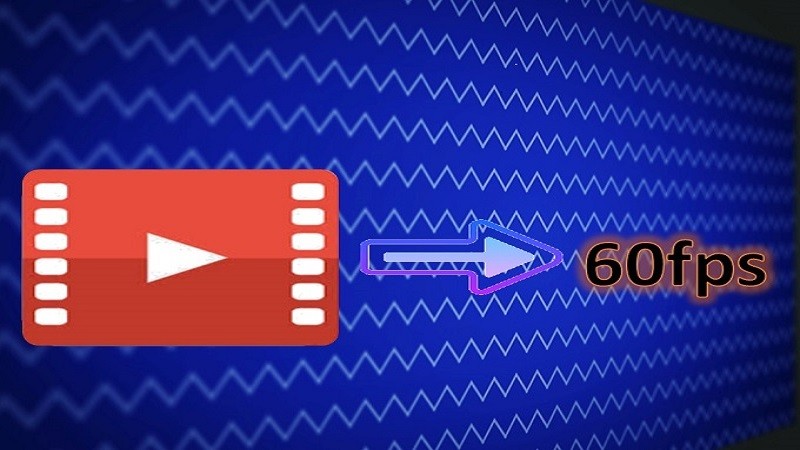
If you are fond of watching movies, and especially if you are the meticulous type, most likely you are very particular about the details of the video. A video’s quality depends on a variety of settings. It varies based on the “frame rate” settings. Basically FPS, or the “Frame rate per seconds” refers to the frequency of the video that produces unique images. To have a better understanding of converting a video to 60 FPS and the tools that can be used, see the reference below about the best tools on how to convert video to 60FPS.
Top 3 Tools to Convert Video to 60 FPS
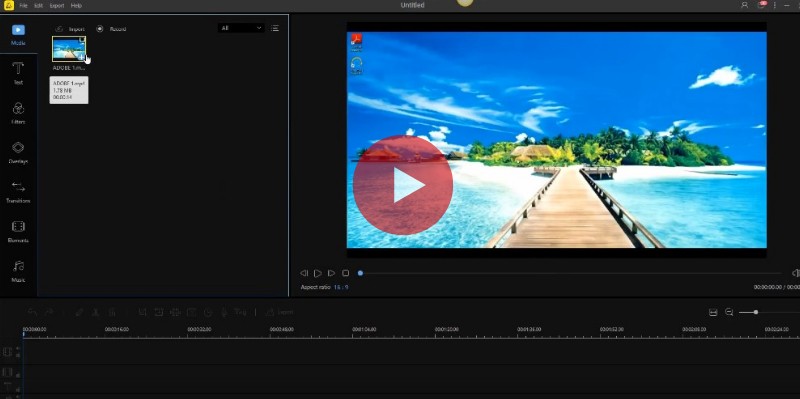
BeeCut
BeeCut offers a lot of features like editing, trimming a video, adding effects, background music and also acts as a converter. It will make your video look more memorable and realistic. It provides free downloads so you can take advantage of its user-friendly features. Hence, this tool can be used as a 60 FPS converter. Below are the steps on how you can convert a video to 60 FPS.
- First, download the program and follow the instructions to run it on your computer.
- Second, open the program and click the “Import File” button.
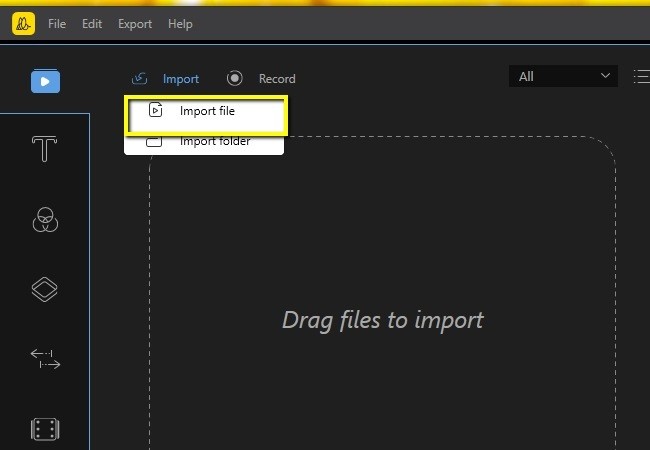
- Then, click on the “output settings” and choose 60 for the “frame rate”.
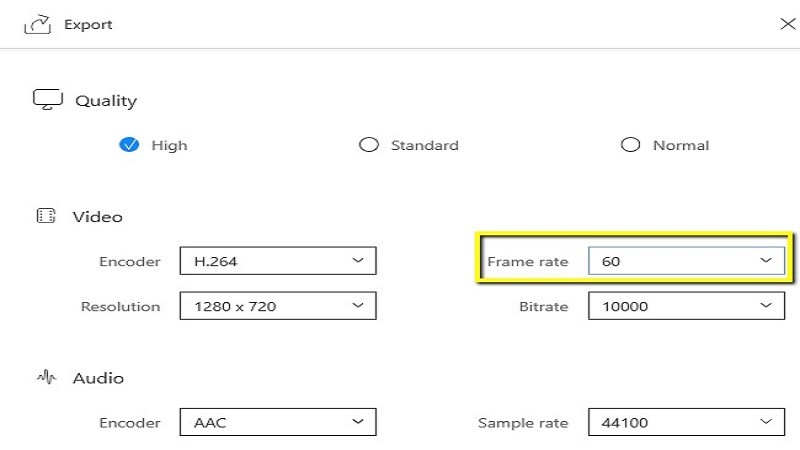
- Third, click on the “export” button located at the bottom part of the tool to convert.
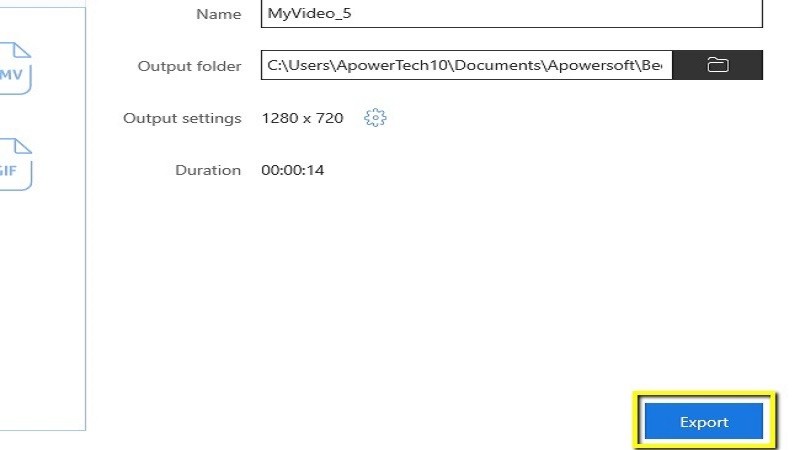
- Lastly, to save the file just click on the “open the file location”.
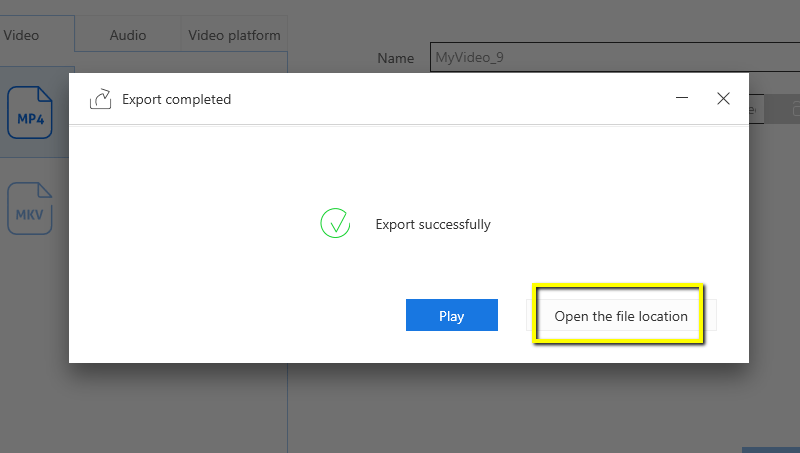
Beecut is a hassle-free tool that will help you convert a video to 60FPS instantly. This will add liveliness to your video. And also this tool has both an online and a desktop version.
Pros
- No registration needed.
- It has user-friendly features.
Cons
- Lack of professional editing functions.
WonderShareUniconverter
WondershareUniconverter is another tool you can use to convert a video to 60 FPS. Additionally, this tool has features so you can transfer media files to any device. It also has a toolbar where you can record audio and fix recorded videos. Furthermore, you can also use this tool if you want to burn videos to DVD. Aside from that, this tool also allows you to transfer, edit and create all types of video files. To help you use the tool, follow these steps:
- First, click on https://videoconverter.wondershare.net/ and click on the “Open Project” button to begin.
- Second, click on the “Import Media Files Here” icon to choose a video from the file.
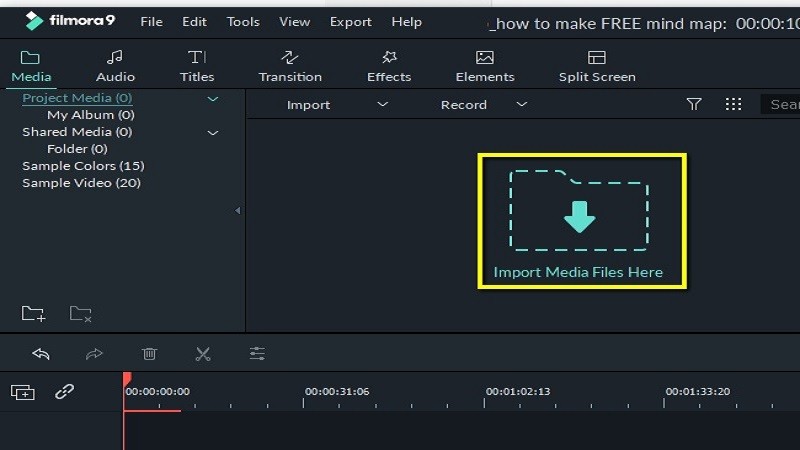
- Third, click “Create custom” and choose “Frame rate” to adjust the FPS to 60.
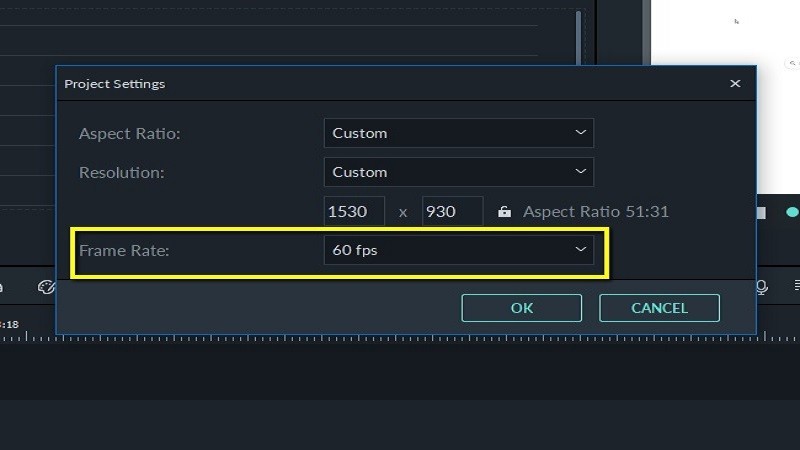
- Finally, click “Export” to convert the video and a “Success” icon will appear and it will automatically be saved on the desktop.
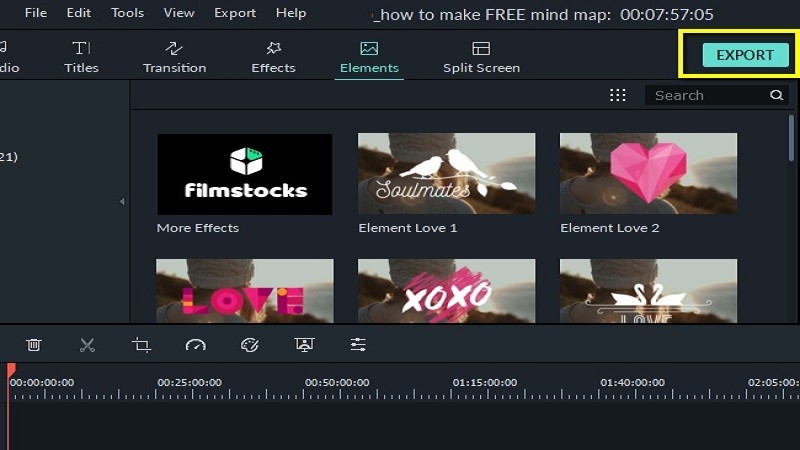
Pros
- It offers helpful tips for beginners.
Cons
- WonderShare Converter requires payment after a 7-day trial.
- This tool can only be accessed through the Web.
- It requires you to sign up for the VIP account.
AConvert.com
AConvert.com is an online video converter that you can use to convert a certain file from one format to another. It also lets you edit, add images and text to the video. Furthermore, you can also change the frame rate of a video. To convert a video to 60 FPS, here is a step-by-step guide.
- Just visit its website or official site.
- To convert to 60 FPS, go to the “options” button and then click “change size, bitrate or frame rate”.
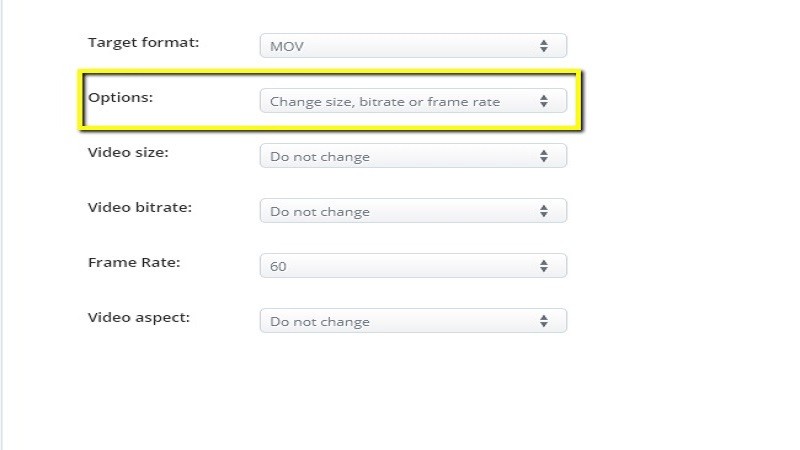
- Then click “60” on the “frame rate” button. Once done, click on the “convert now” button to convert.
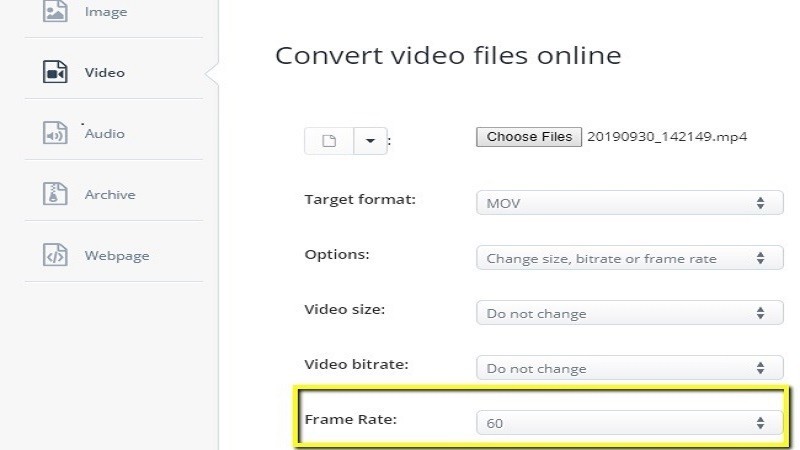
- To save, click on the “save” button located below the lower part of the tool.
Pros
- It offers hassle-free features.
Cons
- It is an online tool, so an internet connection is needed to convert a file or a video.
- The file converted is not directly saved on desktop.
- Files are auto-saved on Dropbox.
- It requires you to have a Google account.
Conclusion
On the above note, AConvert.com and WonderShare Uniconverter have limited features to offer when it comes to converting, unlike with Beecut, it has easier features that both vloggers and beginners can take advantage of. It is unique and has the most dominant features among other tools. With that said, those tools are enough when it comes to being a frame rate converter.
Leave a Comment