
We often hear a saying “Don’t judge a book by its cover”. But we often make judgments based on our first impression. Especially when we look for a video tutorial on YouTube, a great custom video thumbnail helps to decide whether or not we watch your video or move to another. So this article is all about how to edit YouTube thumbnail, if you just want to edit your own YouTube thumbnail instead of the YouTube self-generated thumbnail.
How to edit thumbnail on YouTube
Canva (web)
Canva is an online service for graphic design that can be used across all platforms. No matter whether you’re on a PC or Mac, you have access to tons of graphics, photographs, and texts. With it, you can get great results fast. The best part is that it’s completely free. Here’s how to edit YouTube thumbnail free with Canva.
- Open Canva, and log in your account. If you don’t have one, create one so that you can use it.
- After that, hit the button “Create a design” at the top left corner. You will be brought to a page with a lot of pictures suitable for different situations. You can custom the dimensions of the design. As the video is going to be posted on YouTube, you can set it as 1920×1080 to get a high-quality display on your video.
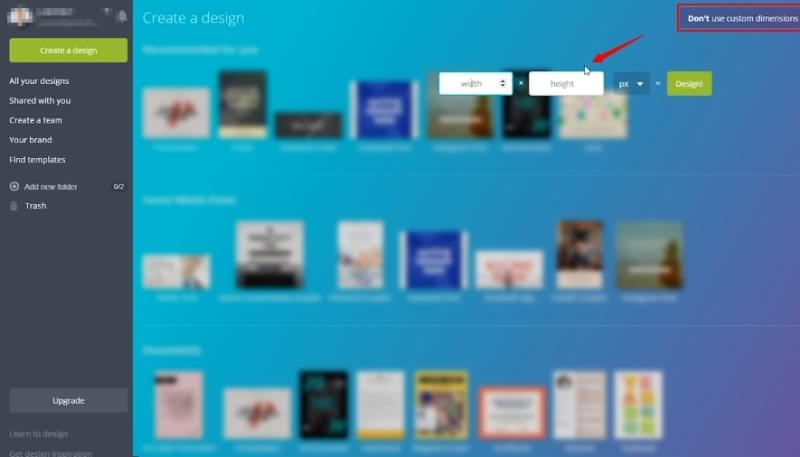
- Then a heap of layout templates will come out on the left. For uploading your own photo, click “UPLOADS” on the bottom and select from your own images on your computer or Facebook. You can adjust the image size through drag-and-drop.
- Then you can go to add shapes for your text, if you want to make your text pop out on your thumbnail. You can click “ELEMENTS” and add a shape behind the text. There are a lot of free shapes. You can resize it, put it anywhere you want, and change the color.
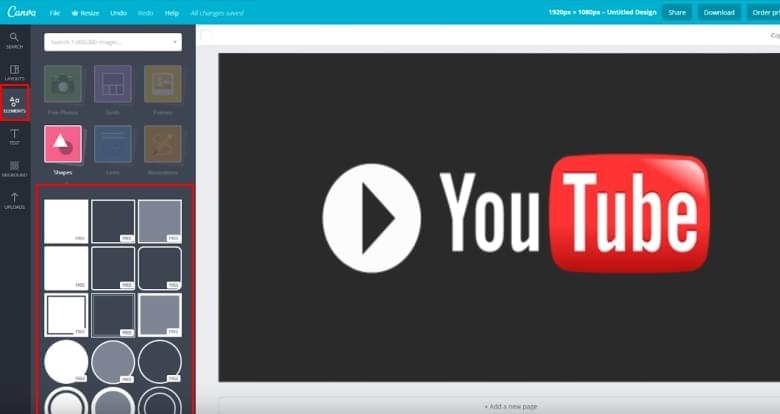
- Later, you can add text. So click on “TEXT”, and there are a number of different presets that you can use. Just drag the one you want to use to the shape and type in the name of your video. You can change the font, font size, and color.
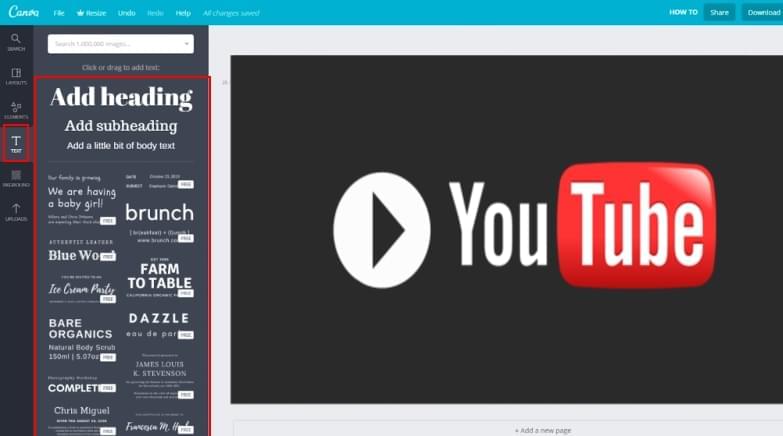
- Once you’re done all you need to do is, hit “Download”, choose the file type, and save it to your computer.
BeeCut (Windows & Mac)
If you are looking for a reliable desktop YouTube thumbnail editor, BeeCut is a solid option. It is not a photo editor or a graphic designer, but a video editor which can help you easily edit both videos and thumbnails. There are many text templates, PIP effects, and animated stickers you can used to customize your YouTube thumbnail. Check out how to edit thumbnail on YouTube with BeeCut.
- Open BeeCut, choose 16:9 as the aspect ratio to start in this case. After that, click “Import” to upload the image you want to use as the thumbnail, the sticker image, and the video footages.
- Drag the image and video footage to the top video track in the timeline section, so they will be combined as one file. Click the “Text” option, choose a preset and drag it to the text track. You can adjust the duration of both text and images so that they match up.
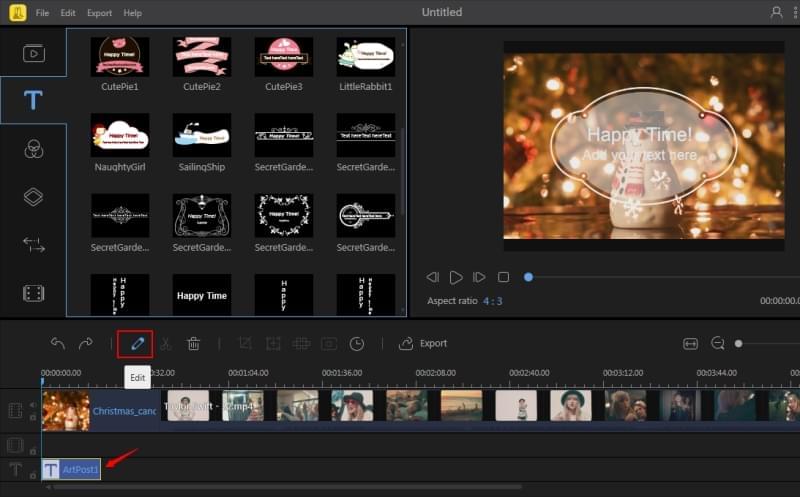
- Right click on the “Text” preset on the track, choose “Edit” and you can change the size and place of the shape, as well as the font, font size, font color, and motion for the text.
- Drag the image of the sticker into the second PIP track. Like the way you added the text, you can also edit the sticker showen on the thumbnail if you want to add some fun to it.
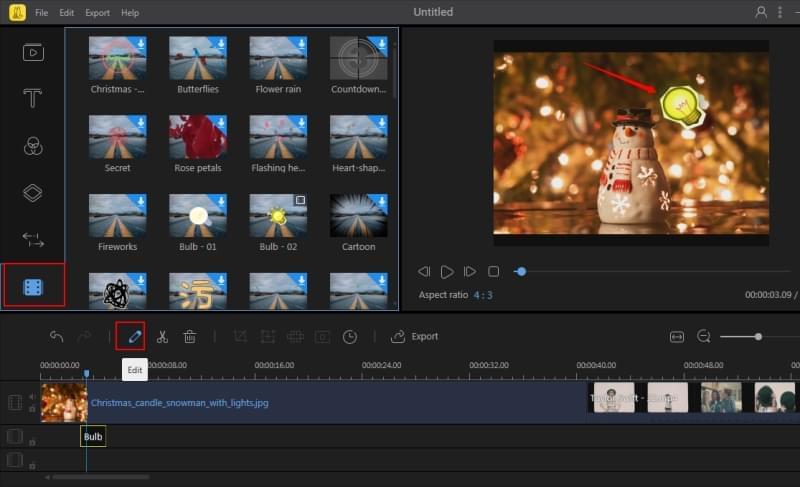
- If you need to edit the video, just go on ahead. Finally, when you think it’s good enough, go to export it in 1080P for uploading to your YouTube channel.
Top YouTube thumbnail editor apps for phones
For iOS – iMovie
If you are an iOS user, download iMovie to your iPhone and then you can create a video thumbnail for YouTube easily. There is no need to describe how powerful of a program iMovie is. Simply put, iMovie provides all the tools that users need for editing photos and videos.

Features:
- Intuitive interface and easy to use
- Free and no limits
- Full of editing tools
For Android – Thumbnail Maker for YouTube videos
Though this is not an official YouTube thumbnail maker, it is very helpful when it comes to editing YouTube thumbnail on Android. With just a few steps, users can create a great video thumbnail.

Features:
- Dozens of fonts, font effects, and font colors
- Full of stylish stickers
- Supports freestyle doodle drawings
- Can’t add your own image as the background
- Free version with watermark
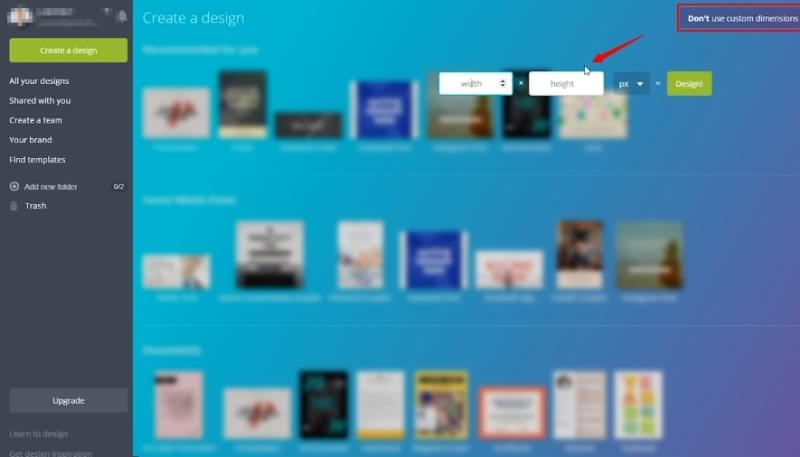
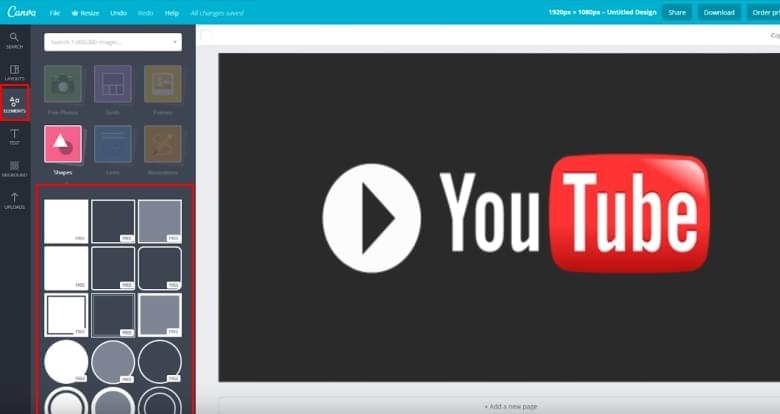
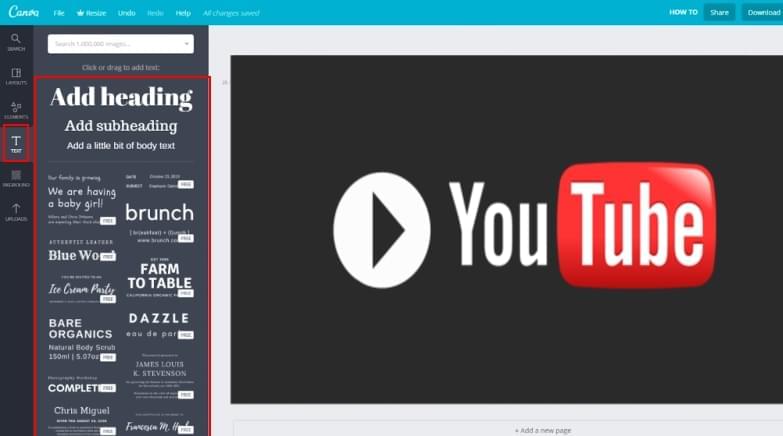
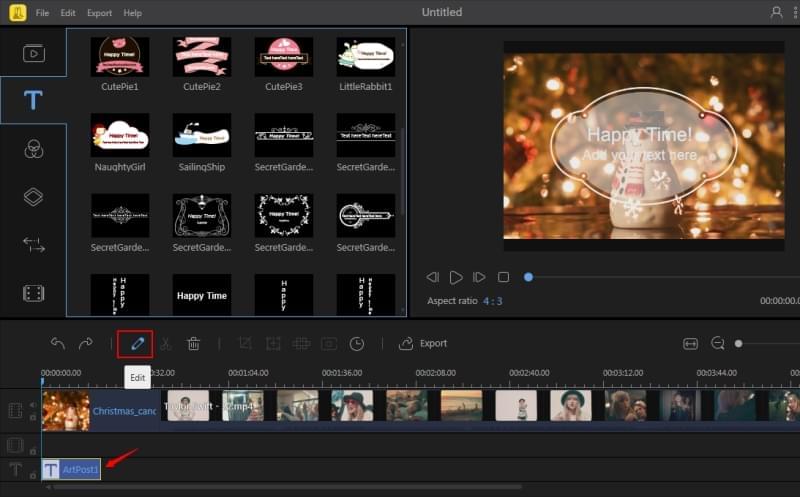
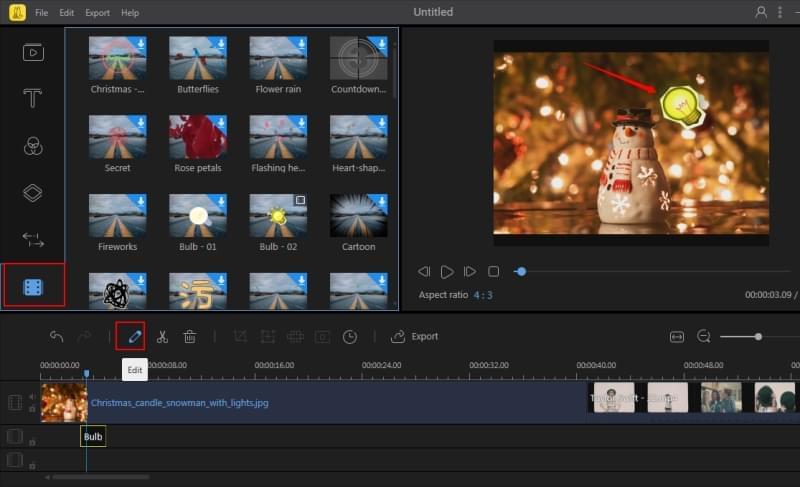
Leave a Comment