The Simple Tools to Make a Video Loop
BeeCut
BeeCut lets users loop videos in just a few clicks. It offers a simple and clean interface so that all users can utilize the program, even beginners in the field. It has some basic and even advanced video editing tools, such as texts, filters, transitions, overlays and elements. Users can also copy, paste, crop, zoom, add mosaic, split and so on and so forth. To learn more about how to loop a video via this program, simply follow the steps below.
- Hit the Download button to download and install BeeCut.
- After the installation, launch it and then select the desired aspect ratio for your video.
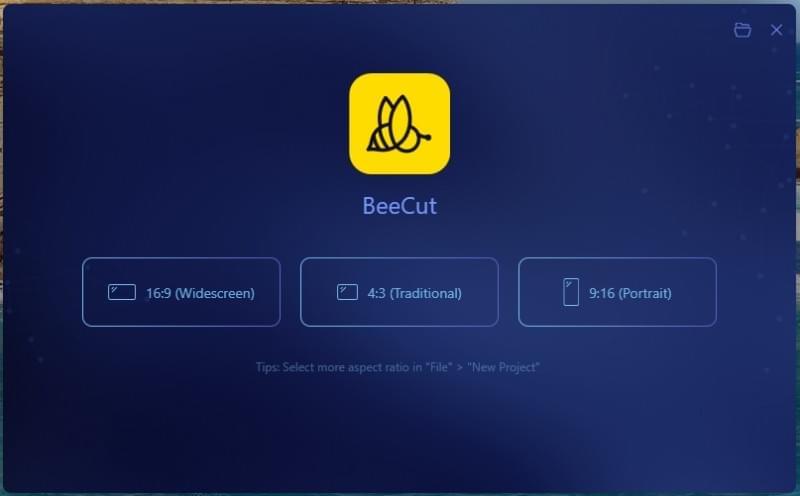
- Next, click “Import”, then “Import file”, and choose a video that you want to loop.
- When BeeCut finishes uploading the video, drag and drop it to the timeline. Highlight the file and then right-click it. Hit “Copy”, then right-click again, then hit “Paste”. Repeat
the process by clicking “Paste”. You can loop the video as many times as you want by copying and pasting the video to the timeline.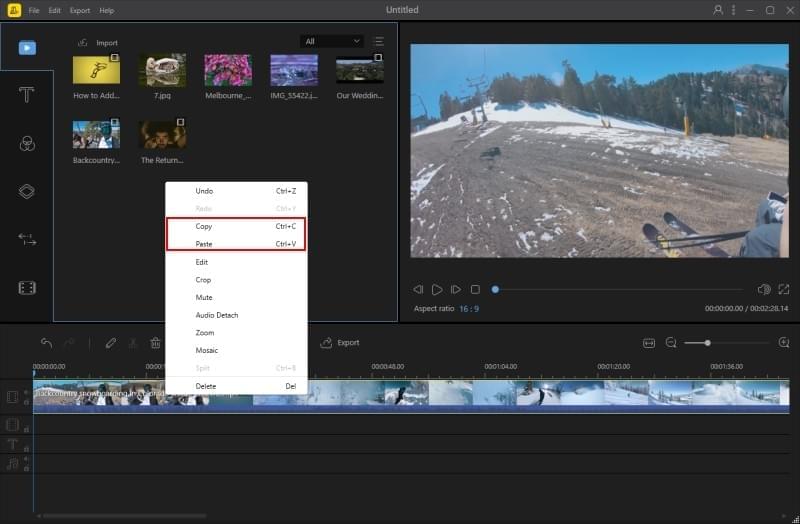
- When you are done, hit the “Export” icon to save the video on your PC.
Coub
To loop a video online, you can also use Coub. This is a video sharing site which lets you create a video loop that is 10-second long. Your video loop can be shared on different video sharing sites like Vimeo, YouTube, etc. Moreover, users can upload a video of up to 400MB file size with most formats supported. It also lets you add music, mute, shadow frame and much more. Users can utilize this tool on their computer, Android and iOS devices. See the procedure below to learn how it’s done.
- Head to your favorite browser and visit Coub.
- If you are a first-time user, create an account. Or you can log in if you already have an account.
- Upload a video from your local drive or paste a URL into the box.
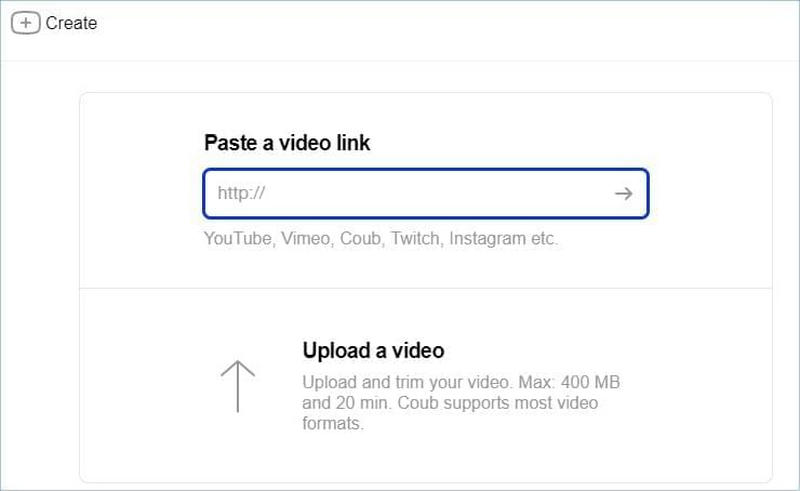
- Once uploaded, place the mouse over the file and click the drop-down menu then select “Duplicate video”. Make sure that the “Loop” button is highlighted.

- Once this is all set, hit “Next” then “Publish”.
Kapwing
An alternative method to loop your video is by using Kapwing. This is a web-based tool which lets you create a video loop. Users can loop videos easily and quickly by simply uploading a video to the tool or pasting a URL of the video. It allows you to loop videos up to 10x. However, a Kapwing watermark will be imprinted on the exported video if you don’t subscribe to the premium plan. Here is the guide regarding how to do it.
- Visit Kapwing on your computer.
- From there, scroll down the page and hit “Loop Video”.
- Next, add a video from your computer or paste a URL of the video in the box.
- After that, select a loop amount of your liking, then hit “Create”.

- Download the video to save it to your computer.
Loop Video
If you are using an Android device, Loop Video is the best solution. This application lets you capture and make fun and exciting loop videos. Users can make videos faster or slower and also make them loop back and forth. Importantly, you are not required to sign up or create an account. Just simply download the application on your device and then you’re good to go. To operate this tool, follow the procedure below.
- Open the Google Play Store and search the name of the application to install it on your Android device.
- After the installation, run the program on your phone.
- Tap the “Camera” button, then start shooting a video.
- Next, trim the video if it is needed, then hit “√”. Then, select the number of loops for the video.
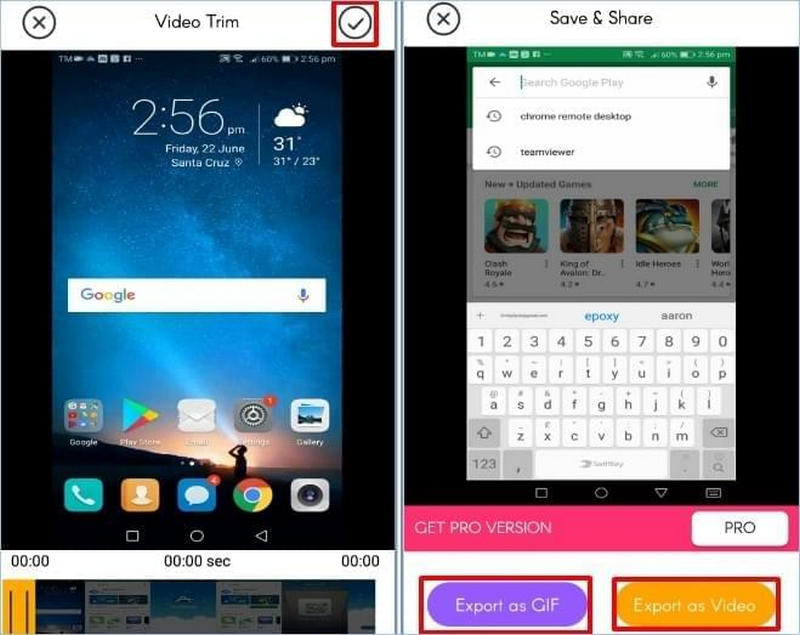
- Once done, hit “√” then “Save”.
Loop vid-loop video&video GIF
Last on our list is an iOS solution which is the Loop vid-loop video&video GIF. It enables users to take a video up to 15 seconds long and make it repeat itself. Users can also add filters, music etc. iOS devices that run version 9.0 and later can use the application with full compatibility. Here is the simple guide to how this program works.
- Open the App Store on your device and download the application. Once installed, launch the tool.
- Then, select a video from your gallery or shoot a video from the camera.
- Next, split the clip of the video if you want to. Then, hit the “√” button. You can add music, filters, text and emoticons.
- Hit the “√” button when you are done. Choose an output quality for “Exports as GIF” or select “Export as Video”.
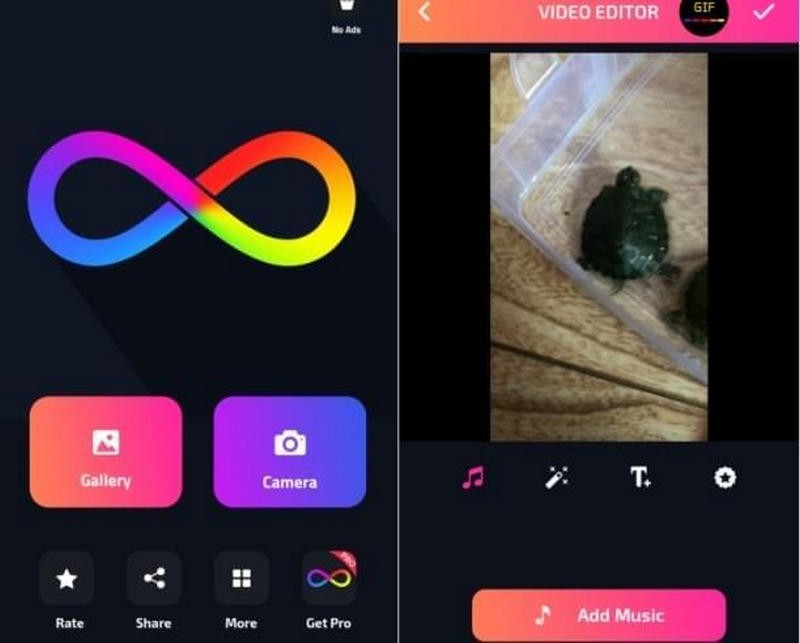
Conclusion
Now that you have the programs at your proposals to make a video loop, you can now create your own entertaining video loop and share it with your friends on different social media sites. If you value practicality and want a program that has everything you’ll need, then choose BeeCut. If you know of some tools which are similar to the ones listed above, feel free to drop a comment below!

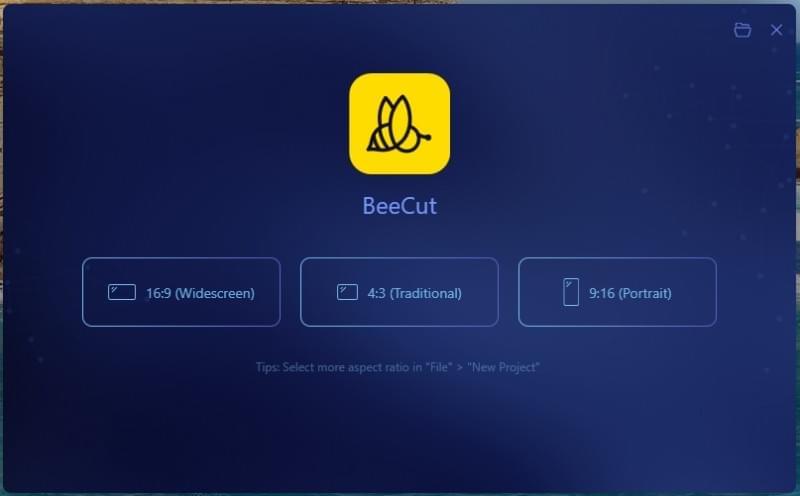
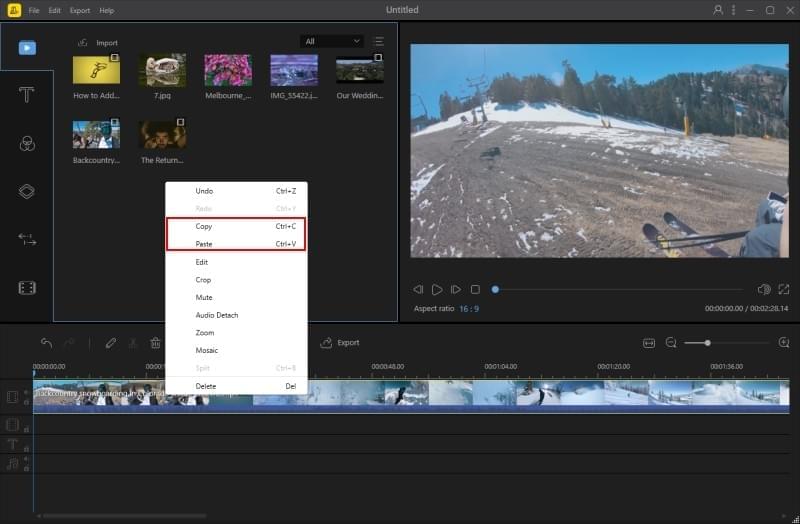
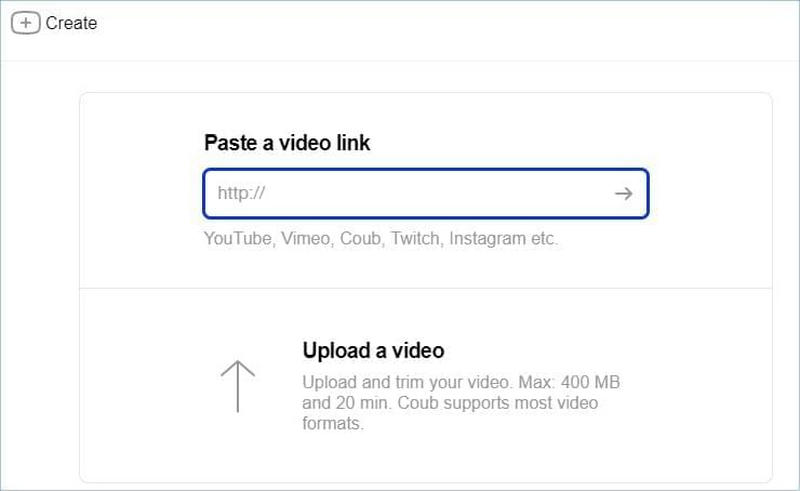


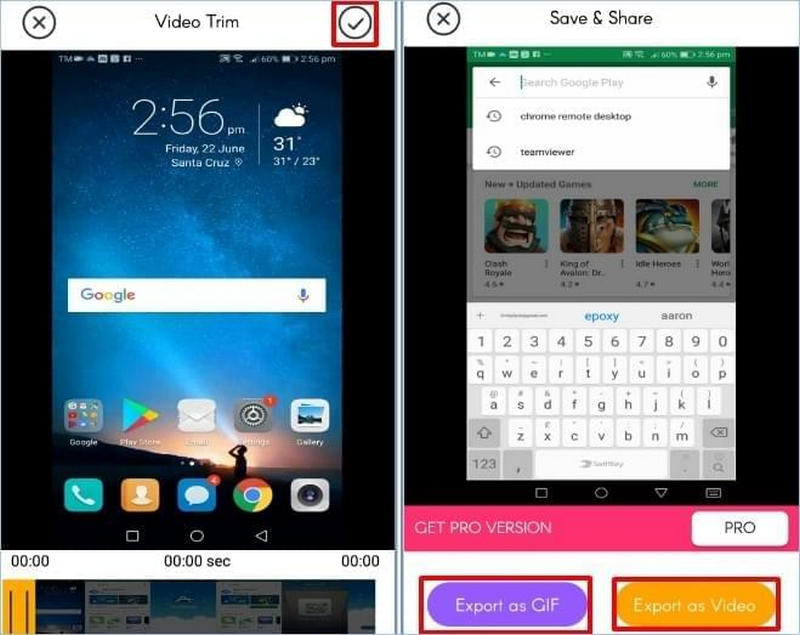
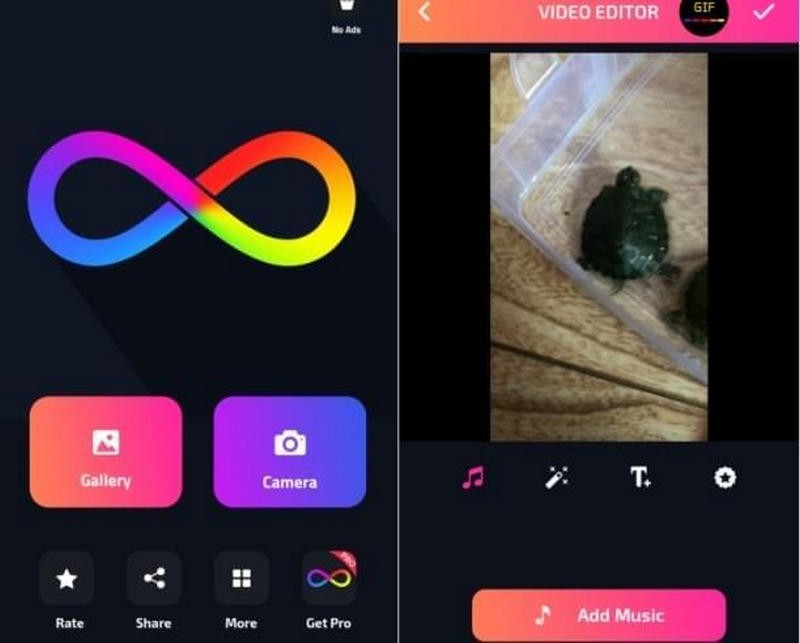
Leave a Comment