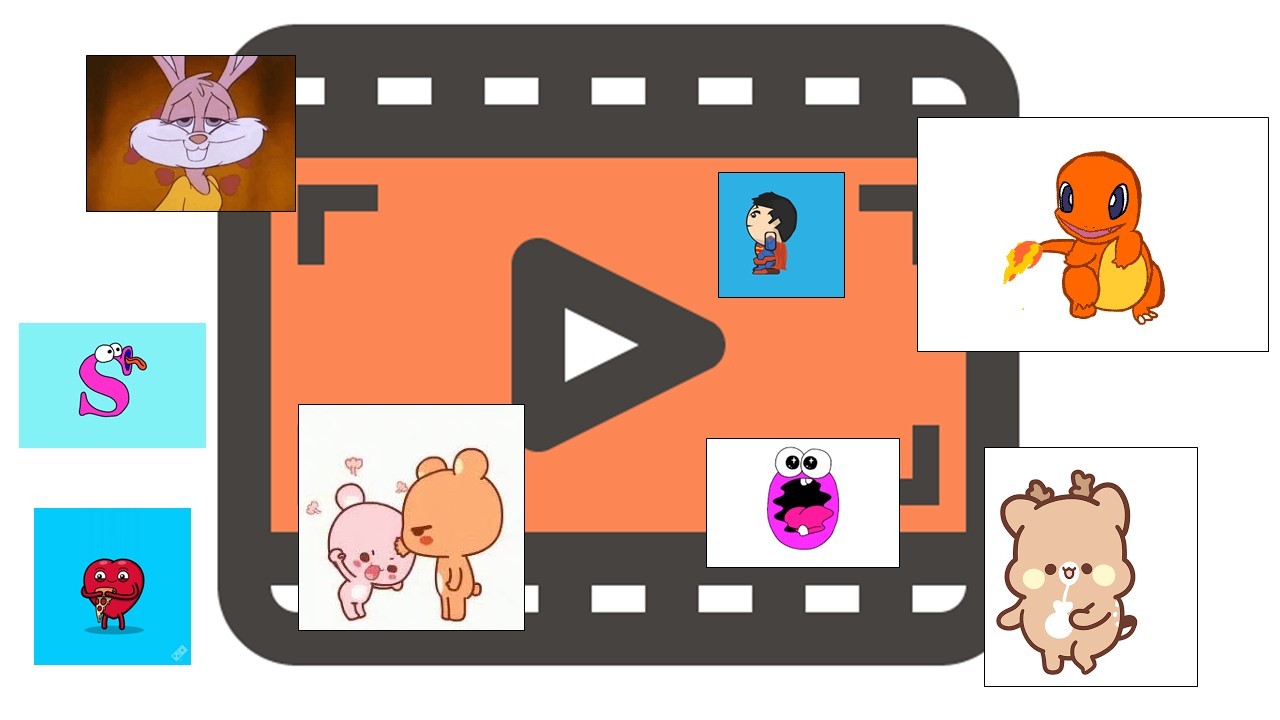
Adding a GIF or to overlaying GIF on video is one of the many ways that will make your video more attractive. Moreover, with the increasing impact of social media and video sharing sites, video making and editing are also at the top of the line as these sites progress. That is why you have to make your videos more creative and unique compared to others. Thus, these tools also offer a lot of different editing and converting features that you may use on your video. Let us first check out how to add GIF to a video with these programs below.
Best Tools to Overlay GIF on Video
BeeCut
One of the best tools that you may use to add animated GIF to your video is BeeCut. This high-efficient and the trustworthy tool allows you to do a lot of things to make your video a more creative, unique and high-quality video file that you may use for video blogging, video designing, video presentation and many more. It also offers a free trial for beginners with excellent and decent features that you may use. The best part of this is that this amazing tool is available on both Mac and Windows platforms and now, with its latest update, the tool is even better and available on both Android and iOS devices. Check out this awesome tool and use the steps below as your guide.
- Get the app on your favorite browser and launch once installed.
- Select an aspect ratio and upload your video and GIF file by clicking “Import”.
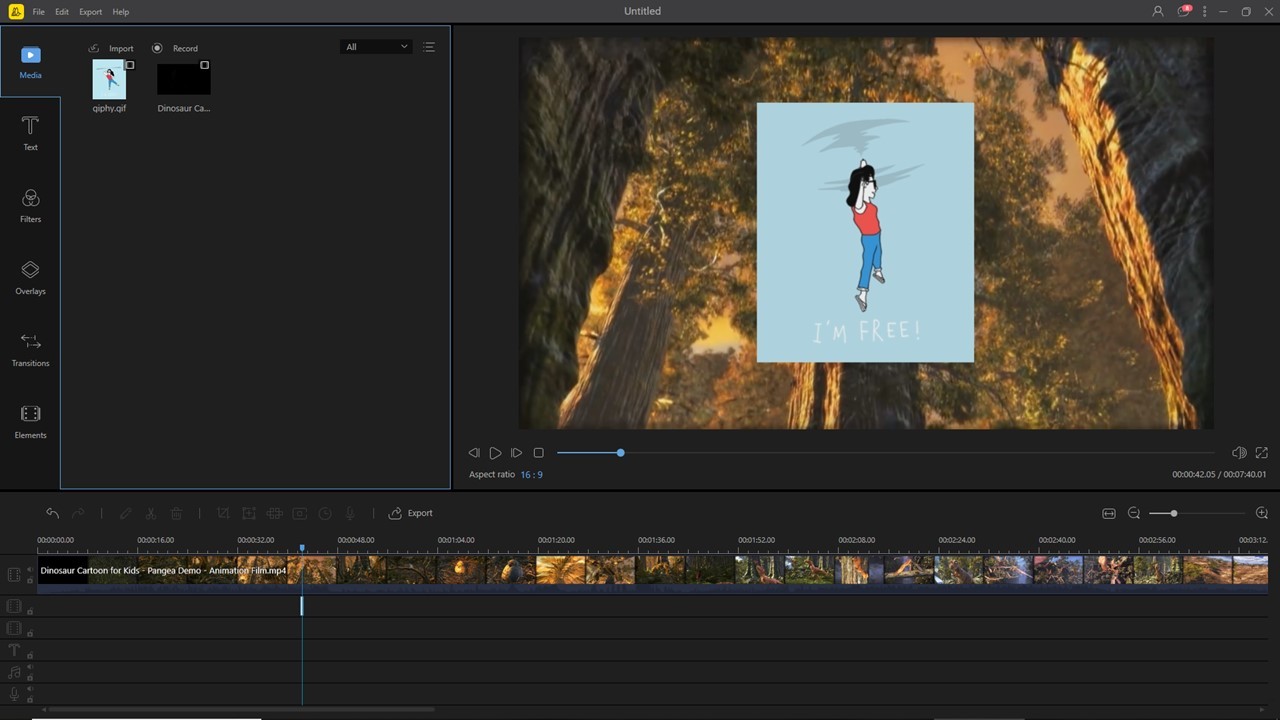
- Drag your video to the video track and the GIF file to the PIP track to add animated GIF to video.
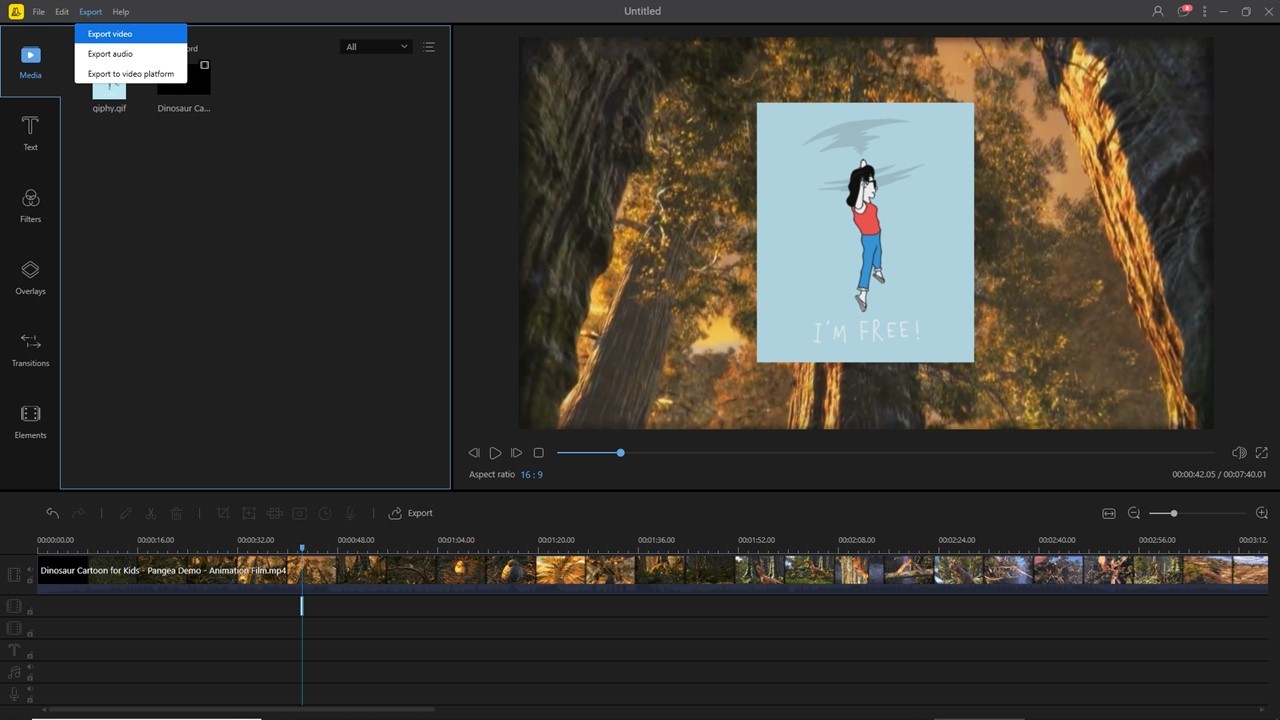
- Save your project by clicking File > Save. Then render it by clicking the “Export” button.
Video Watermark Pro
Next on the list is the Video Watermark Pro which has been mainly developed to put watermarks such as images, text, and add GIF to video. Moreover, users are also allowed to insert and upload a customized graphic design or shade to a video. It also allows you to insert a watermark by batch on a single video. Other features of this tool are the multiple editing functions and its distinctive effects. What’s more is that it can be also used as a professional video converter that you may use in transfiguring or changing your video into different formats. Start inserting and adding GIFs to videos using this tool with the help of the following steps we listed here.
- Download and install the application from your web browser. Launch it afterward.
- Upload your video by clicking the “Add Video” tab. Once the video is uploaded, click then the “Add Image” button to insert your GIF.
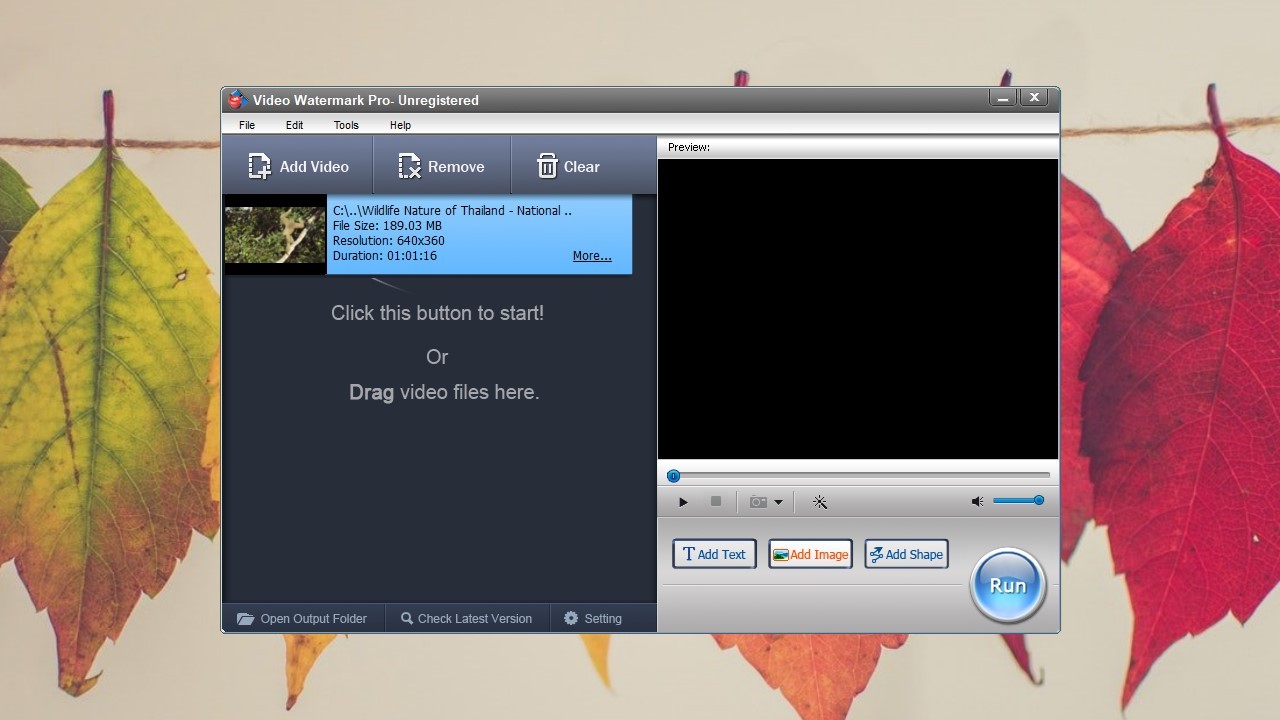
- Click “Browse” to load GIFs. You may choose from the default GIFs or you can choose from your saved GIFs by clicking the “Load watermark” Button.
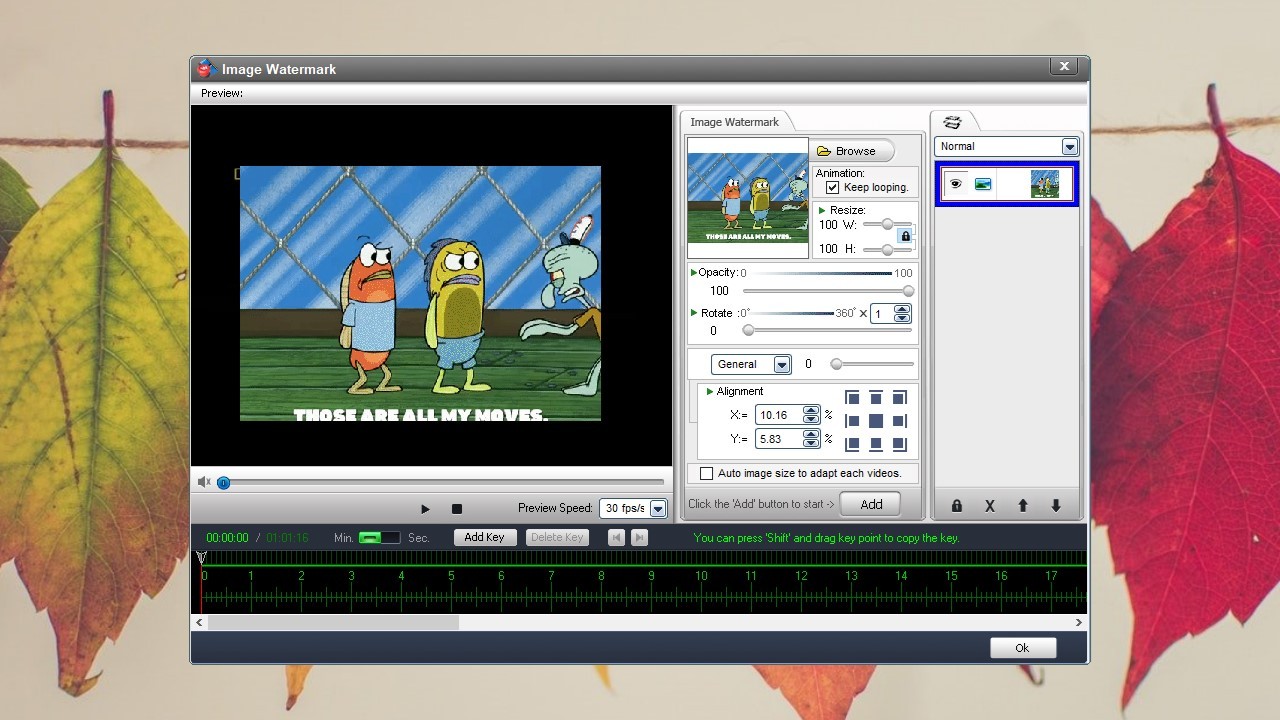
- After that, hit the “Run” button to start the process.
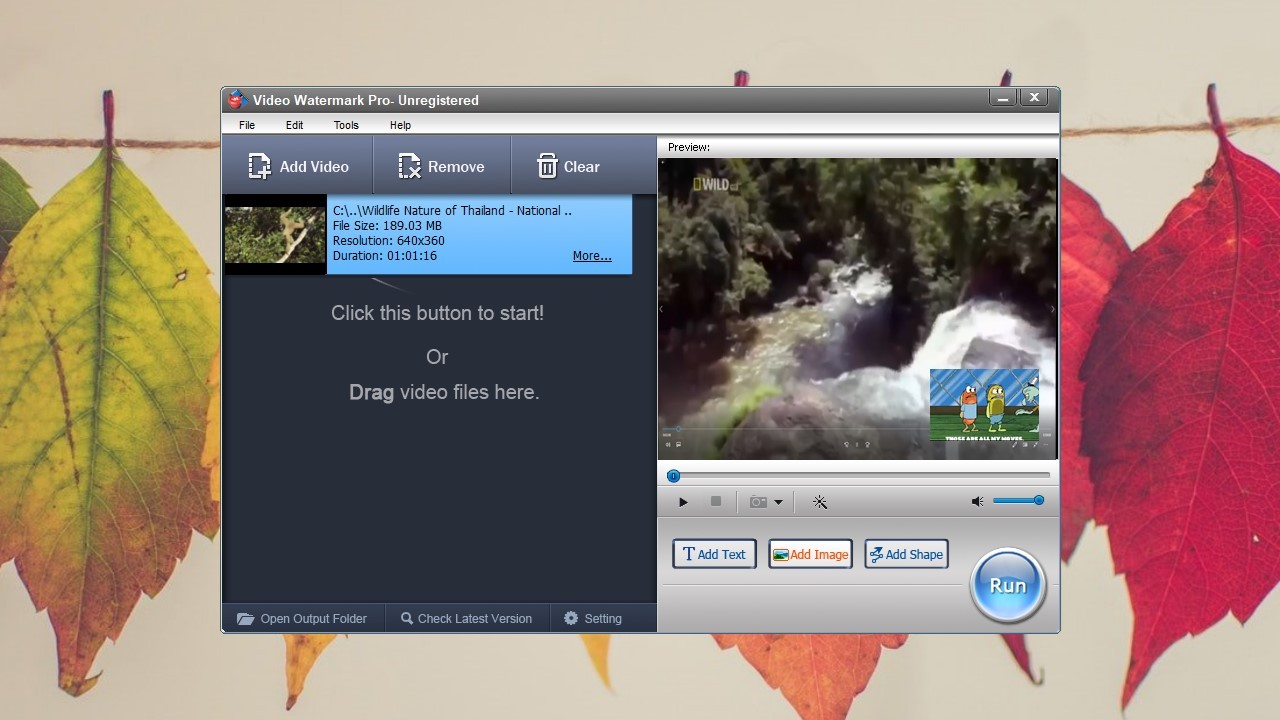
- Your GIF is now inserted on your video.
Conclusion
Listed here are the tools that will teach you how to add GIF to video. These tools are definitely the best ways available online. With lots of features and the editing functions that they offer, you can easily create and make a video with an overlaid GIF on it. However, if you are looking for a tool that is available on any Android and iPhone devices, as well as on both Mac and Windows platforms, BeeCut is what you are looking for.
Leave a Comment