If you come across sign-in issues such as can’t read QR code, can’t open sign-in page, unknown error on the sign-in page, etc., please refer to the solutions below.
- If you are running Windows XP or Vista on your computer, please update to Windows 7 or above systems. The service doesn’t support Windows XP or Vista system.
- Open your IE browser, click “Settings” > “About Internet Explorer” to check whether its version is IE 11 or not. If the version of IE is lower than 11, please update to 11 or above.
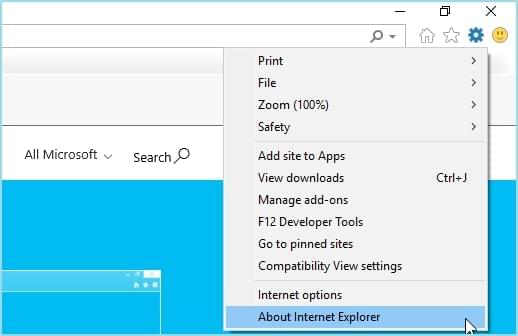
- Check whether you have enabled agency. Open IE browser, click “Settings” > “Internet options” > “Connections” > “LAN settings”, make sure all options are unchecked, click “OK”. Restart program and try to sign in again.
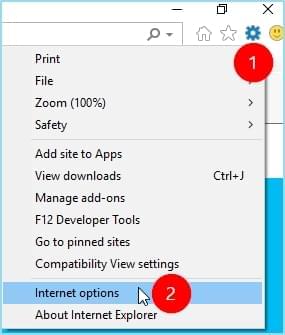
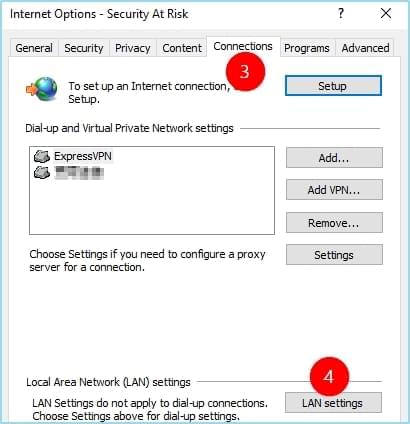
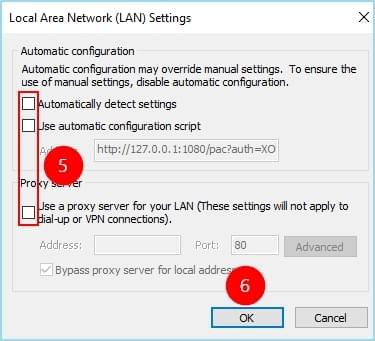
- Re-set IE browser. Click “Settings” > “Internet options” > “Advanced”, select “Reset…”, click “Reset” again and click “OK”. Re-launch the program and try to sign in again.
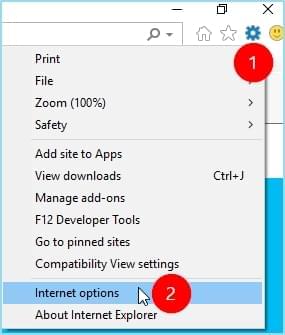
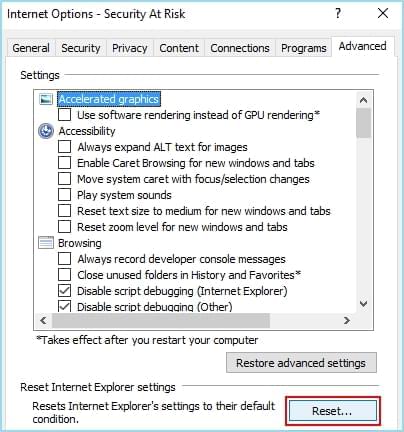
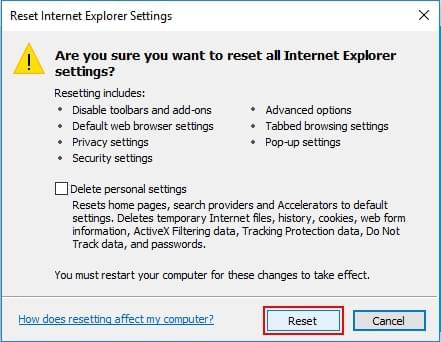
If the solutions above can’t solve your problem, please submit log file to us. Click “Three dots” button on the top > “Help” > “Feedback”, input your email address, describe your problem and attach the screenshot about sign-in issue, check “Send log file” option, click “Submit”. We will solve your problem as soon as possible!


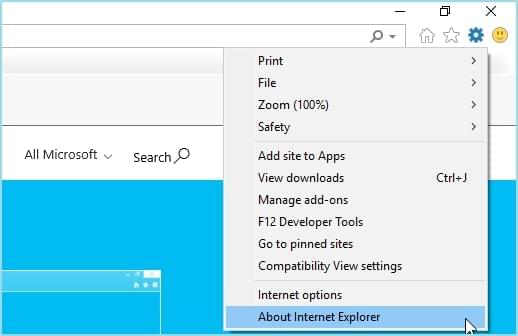
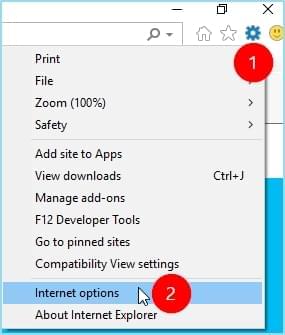
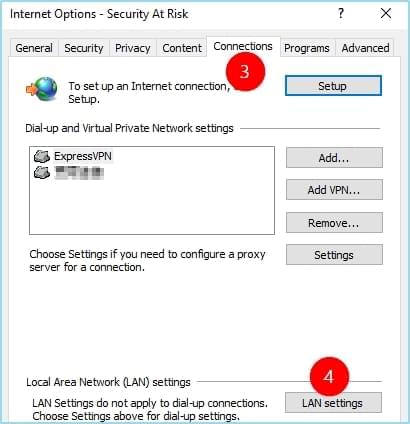
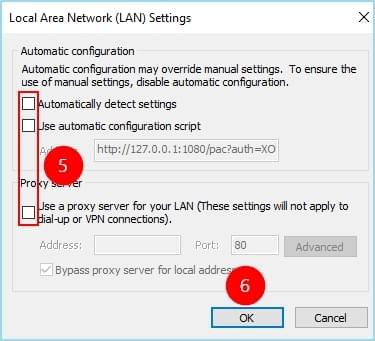
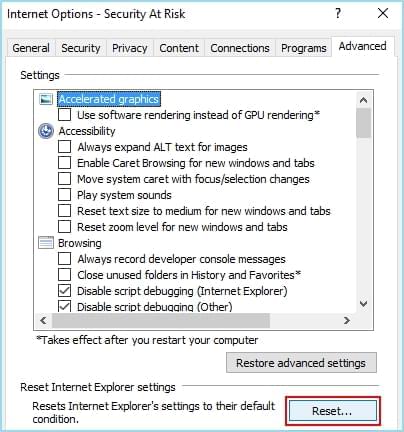
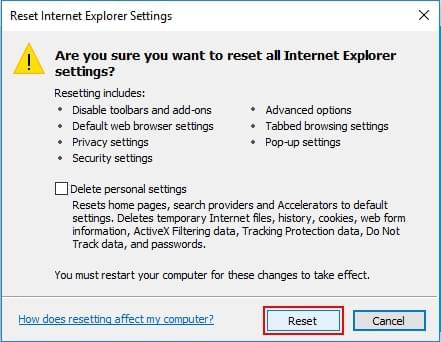
Leave a Comment