
Many individuals make anniversary video to commemorate the importance of the big event with their friends and love ones. To create an anniversary video, you can use images and footages that are captured prior to the event, or you can use the actual recording that was done during the anniversary. However, to make an awesome anniversary movie clip, then you must have a reliable tool to combine all your materials together. If it’s your first time to do such a task or you have difficulty with the current method that you are doing, then here are some easy ways that you can check as this post progresses.
How to make anniversary video
Use LightMV (online)
If you prefer to make anniversary video online, well here’s a program that you can use called LightMV. This web-based program can help you create awesome anniversary videos via cool templates. There’s no advanced editing skills required in utilizing this app, just choose a template, load the images needed, finish a few clicks and let the tool do its magic. Other good thing about this app is that it has default background music per template so that you can instantly use. Also you can replace the song with the one you want if you don’t like the default one.

To create a video for your anniversary with this tool, here are the steps.
- Go to visit LightMV.
- Click “Get started” and then pick the template that you prefer and click “Select” button.
- A preview of the template will be shown inside the editor. From here you can add captions, images and music as well.
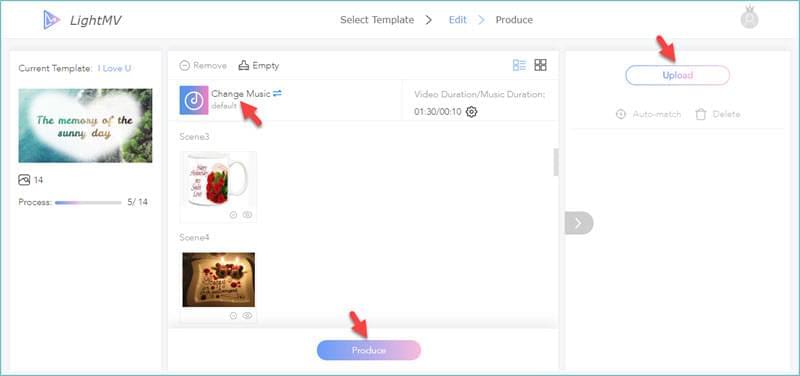
- When everything is done, click “Produce” to render the file. Wait for a moment until it finishes, and then hit the “Download” button to keep the file on your hard drive.
Use BeeCut (Windows/Mac/iOS)
The next way in creating anniversary video is using a desktop program called BeeCut. This is an all-in-one advanced video editor that is capable of handling any types of video projects including videos for anniversary. The program’s Windows and Mac versions have decent interfaces that are composed mainly of a media panel, an effects panel, timeline, and a preview panel. This tool offers numerous templates such as texts, filters, overlays, transitions, and elements. While the mobile versions are simpler to use allowing users to add filters and transitions, trim, rotate, split and crop video. So regardless of your device, you can start editing your video anytime you wish to.
Here’s how to do a video clip using this program.
Windows and Mac versions
- Download and install this video maker by hitting the Download button below.Download
- After that, open the tool and import all of the materials that you will use for the project such as video clips, images, and audio files.
- Next is to drag them onto the timeline and arrange them as you like to.
- Now you can add the text, filters, and other effects or edit the video using the tools listed on the toolbar.
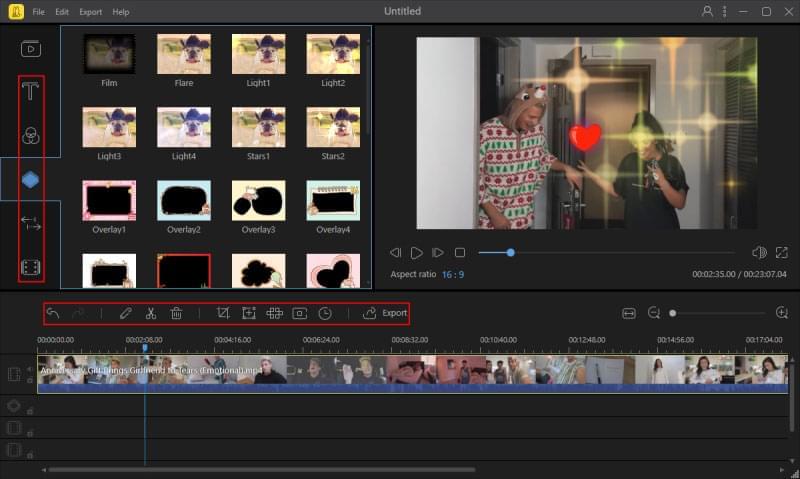
- To render the file, hit the “Export” button. Select the output format that you like and then click “Export” once more.
Mobile versions
- Install BeeCut app from App Store.
- After installation, open the application and then tap the yellow “Cut” icon at the middle of the interface and it will lead you into the editing panel.
- Next is to select the video clips and photos that you need for your project.
- Tap “Next” and select the aspect ratio as 9:16, 16:9, 4:3, 1:1 or 3:4, then tap “OK”. Add effects and animations that you prefer to your video. You can also trim, split or rotate your video.
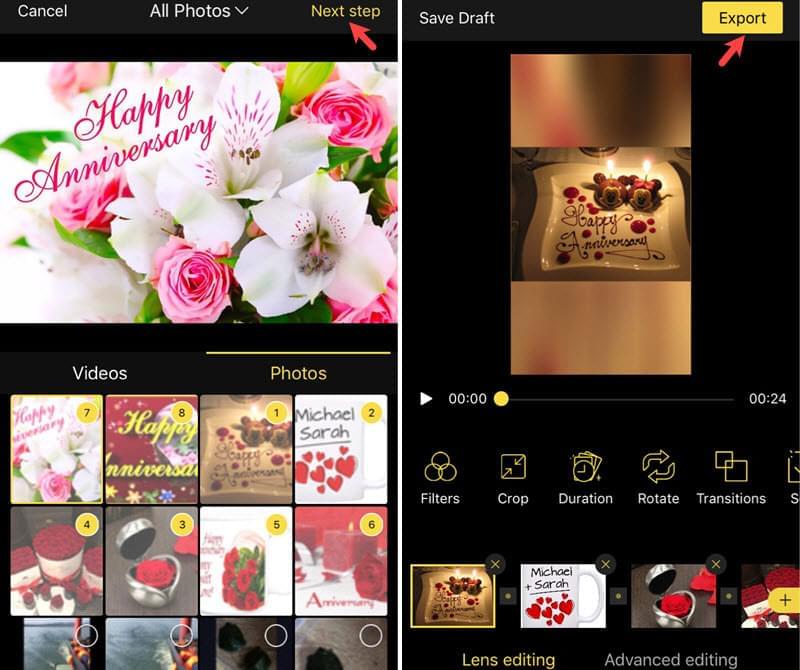
- When you’re done, tap “Export” and select the resolution as 480p, 720p or 1080p, and then your video will be ready in no time.
Note: Editing functions are limited with the mobile versions. For advanced editing, we recommend you to use the desktop versions.
Use ApowerShow (Windows)
If you are a Windows enthusiast and in need of an anniversary video maker, well here’s the method that can suit you. There is a program called ApowerShow. This tool is mainly designed as a video maker with some other functions that can help you “Split Screen”, “Record”, and do some basic editing too. What makes this program interesting is that it has a “MV” section where there are pre-made templates that are ready to use. Moreover, it also has an editing section for enhancing those previously made videos.

Just follow these steps in making video for anniversary using this program.
- Hit the Download button below to get and install this video maker.Download
- After installing and launching it, open the program and click “MV” tab.
- Next is to choose the “Theme” that you want to use and then load the images and videos that you’re going to use.
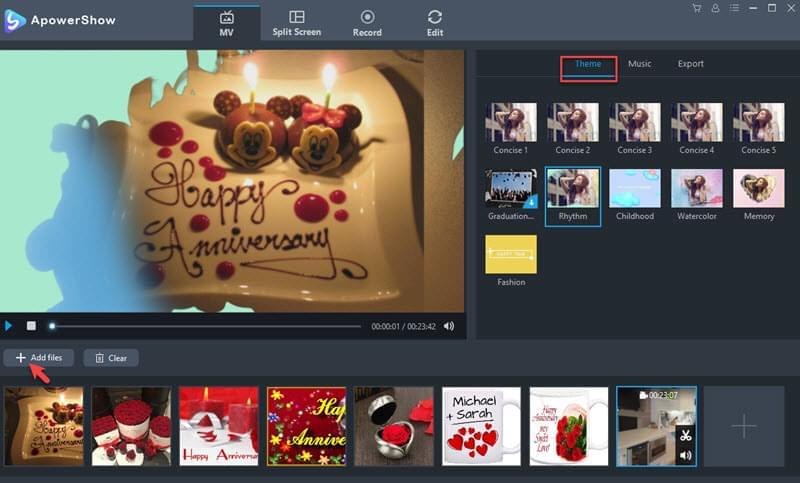
- Now, click the “Music” tab and add the music that you like for your video by clicking “+ Add music”. If you like, you can add fade in and out effect.
- When everything is set, click “Export” tab, choose your desired resolution and then hit “Export” button once again.
Conclusion
Now you have an idea on how to make anniversary video with the easiest ways possible. All of the three methods shown above work well and again it depend on your preferences for choosing which way. However, if you aim to make a more sophisticated video, then using BeeCut has the edge over the other tools discussed above.
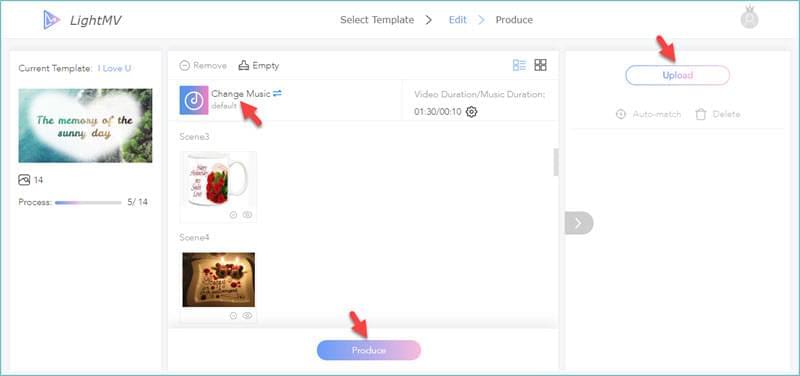
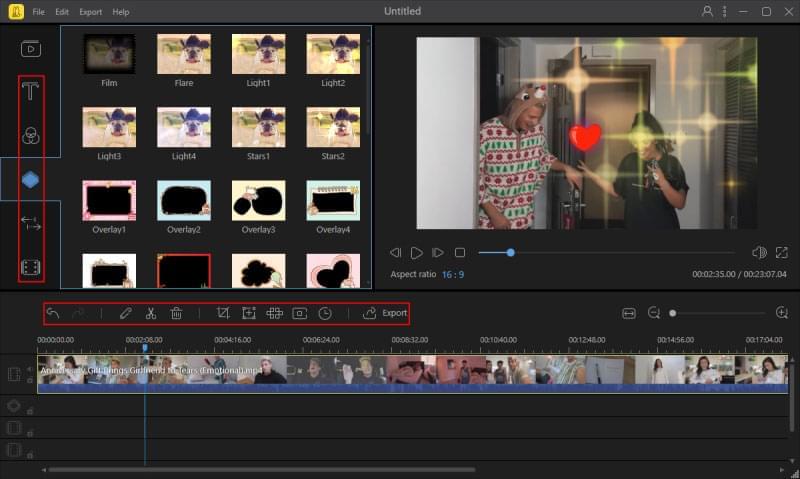
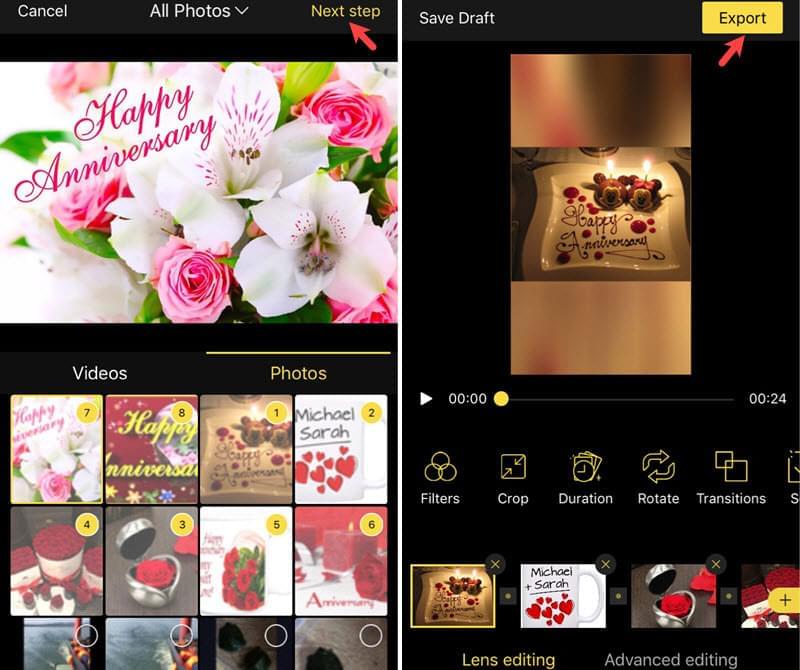
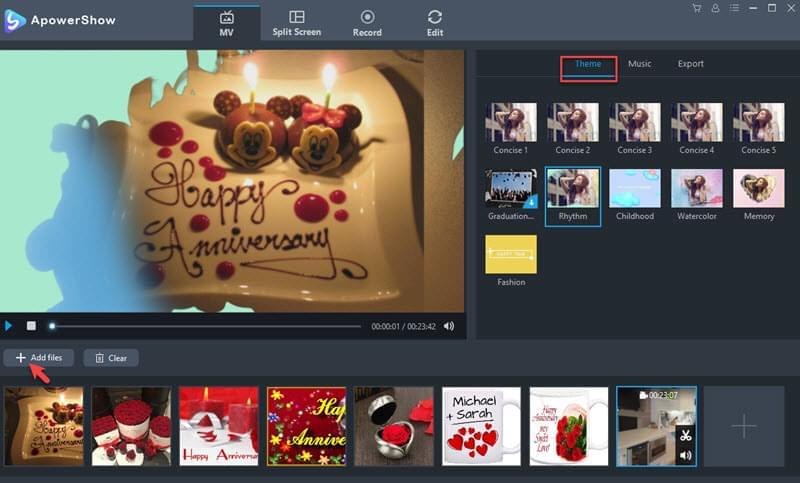
Leave a Comment