How to Crop Video for Instagram on Desktop
BeeCut (Windows&Mac)
BeeCut is actually a video editor which has a specialized option to let you resize video for Instagram. It also builds in full-ranged editing tools, for example, picture-in-picture effect, filters, overlays, texts, stickers and many others. Apart from the 1:1 option, it has other 4 options (16:9, 4:3, 9:16, and 3:4) for you to choose from, which includes almost all video aspect ratios in the market. Although it is a video editor, its user interface is much more friendly than the same kind of software. Even you are a beginner, you will know how to use it very soon. You can also refer to the guide of how to crop video for Instagram with it.
- Download the software and follow the instruction to install the software on your computer. This software is available for both Windows and Mac.
- Open the software, randomly choose an aspect ratio to start your work. You can switch to 1:1 after you log into the main interface of the software by dropping down “File” > “New Project” > “1:1(Instagram)”.
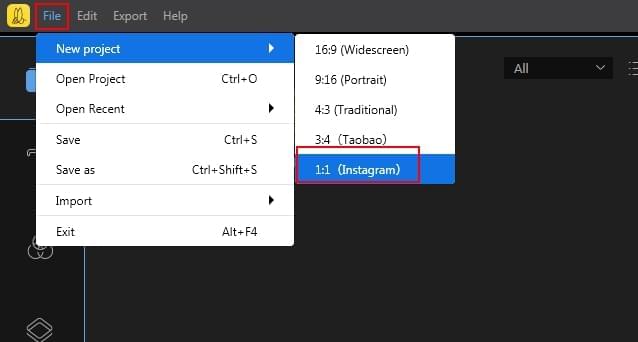
- Import the videos that you want to crop and then drag them into the timeline at the lower part of the software interface. After that, click the “Crop” icon at the middle toolbar and crop video for Instagram.
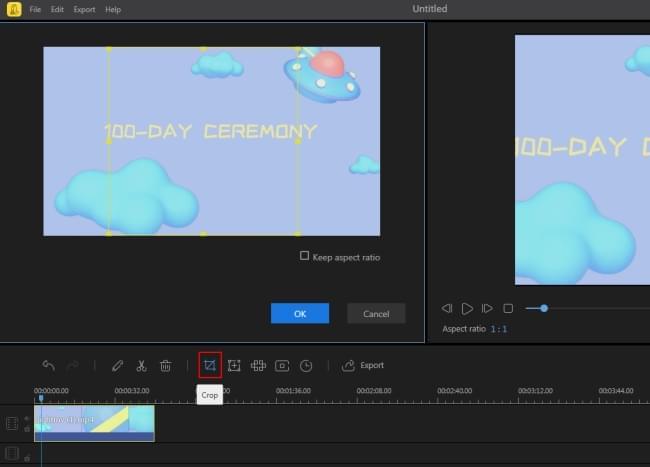
- After you set it well, you can preview the video in the right player. If you wish, you can go to edit your video. This software has all tools that we often need to process a video.
- When it’s okay, click the “Export” button and choose a quality and format to save the video.
Keynote (Mac)
Most people will think of iMovie as the tool to try. But this time, iMovie is excluded. It cannot help us crop video in square size. We will use Keynote to resize videos for Instagram. Though it is often used to make presentations, Keynote has a hided function that it can cut video for Instagram precisely. To some extent, it works as same as Windows PowerPoint Presentation can do. Below is an instruction on how to resize video for Instagram with Keynote.
- Open Keynote and drag your movie into a blank page in a Keynote presentation.
- Go to the top right corner and click on the “Document” tab, from there, drop down the “Slide size” and “Custom Slide Size…” and you can adjust the size to the square dimensions that you want, for instance, 1024 by 1024. Then the slide will go square.
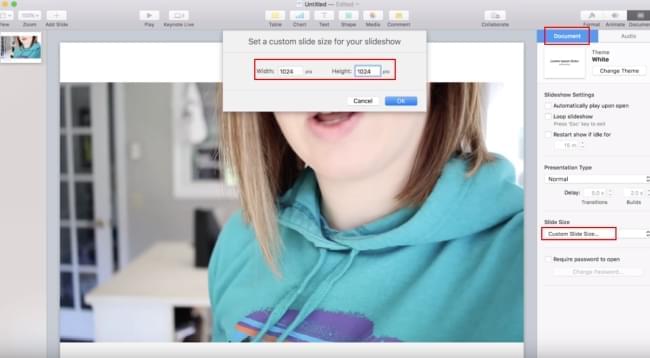
- If there are blank parts at the top and bottom of the video, you can drag your video until it covers everything.
- Click the “File” > “Export” and choose the quality that you want to save it to.
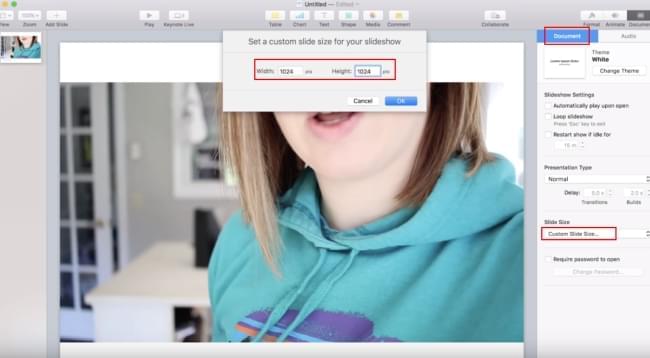
Recommended Mobile Apps to Resize Videos for Instagram
iOS solution – Video Crop
If you won’t go desktop and want to square your video just on your iOS device, here Video Crop can help you convert your video easily. As its name implies, this app is specially designed for cropping videos only. There are 5 aspect ratios that you can crop your video to, 1:1, 16:9, 4:3, 3:2 and 5:4. And what’s best of it is that you can share cropped video to Instagram directly. There is no other affiliated functions in this app. You’d better polish your video with iMovie at the very beginning.
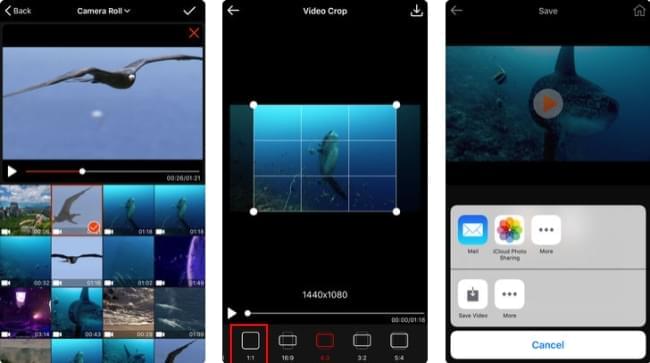
Android solution – Inshot
If you are using a smartphone running Android, you can try Inshot. It allows users to crop video for Instagram, YouTube, FaceBook, Twitter, and Tik Tok, etc. It also has a powerful share function by which users can share videos to social apps straightforwardly. In addition to that, this app is also a video editor and video maker. It has a full range of editing tools, including cut, crop, merge, rotate, add text/music/effect, etc. If you want an app to resize video for Instagram plus some editing jobs, Inshot is a nice choice to try.
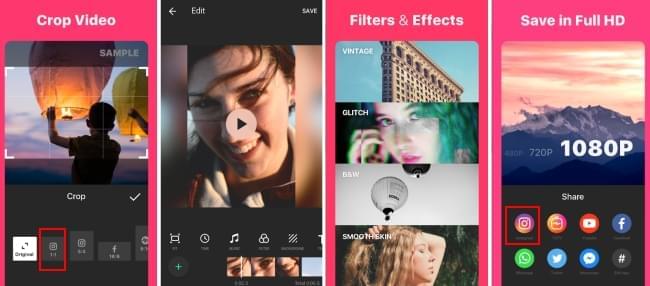

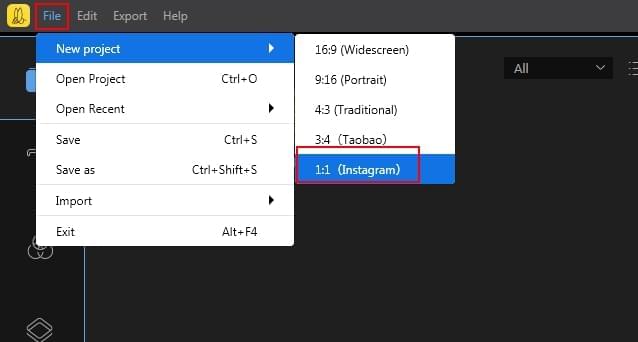
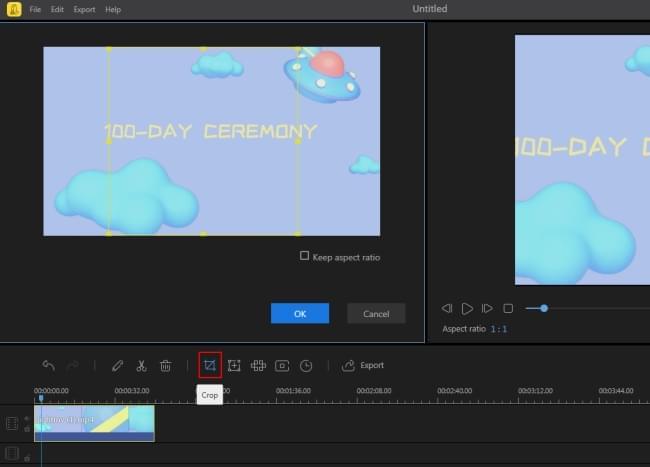
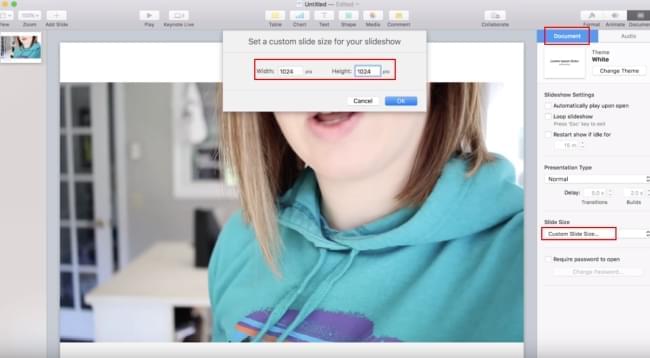
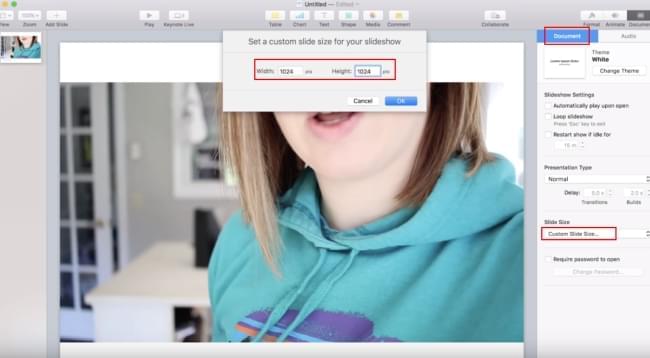
Leave a Comment