How to embed subtitles into video
BeeCut
First up, we have BeeCut. This is a desktop video editor which lets you input SRT file into a video. It is a professional program with a simple user interface, yet boasts some powerful functions. With its text features, users can add captions to the video without trouble. Moreover, users can enhance their video by adding filters, transitions, mosaic, audio and a lot more. Here are the steps of how to embed subtitles into video with BeeCut.
- Hit the “Download” button to download the program and install it on your computer.Download
- Once installed, run the software and choose an aspect ratio that is compatible with your video. You can also click “File” >”New project” to change the aspect ratio while you are editing your video.
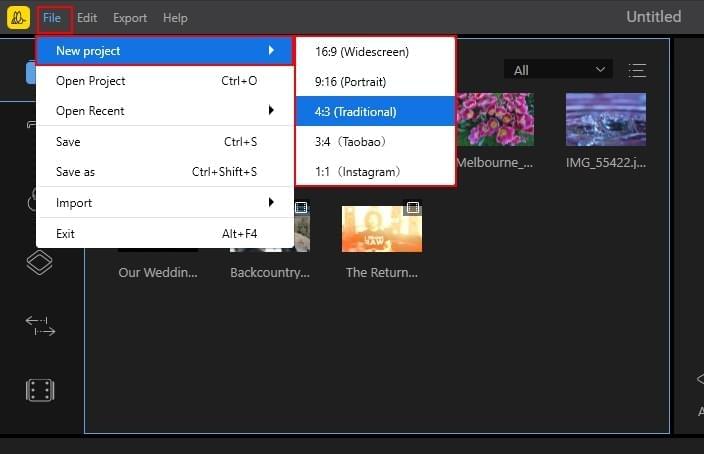
- Next, select a video file from your computer by clicking “Import” and “Import file”.
- After this, add the video to the timeline. Then, click the “Text” tab and choose the template that you want to use. Add it to the timeline and customize it by changing the content, font size, style, color and so on.
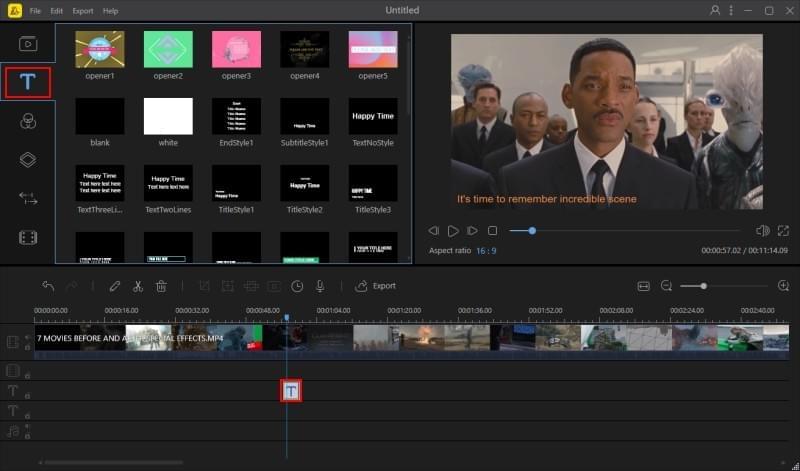
- When you are done, hit “OK”. Click the “Export” button to output your video.
Video Converter Studio
An alternative way to embed subtitles in video is by using the Video Converter Studio. As its name implies, this is a video converter which supports different video and audio formats. Furthermore, it lets users place the subtitle of the video on the bottom, top or middle of the video and also allows them to change its style, effect, color, size, font as well as the transparency. Users can try the free version and then decide whether they want to purchase the tool. To learn more about how the tool works, here is our guide.
- Download the software from the main website and install it on your PC. After the installation, launch the tool.Download
- Click the “+ Add files” button then select a video from your local drive. After that, hit the “Edit” button, then click the “Subtitle” tab.
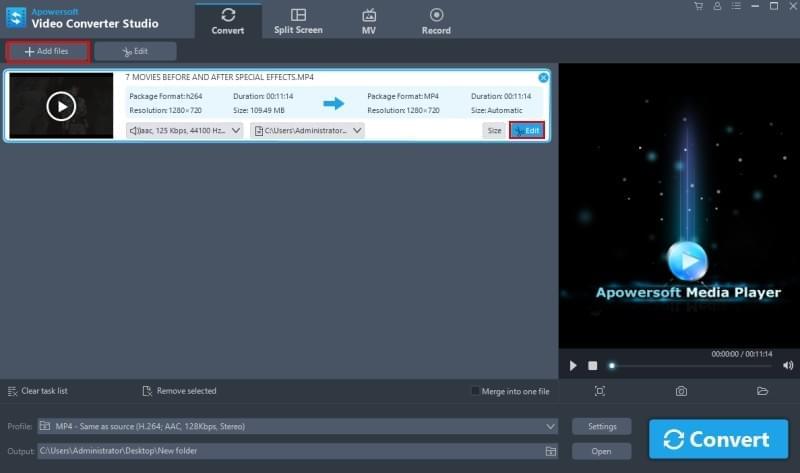
- Add the SRT file by clicking “…” which is located below “Subtitle”. Hit the “T” button to edit the font, font style, size, etc. of the subtitle you add. Click “OK” when you are done.
- To enhance your subtitle, you can apply one of the beautiful styles under “Style”. You can set the transparency of the subtitle from 0 to 100 under “Transparency”.
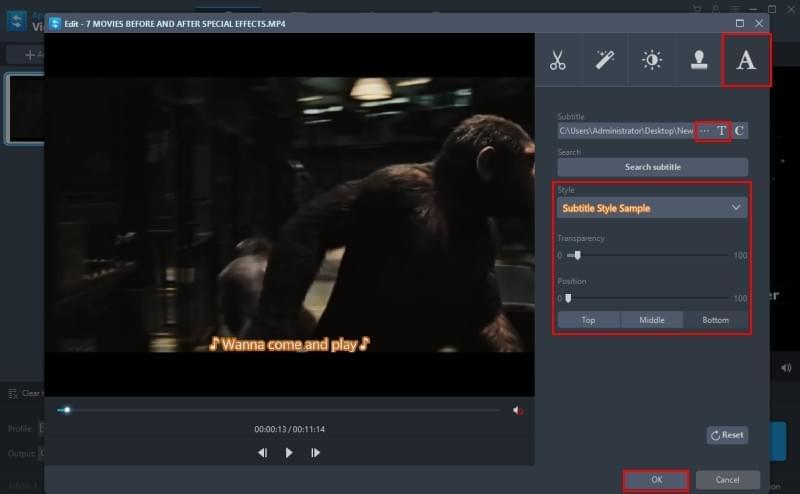
- Once this is all set, hit the “OK” button. Click “Convert” and then the program will start to process your video. Click the “Open” button on the main interface, then you will be directed to the output folder.
Windows Movie Maker
Windows Movie Maker is another tool you can use to embed subtitles in mp4. This software can make and edit videos on your Windows PC. It allows users to add subtitles, transitions, narrations, special effects and much more. Its user-friendly interface allows users to utilize the program even if they are new to this field. If you want to learn how to operate the program, see the procedure below.
- Open the program using your Windows PC.
- Next, import a video to the program from your computer.
- Then, hit “Title or Credits” and choose the desired text design, then drag and drop it to the timeline.
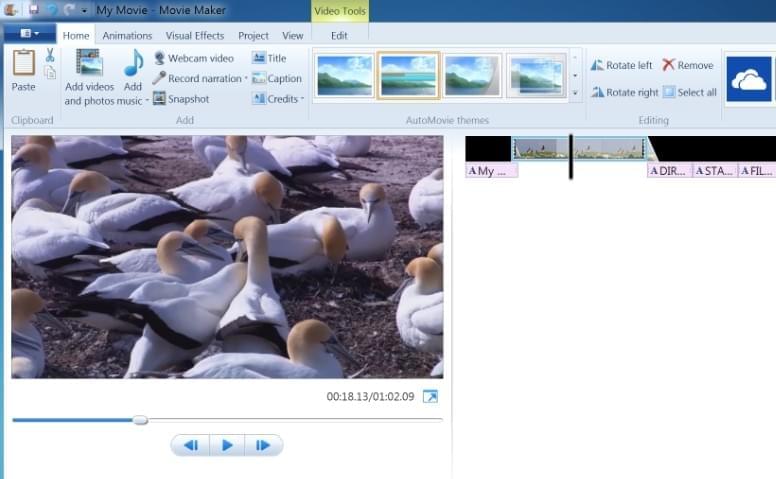
- Once added, edit the content, style, color, etc.
- When you are done, click “Export” to save the video to your computer.
Conclusion
All three of these programs listed above can help you to embed SRT into video. Each of these has different ways of embedding SRT to the video. You can try each of these tools in order to determine which one best suits your needs.

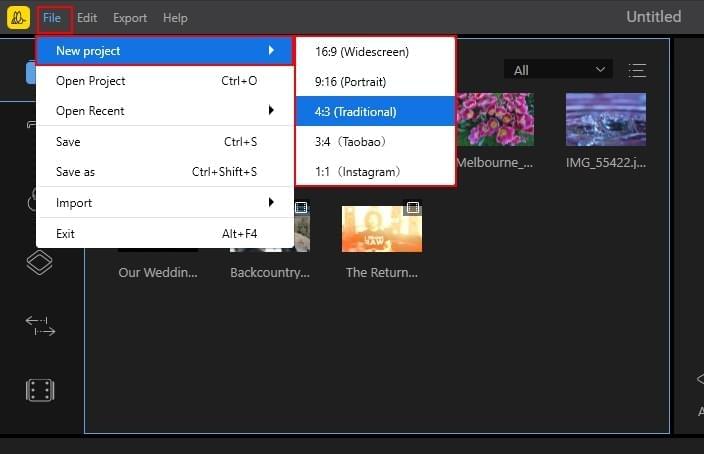
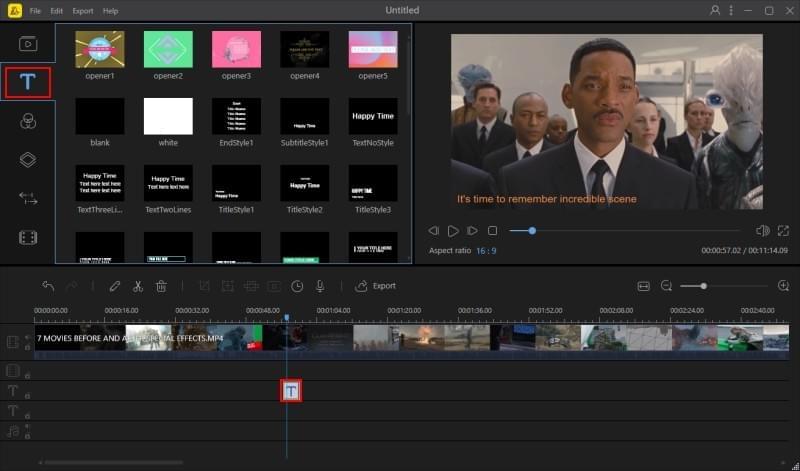
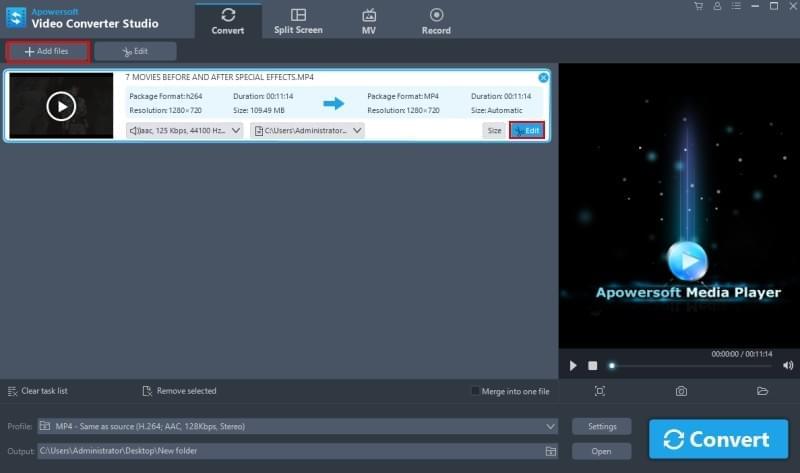
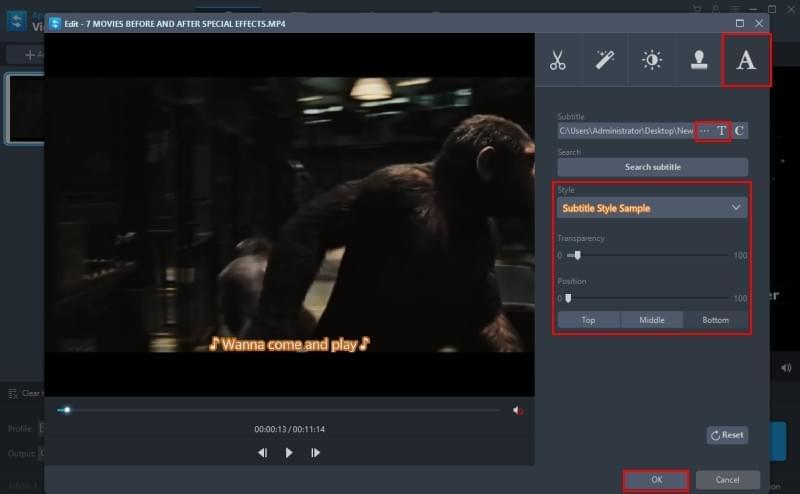
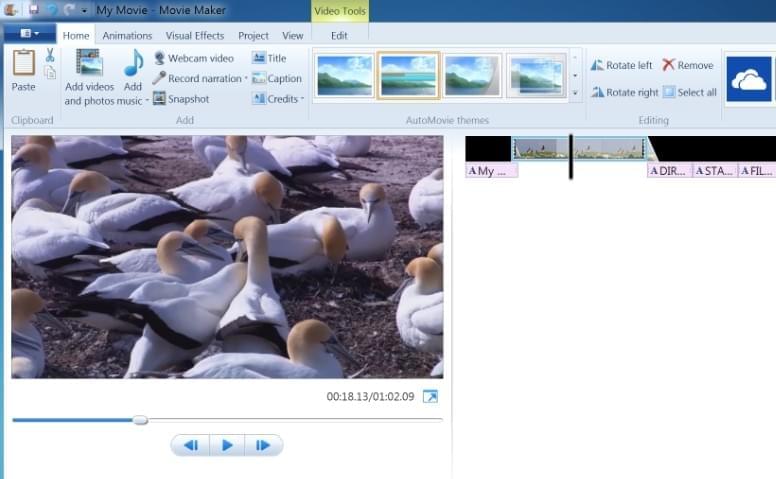
Leave a Comment