
Splitting video is a great way to shrink its file size. Moreover, you can also remove unwanted or unnecessary parts and scenes from the video. On the other hand, combining your video clips into one file is also a good way to make fan edits. According to your needs, you can choose either of the two ways to edit your videos. Here we will provide you with some practical video cutter and joiner software programs that can help you split or merge your videos. These programs also allow you to customize and improve the quality, format, size, etc of your videos. Check out these wonderful software programs in the following passages.
Two handy video cutter and joiner software programs
BeeCut
One of the best and most well-known video editors is BeeCut. This wonderful tool is packed with many features such as adjusting video speed, color, saturation, reversing, rotating, cropping, adding a mosaic, etc. The best part of this video editor is that it has a very friendly user-interface. It supports a lot of video, audio, and image formats including MP4, MOV, WMV, MPEG, W4A, MP2, WAV, MP3, JPG, PNG, GIF and more. Start editing your video with this free video cutting and editing software by following the steps below.
To join videos:
- Hit the Download button to download and install the application on your PC.
Download - Open it and select the aspect ratio you need for your video.
- Click the “Import” > “Import file” button or drag the videos into the Media area to upload them. Once uploaded, drag them to the timeline and arrange them in order according to your needs.
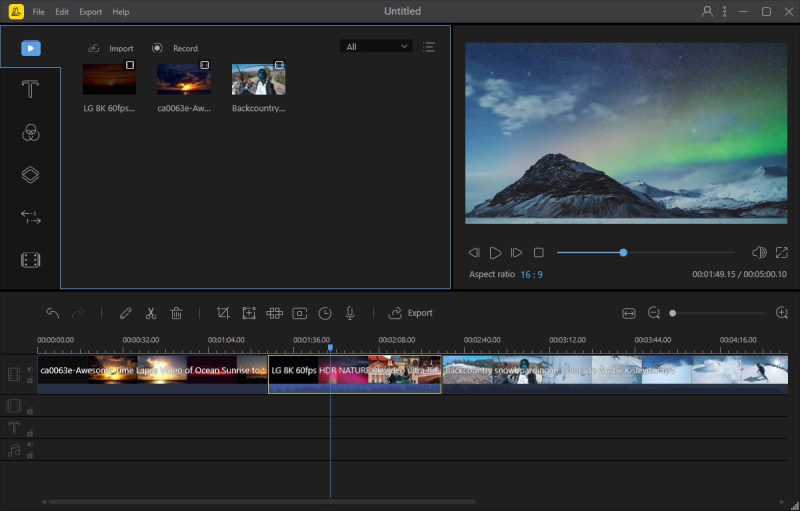
- Once done, click “File” > “Save” on the top left corner to save the merged videos.
To split a video:
- Download the application and then launch it on your PC.
Download - Upload the video you want to split and drag it to the timeline.
- Move the play head to the part where you want to cut the video, then click the “Split” icon.
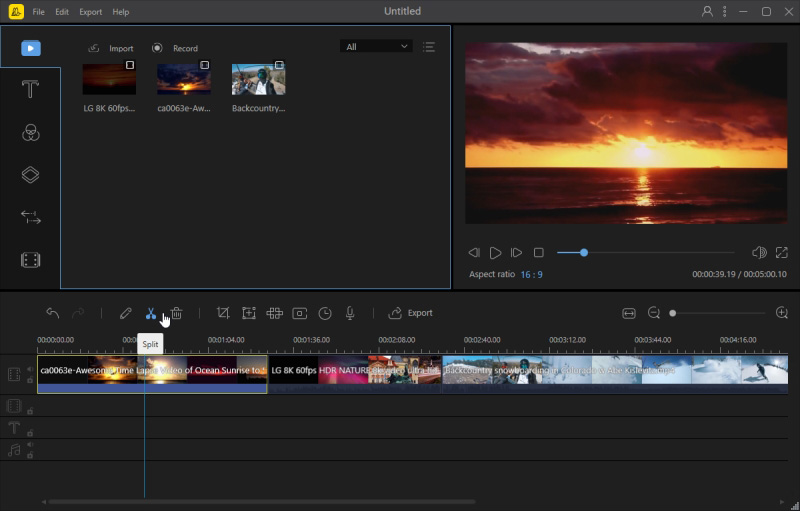
- To delete the clip from the timeline, highlight it and click the “Delete” button. Click the “Export” button to save your final video.
Freemake Video Converter
Our second free video cutter and joiner tool is Freemake Video Converter. This tool allows you to edit and convert your split or merged video and save it in multiple formats such as AVI, WMP, MPG and MP4. Moreover, this tool can also burn your videos to Blu-ray and DVD. Also, it offers profiles for games consoles, tablets and smartphones. Furthermore, even if you don’t have any computer skills or experience, you will still understand how to use it. Below are the steps about how to split and merge videos using this tool.
To join videos:
- Download and install the application on your computer.
- Click the “Video” button and select the videos that you are going to merge.
- Once uploaded, turn on the “Join files” button to merge your videos.
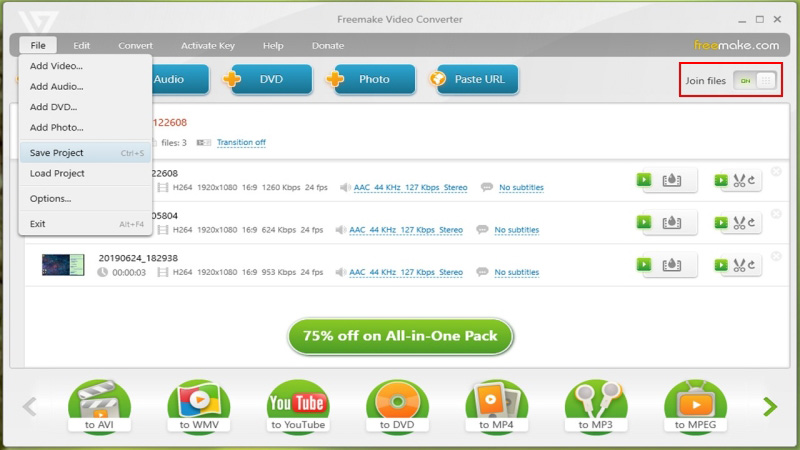
- Save your merged video by clicking the “File” tab and then select “Save Project”.
To split a video:
- Download the application and install it on your PC.
- Once installed, open it and click the “Video” button to upload your file.
- After that, click the “Trim” icon on the right side of the video. Adjust the bar to locate the “start selection” and move the bar again to set the end part.
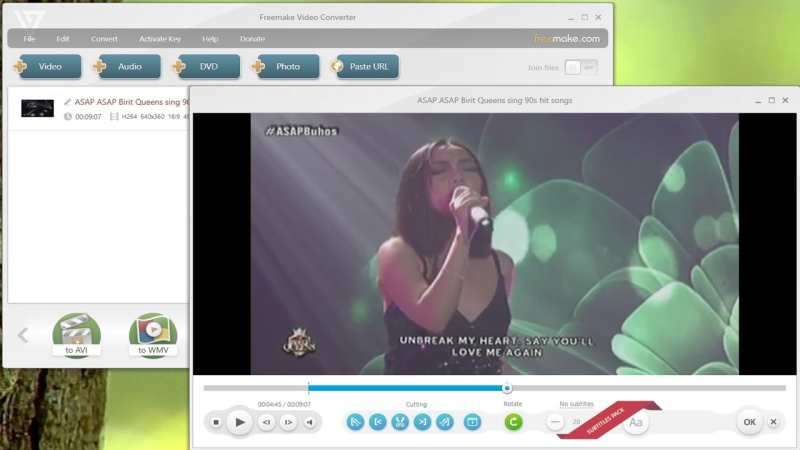
- Once done, click “OK”. Save your video by clicking the file and select “Save Project”.
Conclusion
Both BeeCut and Freemake Video Converter are desktop programs that you can use to cut or join your videos together. Actually, there are other online video cutter and joiners which are also super easy to use. For example, you can use Online Video Editor, Clideo, Kapwing, and other services. Please note that if you use the online tools, it will take you a longer time to upload and process your videos. On the other hand, if you don’t want to install any additional programs on your computer, we would advise you to use the desktop software.
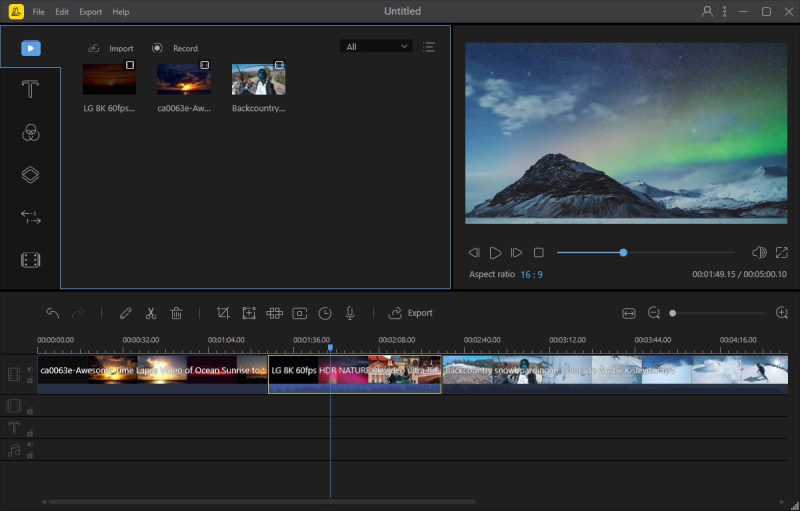
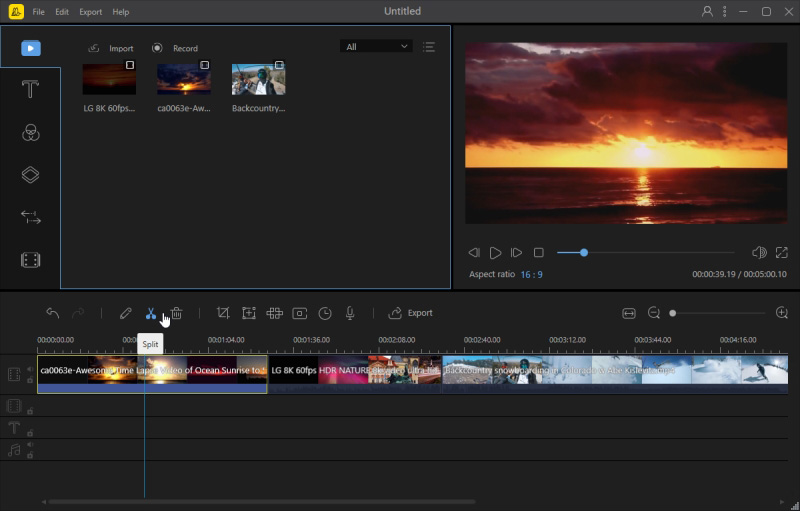
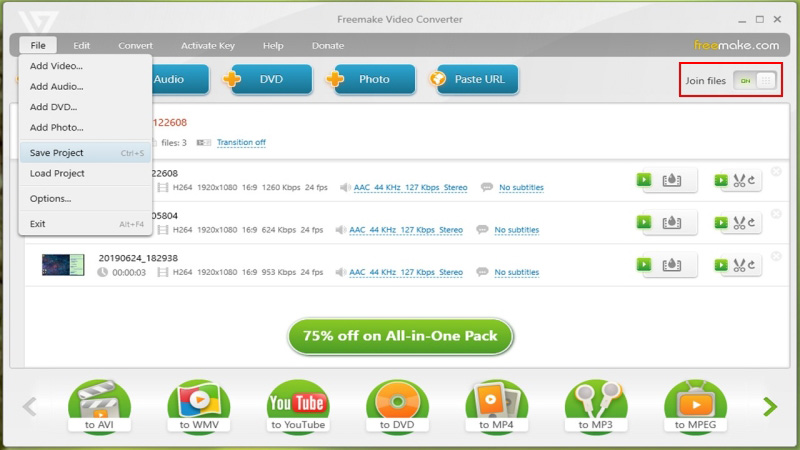
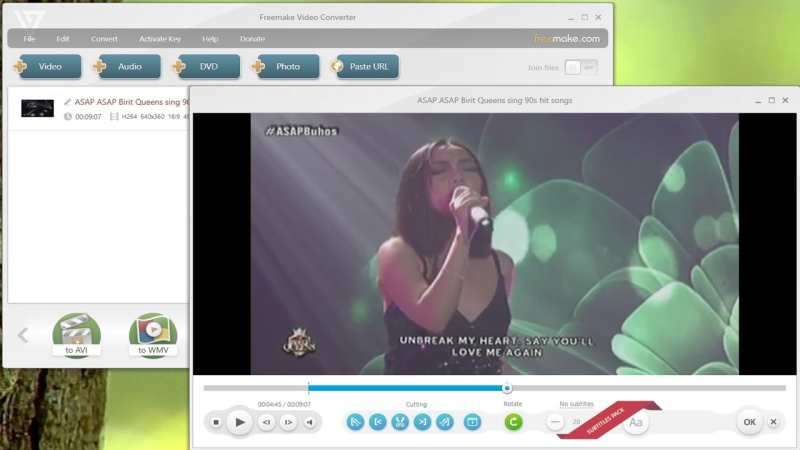
Leave a Comment