Ways to Add Background Music for Video
BeeCut
First up, we have BeeCut. This is a simple yet advanced video editing tool that can be used by all users. By using this software, users can add music, sound effects, and audio to a video. It offers downloadable music and audio that you can add up to your video. Moreover, users can import music and audio clips from their computer. Aside from that, it enables you to adjust speed, volume, fade in and out, and voice enhancement. To have more understanding of how to add music to video using this tool, see the steps below.
- Download and install the software on your computer.
- After the installation, launch it then choose the desired aspect ratio.
- From here, import files by clicking the “Import” button then “Import Files” then choose files that you will need on your video.
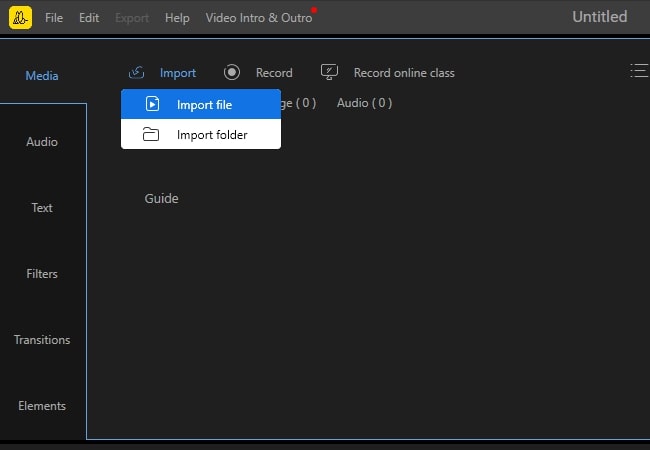
- Next, drop the files to the work area. To edit the audio, double click it then starts editing the video.
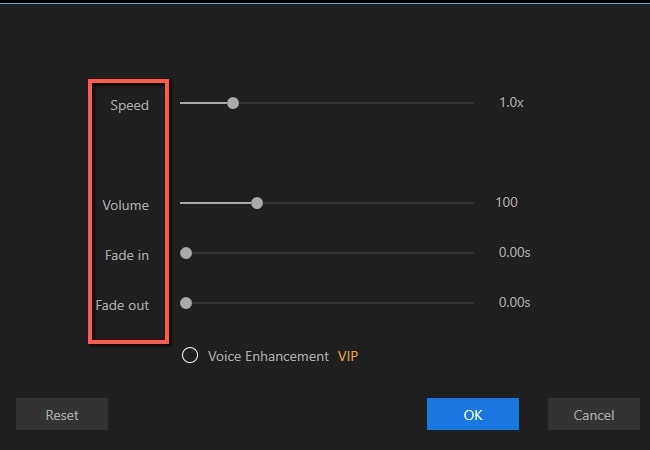
- When you are done editing, simply hit the “Export” button to save the video on your computer.
VideoStudio Pro
An alternative to adding audio to video is by using VideoStudio Pro. This is one of the easy to learn video editor that can be used by all users. With it, adding your favorite music or audio on the video is just an easy task. Moreover, users can adjust the volume of the video, fade-in, and fade-out depending on your liking. Apart from that, it allows you to apply an audio filter wherein you can amplify, remove clicks, echo, hiss reduction, noise, and a lot more. For you to learn how to add background music for video using this software, see the steps below.
- Launch the software on your computer.
- From here, click the “Import Media Files” button under the Media Track then choose music that you wish to add to your video.
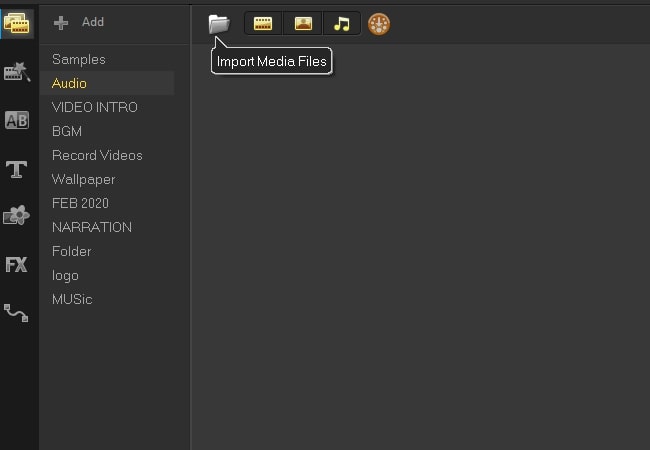
- Once added, drag and drop the music file to the music track on the work area.
- After that, start editing the video and the audio.
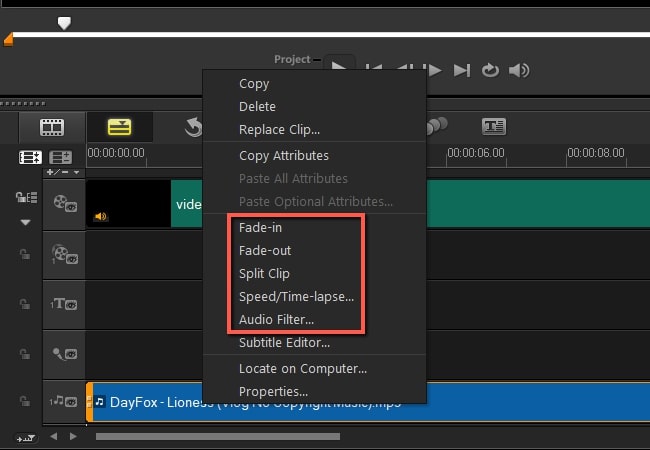
- Once you’ve finish editing, click “Share” then “Start” to render the video.
Clideo
If you want to try online video editing that can help you to add music to the video, use Clideo. This program is compatible with most the browser which includes Chrome, Safari, Firefox, and so on. Users can upload music from the local drive, Google Drive, Dropbox, or just past the URL of the video. In addition to that, this supports numerous audio formats such as MP3, WMA, VOB, AVI, etc. What’s good about this tool, the uploaded files can be accessed on your account within 24 hours then it will automatically be deleted after that time. Below is the step by step procedure on how to add music to video with this online video editor.
- On your computer’s favorite browser, visit the main page of the tool.
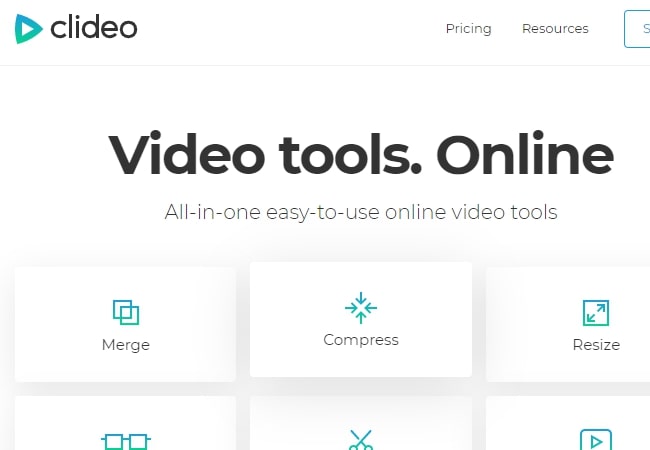
- Then, hit the “All tools” to reveal all the functions. After that, click “Add Music to Video” and hit the “Choose File” button.
- Once the video is uploaded, click the “Add Audio” button to upload an audio file. Place the audio on your desired position then hit the “Create” button.
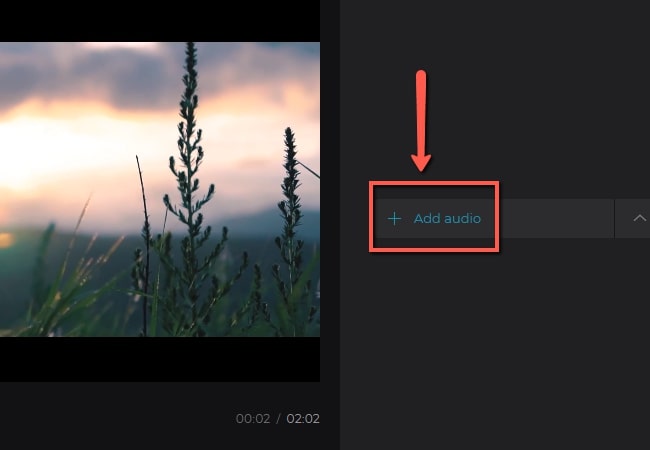
- Lastly, download the video.
InShot
If you don’t have a computer and you have a smartphone with you, try InShot. This is a video editing tool that can help you to add music to videos using your Android device. Furthermore, you can use your own music and record your voice on your video. Also, this app allows you to extract music from the video. In addition to that, exported video can easily share on your social media account like Instagram, Facebook, YouTube, TikTok, and so on. Follow the given instruction below to utilize this app.
- On your Android device, get the app from the Google Play Store.
- After that, open the application and tap the “Video” button then choose the files that you want to include in your video.
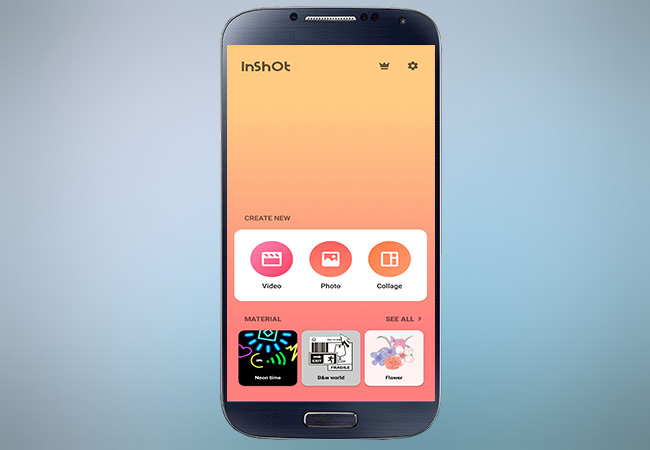
- From here, tap the “Music” icon then choose the desired music that you will add to the video.

- When you are finished, tap the “Save” button to save the video you’ve made.
VivaVideo
If you use your iOS device, VivaVideo is the best choice. This app is a handy video editing tool that enables you to add background music for video quickly and easily. Moreover, it can add voice-over, sound effects, and even your favorite music to your video. Besides, it comes with downloadable music and sound effects. Aside from that, it allows you to extract music from other video and use it in another video. Here are steps on how you can add music to your video with this app.
- Get the app from the App Store.
- Then, open the app hit the “Edit” button, and select a video from your Photo Library then tap “Next”.
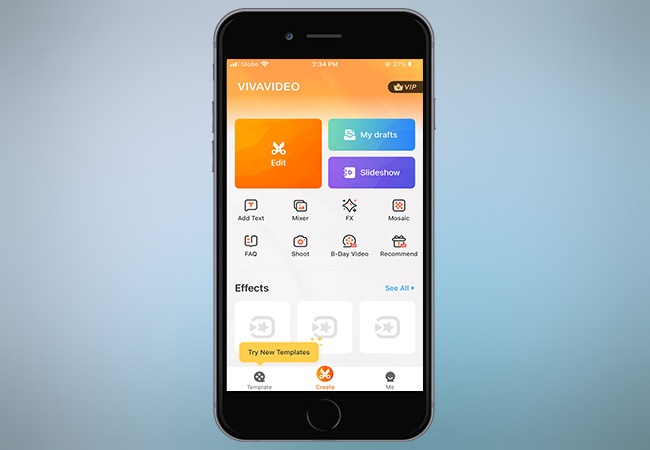
- Tap “Music” and choose clips that you want to insert on your video then edit it.
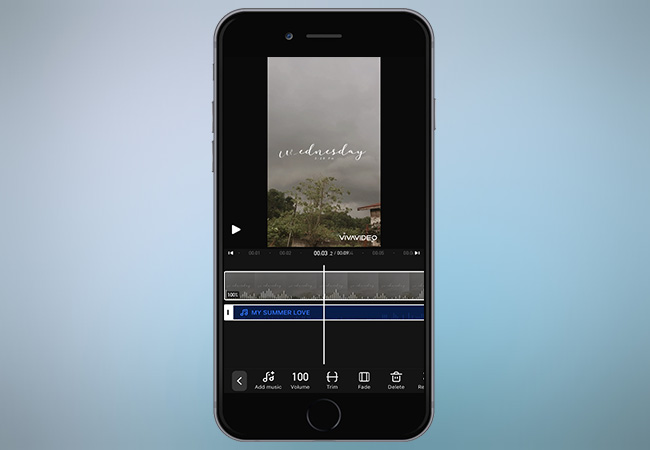
- When you are done editing, hit the “Save” button.
Extra Tip
Now that you have an idea of how you can add background music for a video, you can consider these tips in choosing what music you can add to your video.
1. Always respect the copyright. This one of the most important things that you need to consider since we all know that everything on the web is copyrighted. With that, you need permission before using the music.
2. Choose music genres for your videos. You must think about your target audience. Make sure that they will catch their attention while watching the video with the music you’ve chosen for them.
3. Choose music for the right spirit. Use music that can help you evoke the emotions and feelings of the viewers.
Conclusion
To sum it up, the program mentioned can surely help you to add background music to the video. BeeCut and VideoStudio Pro are both professional in terms of video editing. While Clideo offers basic video editing video. on the other hand, InShot and VivaVideo are handy video editing tools that can add music to video. Meanwhile, you can try them all by adding music to the video then, choose the best tool depending on your preferences.


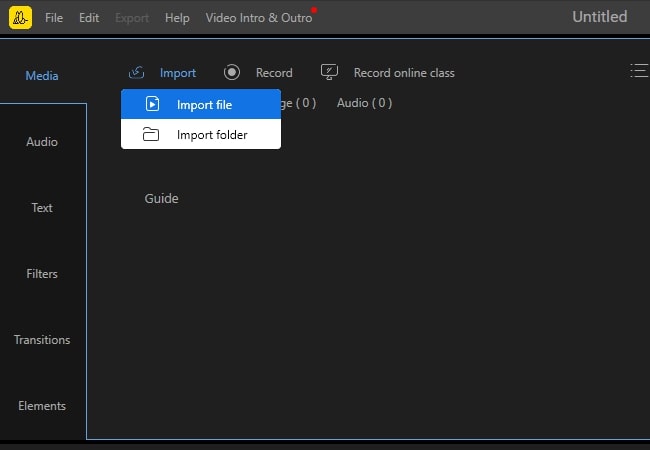
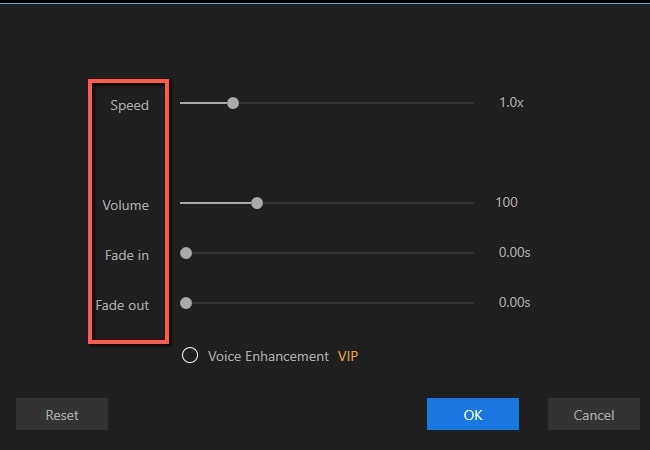
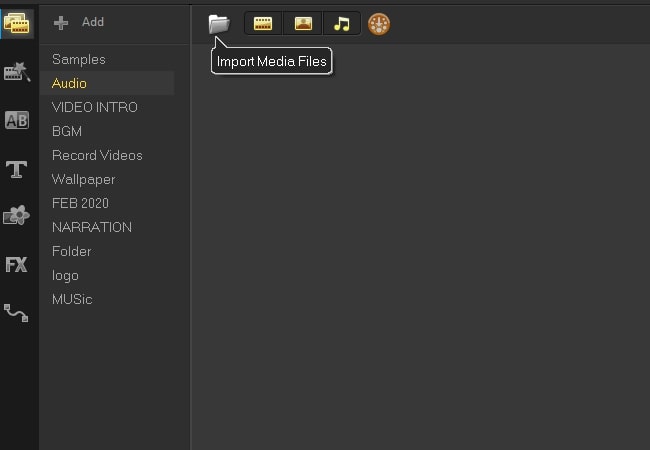
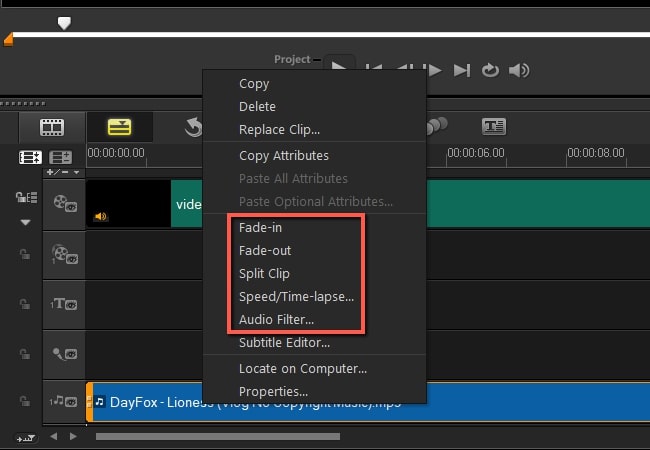
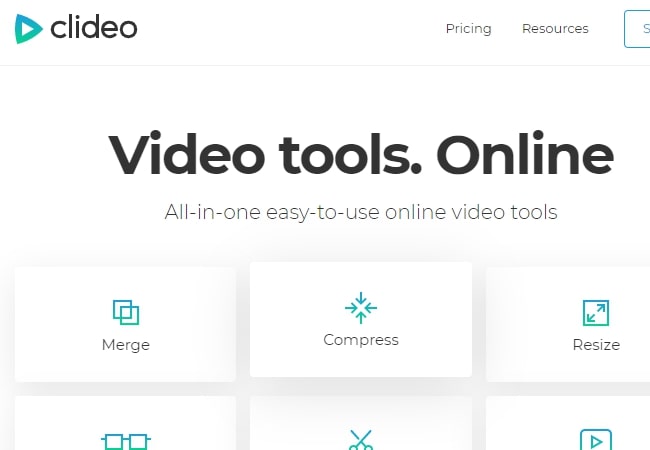
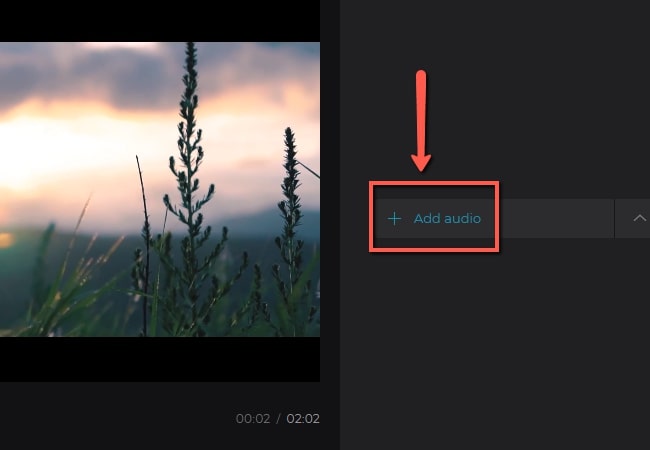
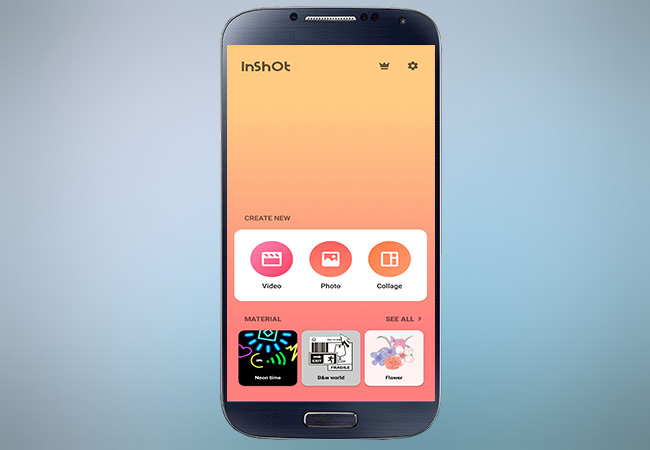

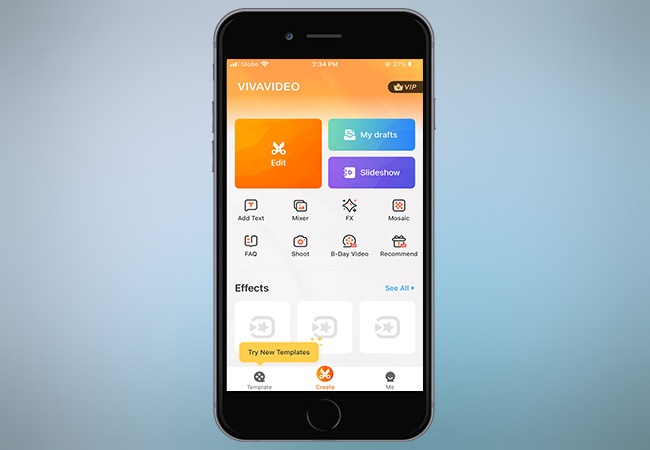
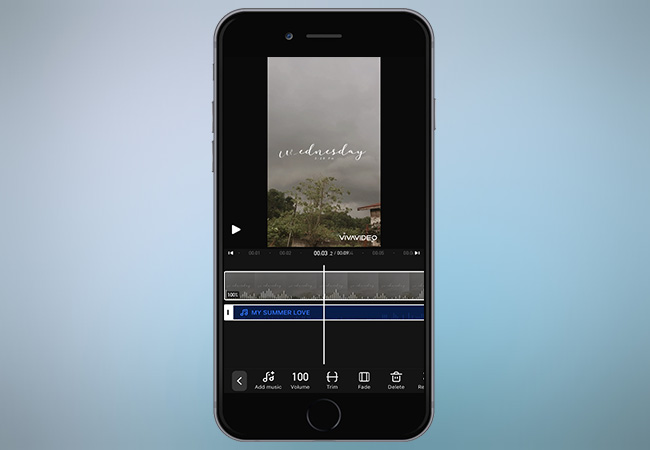
Leave a Comment