
Files being shared every day are countless. Many of the files being shared are troublesome. Either the file being sent is too big and doesn’t support the recipient’s program or it is saved in the wrong format. That is why file conversion nowadays is important. To help you with that, there are many tools that are useful in converting files. Here are the top 5 tools to convert MOV to MP4 online and vice versa.
5 MOV to MP4 Converters You Should Try
BeeCut
BeeCut is a tool that you can use when editing videos. It has an intuitive interface and powerful editing functionalities. You will be happy to learn that the application comes with several advanced editing tools to help you make the most out of your video. One of its features is you can convert MOV to MP4. To see how it works, you can refer to the steps below.
- Download and launch the program on your PC.
- To add a MOV file, click on the “Import file” button.
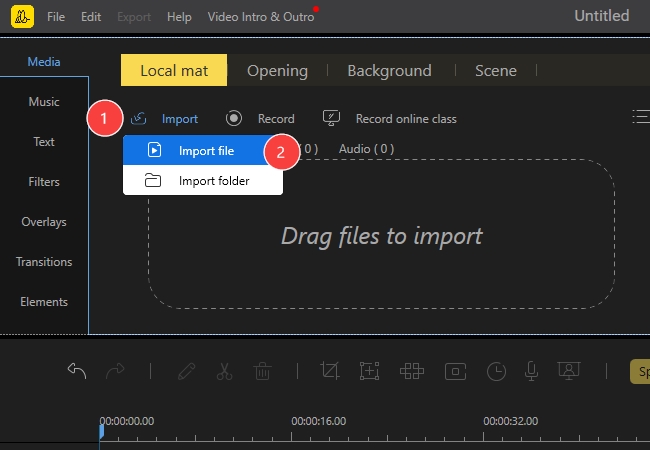
- To convert a video file, click on the “Export Video” button and choose a video format (MP4).
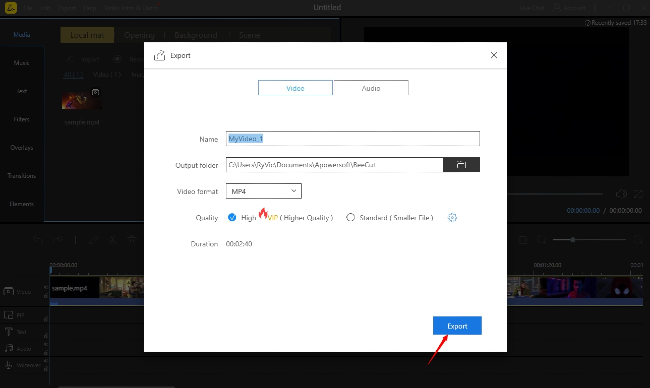
- To save the file, click on the “Export” button and save it to your local file.
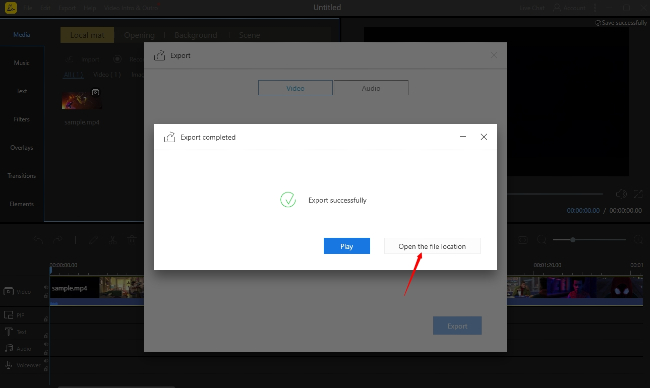
Video Converter Studio
Video Converter Studio is another excellent editing tool for video production. It includes tools kits for video editing, MV making, file compression, watermark removal, screen recording, etc. And as its name suggests, it’s a video converter and can easily convert MOV to MP4. Just follow the steps below to learn how to use this MOV to MP4 converter.
- Download and launch the program.
- To add a MOV video, click on the “Add file” button.
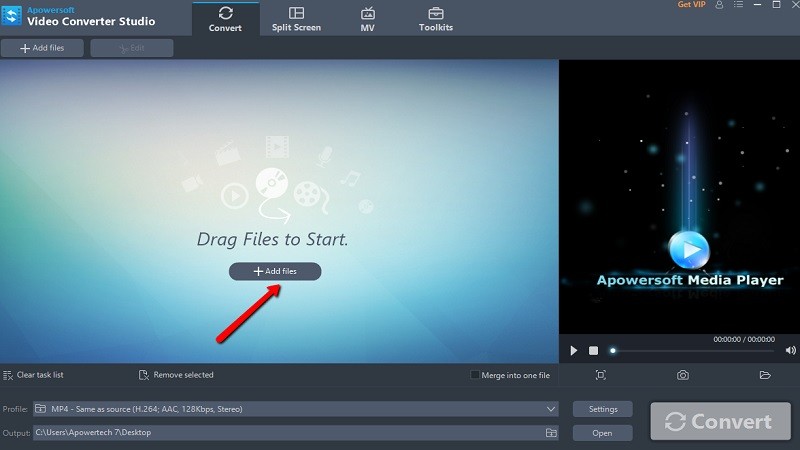
- To convert the video, choose a video format (MP4) and click “Convert”.
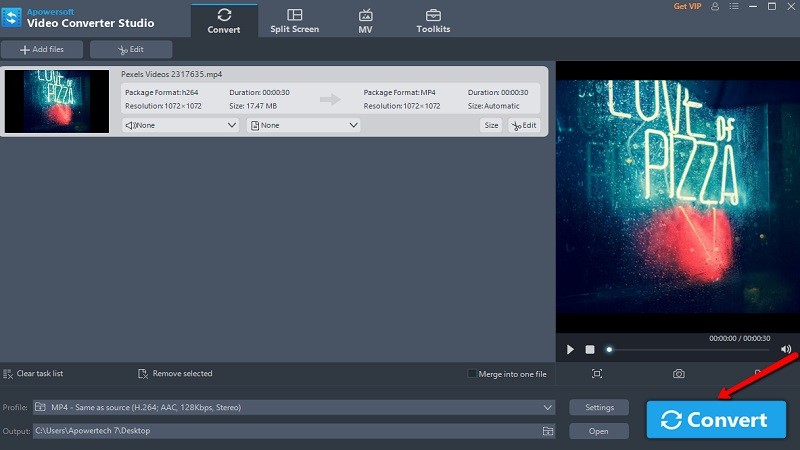
- After the conversion process is complete, the converted file will pop up automatically.
Zamzar
Zamar is another useful online MOV to MP4 converter. This tool offers various converting options. By using Zamar, you can easily convert MOV to MP4 online or convert MP4 to MOV. Start your work with this modern video converter.
- Visit its official site.
- Click on the “Add file” button to add a video.
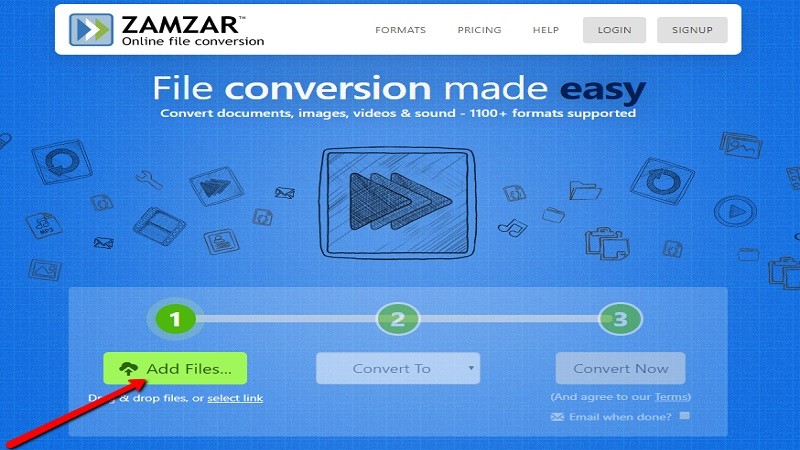
- To convert the file, click on the “Convert To” button and choose the format, then click “Convert Now”.
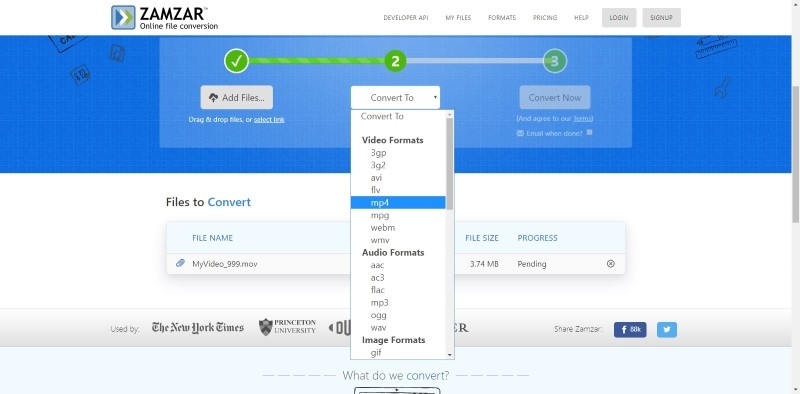
- To save the converted video, hit the “Download” button.
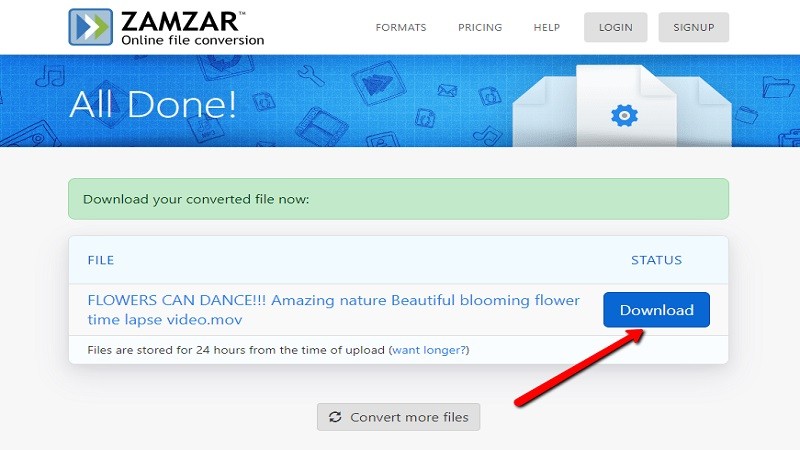
MediaShare Online Video Converter
If you are still wondering what application you should use when converting files, you might want to try MediaShare. This amazing online tool has a neat interface to quicken the conversion process. See how to convert MOV to MP4 online efficiently with these simple steps.
- Go to its site.
- Drag & Drop or select files from your computer.
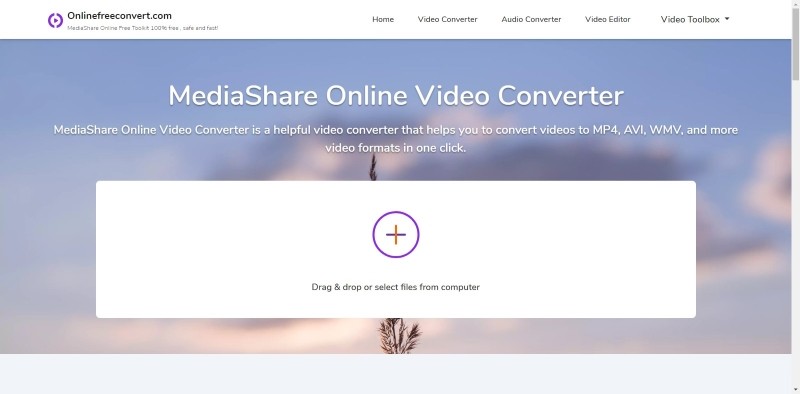
- Choose the output format and click “Start Now” to convert MOV to MP4.
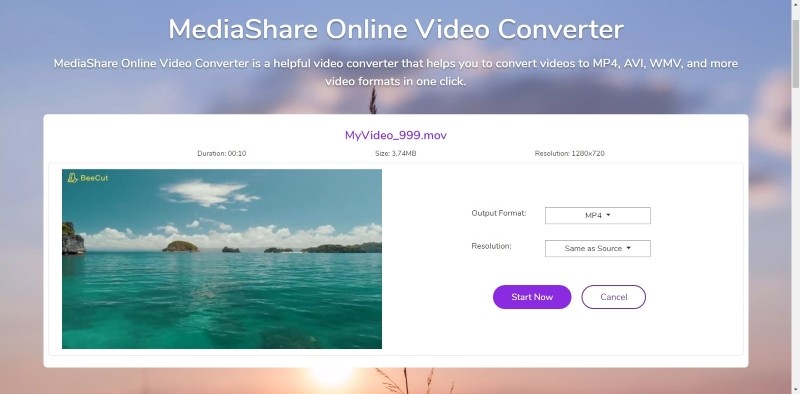
- To save the file, click “Download Now” to save the converted file.
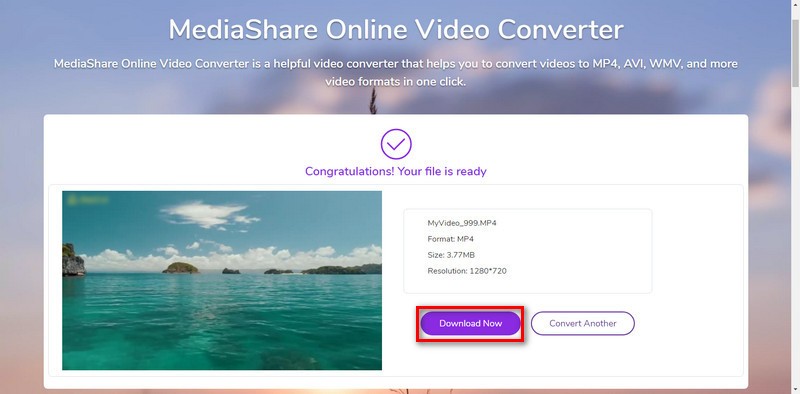
Online Convert
The last tool that we have is the Online Convert. This tool offers different file conversion types for images, audio, ebooks, documents, different device platforms, and of course videos. With the help of this versatile converter, you can convert MOV to MP4 in no time.
- Visit the online converter on your browser.
- Choose a file conversion, click on the “Video Converter” then select a target format.
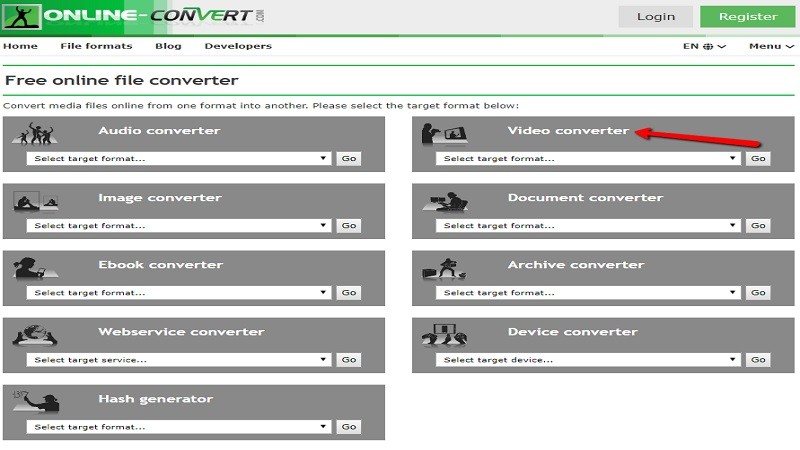
- To add a file, hit “Drop files here”.
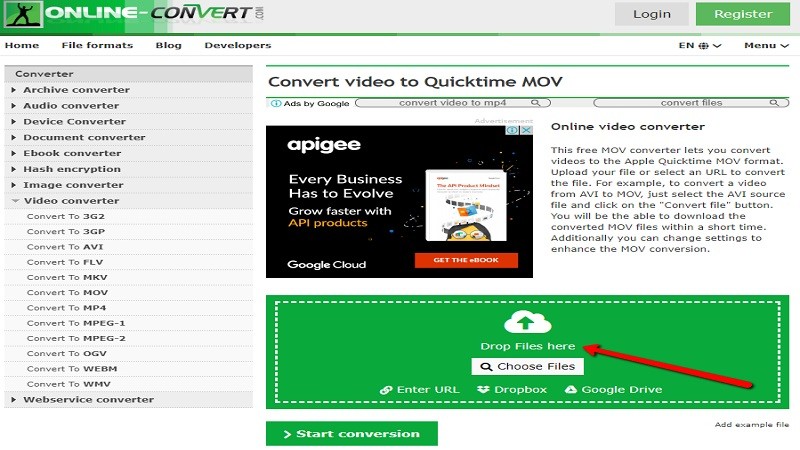
- To start converting a file, click on the “Start Conversion” button.
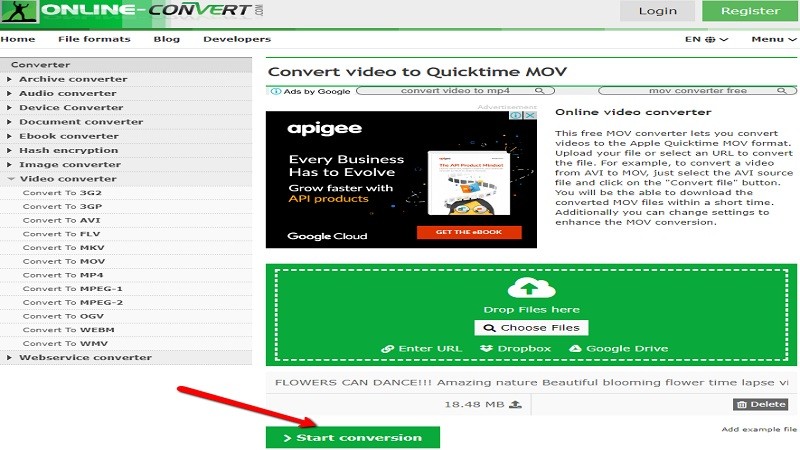
- To save the file, click on the “Download” button.

Conclusion
This is a selection of the most outstanding MOV to MP4 converters. With its help, you can also try to convert MP4 to MOV. If you happen to know a better solution, please share it with us by leaving a comment below!
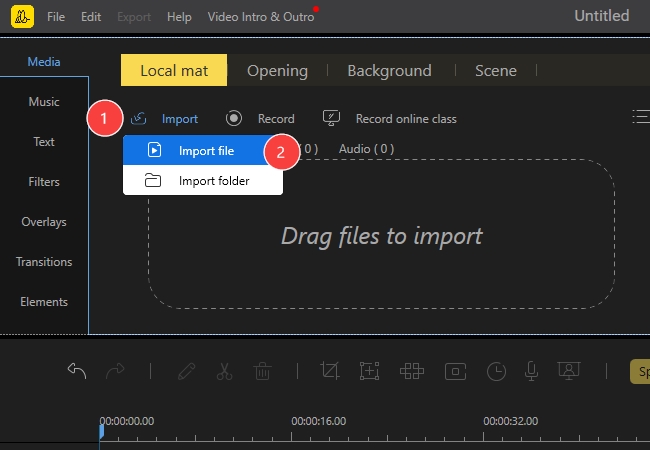
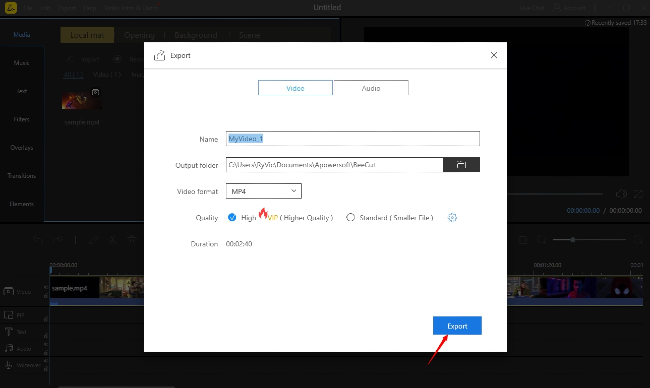
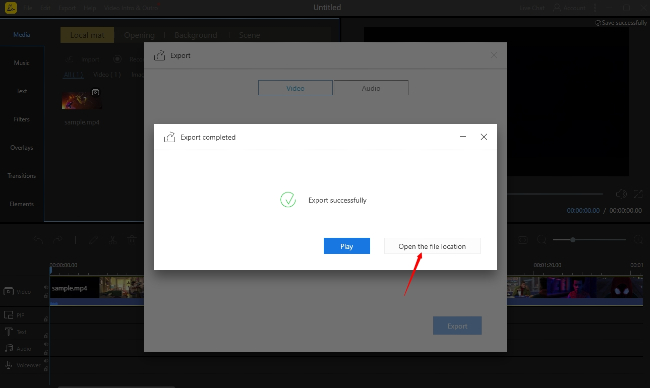
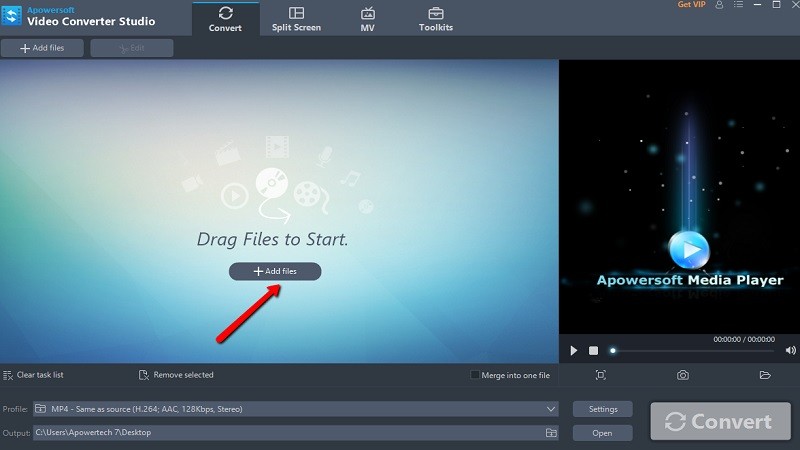
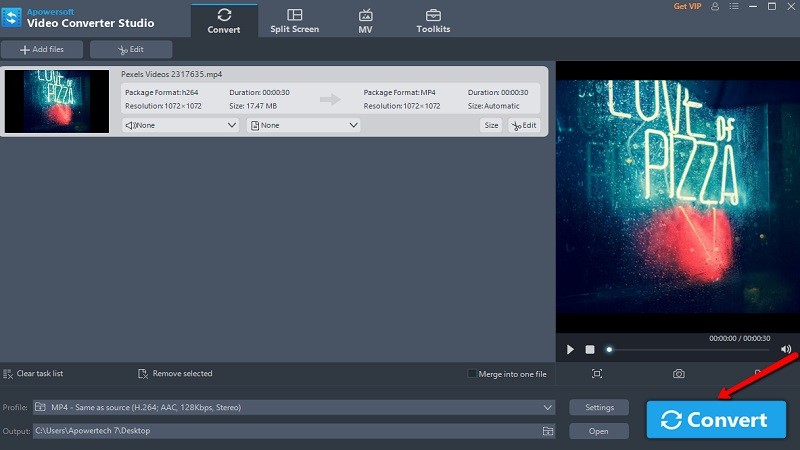
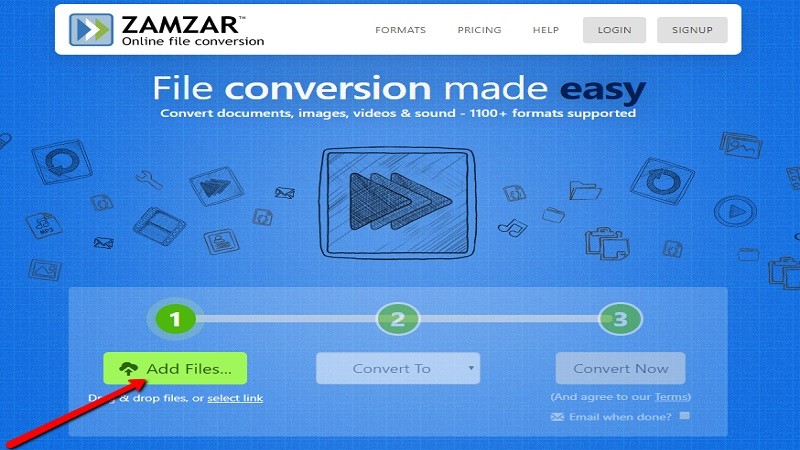
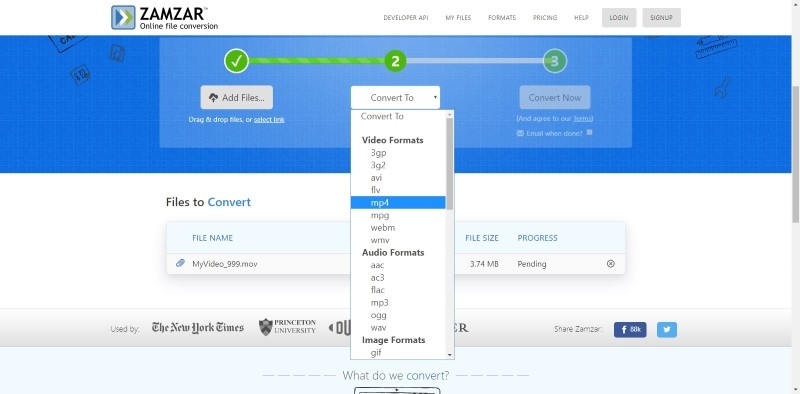
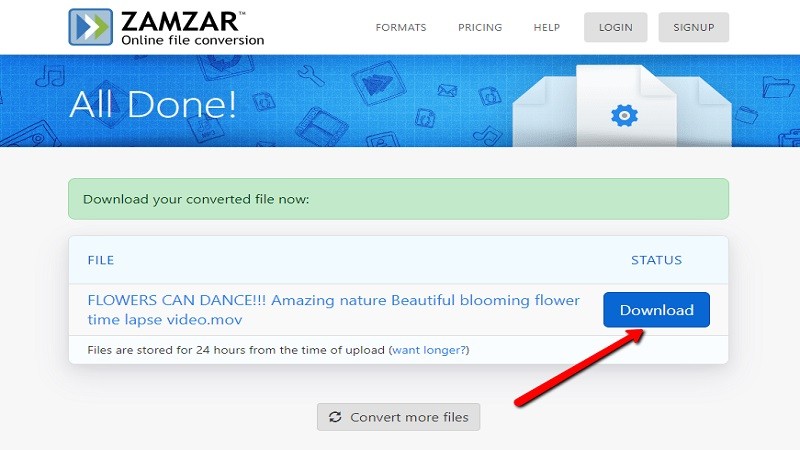
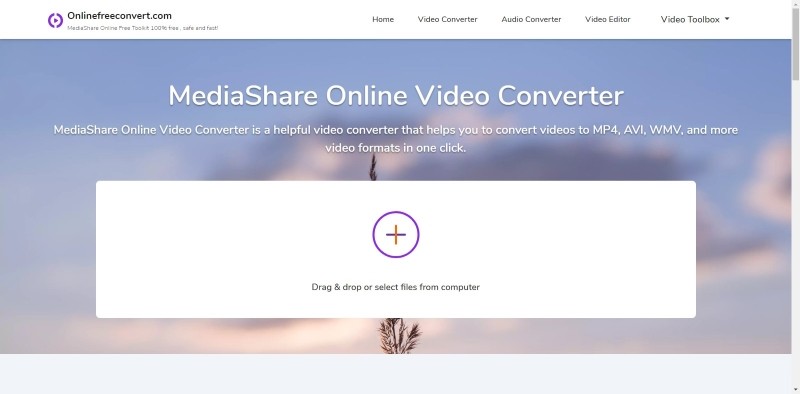
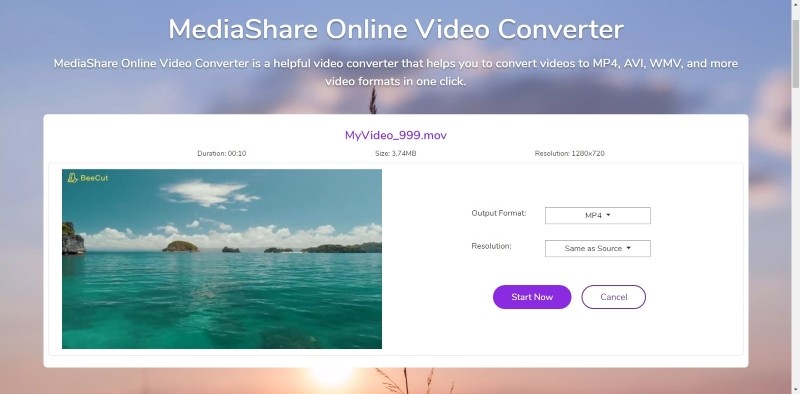
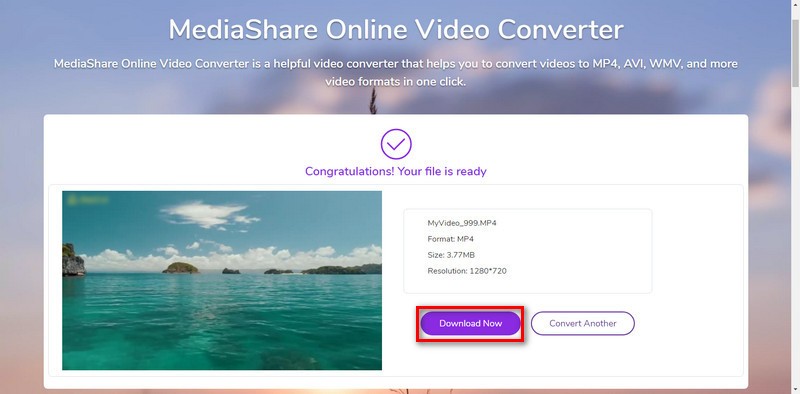
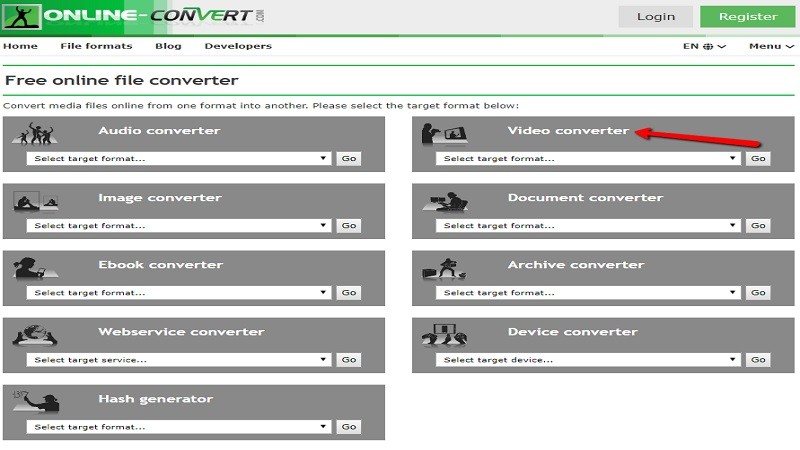
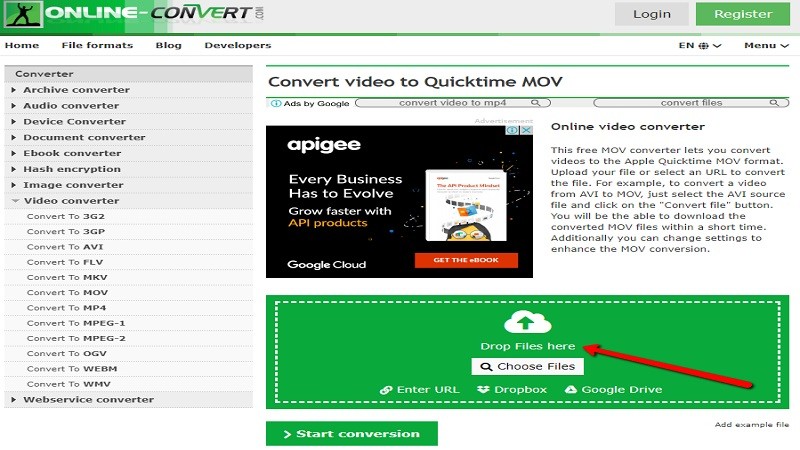
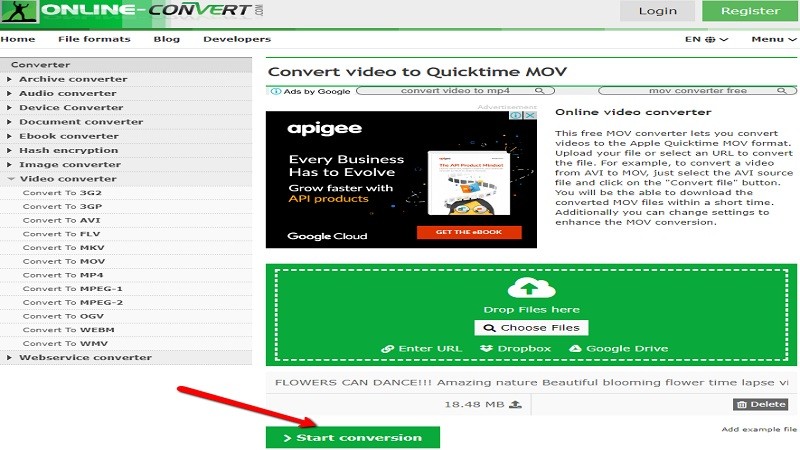

Leave a Comment