 Creating a video, particularly a music video is one of the hardest things to do especially if you want to make it creative and awesome. You can use a lot of video editing apps which are available to use on your computer or online. Sometimes you may not want to make a video clip by opening your computer annoyingly. The good thing is that you can now make a high quality music video with the following apps on your iPhone directly. Check out these ways to learn how to add music to video on iPhone.
Creating a video, particularly a music video is one of the hardest things to do especially if you want to make it creative and awesome. You can use a lot of video editing apps which are available to use on your computer or online. Sometimes you may not want to make a video clip by opening your computer annoyingly. The good thing is that you can now make a high quality music video with the following apps on your iPhone directly. Check out these ways to learn how to add music to video on iPhone.
Three quick ways to add music to video on iPhone
BeeCut
Top on our list is BeeCut. This amazing tool allows you to create your own video and output it in high resolution. Moreover, this tool is available on Android and iOS devices. You can also use it on Windows and Mac computers. Check out the following steps that you may use as a guide on how to add music to video on iPhone.
- Get the app from App Store and have it installed on your iPhone.
- Open the app and upload the video by tapping the “Scissors” icon at the lower center of the screen and then select an aspect ratio.
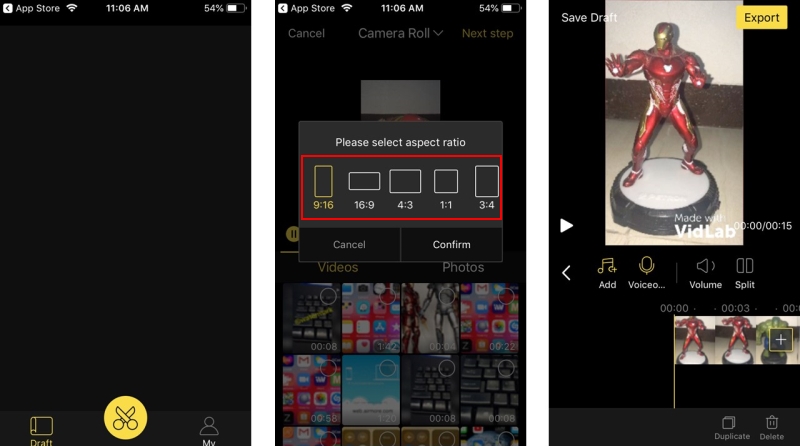
- Next is hit the “Music” icon to upload a song. Select the song that you want to insert and then tap “USE”.
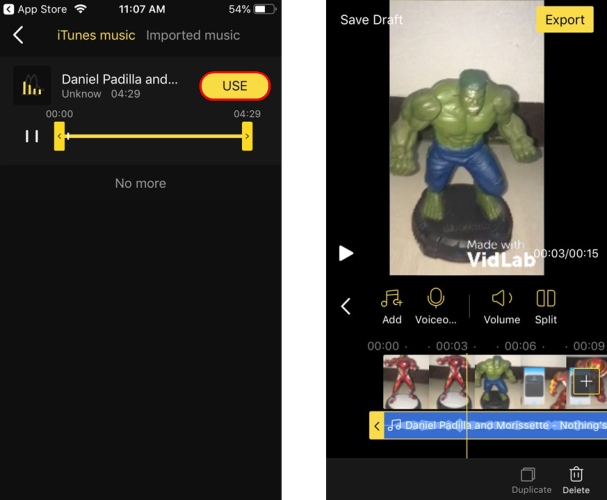
- Now you have successfully inserted a song into video via this app. Save your video by tapping the “Export” button at the upper right corner of the screen.
InShot
The next tool on our list is InShot. This simple tool is designed to edit and enhance your videos and images in a much distinctive and creative manner. It also offers a lot of editing options such as cropping images, adjusting brightness, saturation, and hue, adding filters, stickers to video and many more. Furthermore, you can choose the quality that you want before saving your video. This tool is also a good choice to add music to video on iPhone free. To start adding music to your video, please refer to the following steps listed here.
- Open App Store and search for InShot then install it on your device.
- Launch the app and upload the video via “Video” icon.
- Tap the “Music” logo then “Tracks” to insert a song.
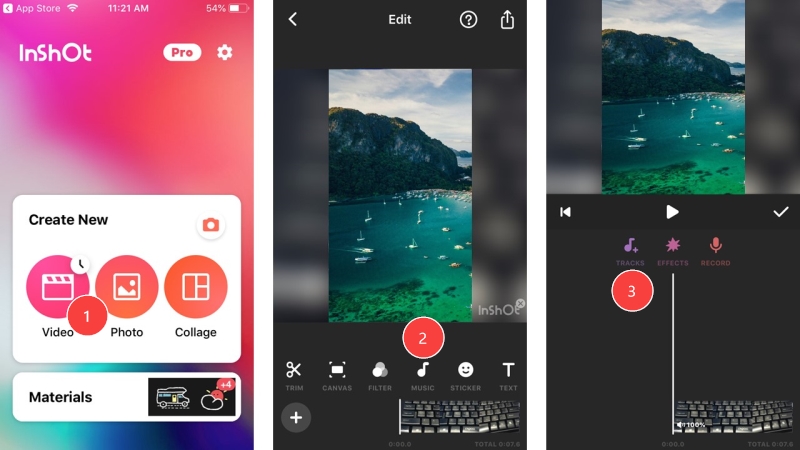
- Select a song then tap “Use” to attach the music.
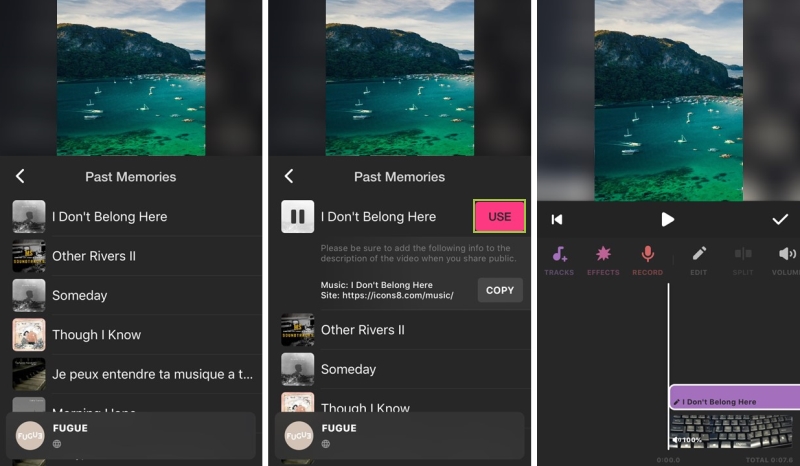
- Once done, hit “Check” then the “Share” button at the upper right corner of the screen.
Magisto
Magisto is a very practical tool allowing you to solve the problem about how to add background music to video on iPhone. This powerful video editor can create outstanding videos along with background music just using your iPhone. It contains a lot of music for users to use in their music videos. Moreover, it also provides quality-editing styles, can rearranges clips and scenes from the video, add logos, etc. However, you need an account to use this app and all the premium functions are only available for the paid version. But if you are still interested in using this amazing app, please follow these steps.
- Download and install the application from App Store.
- Open and create a new account if you don’t have one.
- Choose whether for personal or business purpose and select your videos to upload.
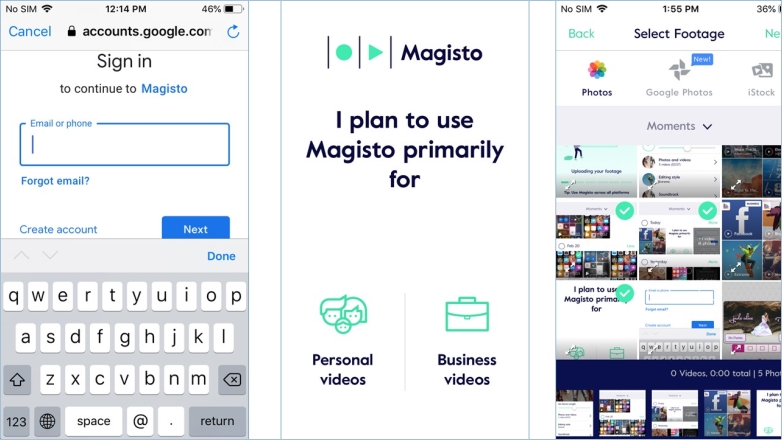
- After that, tap the “Upload music” at the bottom right corner of the screen. Select the song that you want to insert to your video.
- Finally, hit the “Make my Movie!” button to start processing and saving your video.

Conclusion
Listed above are the practical ways about how to add background music to video on iPhone. These tools offer a lot of editing features that can make your videos cool and fantastic. Among the three tools, definitely you will find BeeCut is the simplest tool to use even if you are a beginner.
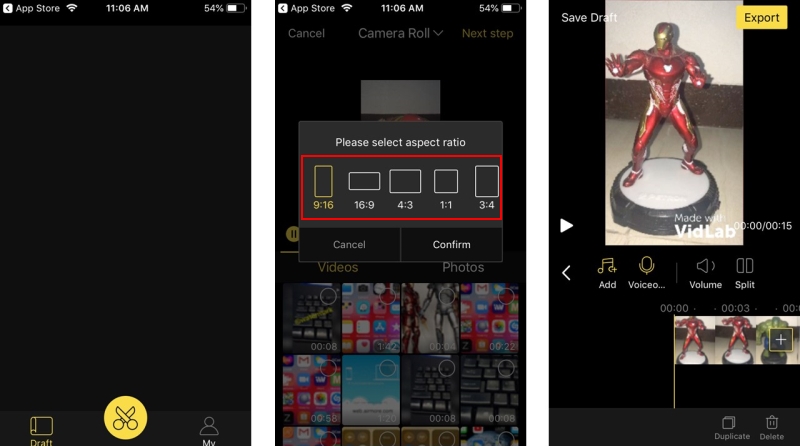
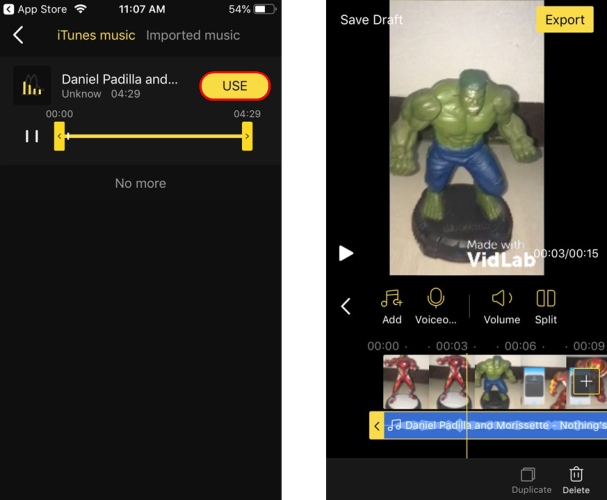
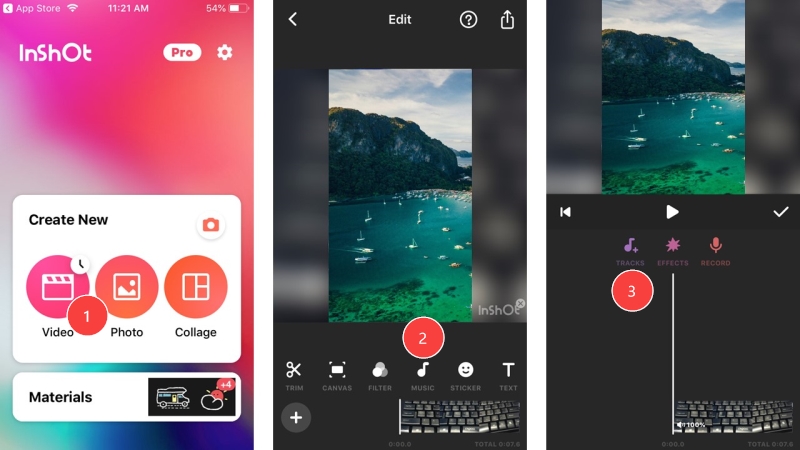
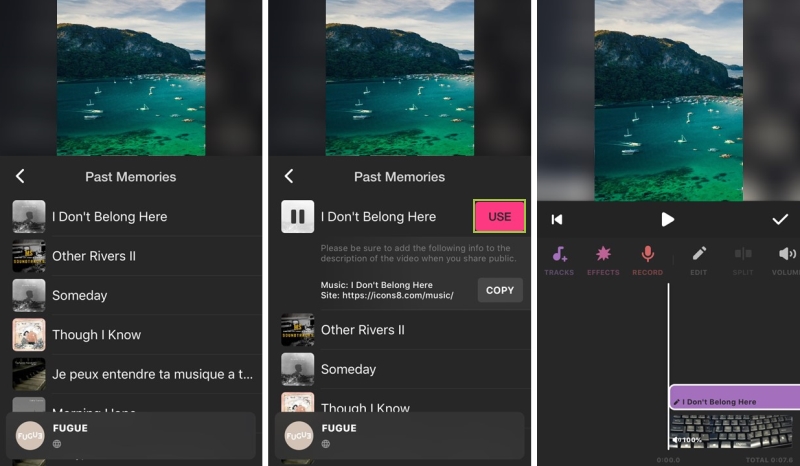
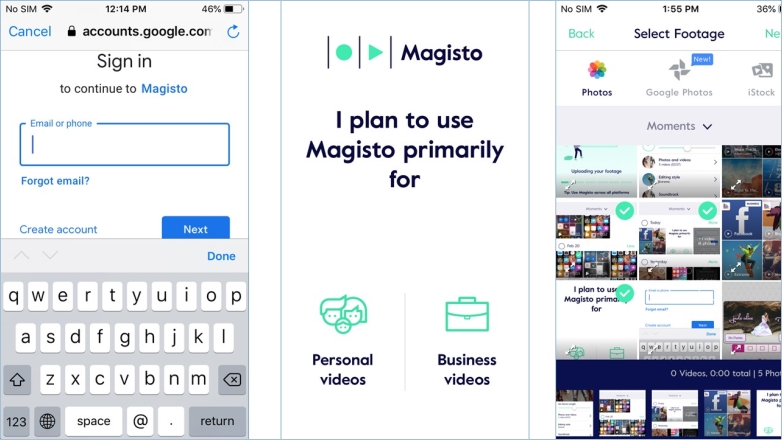
Leave a Comment