
Creating animated text on a video is one of many great ways to make your video look more unique. With those effects, you can gain more likes and views from viewers. Since we are currently living in a technological world, this kind of feature is being offered by both online and desktop tools. Check out the top 10 popular animated text generators below that can help you create animated text.
10 Proven Ways to Create Animated Text
BeeCut
BeeCut is an amazing tool that has a user-friendly interface. This tool offers a lot of features that will let you crop an image, add overlays, put a video in slow motion and so on. Moreover, this tool also lets you add animated text to make your video more fantastic. See the steps below on how to add animated text:
- Simply download the program. Once done, launch it on your computer.
- Import the video files, and click the “+” button to drag and drop the video onto the timeline.
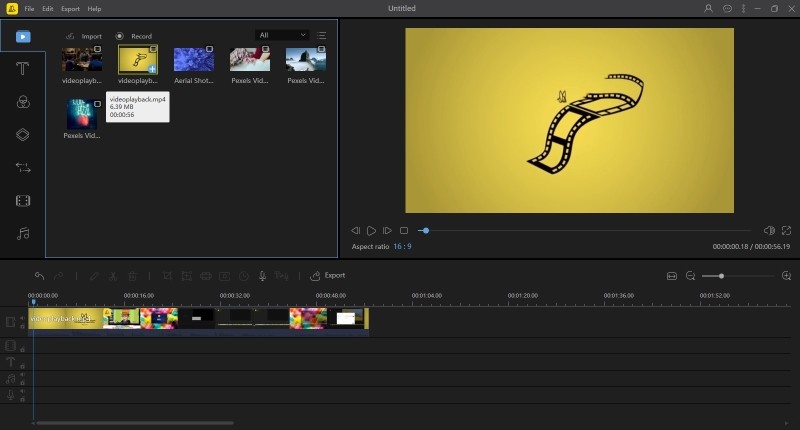
- To add animated text, click on the “Text” icon and choose the one you like to add to the video.
- Customize the style and motion by double-clicking the text to make animated text.
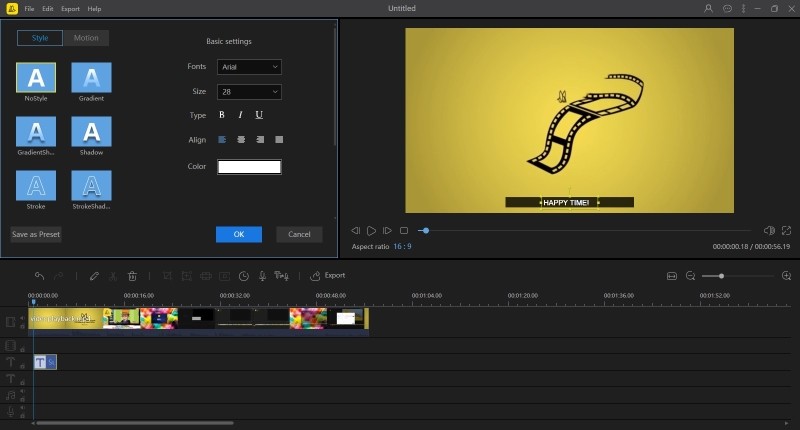
- To save the file with animated text, click on the “Export” button.
Pros
- It has a user-friendly interface.
- It offers hassle-free features.
Cons
- Lack of professional features.
Kapwing
Kapwing is a useful online tool that helps you edit a video. By using this tool, you can adjust the frame rate, add overlays and create animated text. To use this text animation maker, see the steps below.
- Go to its site.
- To upload a video, click on the “Click to upload” icon.
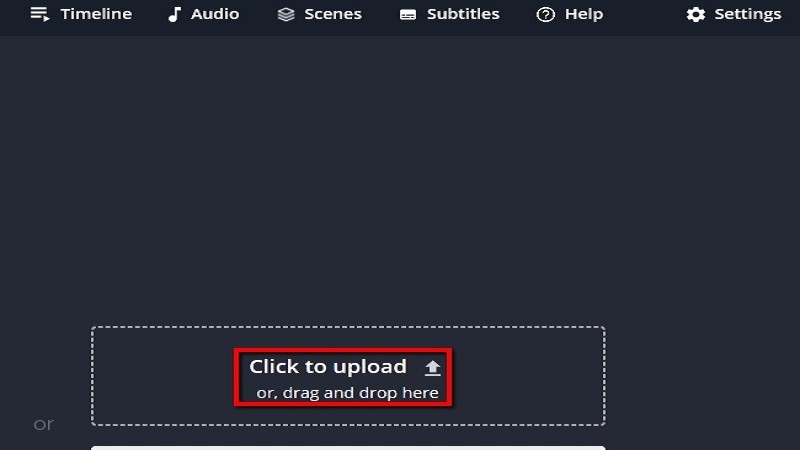
- To add animated text, click the “Text” icon, and hit the “Animate” icon so select animated text.
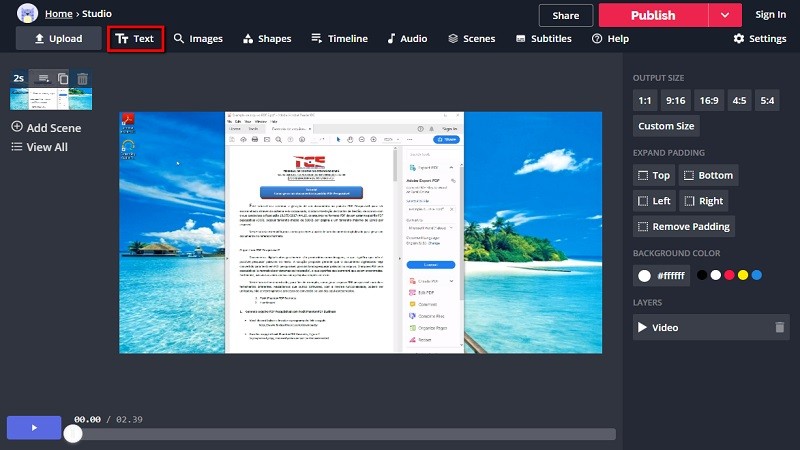
- To save the video, click on the “Publish” button.
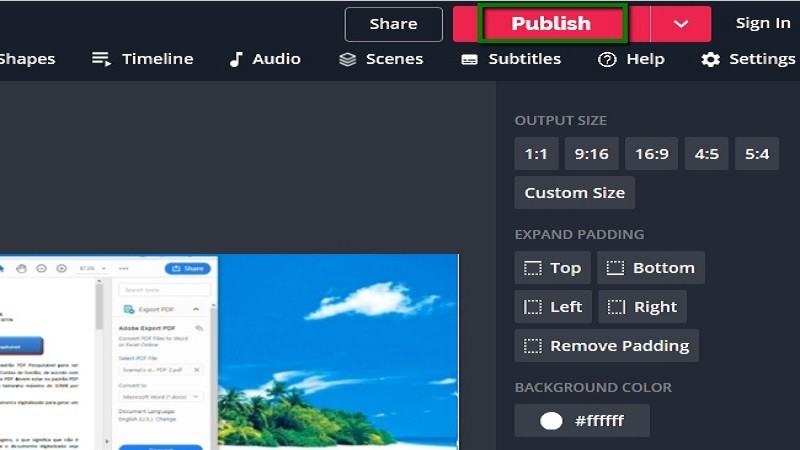
Pros
- No registration needed.
Cons
- Lack of professional editing functions.
- The trial version leaves a watermark.
Clipchamp
If you are looking for an animated text generator, then Clipchamp is the best tool for you. It can add professional-looking text to the video, making your video more lively. Here are the easy steps to add animated text to the video.
- Go to Clipchamp’s website.
- Choose an aspect ratio and click the “Start Editing” icon.
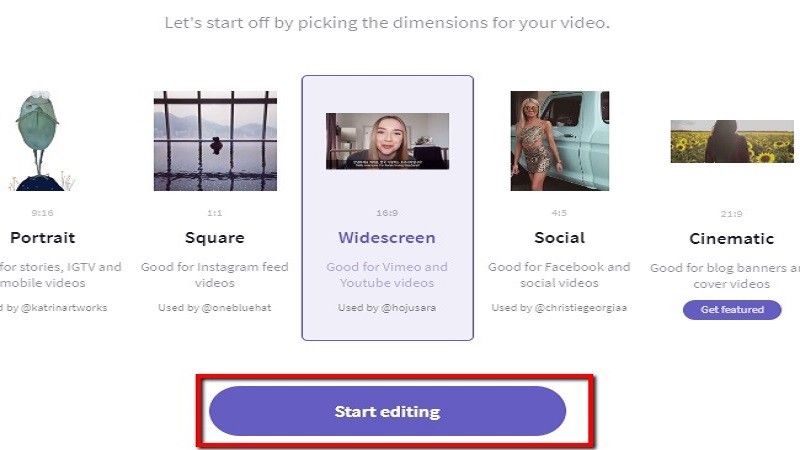
- To make animated text, click on the “Text” icon.
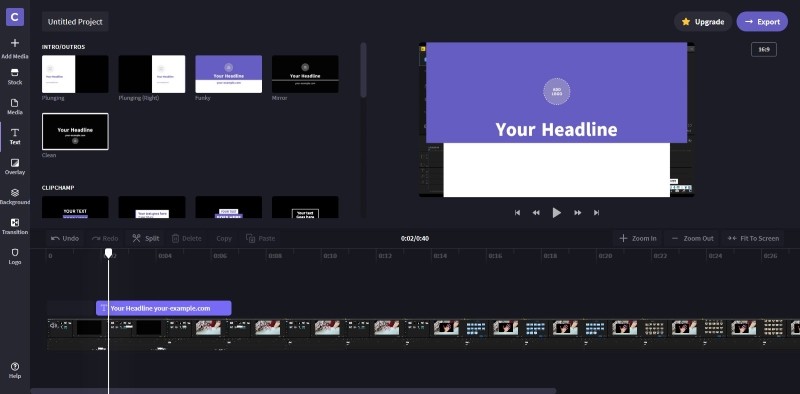
- Once done, click on the “Export” icon to save the file.
Pros
- It has a user-friendly interface.
Cons
- It requires you to sign up for an account.
- Video processing is slow.
InShot
InShot is a good choice that will help you edit your video. It has features that will let you adjust the speed of the video, add overlays and you can also make animated text. Check out the steps below to find out how it works.
- Download the app on your mobile, then select the “Create New” icon to import a file.
- Then click on the “Text” icon to create animated text.
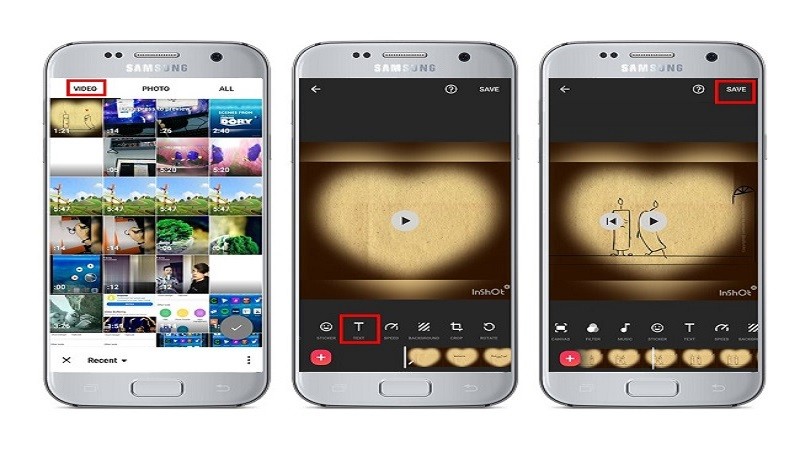
- To save, click the “Process” icon.
Pros
- It has simple editing features.
Cons
- Video production is not good quality.
- In-app purchases and a subscription are required.
Openshot
OpenShot is an award-winning tool that offers a lot of features for editing a video. It also helps you adjust the frame rate of the video, crop an image and you can also create animated text using this tool. See the steps below to get started with this animated text generator.
- Simply go o its official page.
- To add a video, click the “+” icon, then drag and drop the video on the timeline.
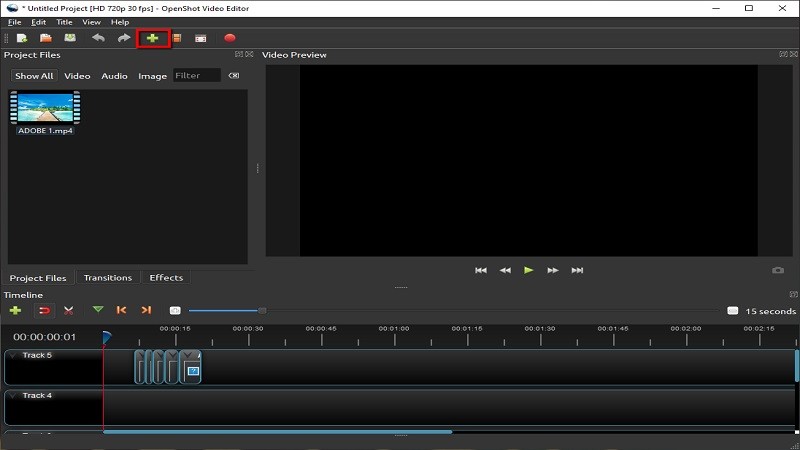
- To add animated text, hit the “Title” button to find the style you want, then add it to your video.
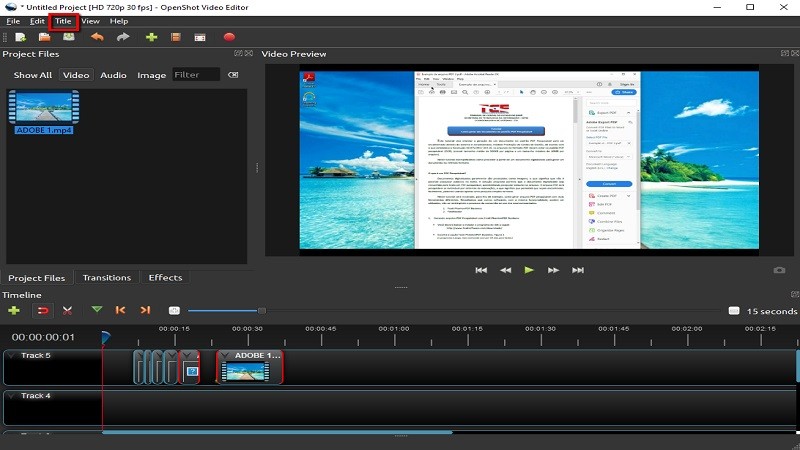
- To save the video, click the “Save Project File” button.
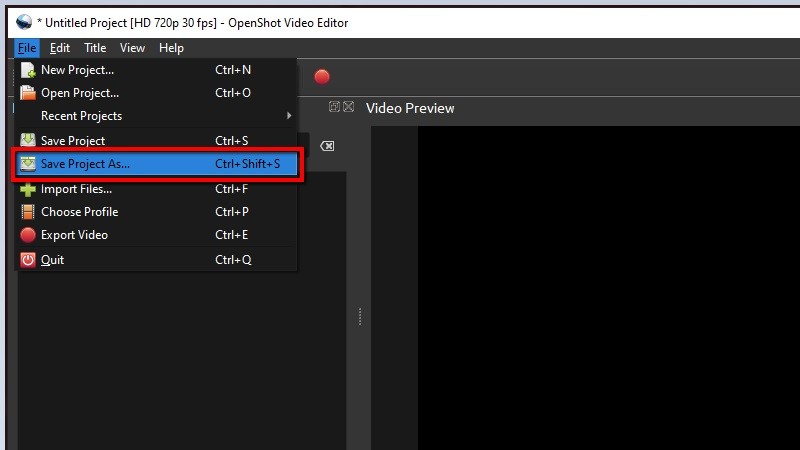
Pros
- It is a free app.
Cons
- It has complicated editing features.
Kizoa
Kizoa is an online movie and video maker that supports 4K video editing. By using this tool, you can adjust the size, add overlays, crop an image, and make further edits to your raw files. It does well as an animated text generator by providing loads of built-in text templates.
- Go to Kizoa’s page.
- Click the “+” icon to add and edit a video.
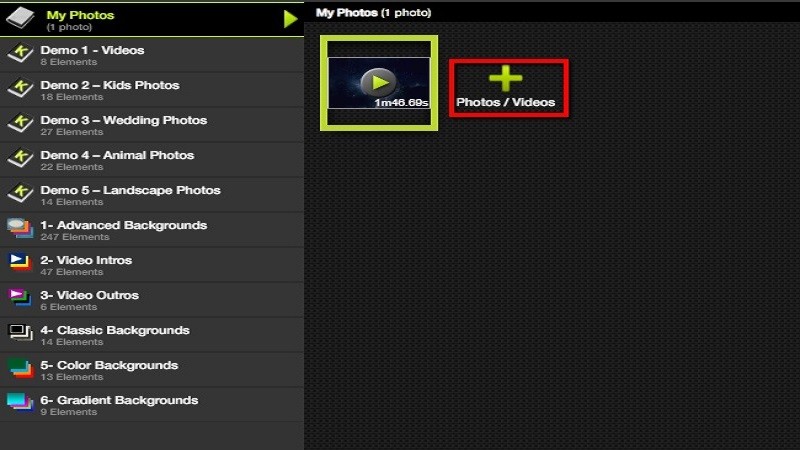
- Then hit the “Text” icon to add animated text.
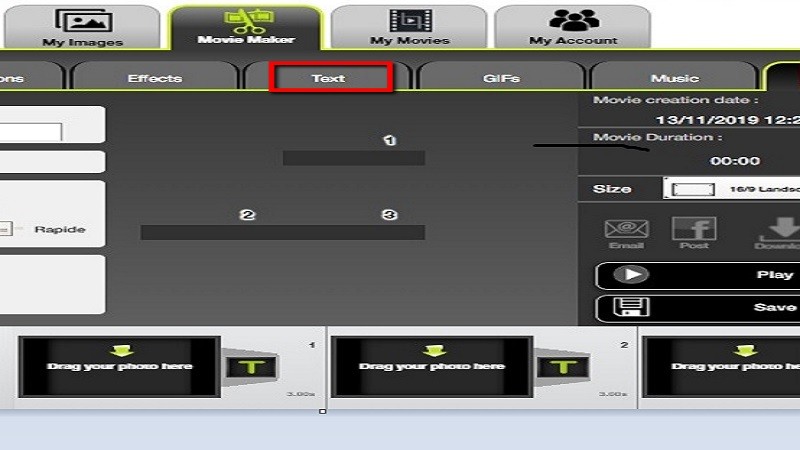
- To save the video, click the “Save” button.
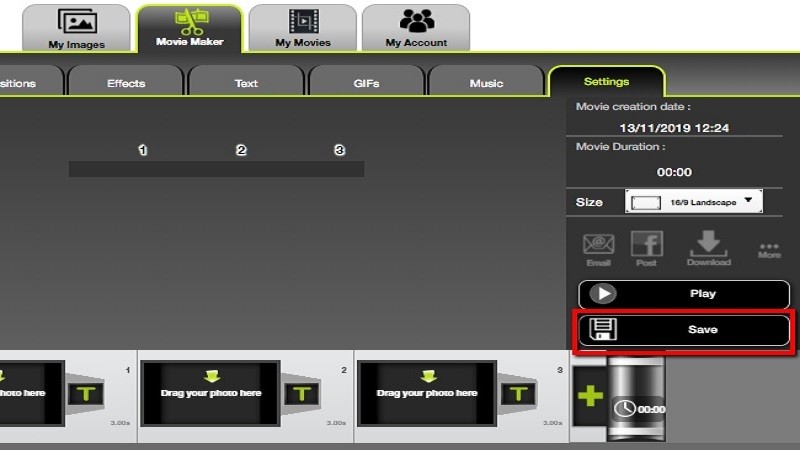
Pros
- It has a user-friendly interface.
Cons
- Loading process is quite slow.
- Old-fashioned interface.
Animatron Studio
Animatron Studio is an online animation maker both for beginners and professionals. You can turn to this for explainer videos, whiteboard animation, HTML animation, and presentations. Adding an animated text is one of the best features of this tool. Let’s see how it works.
- Go to its page.
- To create a video, click the “Start Creating” button.
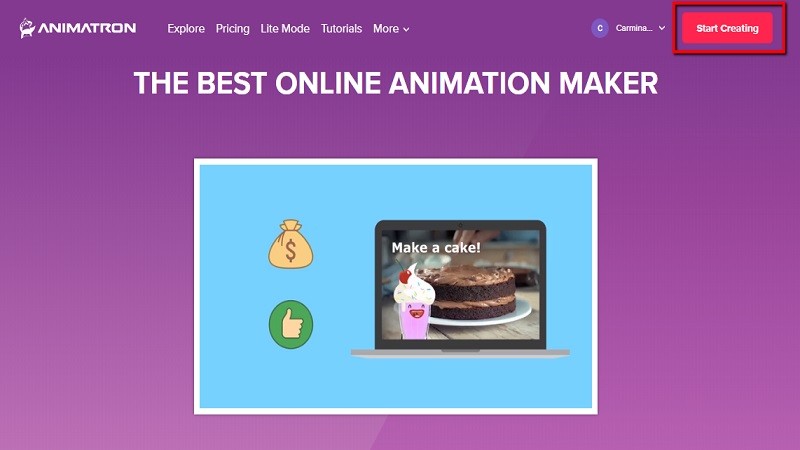
- Click the “Import” icon to add a file.
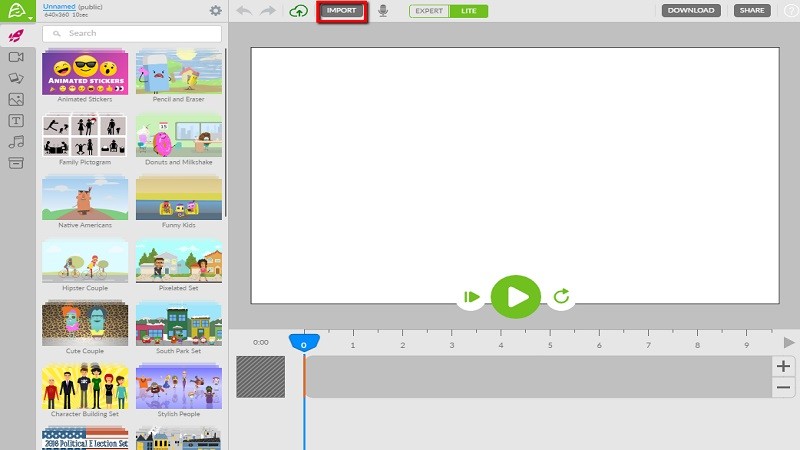
- To add animated text, click the “Text” icon and double-click the board to input the texts.
- Customize the style you like to make animated texts.
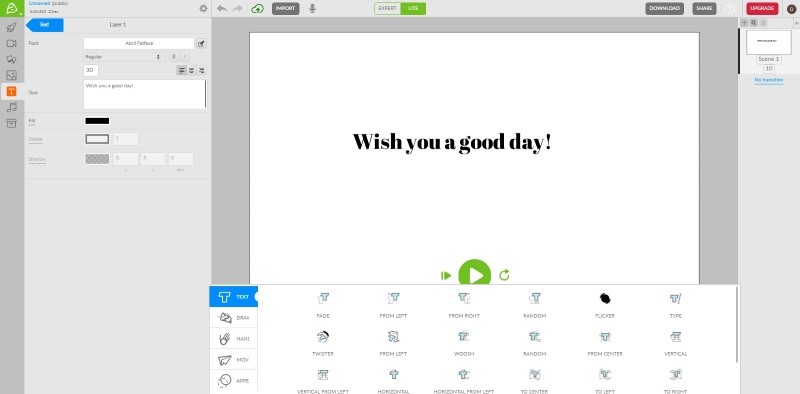
- To save the video, click the “Download” button.
Pros
- One-stop animation maker for dedicated purposes.
Cons
- This tool only offers online services.
- Need to pay for stock matrials.
Wave.video
Wave.video is another multi-functional video editor that makes your videos dazzling. You can create professional-looking videos and ads with animated text in minutes. Engage your audience with stylish text effects and animations through this tutorial.
- Go to its page, then use a “Google” or “Facebook” account to log in.
- To get started, click on the “Create Project”.
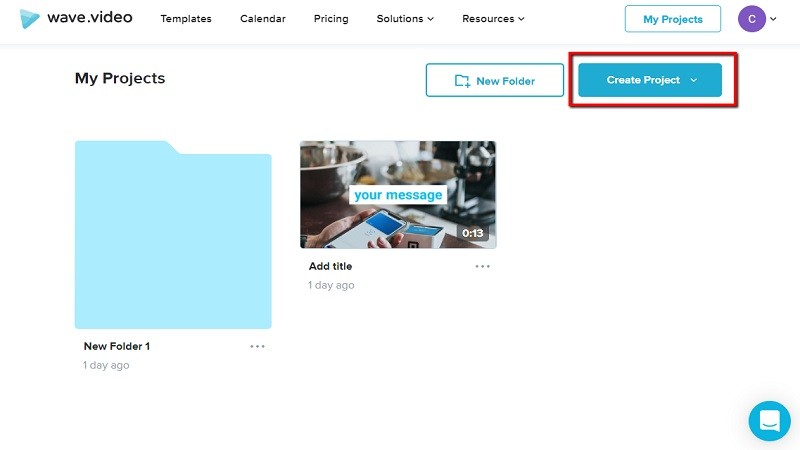
- To add a file, click on the “Upload files”.
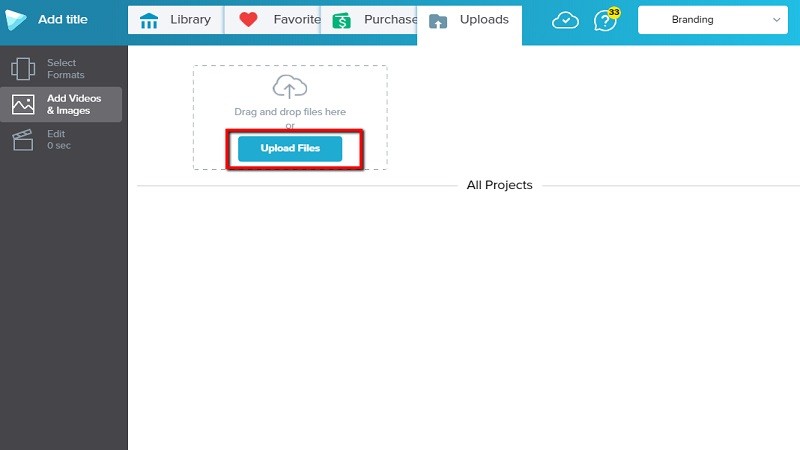
- Then, to add an animated text, click on the “Text” icon.
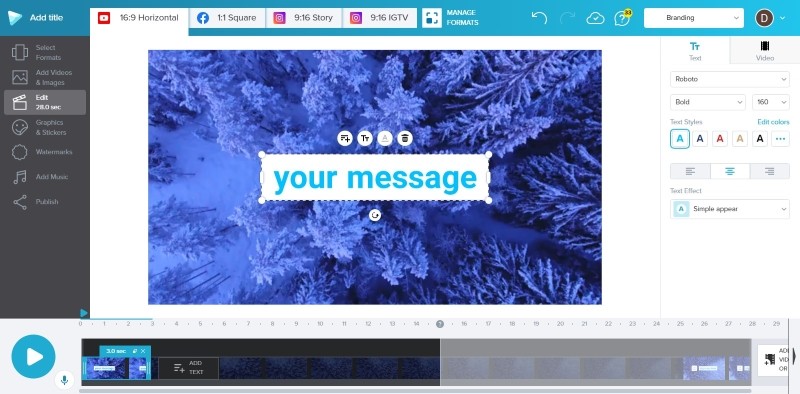
- Click “Publish” to save the file.
Pros
- Multi-function video editor for post-production.
Cons
- Rendering a video is quite slow.
- Requires a VIP account to save the production.
Flaming Text
Flaming Text is more of an online logo maker that helps you create amazing logos. But it also stands out as an animated text generator. You can create animated texts with the cool animation effects it offers. One more thing to know, the output format is GIF.
- Go to its site.
- Click on the “Text” icon, then choose the logo text and font style you want.
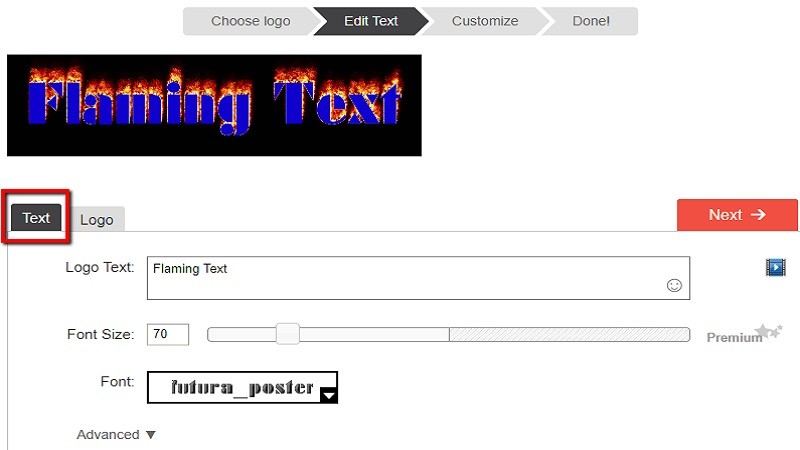
- Then, click on the “Next” icon to proceed to save the animated text.
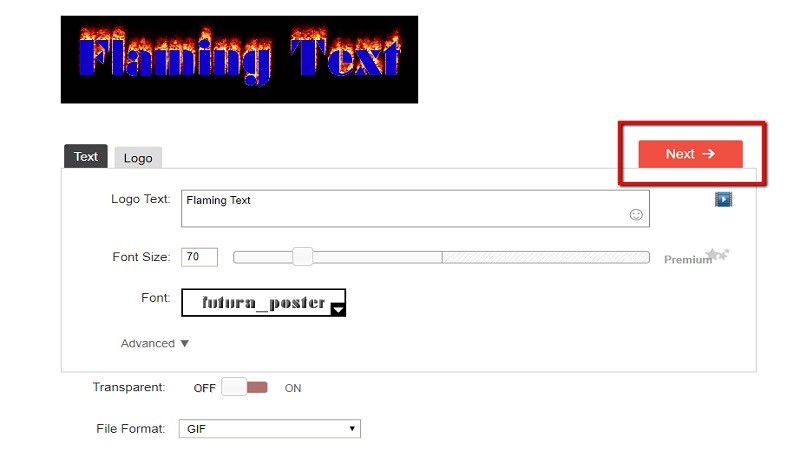
- Once done, click on the “Save to account” or the “Download” button.
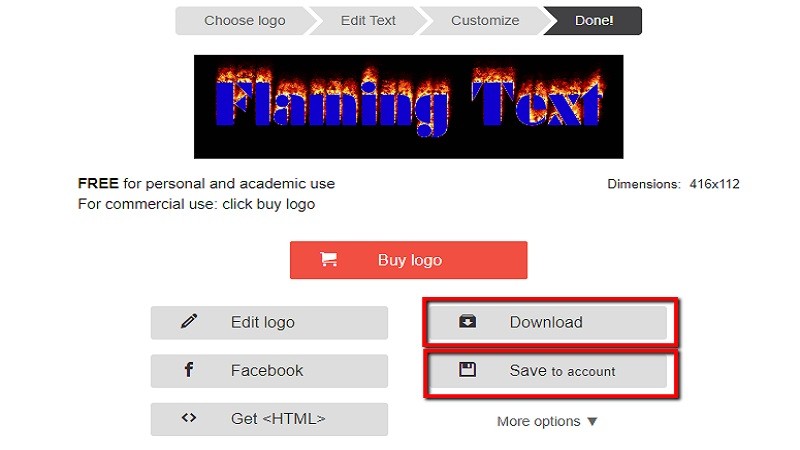
Pros
- It has easy editing functions.
Cons
- Lack of animation effects.
- Outdated design.
Motionden
Motionden is a wonderful online video maker that will help you edit a video. Adding an image, cropping an image and trimming a video are the main features of the tool. In addition, it’s also an excellent animated text generator. To help you further on how to do it, see the steps below:
- Visit its site using any browser.
- Click “Make Video” to begin editing.

- To add animated text, click on the “T” icon.
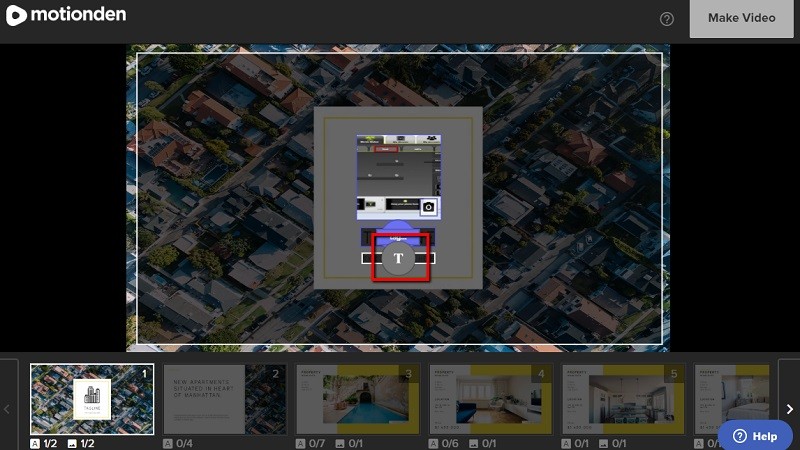
- Click “Download” to save it after rendering.
Pros
- A bunch of built-in templates for automatic video making.
Cons
- It requires sign-up.
- The rendering process takes a very long time.
Conclusion
Those are the best animation text generators to create animated text. Using those tools, it can help you add animated text to your videos or generate the text GIFs. Although they all have unique functions, Beecut is the most highly recommended out of its multi-functional features.
Leave a Comment