
One of the best and easiest ways for us to communicate online on our devices is by using an Email service. You can send videos, images, audio files and many more at once using your Email account. However, sending files via Email has limitations on the file size that may cause you to trouble when sending large files, especially if you send videos. Fortunately, there are many applications and online tools that can help you compress video for Email and so we are going to list some of the best ones.
Three methods to compress video for Email
Make a zip file
One of the common solutions to sending a large video file via Email is by compressing it into a zip file. A compressed zip file is a folder with one or multiple files to minimize the data size so that you are able to send it via Email. Moreover, when you are converting the videos into a zip file, the videos are also compressed into smaller size without compromising their quality and resolution. To compress video for Email online by making a zip file, check out the detailed instructions below.
- Right-click your video file, then go to “Send to” and choose the “Compressed (zipped) folder” option right next to the Bluetooth device.
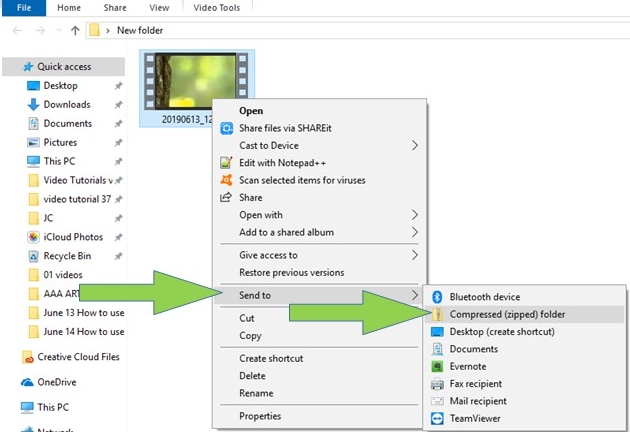
- Your video file will be compressed into a zip file instantly.
Use Online Video Compressor to compress video
Another method to compress a video is to use Online Video Compressor. This is a wonderful web-based compression tool that allows you to compress large video files. It has such a simple and clean interface that you can use it to compress Android video for Email effortlessly. You can use it to compress videos without even signing into an account. Furthermore, it can output without any watermark and it supports various video formats such as AVI, MOV, MP4, ASF, WMV, WEBM, and many more. Start compressing your videos by following these simple steps below.
- Open your web browser and go to visit Online Video Compressor.
- Click the “+” sign to upload your video.
- Once uploaded, choose the compression type as Size or Quality. Click the “Compress” button to start the compression process.

Compress videos using your iPhone
If you are an iPhone user, you can compress iPhone video for Email with just a few taps using your phone. This is the handiest way when compressing a video file. After compressing your video, you can send it via your Email account. You just need to have a slimming application to make it possible. If you’d like to compress your iPhone video by slimming it, please follow the steps given below.
- Get the video slimmer app by searching for it on App Store. Launch it after installing.
- Go to the “More”, choose and input your desired dimensions and resolutions.
- Tap the “+” icon to upload the video, then select “Slim Now” to compress it.

Conclusion
Using these methods shared above, you can compress and resize the videos that you are about to send via Email quickly. You won’t need to worry about the output quality because these tools can compress videos without compromising quality. Moreover, if you are looking for a video file compressor with an easy-to-use interface, please go to try Online Video Compressor. It is a totally free online service which comes with powerful video compression functions.
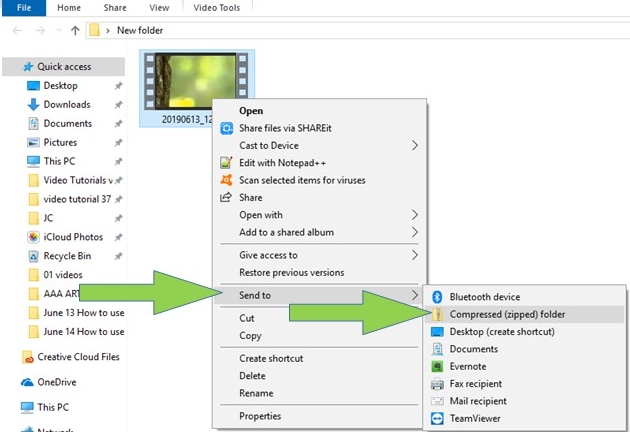
Leave a Comment