Voice to text converters
Online web – Google Docs Voice Typing
If you are fond of online applications, then you probably check this Google speech to text tool. Google Docs Voice Typing is one of the default functions available inside Google Docs. There’s no need for any installation in using this app, all you need to do is to open it in your internet browser and you’re ready to go. So every time you feel lazy to type then this tool can do the job for you.
To use this voice recognition software here’s what you need to do.
- Connect a microphone on your computer and make sure it works.

- Open Google Docs and create a new document.
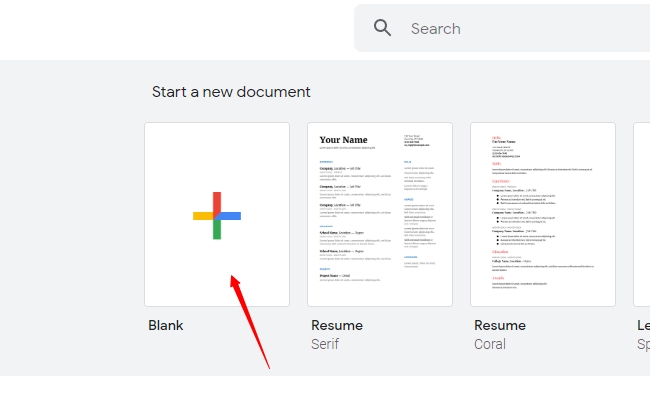
- Next, is to click “Tools” and select “Voice Typing”. And a microphone box will be shown.
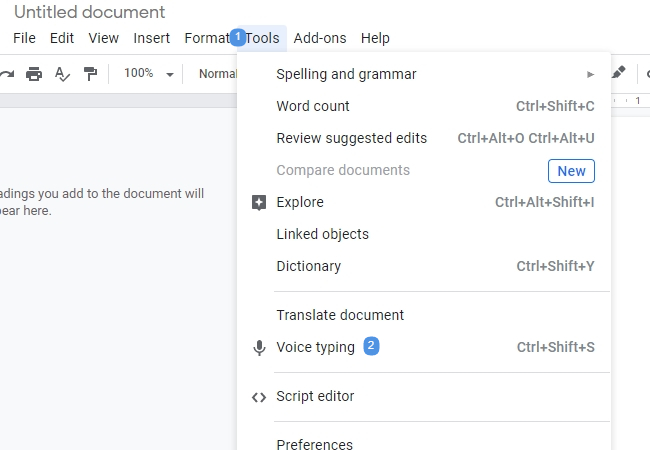
- To start, simply press the microphone and narrate what you need to translate into text.
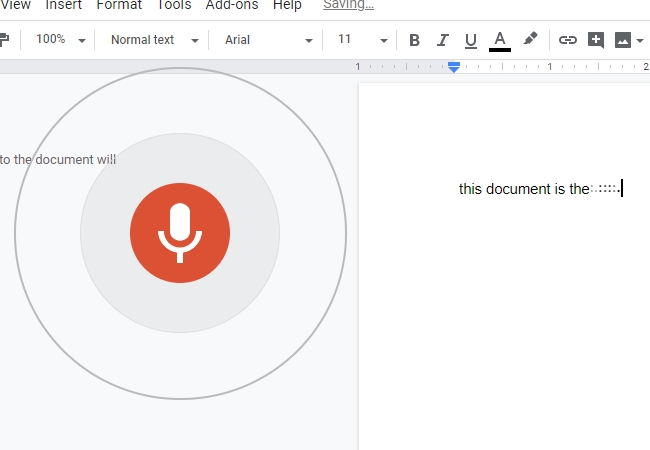
- Be sure to speak clearly as possible and at a normal phase and volume.
- Repeat the process until you are done with the things that you need to translate.
Software on PC—BeeCut
For a more stable speech to text converter then better utilize this desktop program called BeeCut. This is a full-pledge video editor that can handle any video editing needs together with a voice recognition function as well. If the first method fits well on documents, this tool is perfect for adding subtitles into your video clips and short movies. Moreover, this program is also equipped with numerous editing functions that can be used to beautify your video project.
To convert your audio into text via this app, here are the steps.
- Get and install this video editor from this download link.
- Once installed, launch the program and upload the video or audio track that you need to be extracted.

- After that, simply place the file into the timeline via the drag and drop method.
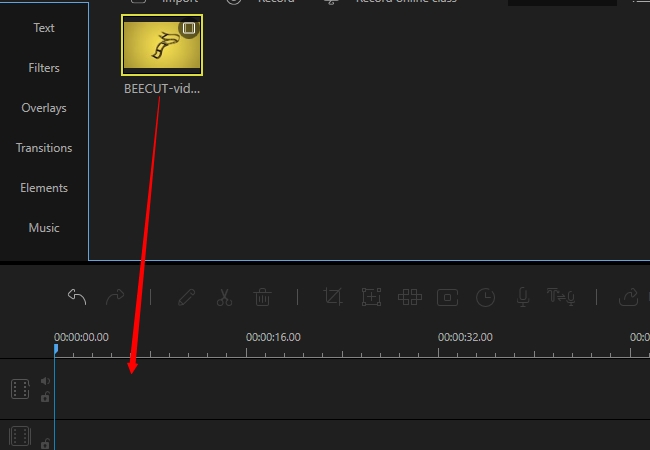
- Now to begin extracting, click the video and then hit the “Speech and text converter” located at the editing functions located within the timeline.
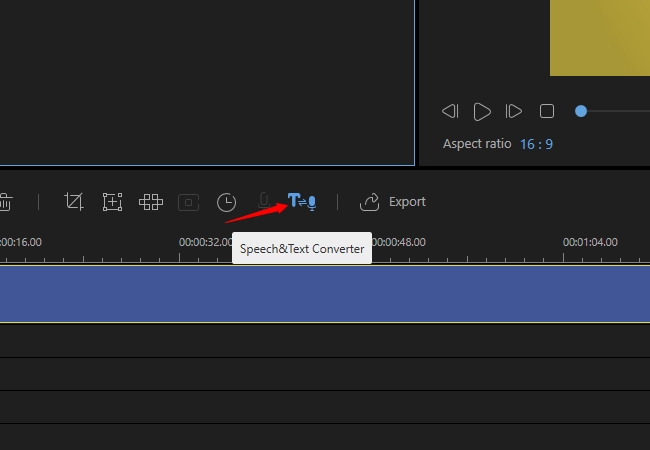
- When the process is done, you can modify the extracted subtitle and adjust the fonts, size, color, as well as style and motion.
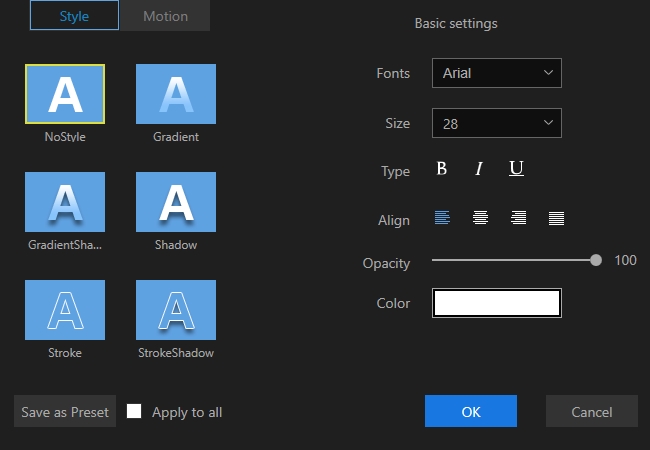
- To save the changes made simply click “Export”, select the format that you desire and the title that you prefer and then press “Export” once again.
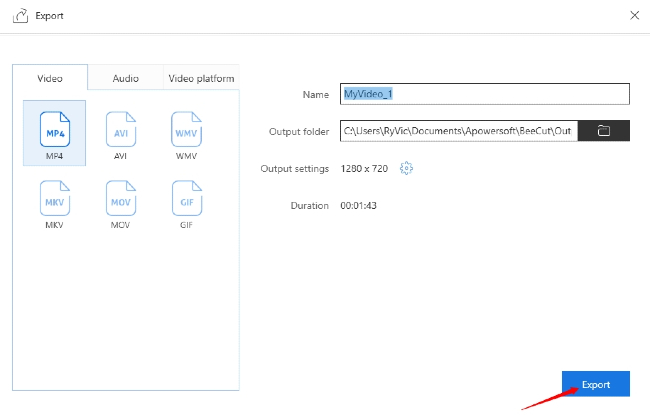
Mobile device– Voice search
While if you would like some speech to text converter from your mobile device, well this is the app that you might be looking for. There are times that we need to search on something using our smartphones but we are doing some choirs at the same time. This is where Voice Search comes in handy. By using this app you can easily type a document, send an email, and browse the internet, and many more by just speaking. It is indeed a good mobile voice recognition tool and probably better if the annoying ads were trimmed out.
Need to do voice search? Here are the guided steps for you.
- Download this mobile app from PlayStore.
- Open the app right after the installation.
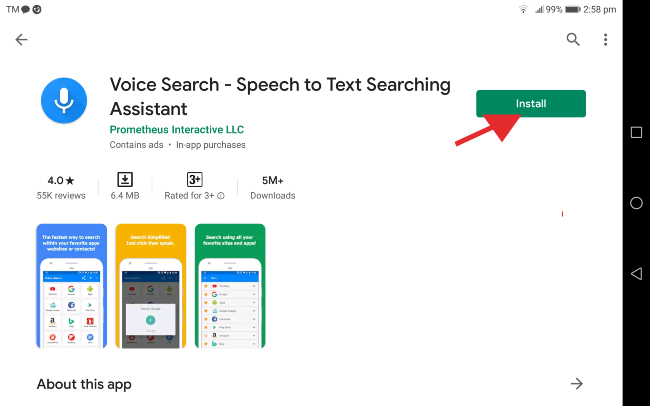
- Look for the app that you need, (example Google Drive) and then tap it.
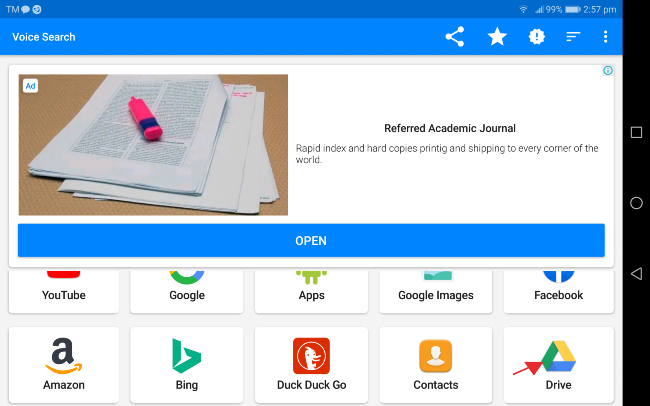
- A microphone icon will appear, now you can start to speak what you need to type.
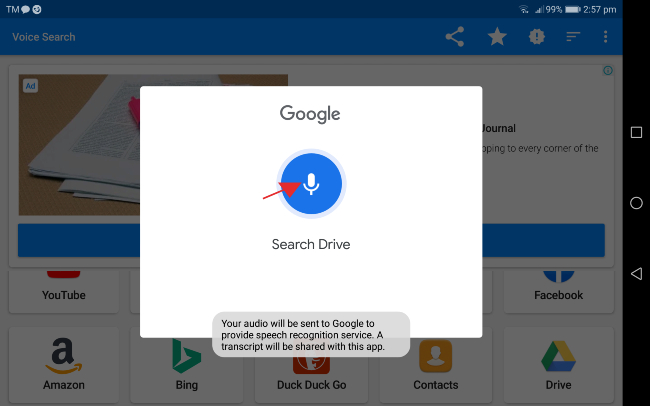
- Just repeat the same process until you’re finished.
Conclusion
Now you can easily convert audio to text using the tools shown above. The program shown differs from the platform that they have supported and the function which they serve the best. It’s best to check all of them and see which one suits your preference.


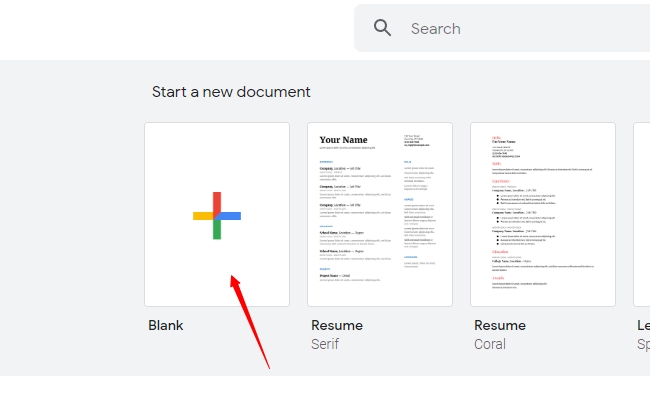
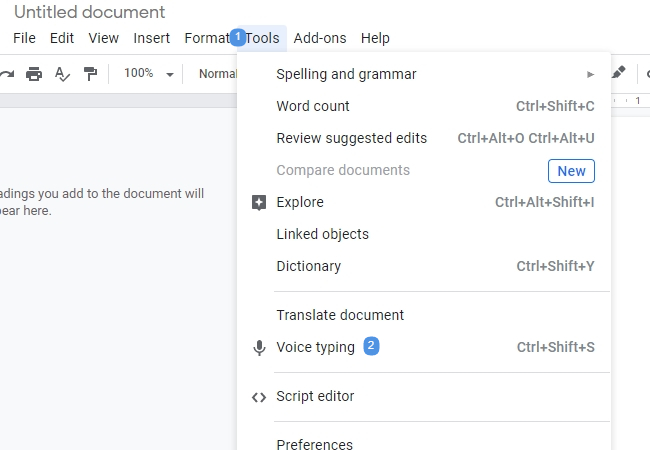
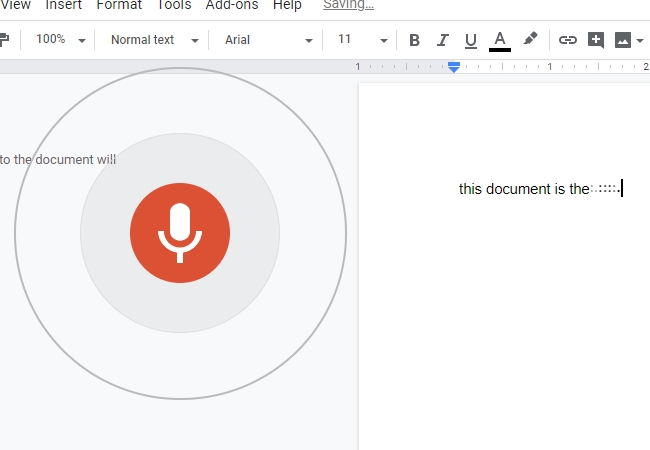

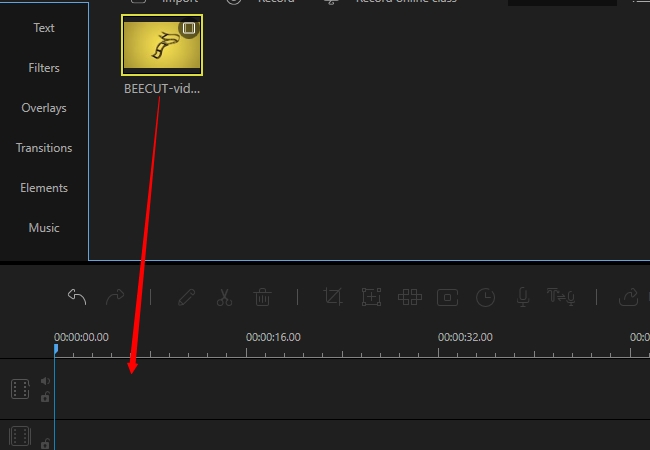
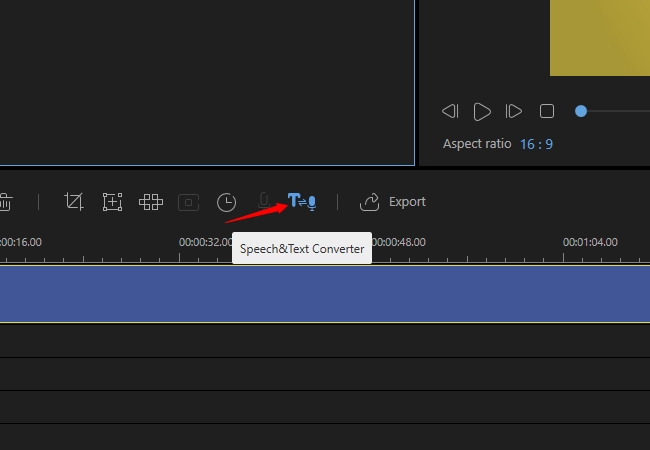
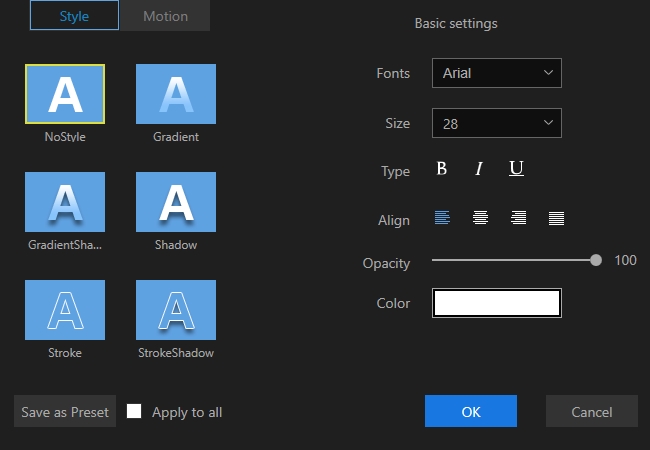
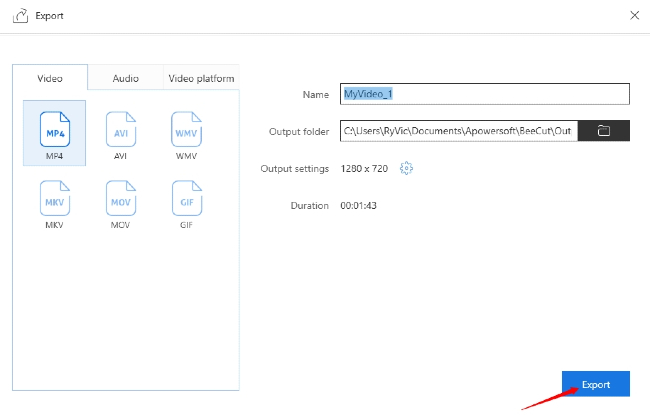
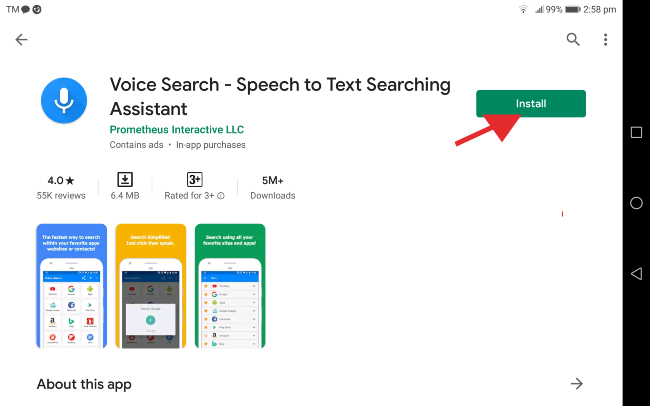
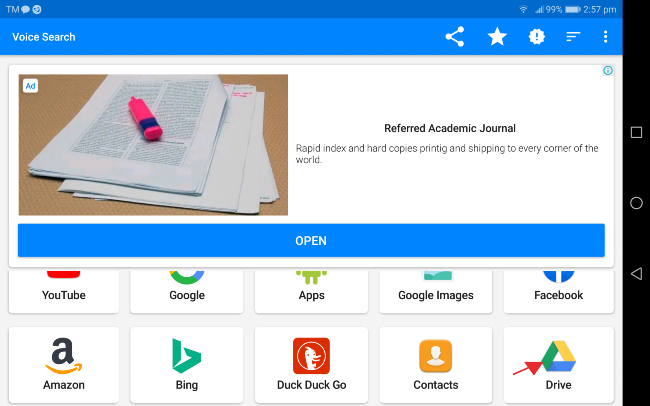
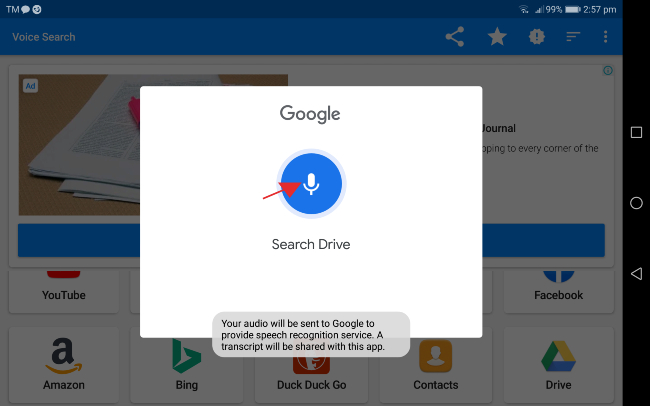
Leave a Comment