From text to speech converter
TTS Online Converter-TTS Reader
If you prefer to turn your text into an audio file without installing extra software, then this method is for you. To proceed with the conversion all you need is this TTS online app called TTS Reader. Don’t worry about confusing steps because this video editing app has an easy to use interface, which means you can turn text to speech with just a few clicks.
To elaborate more about the steps, kindly follow these guidelines below.
- Look for TTS Reader via your browser and then open it.
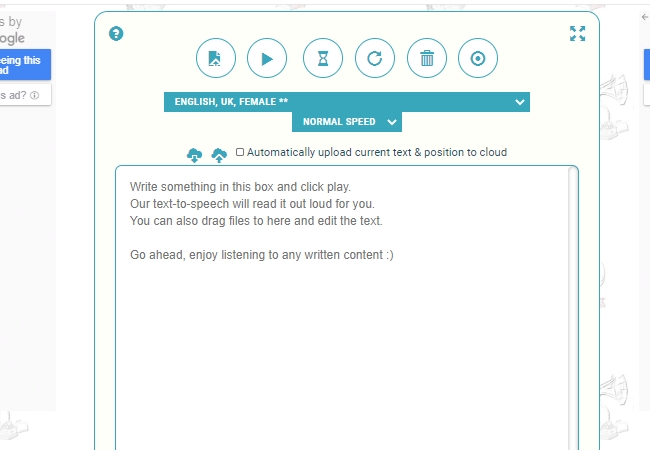
- Once on the page, you can start typing the script that you want to be converted.
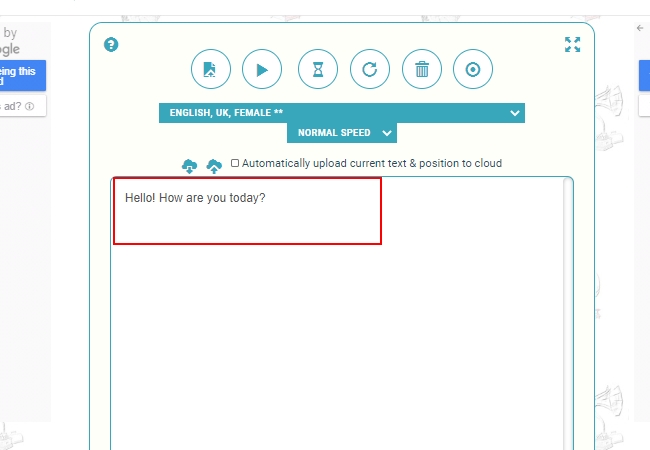
- After that, choose the narrating voice that you prefer and the voice speed.
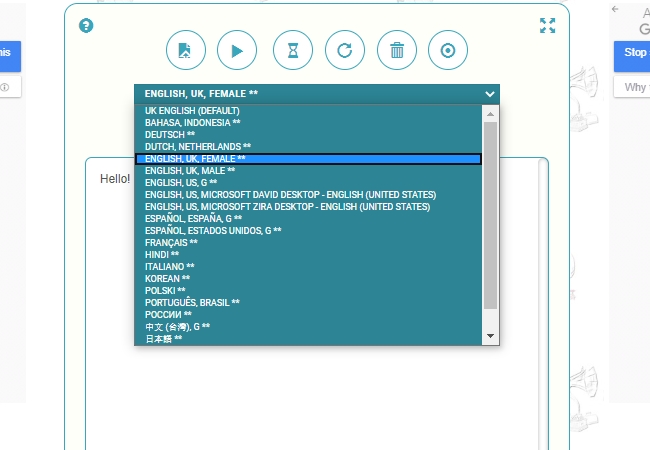
- To play the text, just click the play button located at the upper portion of the tool.
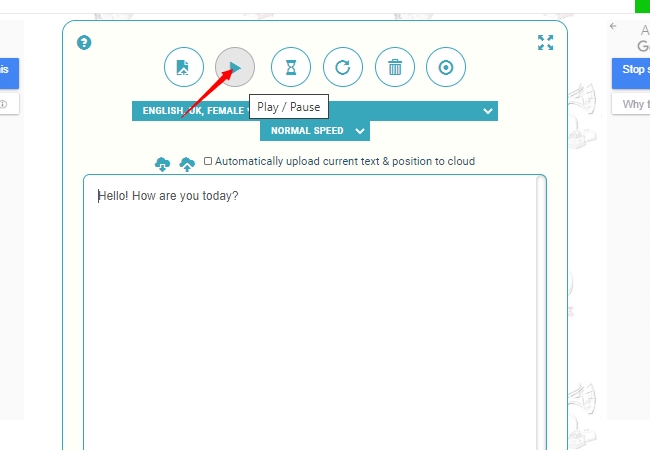
Software TTS Converter—Beecut
The conversion from text to speech in this next method is by making use of a desktop video editor called BeeCut. This program is capable of creating video from scratch as well as modifying an existing video. And one of the key functions of this tool was its TTS converting function. Now you can create your video project including the voice-over needed with worrying about how your voice will sound like. Moreover, this tool also has a speech to text function which is perfect for creating movie subtitles.
To convert text to speech via this program here’s what you need to do.
- Install this video editor after you get it from the download button below.
- Launch the program and select the resolution that you need for your video.
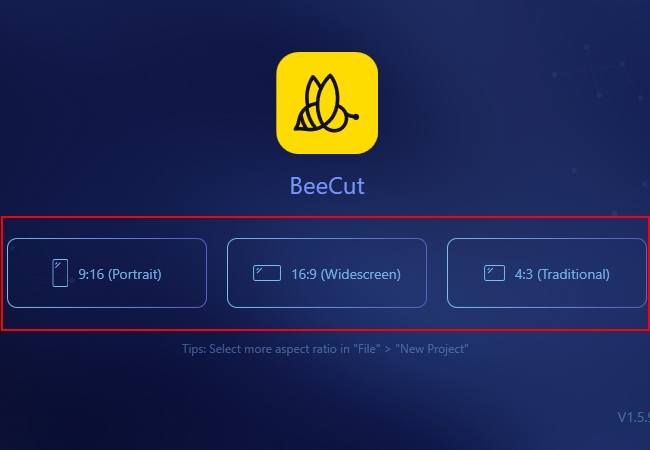
- Next, is to create the text layer that you wish to process into the timeline.

- To start the conversion, simply click the video and then hit the “Speech and Text” converter icon located above the timeline.
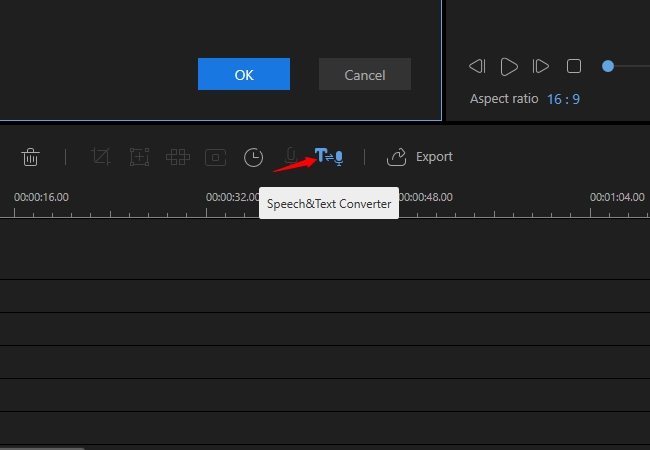
- A prompt will appear asking you to choose the voice and speed that you prefer and then click “Ok” once done.
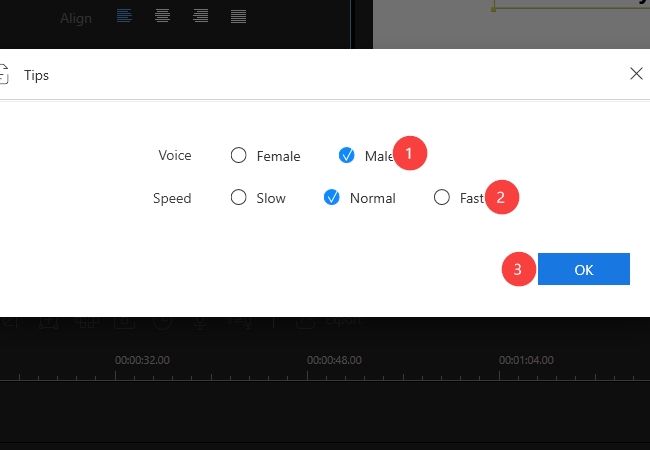
- To save your file, click “Export” click “Audio” and then choose your desired format and title. Now click “Export” once again to render your audio file.
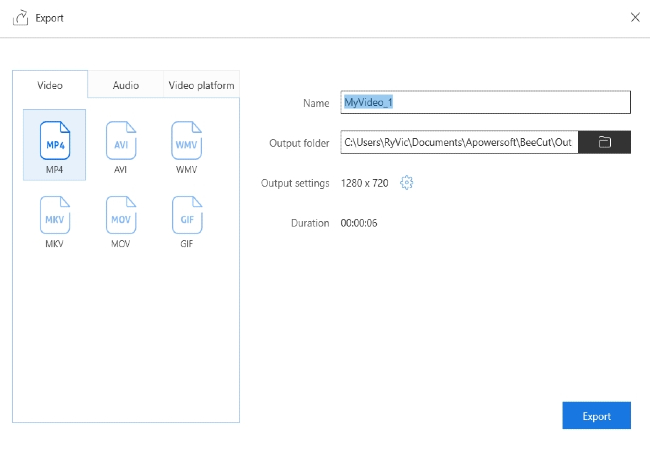
Mobile TTS converter- Text to Speech (TTS)
If you are fond of mobile phone applications, then this better check this tool. Text to Speech (TTS) is a mobile tool that you can get from PlayStore for free. By utilizing this program you will be given various options that you can set according to the voice output that you like. Some of these settings include speed, pitch, volume, as well as the accent that you wish to use. It’s indeed an impressive app, however, the narrator for this app is only limited to the female voice and no male voice available.
To do a conversion from text to speech on your mobile device, kindly follow these steps.
- Download and install this app from PlayStore.
- Next, open the application and start typing the script that you want to process.
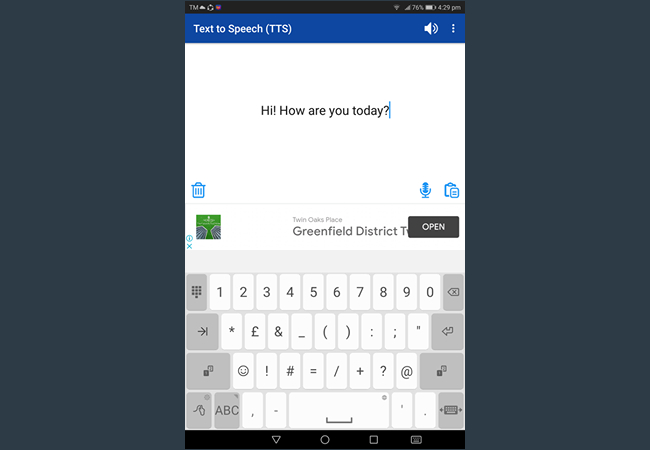
- After that, set the speed, pitch, volume, and accent that you prefer and click the “Audio” icon to hear the converted text.
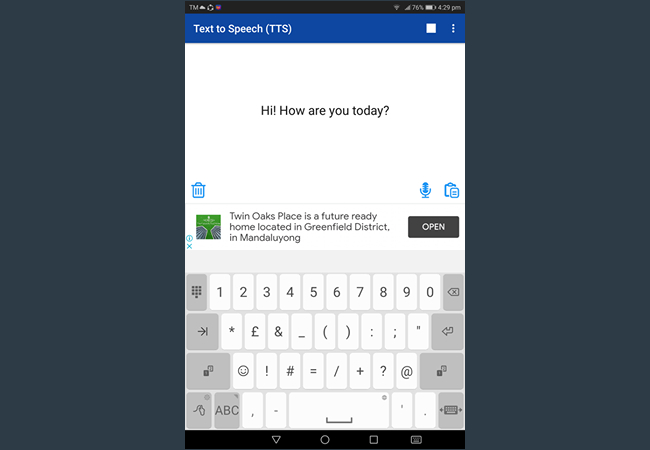
- To save the file click the three dots located at the upper right portion of the app and then tap “Save to wav file”.
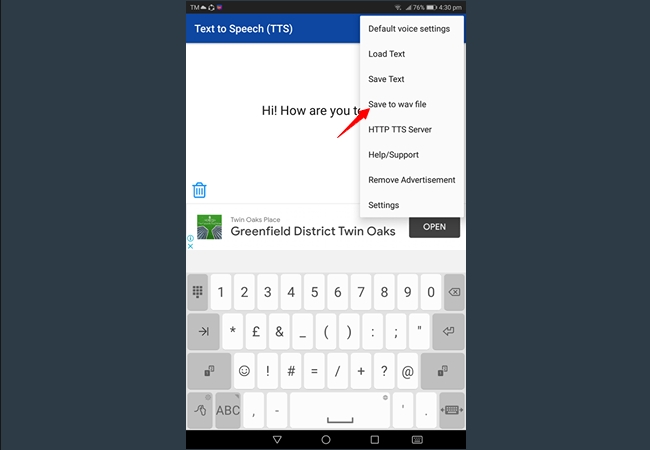
Conclusion
So the next time that you need to do a conversion from text to speech you can rely on the tools provided above. In writing a script that you will convert to audio, make sure to use punctuation marks properly depending on the tool that you’re using to avoid a robotic voice.

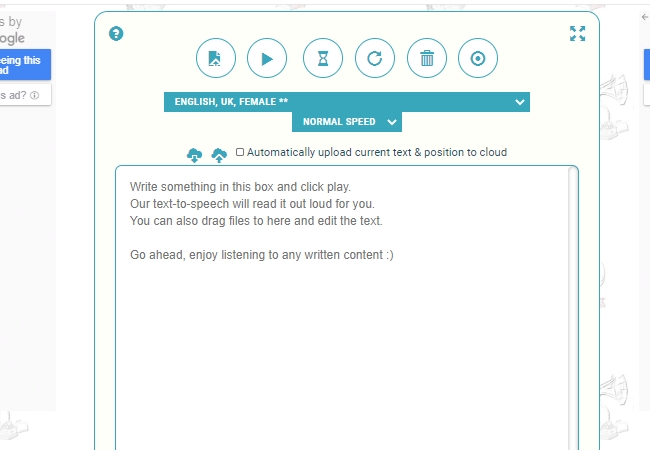
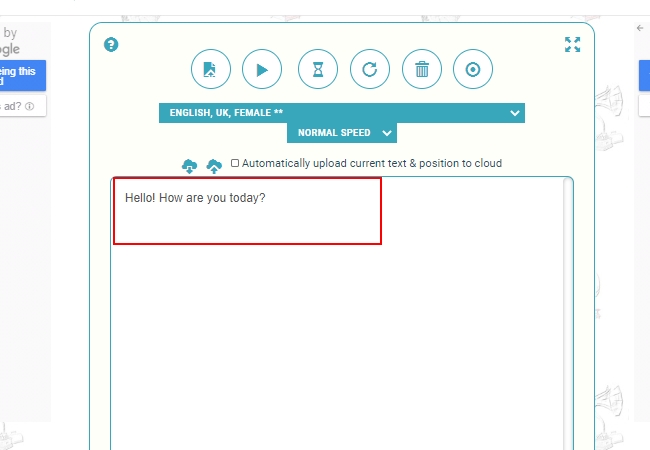
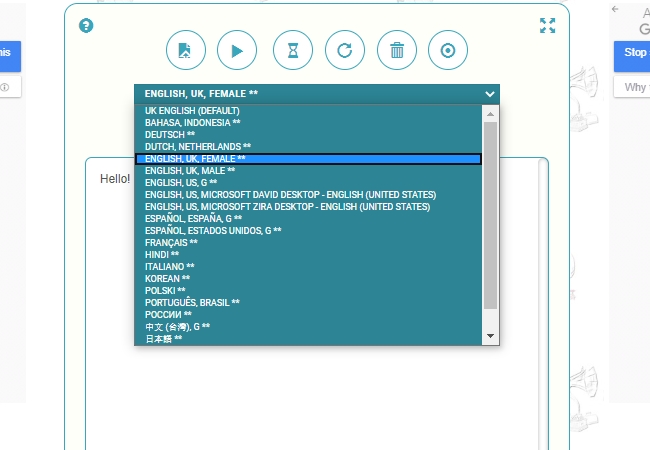
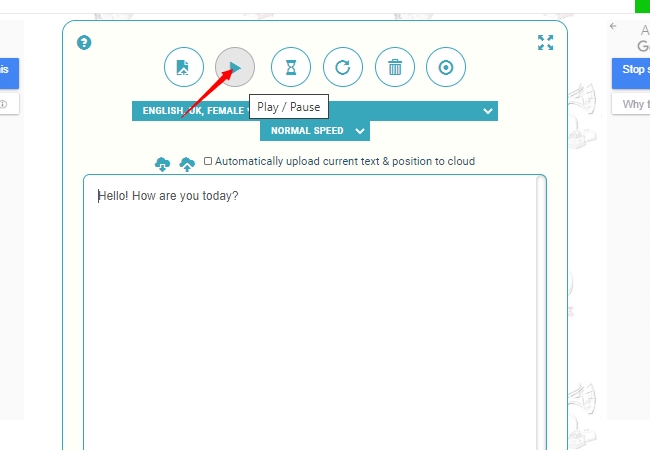
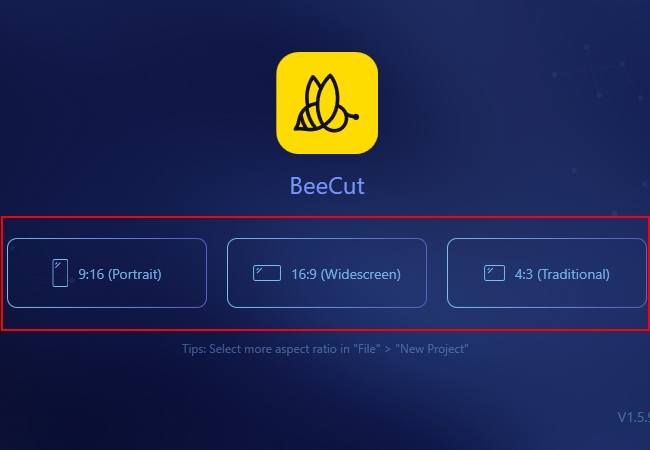

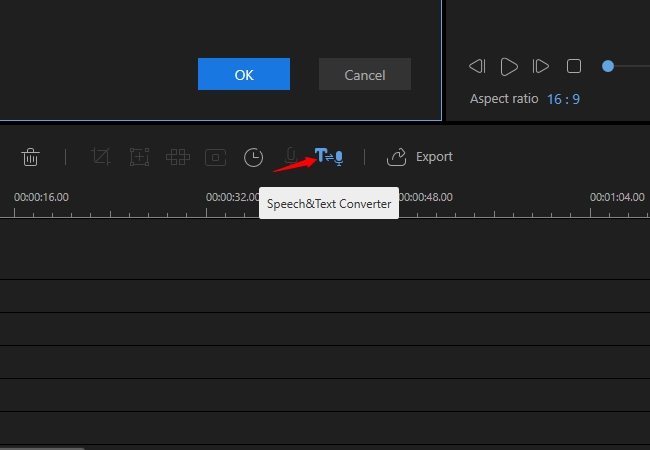
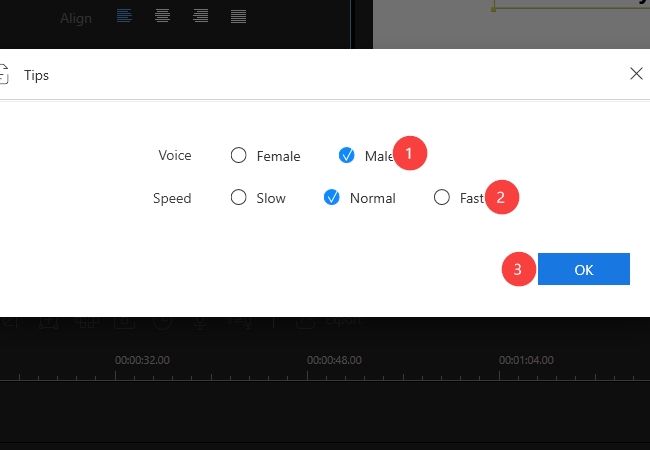
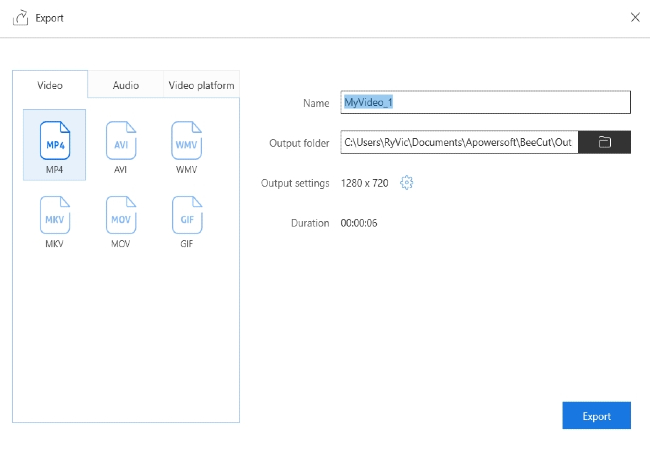
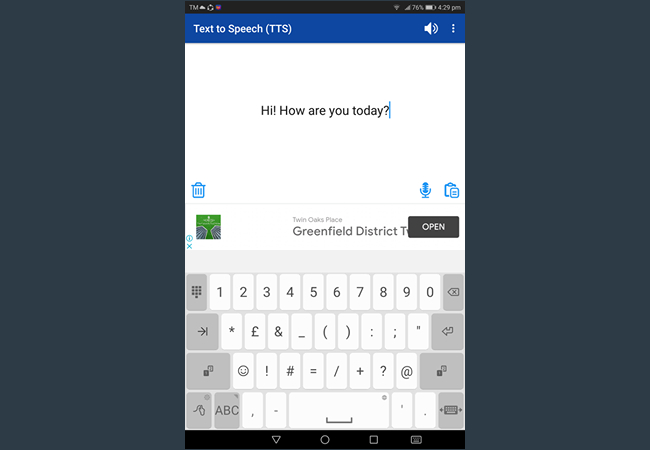
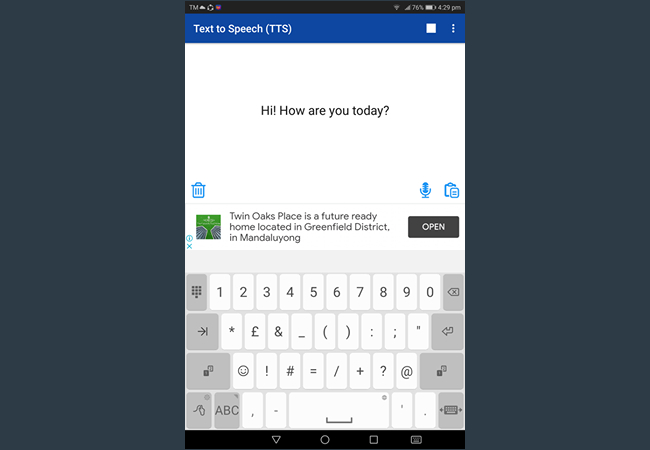
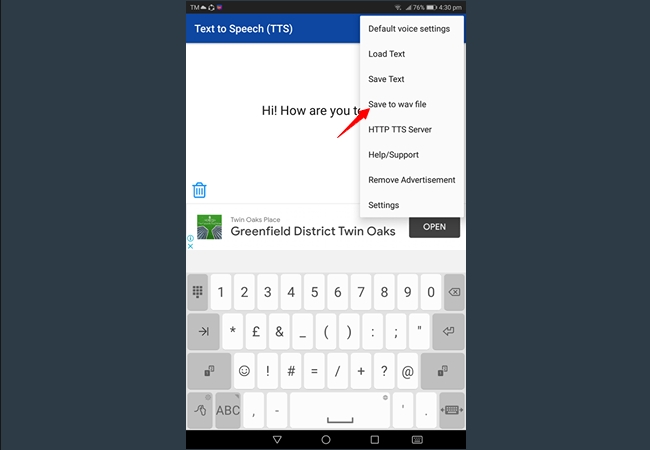
Leave a Comment