Recommended Ways to Add Video Transition Effects
Windows Solutions
BeeCut
First on the list is the BeeCut. This a simple to use video editor for Windows. With it, users can create a stunning video in just a few clicks. This software offers several transitions that you can download from the software and add to your video. To know more about how you can add video transition effects with this program, see the steps given below.
- Download and install the software on your computer.
- After the installation, launch the software then choose the aspect ratio.
- Next, click the “Import” button then “Import File” to add video from the local drive. After that, add the video file to the work area.
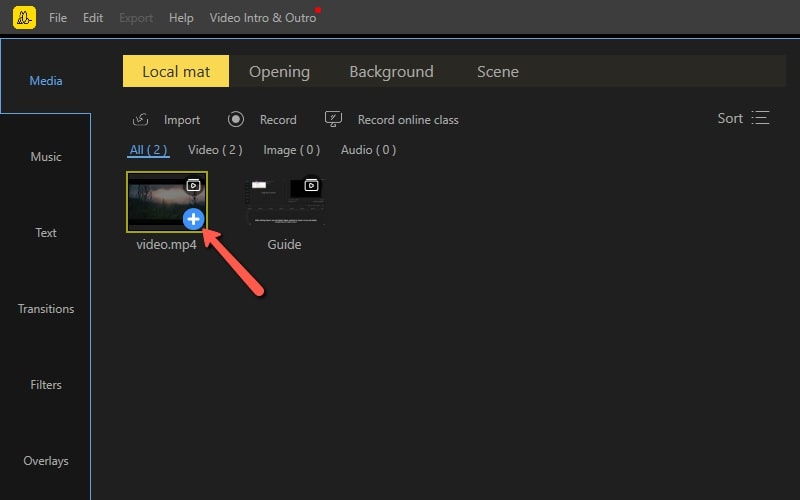
- Then, hit “Transitions” and choose the desired effects and click the “+” icon.
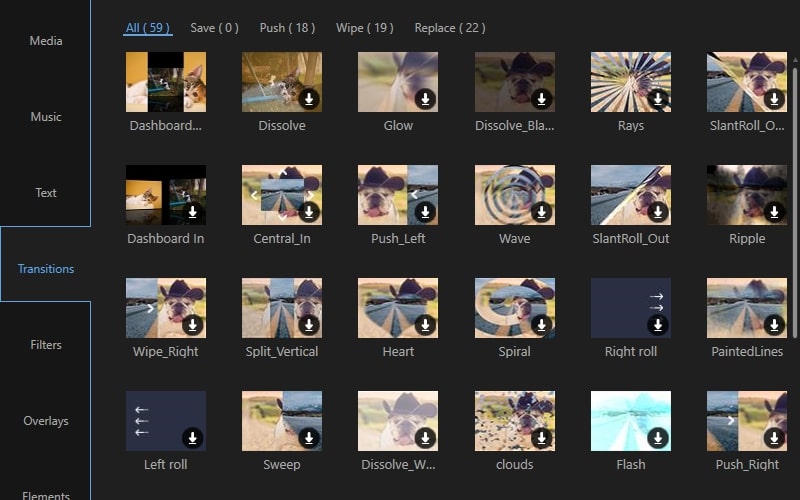
- When you are done, “Export” the video to save it on your computer.
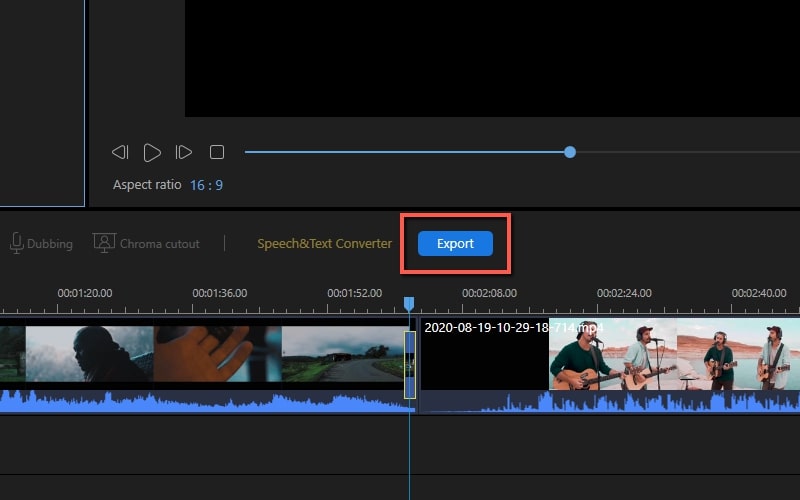
Movavi
An alternative way to add a video transition effect is the Movavi. This is a perfect way to turn your ideas into astonishing life. Moreover, it enables you to enhance and edit videos by adding stylish transitions. Besides, it comes with a wide range of transitions for video editing which includes fade video, circle, wrap, ripple, and a lot more. See the guide below on you can use this tool.
- Run the software and select “Create project in full feature mode”. Then, hit “Add Media Files” button t+o import video files and other media files that you wish to add to your video.
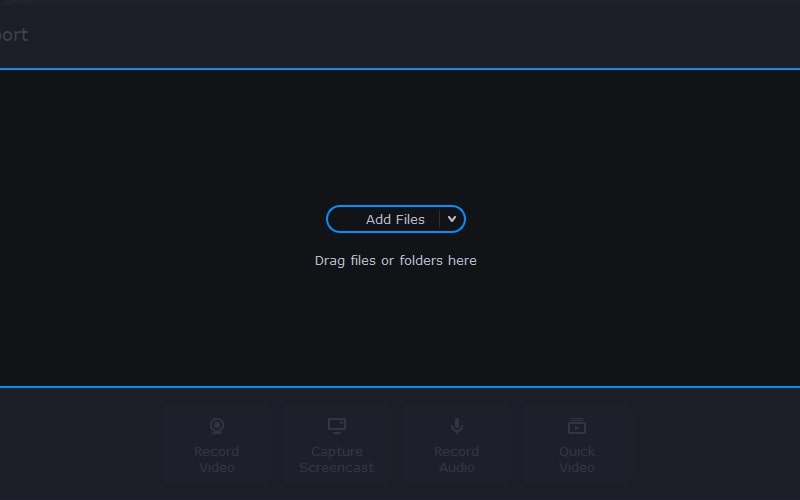
- Next, hit the “Transition” tab to view all the transitions. Choose the transition you wish to add to your video then drag it between pair clips.
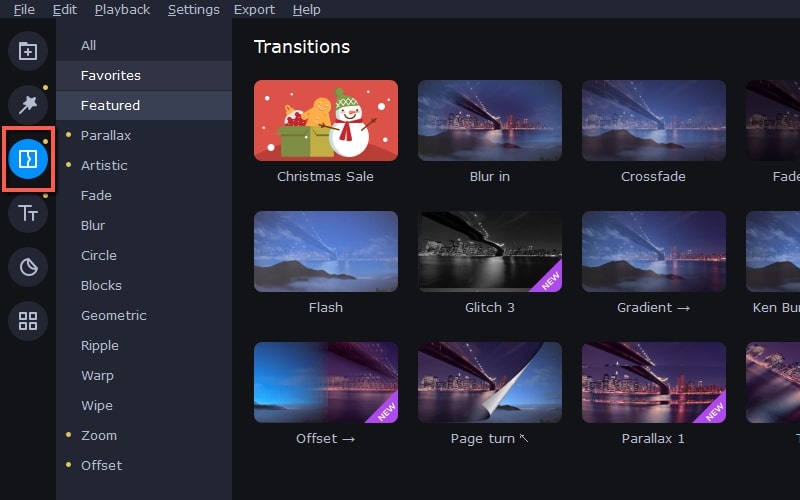
- When you are done, save the file to your computer.
Mac Solutions
iMovie
If you are a Mac user, use iMovie. This a video editing software that can add video transition effects without any trouble. In that way, you can make your shots more exciting. Aside from that, it allows you to create a Hollywood-style movie with a 4K resolution. Follow these simple steps to operate this software.
- Open the software on your Mac, then hit the “Create New” button. Next, hit the “Select File” button then “Import Media” to upload a file from your computer.
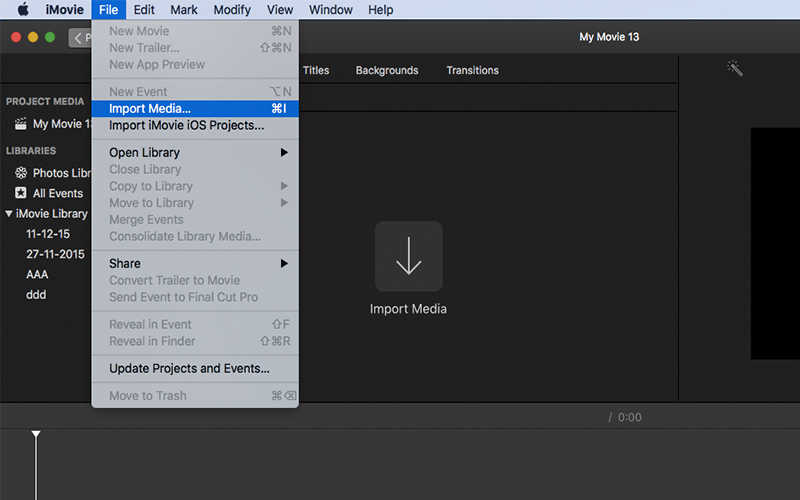
- After that, click the “Transitions” above. Then, click the transition you want then drag it to your desire place.
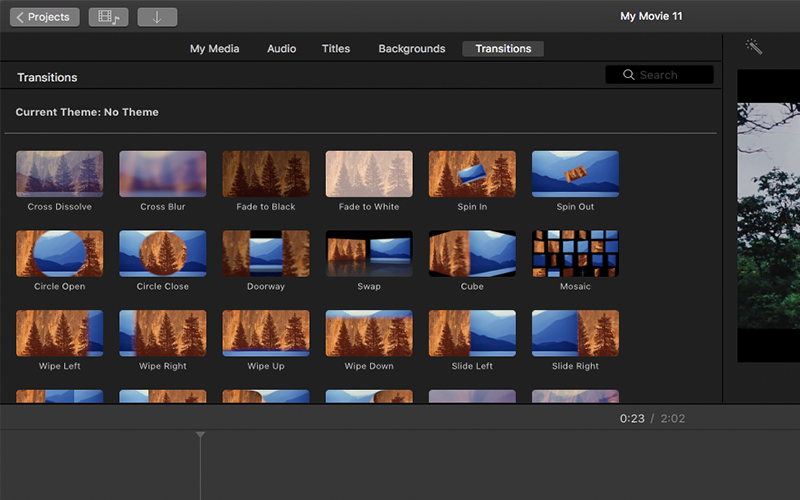
- Once you are done, save the video.
OpenShot
OpenShot is a cross-platform video editor that can be used to add a video transition effect. This software amazingly simple and powerful that can utilize by all users. Moreover, it supports numerous languages that can be translated online with LaunchPad. Here is a simple guide that you can follow to use this program.
- Run the software on your computer and import video files. Add the video files to the track.
- Hit the “Transitions” tab then find the transition you wish to add. Then, drag the transition to the place you want to on your video.
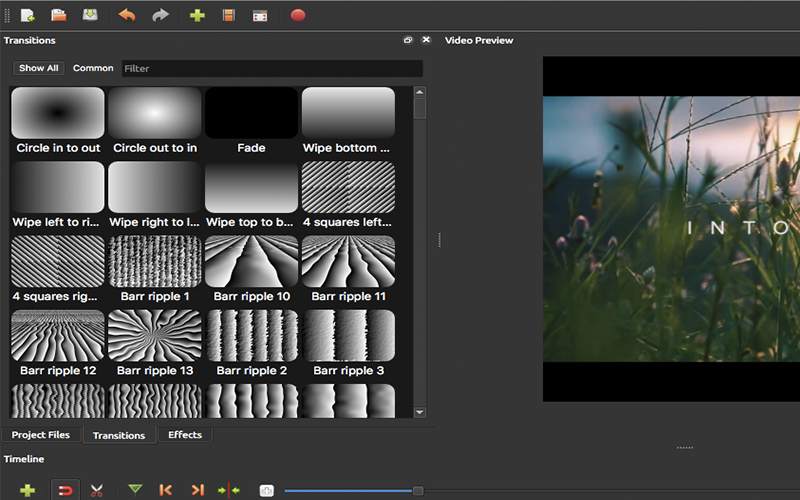
- Finally, save the video.
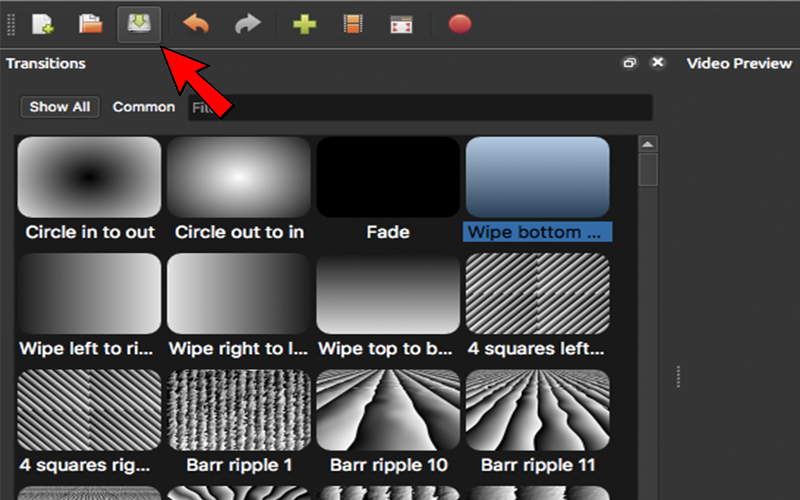
Android/iOS Solutions
Video Glitch Effect
If you want to add a video transition effect using your Android device, try Glitch. This app offers a bundle of amazing glitch effects that can turn your video into an aesthetic piece. What’s more, users can save videos instantly and share them on your social media accounts such as YouTube, Facebook, Instagram, TikTok, and so on. To utilize the app, here are steps that you can follow.
- Open the application on your Android device and hit the “Tap to Create” button.
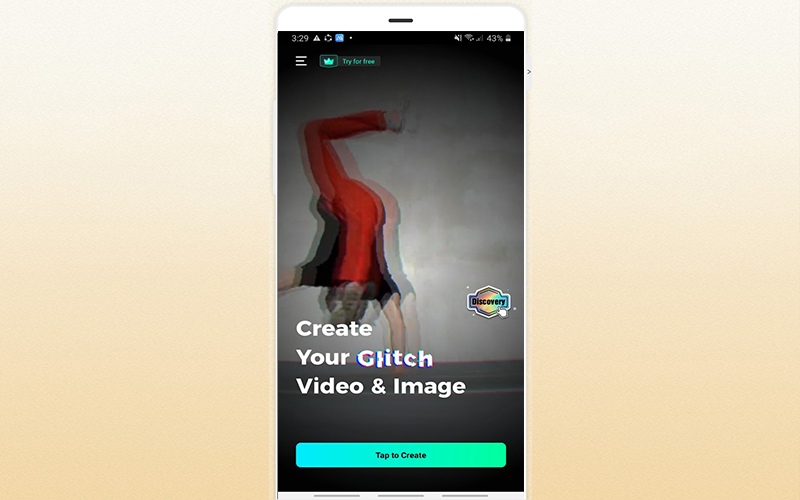
- From here, import a video file from your device that you wish to add effects.
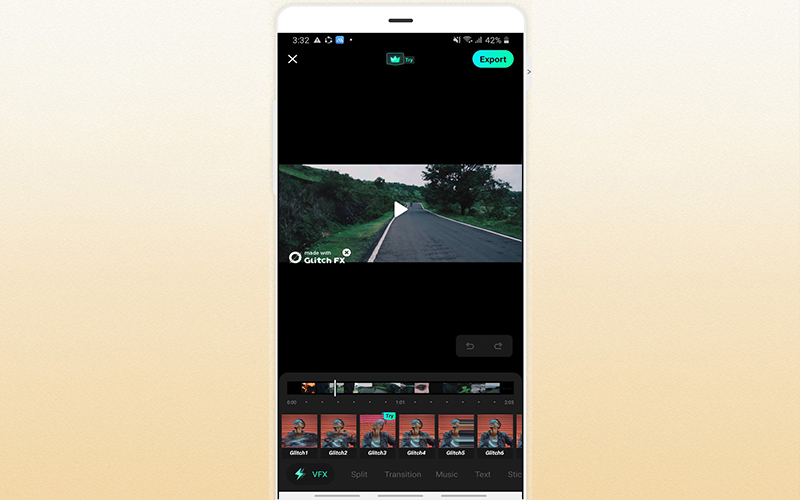
- Lastly, export the video.
Video FX
Last but definitely not least is the Video FX. This is a movie maker and editor for iOS devices that can help you to put the video transition effect on your video. Users can choose from the video effects provided which include cherry blossoms, dandelions, party time, TV glitch, color frames, and so on. Apart from that, this application enables you to merge multiple videos, add text, overlays, effects, background music, and a lot more. Here are the steps on how to operate this app.
- On your iOS device, get the application from the App Store.
- After the installation, open the app then hit the “Import” button. Select the video you want to edit then hit “Next:”
- Then, tap the “Transitions” effects and choose your desired design.
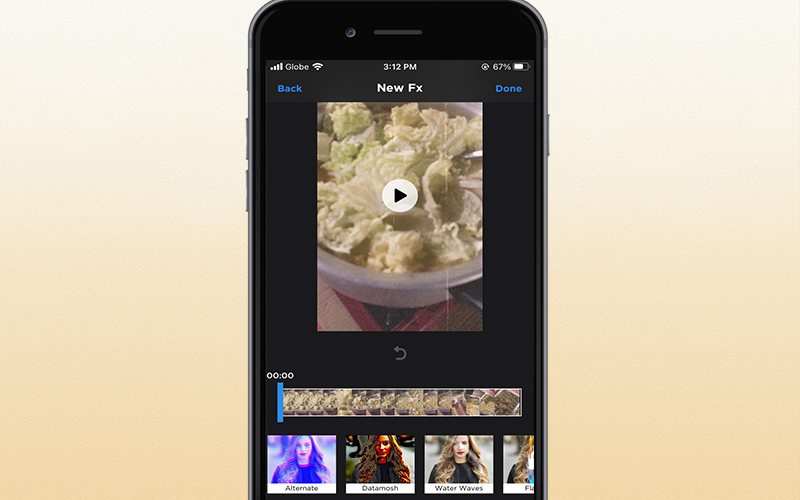
- When you are done, hit the “Save” button.
Conclusion
As shown above, these are the solutions that you can use to add video transition effects to your video. You can choose among these programs which suites on your device. On the other hand, if you want to use a video editor that has advanced video editing functions, choose BeeCut.


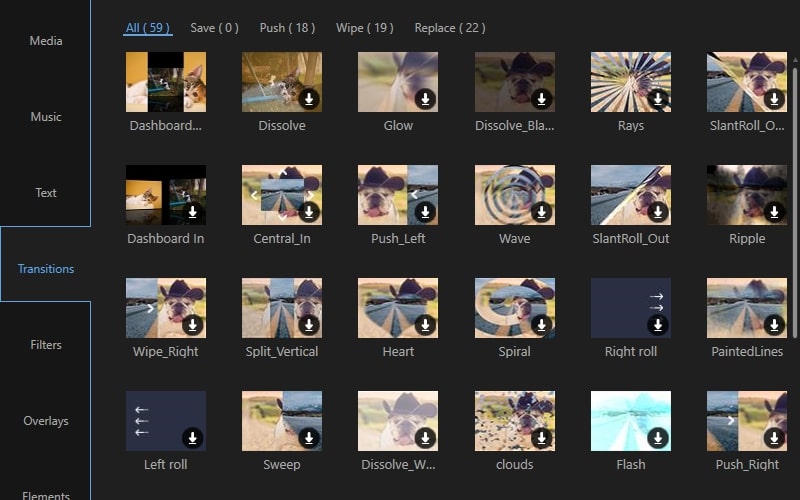
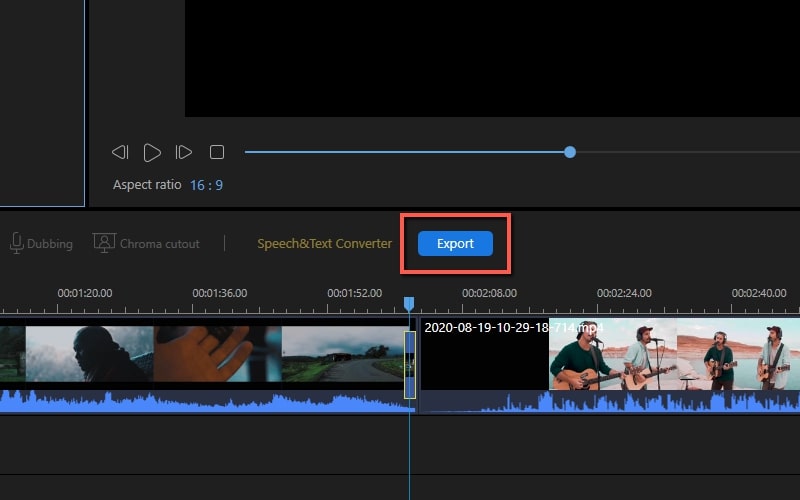
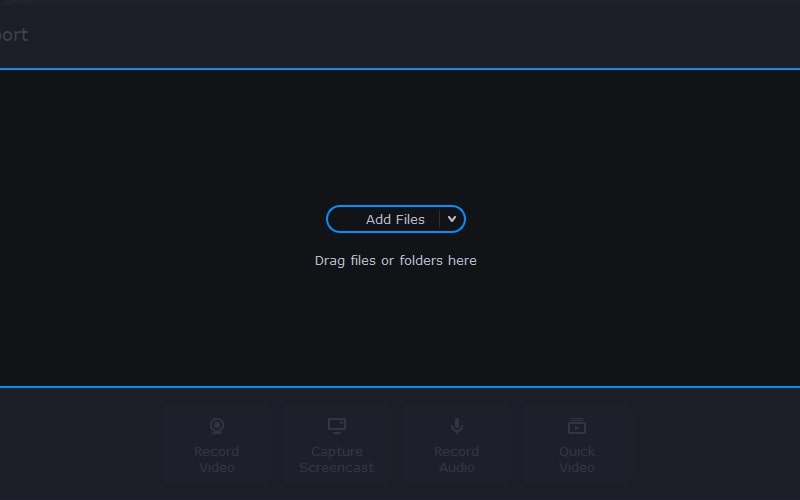
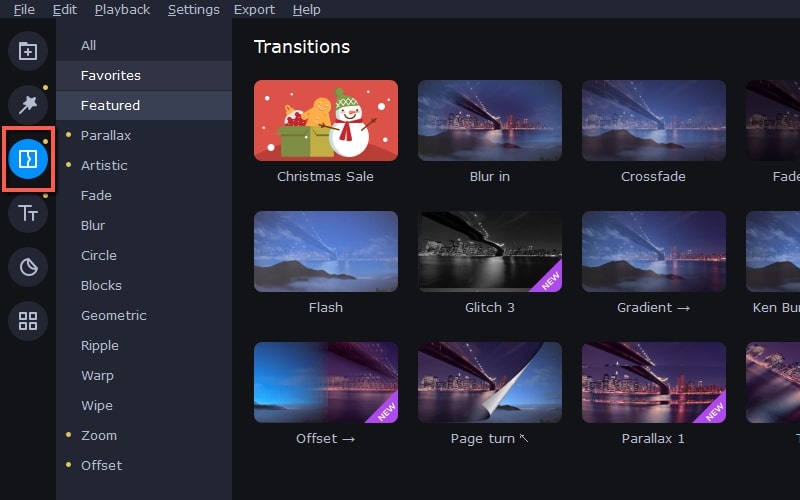
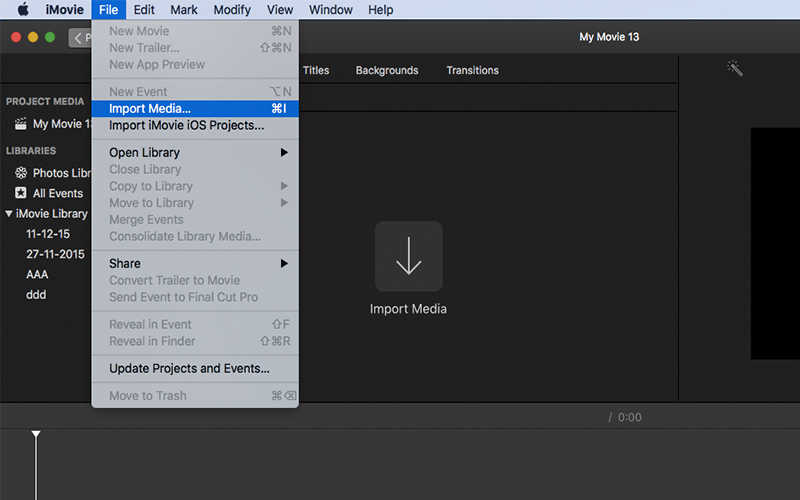
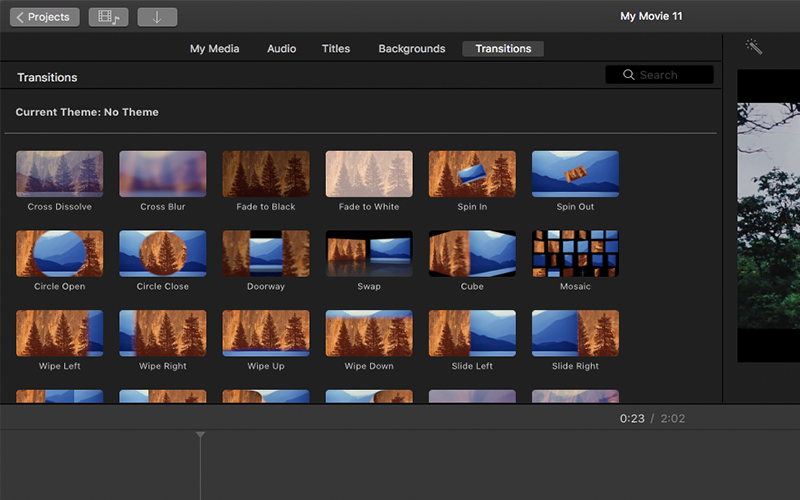
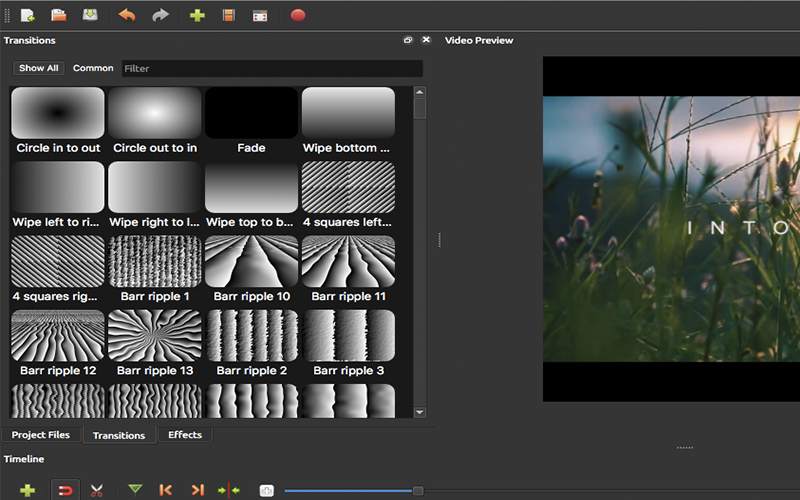
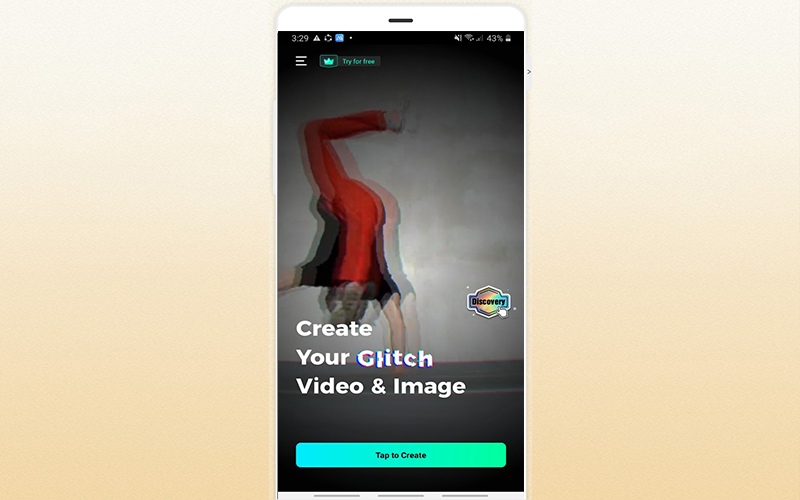
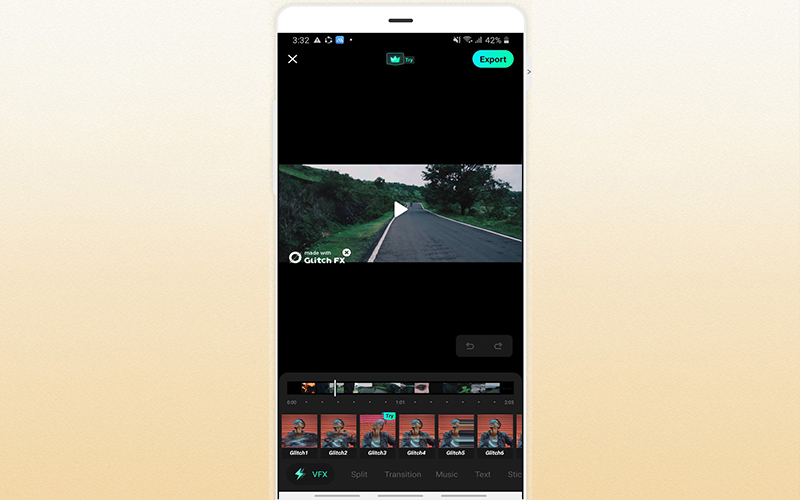
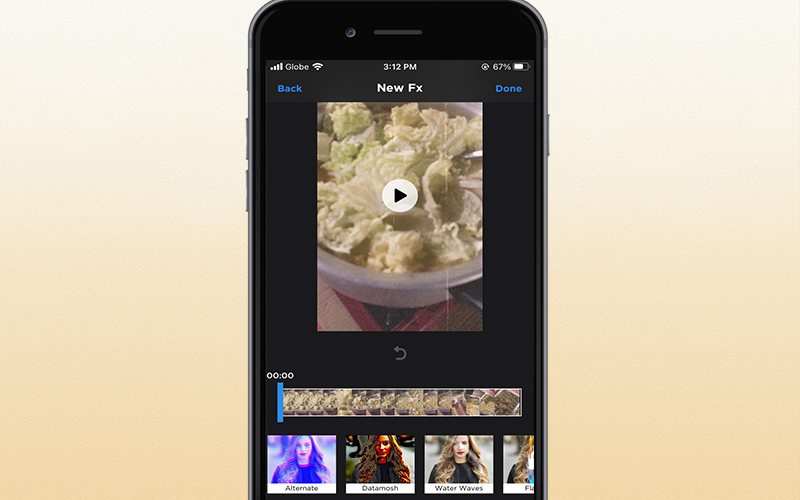
Leave a Comment