BeeCut
Dance Photo Maker
Dance Machine Video Editor
The most convenient to use dance video editors
BeeCut (Windows, Mac, Android, iOS)
BeeCut is a professional video editor with advanced video editing functions. Using BeeCut’s desktop version, you can enhance your dance video by adding amazing effects, like filters, overlays, transitions, elements, texts. You can also use the editor to trim, crop, flip, zoom, create PIP video, freeze frame, change video speed, add background music, dubbing, and so on. Aside from these features, this program offers other functions, such as adjusting the contrast, brightness, saturation and hue of the video. The BeeCut app allows you to add filters, transitions, music, texts, and even lets you crop, trim, split and rotate your video.
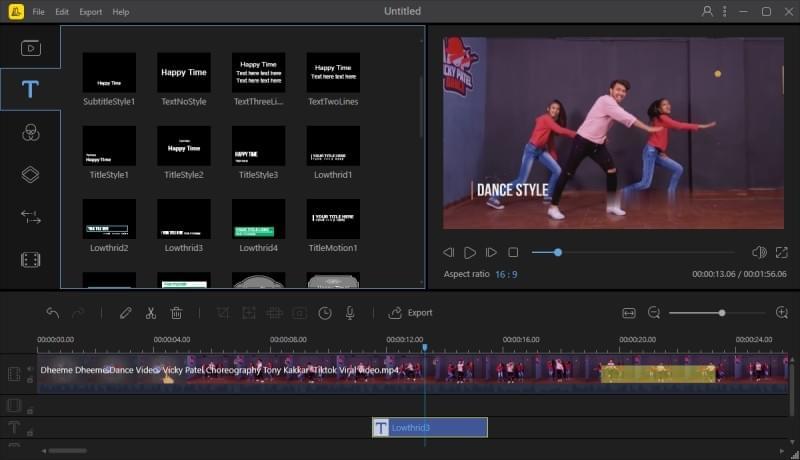
To gain a better understanding of how this dance video editing software works, follow the steps below.
- Hit the Download button to download and install the program. After installation, launch it, then choose the aspect ratio as 16:9, 9:16, 1:1, 3:4, etc. for your video.Download
- Upload a file from your computer. You can drag and drop the dance video that you want to edit to the media area.
- Once added, simply drag and drop the video onto the timeline. Start editing the video using the program’s editing features.
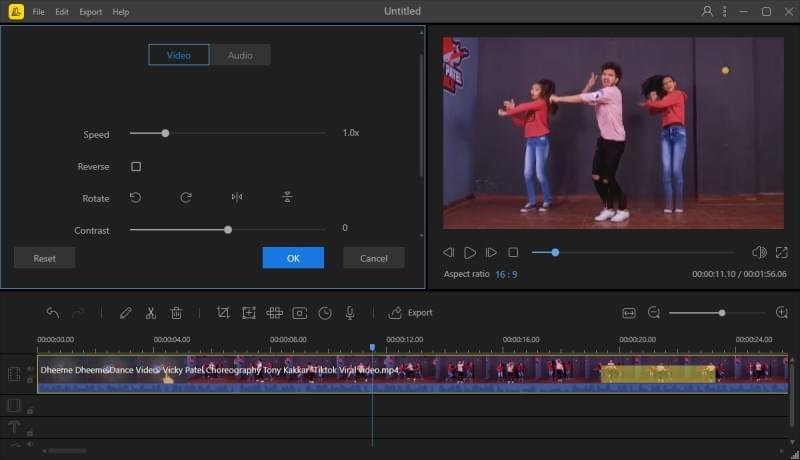
- When you are done, click the “Export” button to render the video and save it on your computer.
Dance Photo Maker – Video Maker 2018 (Android)
Another dance video editing app is the Dance Photo Maker – Video Maker 2018. This is a handy mobile app which can be used on your Android device. It lets its users make their own dance video using images. It has several neat functions, like blurring, text, effects, cropping, contrast, brightness, saturation, orientation and many more. Its easy to use interface makes it handy tool for even those who are not familiar with editing process. It requires an Android with version 3.0 or later for full compatibility with the app.
Here is the guide regarding how to use this dance video editing app.
- Go to the Google Play Store on your Android device, search for the app and then install it.
- Tap the “+” icon and select the images that you want to add to your project. Hit the “√” icon to start editing.
- Arrange the photos and add text if you want to. Next, add frames, music and set the duration.
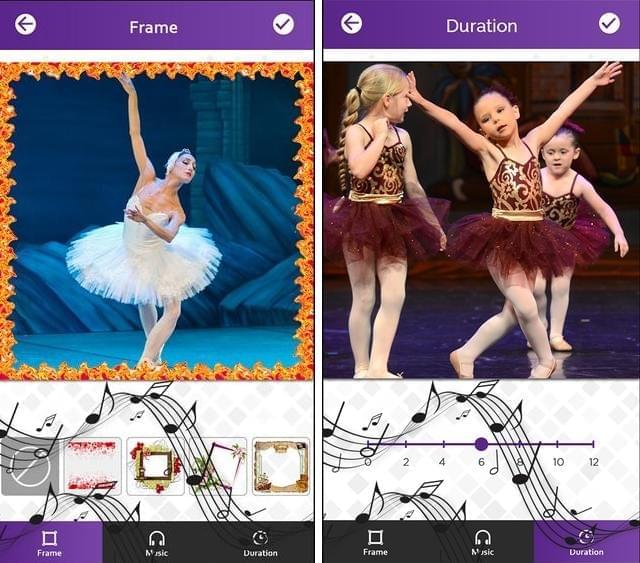
- Once this is all set, tap the “√” button and hit “Save” to output your video.
Dance Machine Video Editor (iOS)
If you are an iOS user, Dance Machine Video Editor is perfect for you. This application can transform your boring video into an exciting dance video. Using this app, users can apply reverse effects and add music provided by the app, or from your own library. Furthermore, this app is free, yet requires an iOS with version 8.0 or later.
Follow the procedure below to learn how it’s done.
- Get the application from the App Store on your iOS device. Once installed, open the app. Select a video from your device and hit “Save”.
- Next, adjust the speed and number of repeats. If you want to add music, just hit the “Music” icon.
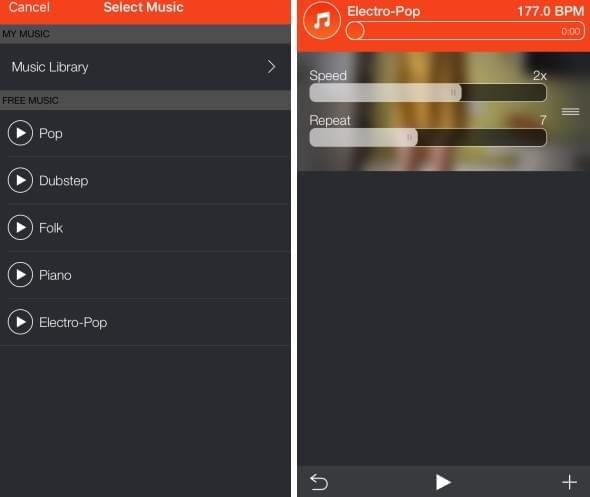
- Preview the video by tapping the “Play” icon.
- Once done, hit the “Save” button to save the video to your Photos library.
Conclusion
We have listed above three ways of how to edit dance video on your desktop and mobile devices. Each of them is unique. To make a dance video with just the photos you take, we advise you to use Dance Photo Maker. If you need to loop the video and adjust the playing speed, Dance Machine Video Editor would be the best option for you. BeeCut offers more advanced editing functions than the other two apps. Before you start to make your dance video, you can think about what effects that you wish to add to your video, then choose the most appropriate tool for your project.
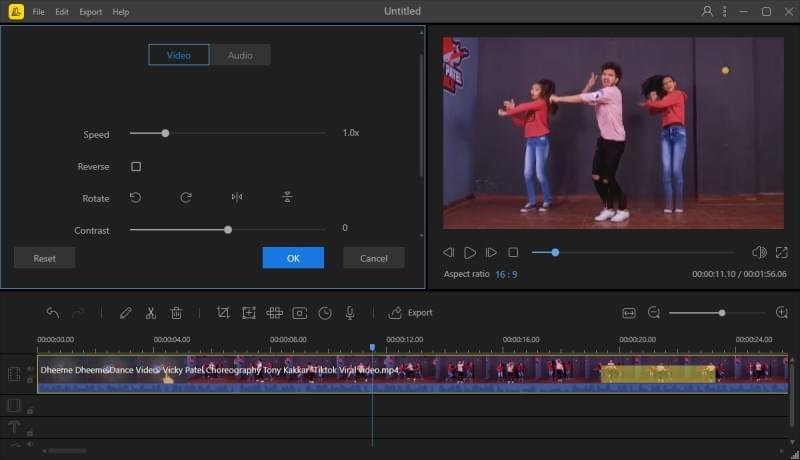
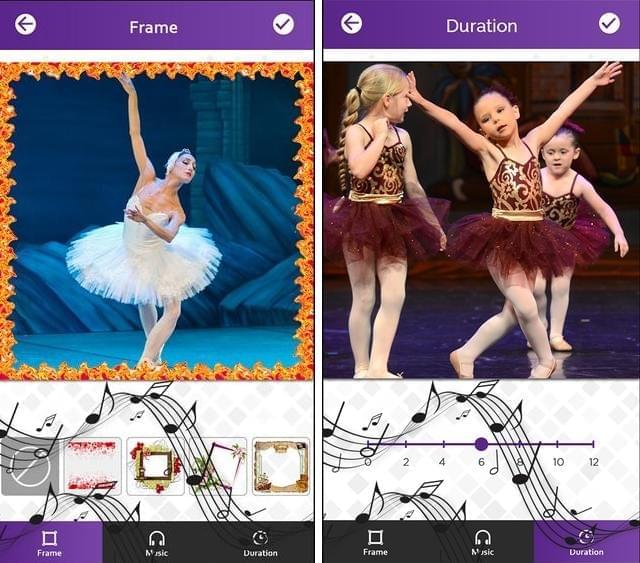
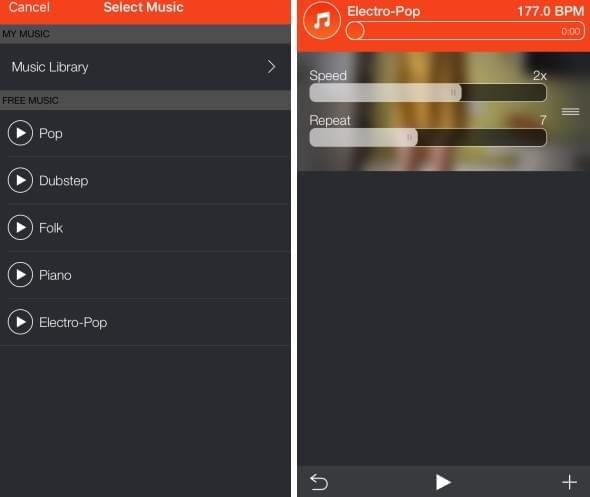
Leave a Comment