Best Game Recorder
Via BeeCut
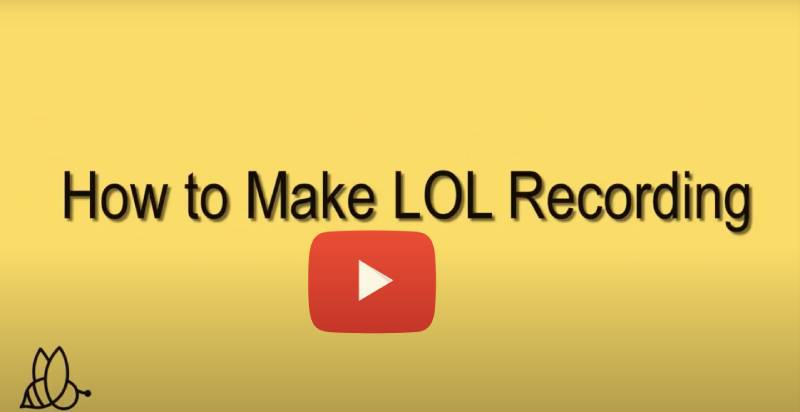
This fist game recorder on our list serves as a full pledge video editor as well. By using BeeCut you record your PC screen easily without affecting your actual gameplay. And the good this about this tool is that you can directly edit the LOL gameplay that you recorded so that you can immediately share it on social media pages. There are no confusing steps that you need to do simply click the record button and you’re ready to do. For more detailed steps, kindly follow the steps below.
- Download this program from the button below and install it afterward.Download
- Open the app, and from the upper part of the tool click the “Record” button and then choose “Record PC screen”. (For first-time users one-time installation of the recorder’s plugin is needed to use the app normally.)
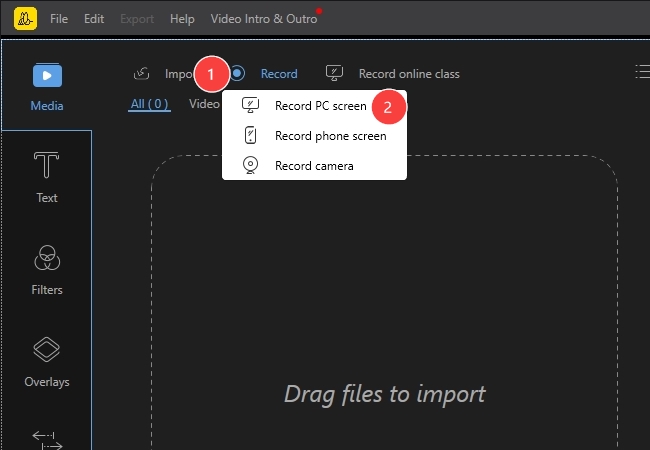
- When the recorder is launch simply choose “Fullscreen” recording.
- You can also choose the audio input that you like to use such as system sound or microphone, and can record your webcam feeds too.
- To start with your LOL recording, click “REC” to start recording.
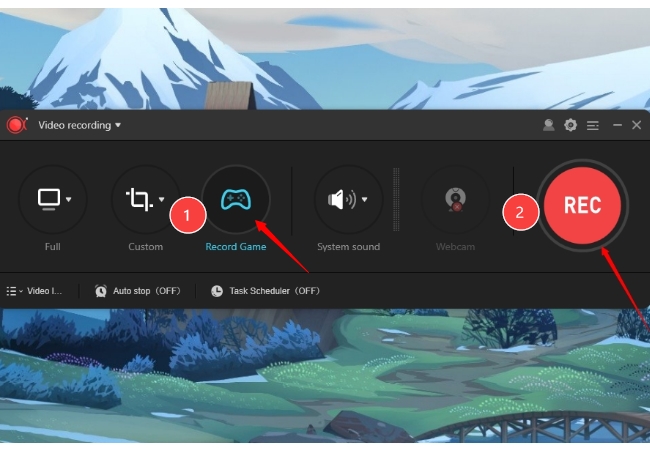
- You can then open your LOL game and play comfortably.
- To end the recording, simply hit the “Stop” button and the video file will be uploaded instantly into BeeCut’s media panel.
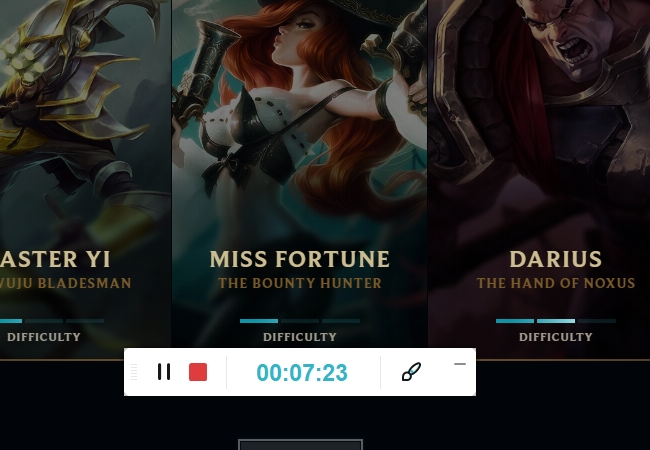
Via Bandicam
The succeeding game recorder is Bandicam. This program does not need a further introduction since it’s been providing service for years. By using this tool you can easily record your screen and audio, plus it also supports recording of other devices via its HDMI recording function. Moreover, adding annotations and recording webcam feeds can also be done using this screen recorder. Here are the steps for your LOL recording via this app.
- Open Bandicam and pick the gameplay recording mode.
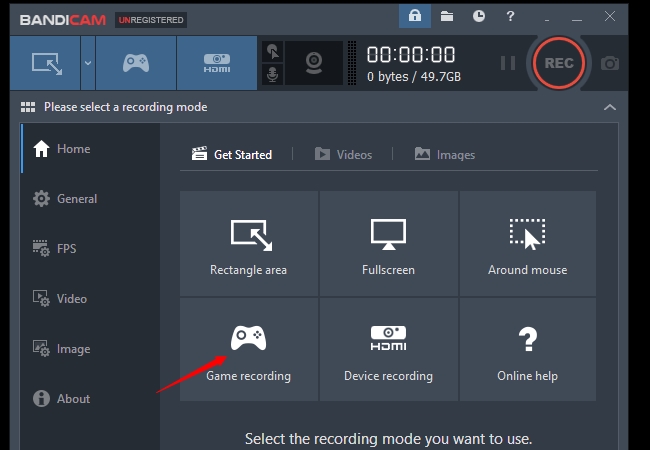
- Hit the “REC” button to start the recording.
- When the recording begins, launch your LOL game and play.
- Once your gameplay is over, click the F12 hotkey to end the recording.
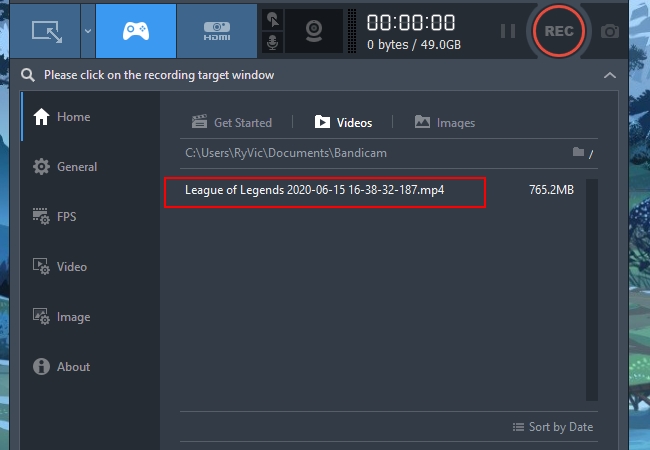
- The clip will then appear on the program’s recorded video list.
Via ApowerREC
If you’re in search of a program with numerous screen recording modes then better use ApowerREC. This program does not only help you with your LOL recording but it also capable of recording anything from your screen. Moreover, this screen recorder also supports webcam recording which is great for adding commentary while you play and annotating tools for marking something as you play. To capture gameplay using this app, kindly follow the guided steps below.
- Get and install this app from the link provided.
- After that, launch the screen recorder and make some necessary recording adjustment by going to “Settings”.
- Select the recording mode that you prefer to use.
- To begin the recording process using this game recorder simply click “REC” and the recording will start after a short countdown.
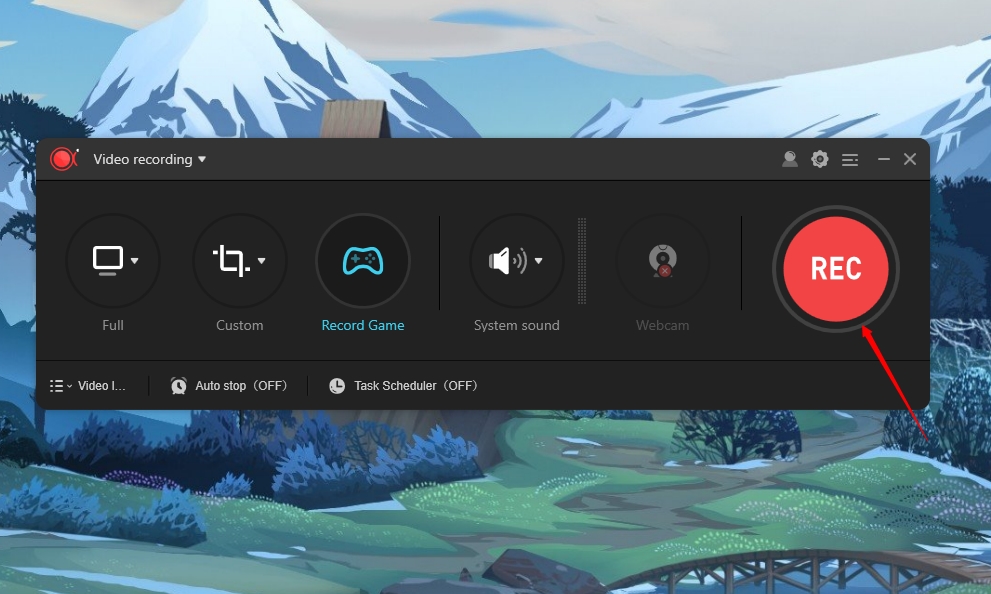
- Now play LOL as you normally do.
- Once done, just click the “Stop” button and the recording will be saved under the tool’s media library.

Conclusion
Those are the best game recording software that you can utilize to do your LOL recording easily without any inconveniences. To avoid any recording interruption make sure that your PC has enough memory space that will be consumed by the recording.

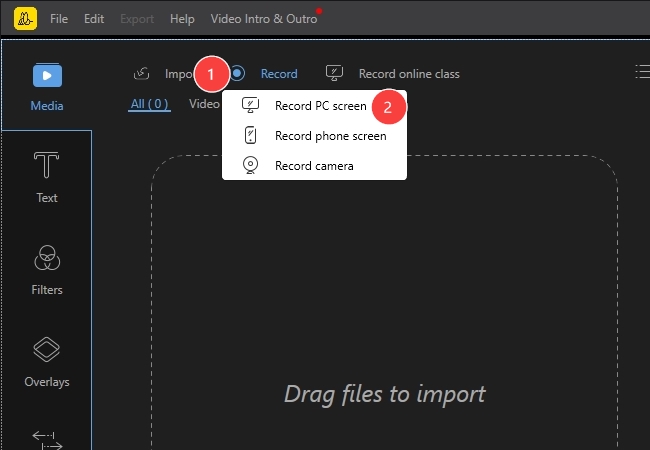
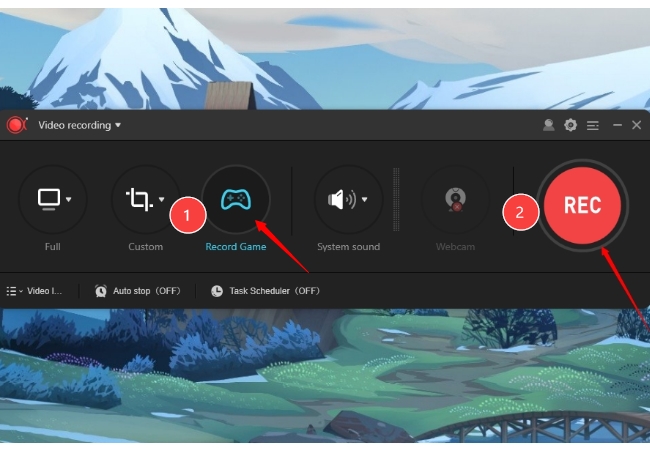
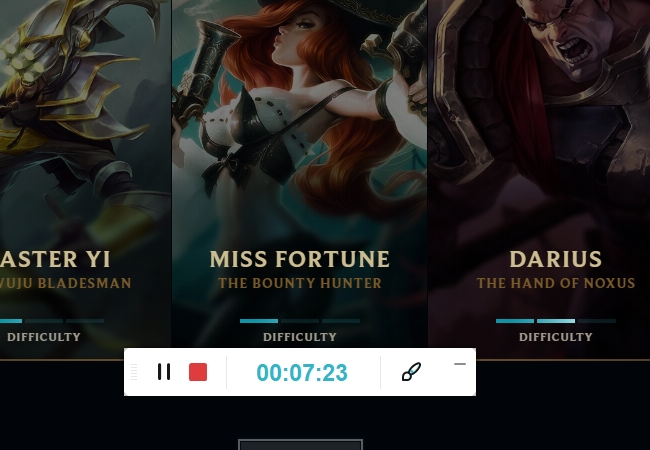
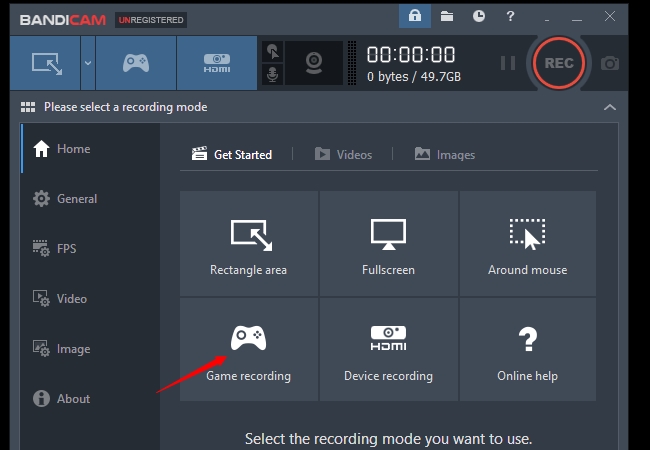
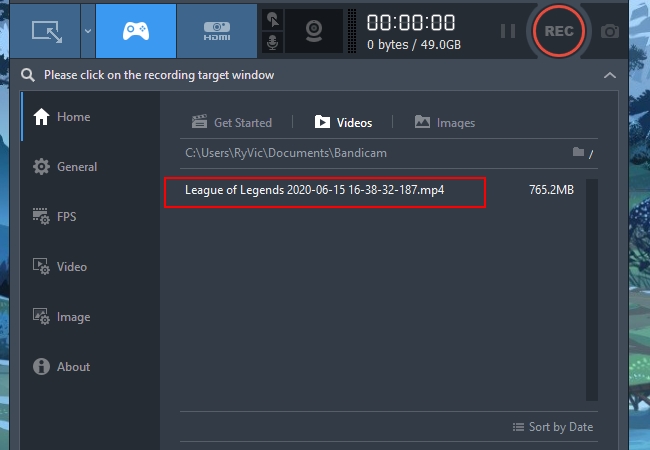
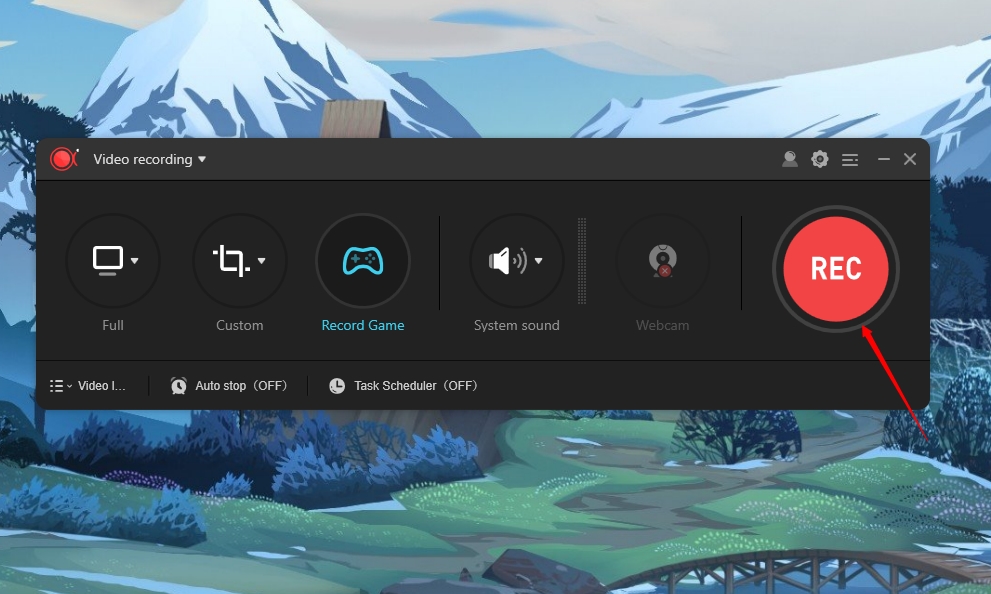

Leave a Comment