Best iOS Video Editor
Beecut(phone version)
If you are looking for a mobile video editor to merge videos on iPhone then better use this app called BeeCut. This is a tool designed to fit into any iOS devices including iPhone and iPad, without a need for a system jailbreak. By using this app you anyone can easily create video from scratch and combine multiple videos in one. Plus, it supports the addition of filters, templates, text, and background music as well. Other editing functions like splitting, rotating, cropping, and change the speed can also be seen in this video editor. To use this best video editing app for iPhone, here’s what you need to do.
- Get and install this program from the link below.
- After that, launch the application and then click the “+” sign located at the center of the screen and upload the video that you need to edit.
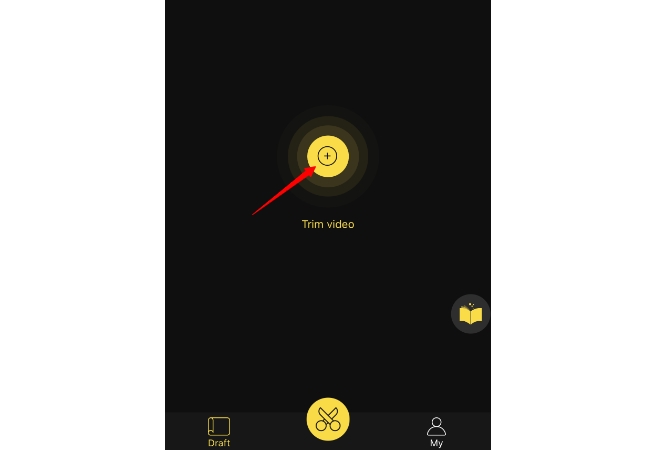
- Select a video and then click “Next step”, choose an aspect ratio that you prefer and then “Confirm”.
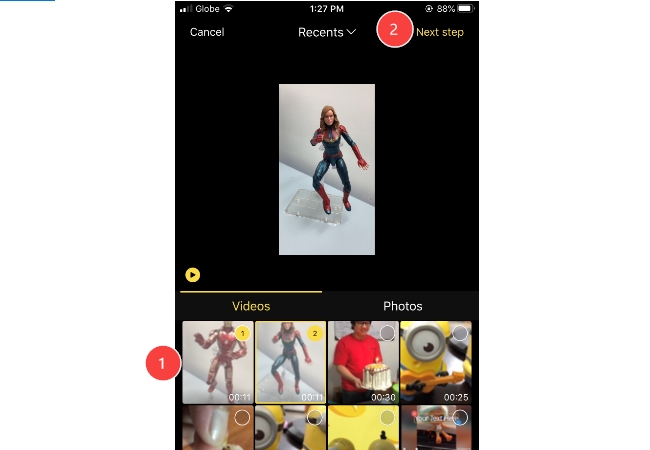
- From here you can do all of the editings that you wish such as adding text, filters, cropping, splitting, adding of music, etc.
- Once done, click “Export”, and select a video size that you need. The video will then render automatically.
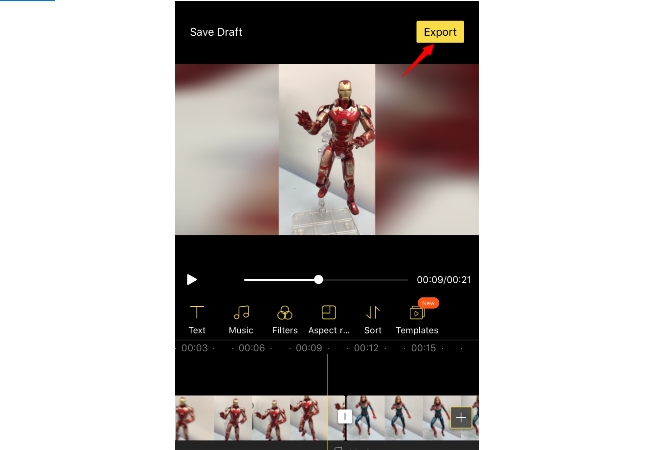
- If you wish, you can also share the file directly using the tool’s “Share” function.
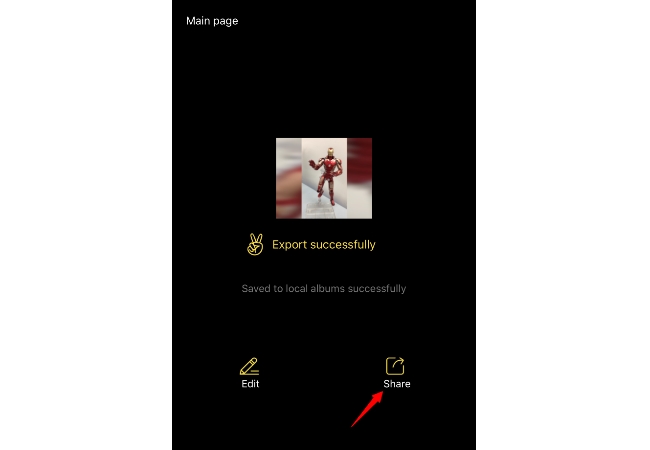
iMovie
This next iOS video editor needs no further introduction for it is well known as a default video editor for Mac OS devices, and now iMovie has its mobile version for iOS. Although some of the editing functions on the Mac version was not available in this version, it is still capable of making basic editing such as combining videos into one. Adding background audio and voice over are also supported. To use this tool, here are the guided steps.
- Install this tool from AppStore or iTunes and then open the program and tap “Create project”.
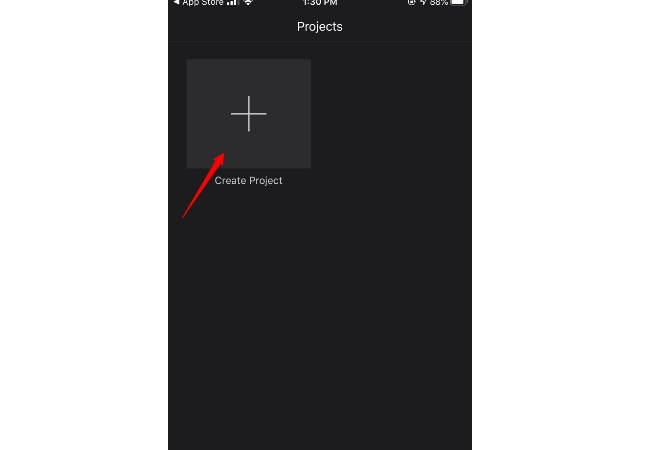
- Choose whether you need to create a Movie or a Trailer and start uploading the video clips that you like to merge.
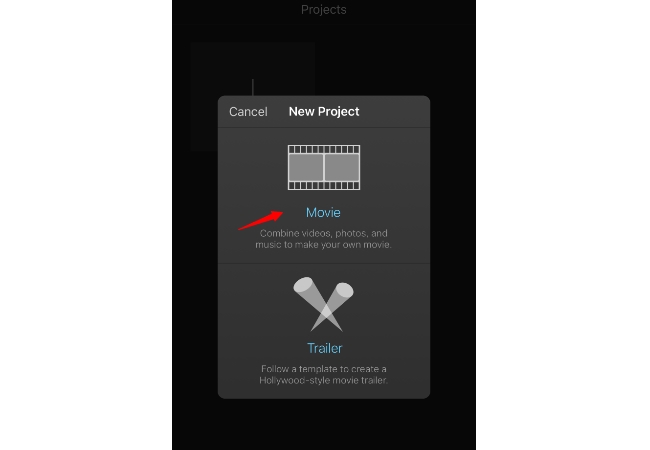
- Tap “Create Movie” and an editor will appear along with a video preview. From here you can add more video clips if you wish.
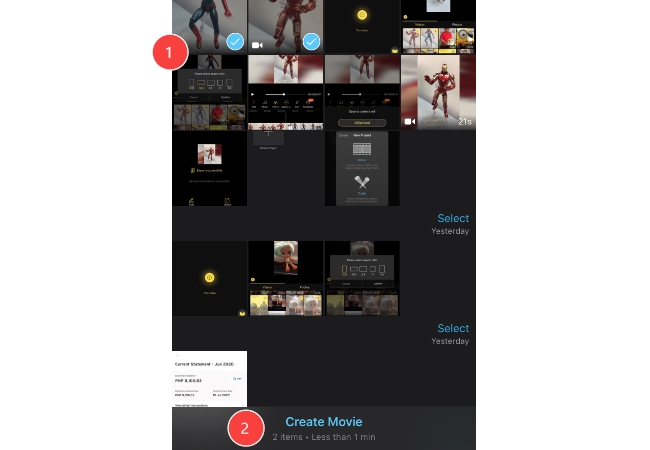
- For adding audio and voice over, just press the “+” icon and then upload the file that you prefer.
- When you’re finish editing, press “Done” and a preview of the video project will be shown.
- To save it, tap the share icon and then choose “Save videos”.
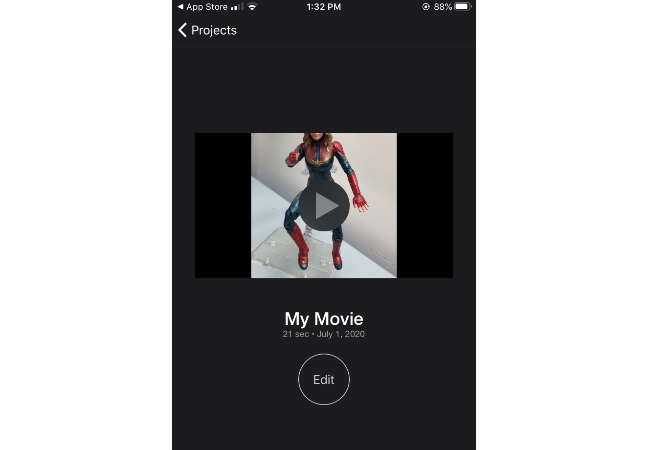
InShot
The next application that can help you merge videos on iPhone is InShot. This app is available in free and paid versions, although the free version is enough for doing simple video editing such as putting multiple video clips in one project. It also provides other primary editing functions like adding text, music, filter, split, rotate, etc. To use this iOS video editor kindly follow these guided steps.
- Download this app directly from AppStore.
- Once installed, open the app and tap “Video”. Look for the video clips and then press the checkmark located at the lower right portion of the app.
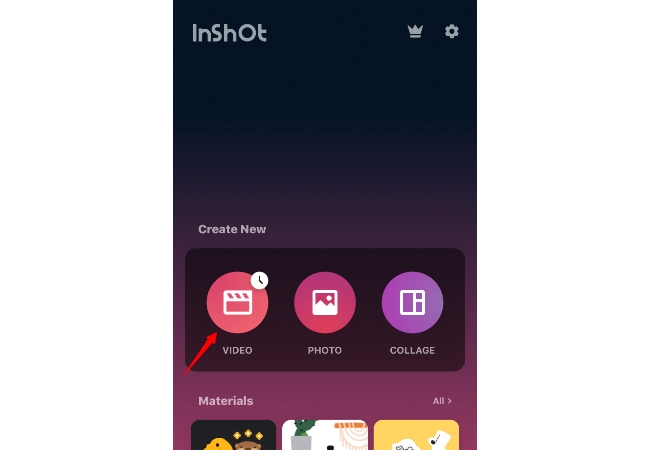
- The video editor will then be shown, now you can add additional video if you wish and rearranged them as well.
- If you prefer, you can also do further editings like adding text, filter, music, and the like.
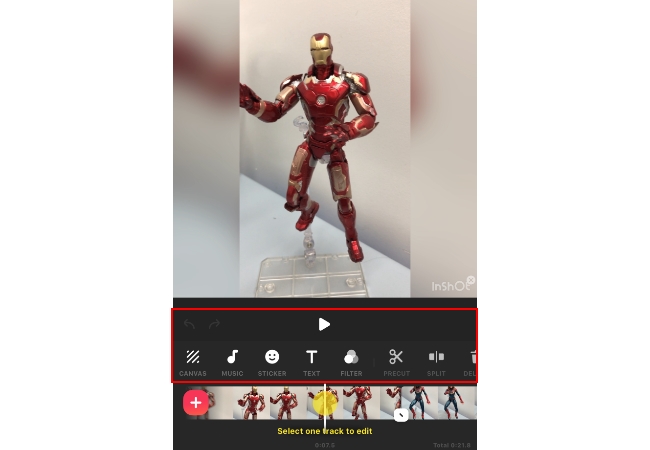
- To keep the changes made, press the “Save” icon is placed at the upper right part of the app.
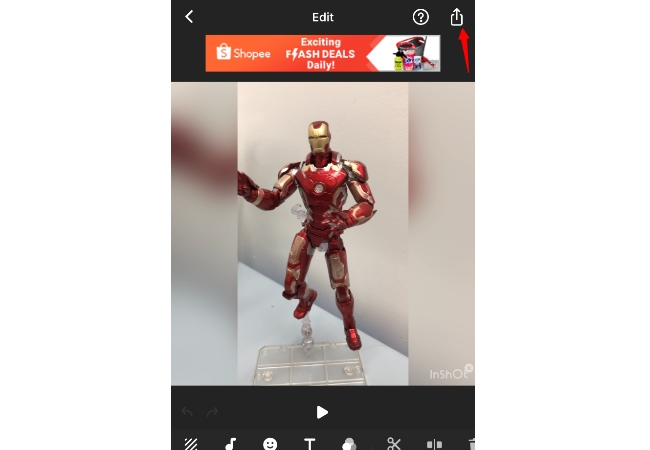
Splice
This next tool can be considered as one of the best video editing app for iPhone which is Splice. By using this mobile app, you’ll be able to create new video projects or edit an existing one. Moreover, this tool can also be utilized in combining more than one videos in a single project and supports adding text, effects, voice-over, and audio. This program is very easy to use, just do some drag and drop and you’re done. To know more about merging video clips into via this app, then follow these steps.
- Search for this app at AppStore and install it.
- After that, open the app and tap “+” to start a new project.
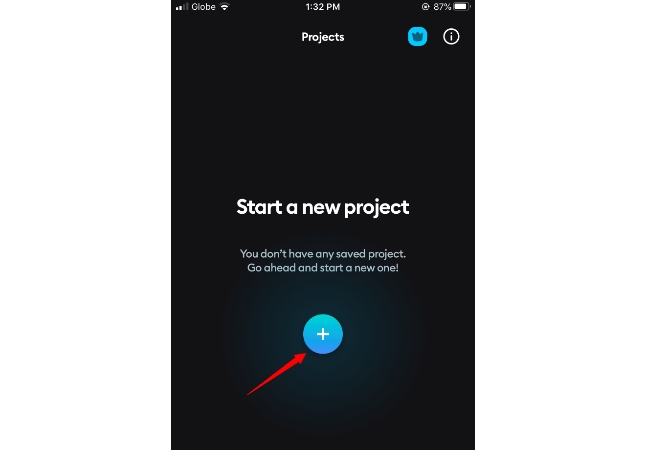
- Next, is to upload all of the video clips that you’ll need and then tap “Next”.
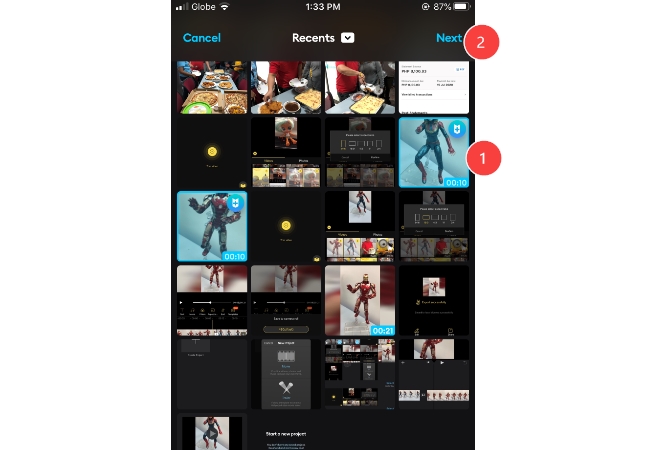
- Place your title for your video and choose the aspect ratio that you need and then press “Create”.
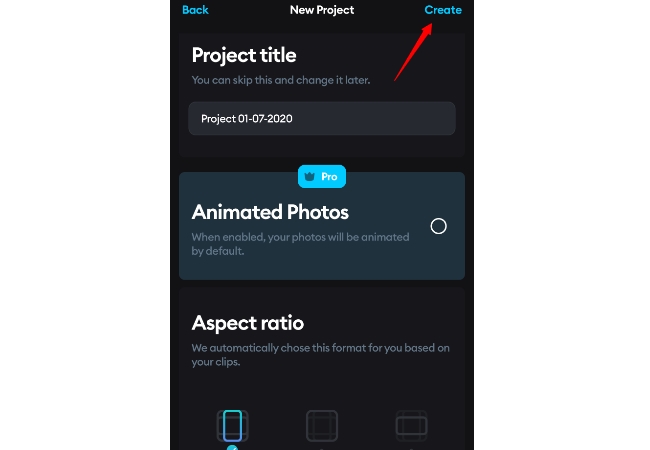
- If you like you can do further editing like adding text, effects, music, etcetera.
- To render the file, press the “Save” icon located at the top right portion of the tool, choose your desired resolution, and then press “Save”.
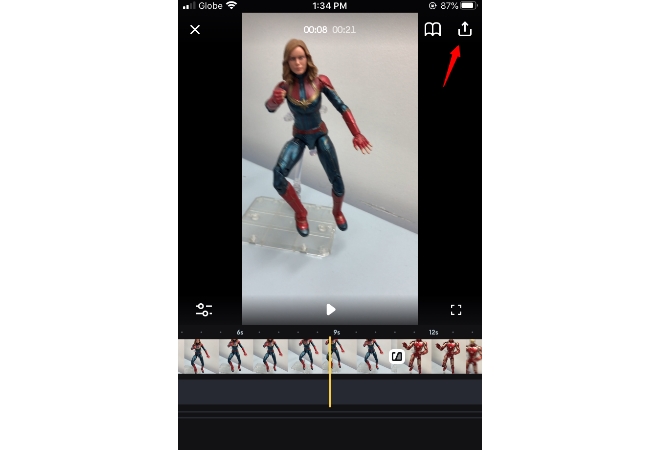
VivaVideo
The last application to merge videos on iPhone is VivaVideo. This video editor is commonly popular with vloggers and TikTok users. So if you need to do a basic video or add more sophisticated effects then you can rely on this tool. Unlike other mobile video editors, this one offers premade templates that users can access to easily create a video. Editing functions like trimming, splitting, rotating, can also be seen in this mobile app. In making a video project using this app, here’s what you need to do.
- Go to AppStore to download and install this video editor.
- Tap “Edit” and then select the video files that you need and then tap “Next”.
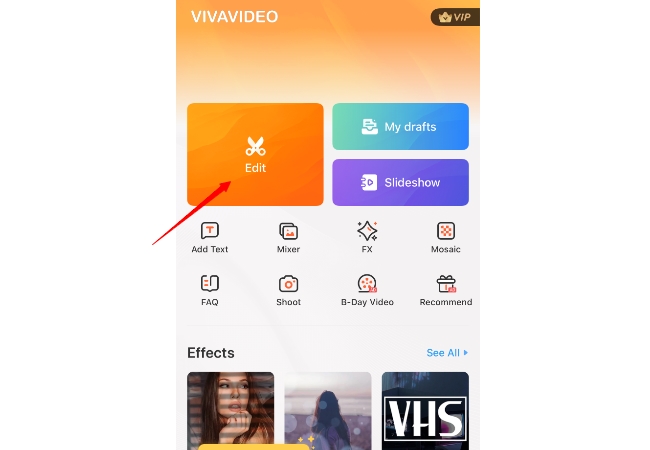
- Once uploaded into the app, you can start arranging the videos or modify it by adding text, splitting, add a transition, watermarks, and many more.
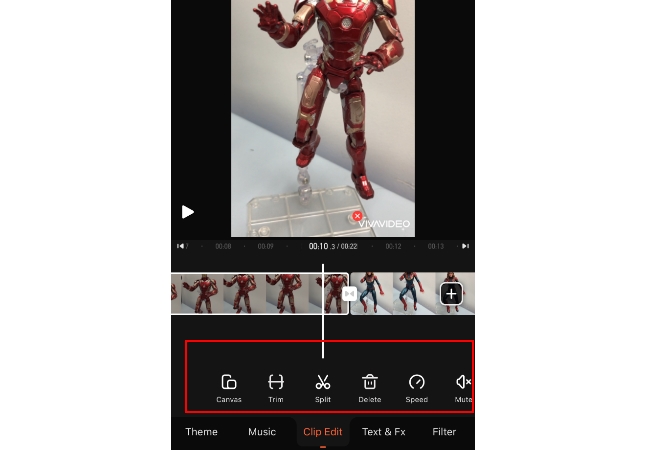
- To render the video file, press “Save”, choose an export size and the rendering will start automatically.
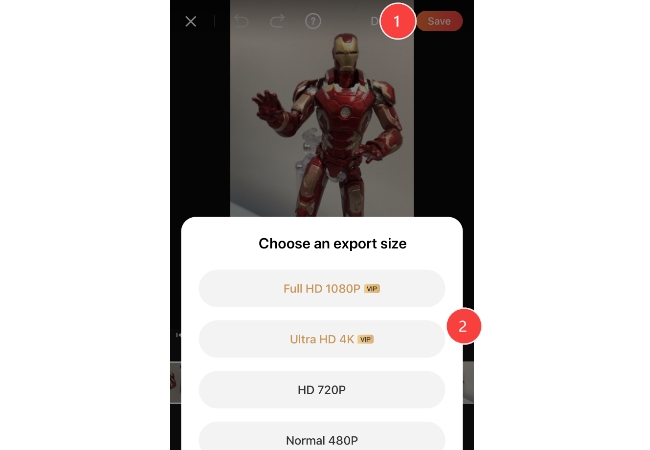
Conclusion
Thanks to these iOS video editors we can now merge videos on iPhone easily without any troubles and inconveniences. However, it is advisable to combine videos with the same size or resolution for better video output results.
| Video Editors | BeeCut | iMovie | InShot | Splice | VivaVideo |
|---|---|---|---|---|---|
| Watermark | No | No | Yes | Yes | Yes |
| Totally free | √ | √ | X | X | X |
| Multiple language | √ | √ | √ | √ | √ |

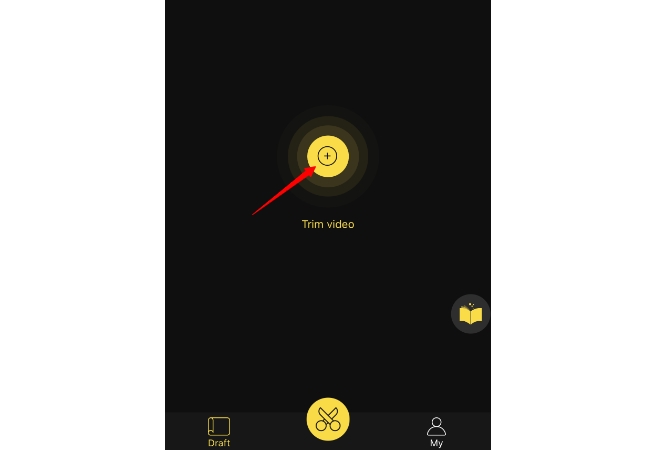
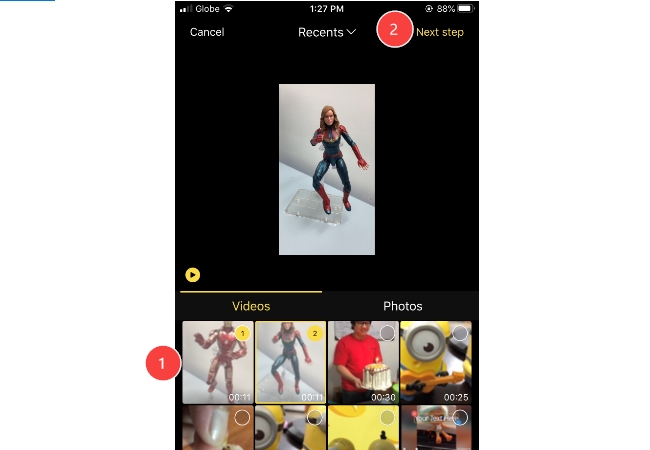
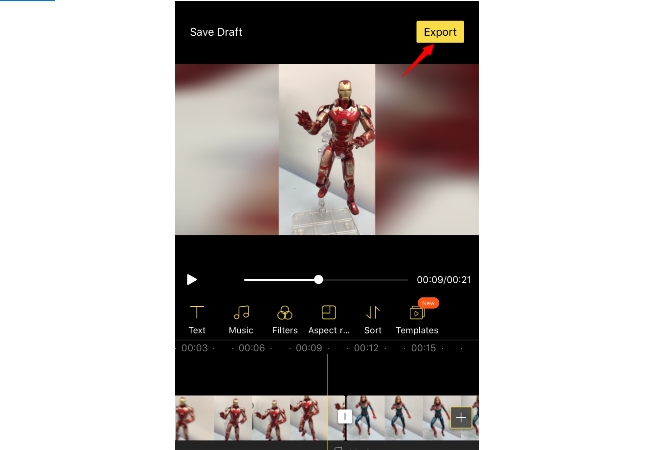
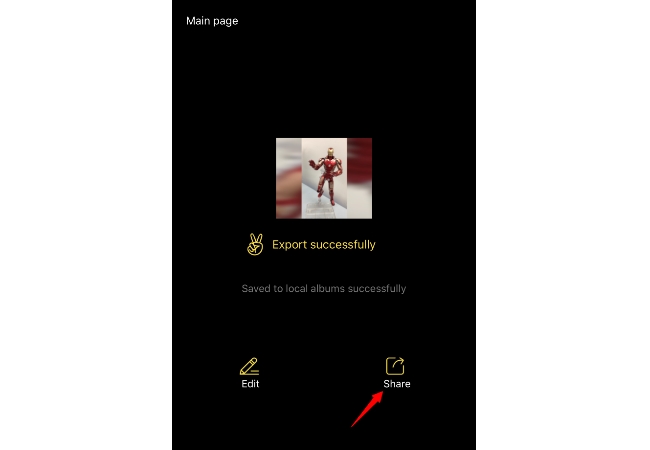
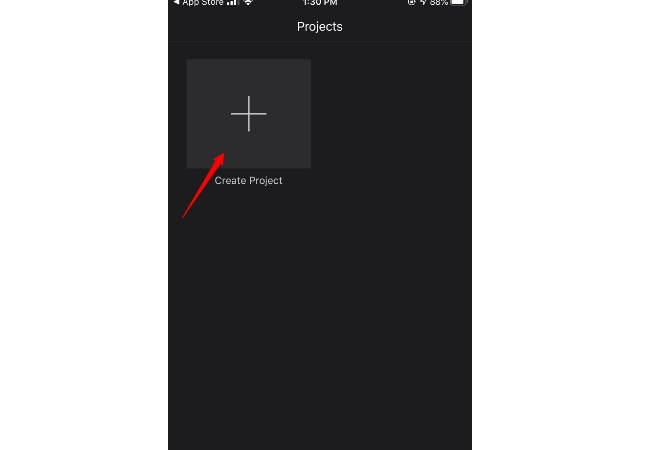
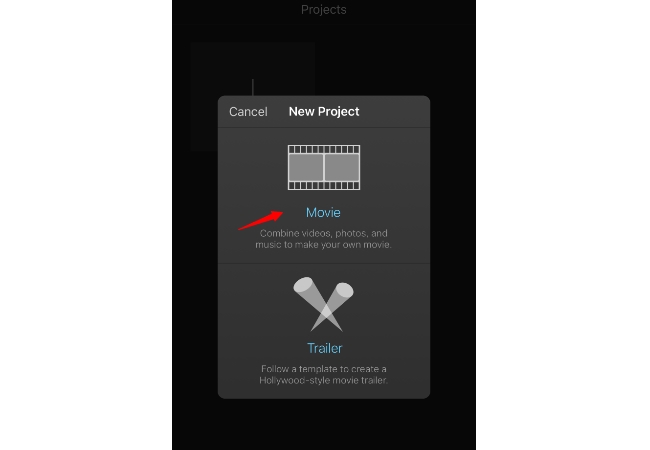
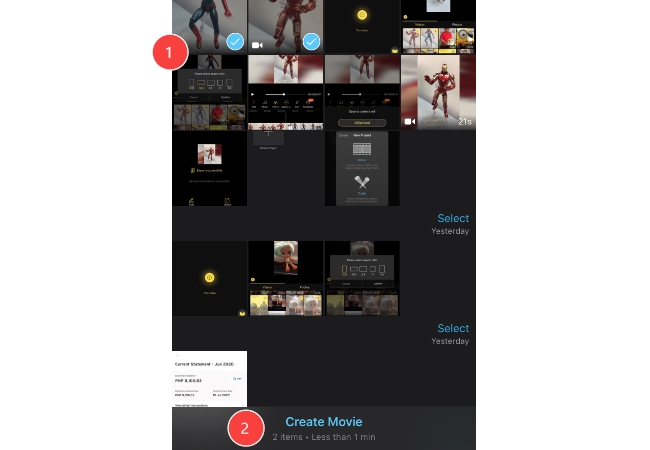
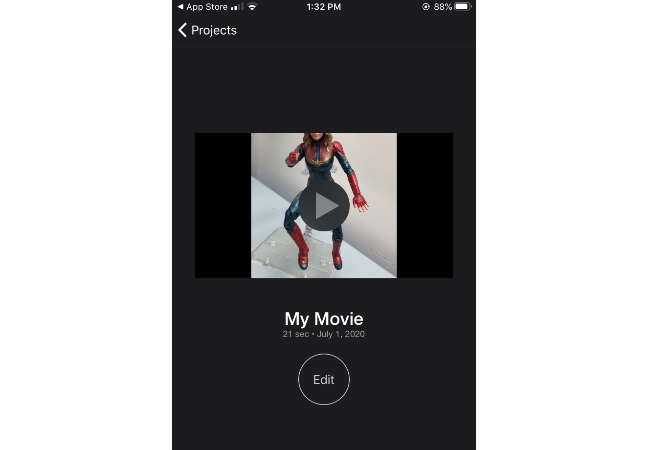
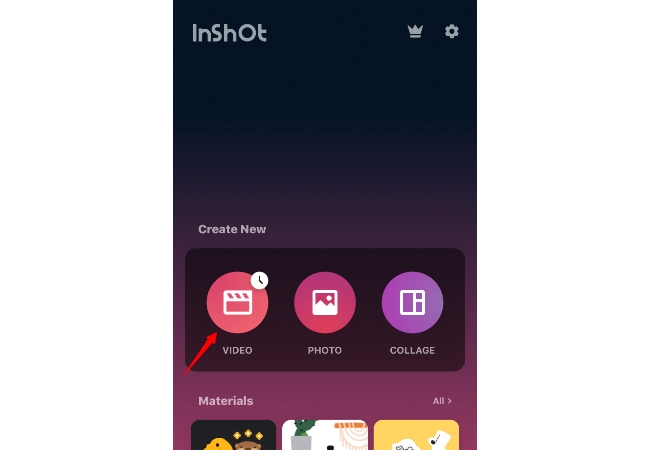
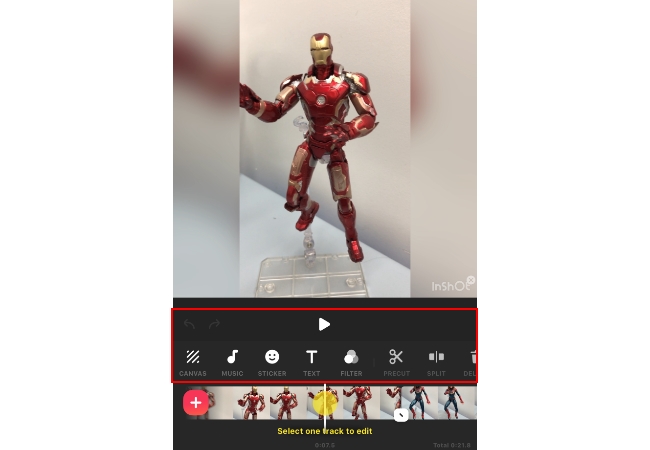
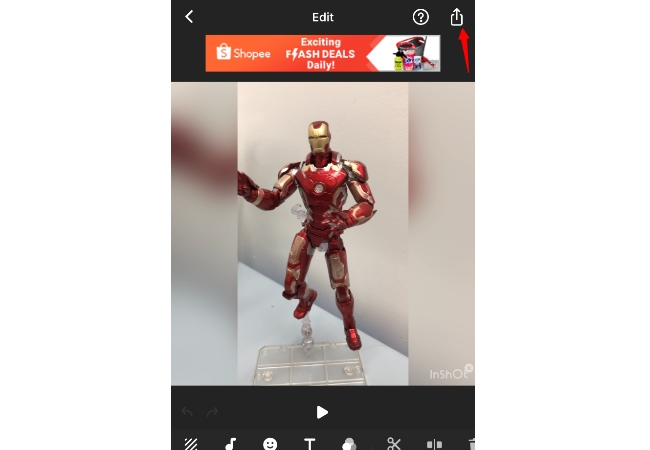
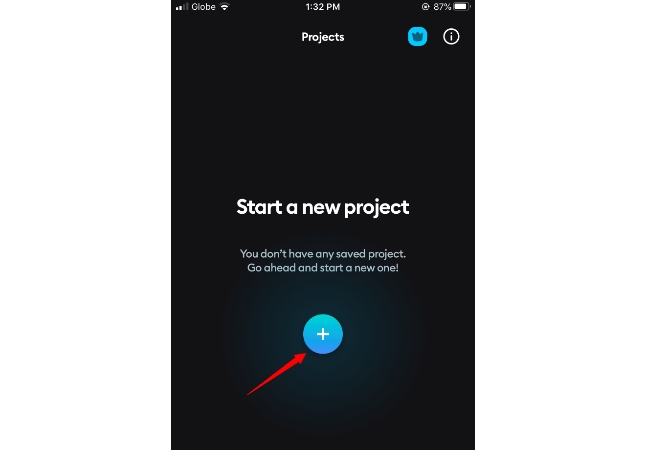
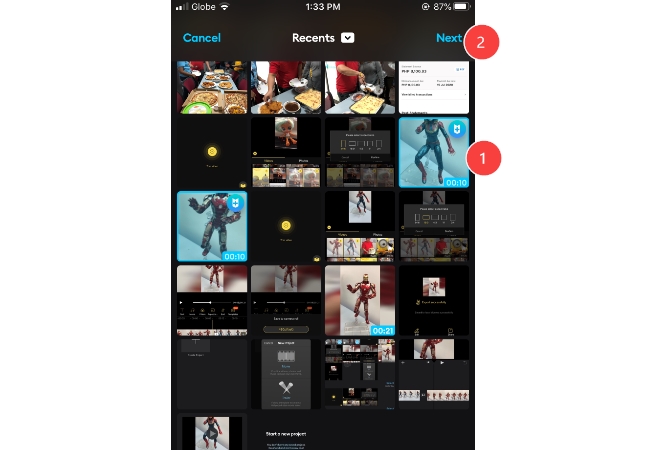
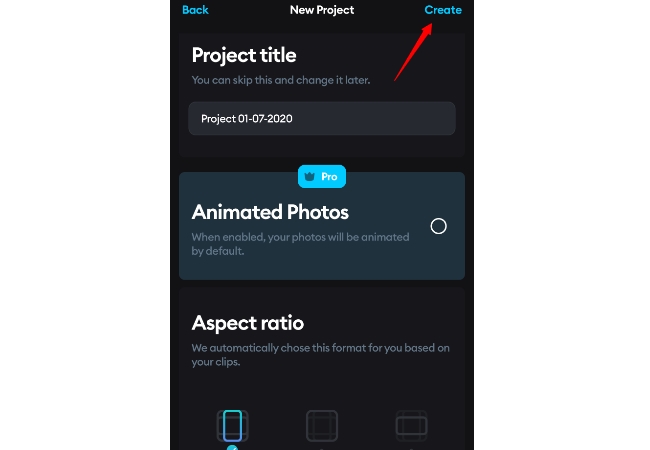
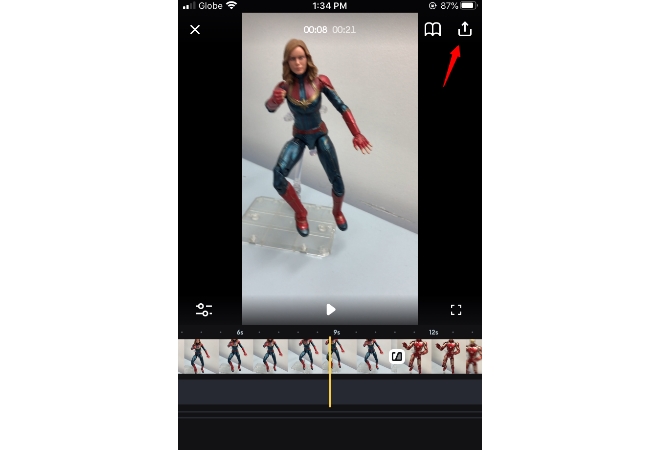
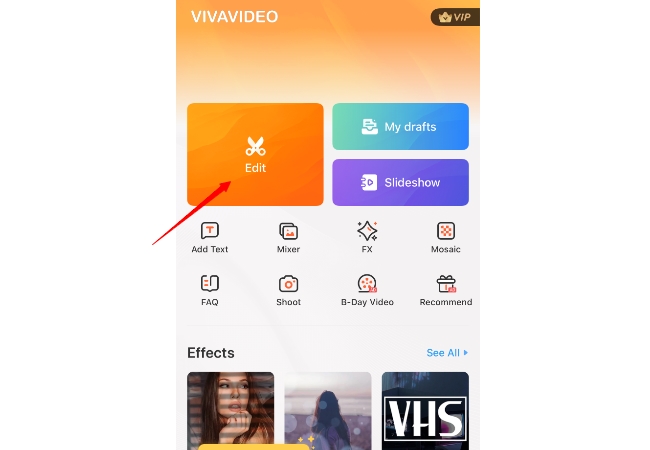
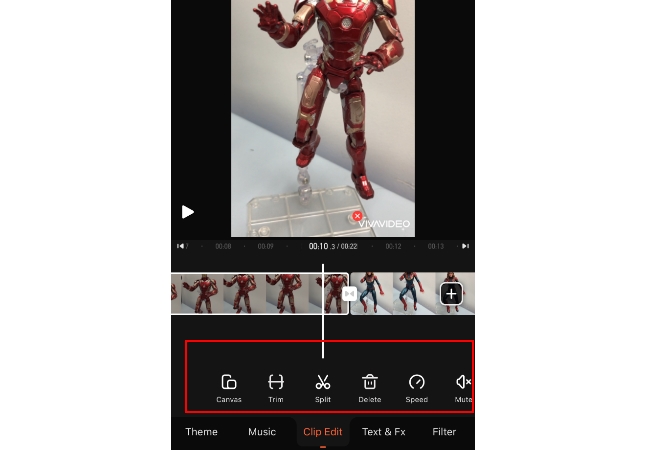
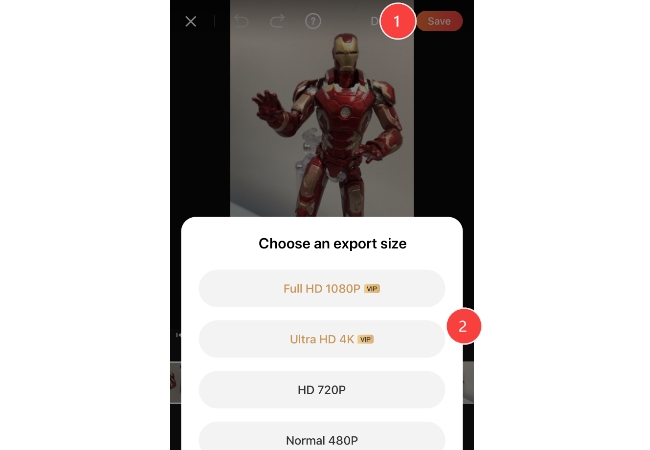
Leave a Comment