
Adding additional effects can have a big impact on viewers. Many vloggers often use different cool effects to attract more viewers. One of the many options is by adding text, especially moving texts that can spice up your video. In this case, you can add and create a signature mark so that viewers may easily distinguish who owns that video. With that said, we found some tools that can conveniently help you in adding text to a video. See the top 3 tools that follow.
BeeCut
If you are confused about which program can add a little bit of excitement on your video, then I highly recommend BeeCut. The first tool offers many editing functions that you can use even if you are a beginner. It offers features like image cropping, audio trimming, as well as adding overlays and even text on your video. So if you’re wondering how to put text on a video with BeeCut, then kindly follow these simple steps:
- Download the program using any browser and choose an aspect ratio.
- To add a video, hit on the “Import” file button, then drag and drop it on your timeline.
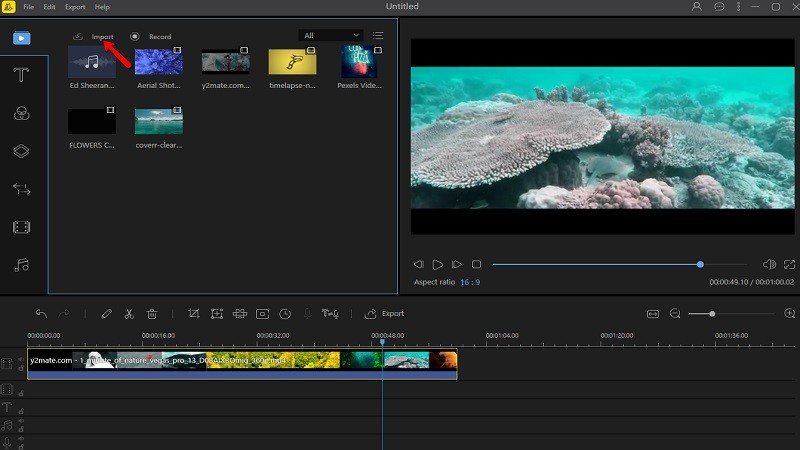
- To add text on a video, tap on the “Text” icon and select text styles.

- Click on the “Export” file button to save the file.
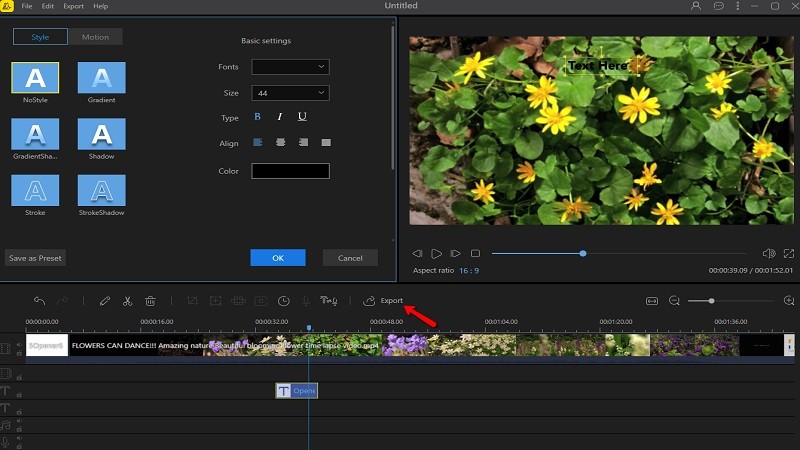
Kapwing
The next tool that we suggest is Kapwing. This amazing tool provides lots of basic and professional editing features. If you want to have a picture-perfect video then this tool is the right fit for you. This wonderful tool offers many layouts for all occasions, has built-in social media graphics, a vast library of fonts, and also offers moving texts that will make your video look more lively. Refer to the steps below to learn how to add moving text to a video.
- Log on to its site using any browser.
- To add a video, hit on the “Click to Upload” button.
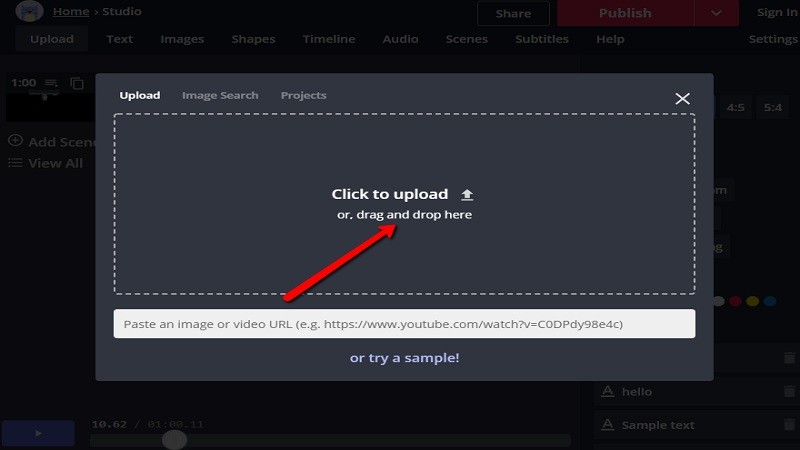
- To add text, hit the “Text” button.
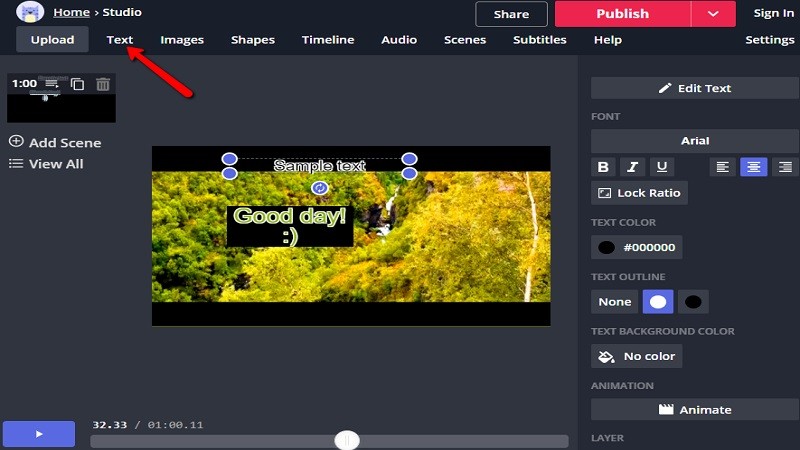
- Select “Animate” to add moving text.
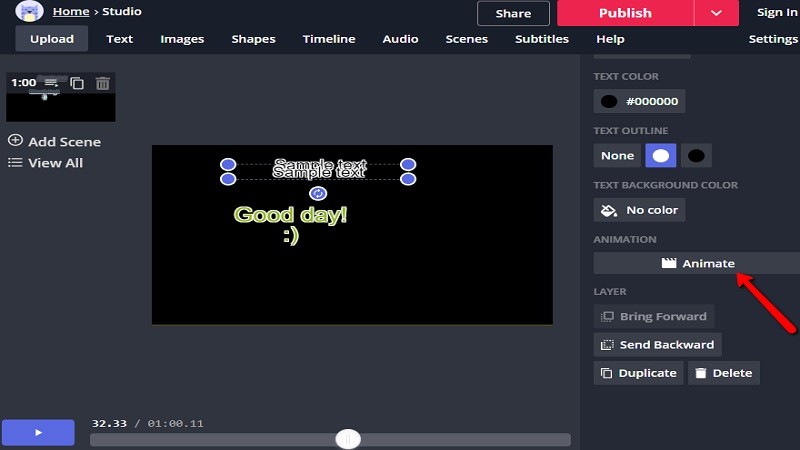
- Hit the “Publish” button to save the video.
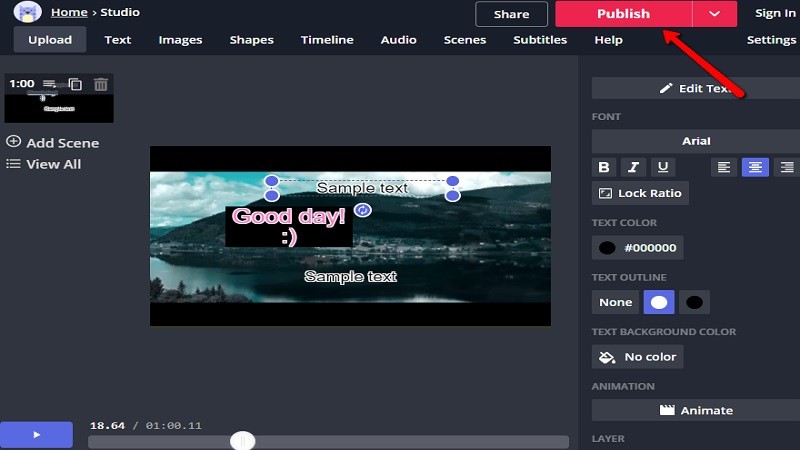
Overvideo
The last tool that is convenient in editing videos is Overvideo. This iOS app can edit videos on iPhone that creates stunning videos. This extraordinary app offers many features like crop, trim, convert. You can even add text on your video using this program. It provides different stylish fonts, cool effects, and allows you to adjust the size and color of the text. Find out how to add text to video on iPhone, see the steps below:
- Download the app using any browser.
- To add a video, click on “Pick Video”.
- Once selected, hit “Choose” and select “Edit.
- To add text, select “Font and Font Size”.
- Once finished, hit the “Share” button to save the video.
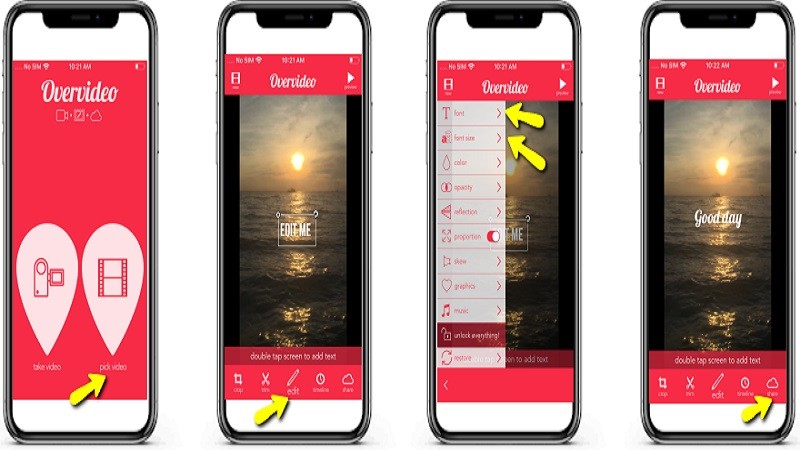
Conclusion
There you have it. These are the top 3 tools to add text on a video. For better pleasure and understanding you can try them for yourself. BeeCut is highly recommended because of its one of a kind features.
Leave a Comment