
Watching videos is a surefire way to cure your boredom. People tend to save videos on their device so that they can watch them offline during their spare time. However, there are some instances when your device’s storage is nearly full but you don’t want to delete any videos or other files stored. In this case, you’ll need to reduce the size of any large videos. After reducing the files’ size, you’ll be able to save the videos on your device without deleting other videos. Luckily for you, we’ll outline the best free online video compressors that can help you deal with your problem.
3 Popular and Easy Online Video Compressors
Apowersoft Online Video Compressor
The first solution to your problem is to use the Apowersoft Online Video Compressor. This is a web-based tool which helps you to quickly reduce video file size. This program supports numerous video formats, such as MP4, AVI, MOV, MTS, WMV, TS and many more. Moreover, it is the most effective and efficient tool to compress files. It also has a batch compression function. Using this function, users can process multiple files at the same time. It is compatible with many popular browsers, which include Chrome, Firefox, Safari, Internet Explorer, and so on. If you want to know how the tool works, check out the easy steps outlined below.
- On your favorite browser, visit the official website of the program.
- Next, upload your files by clicking the “Click to add video” button and select the files from your local drive.
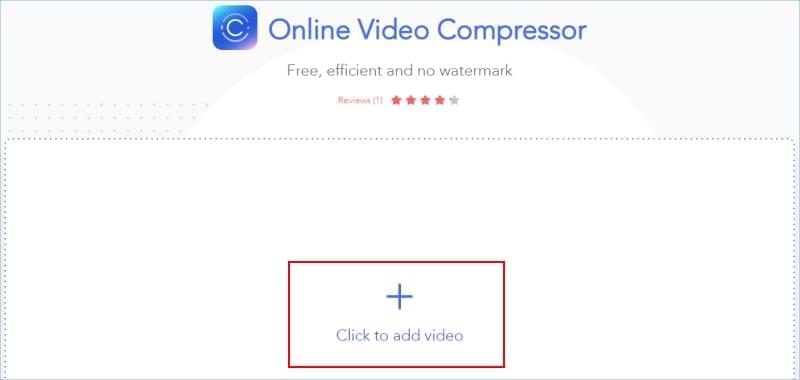
- After that, choose the desired compression type for your video and output format.
- Then, hit the “Compress” button and wait until the process is finished.
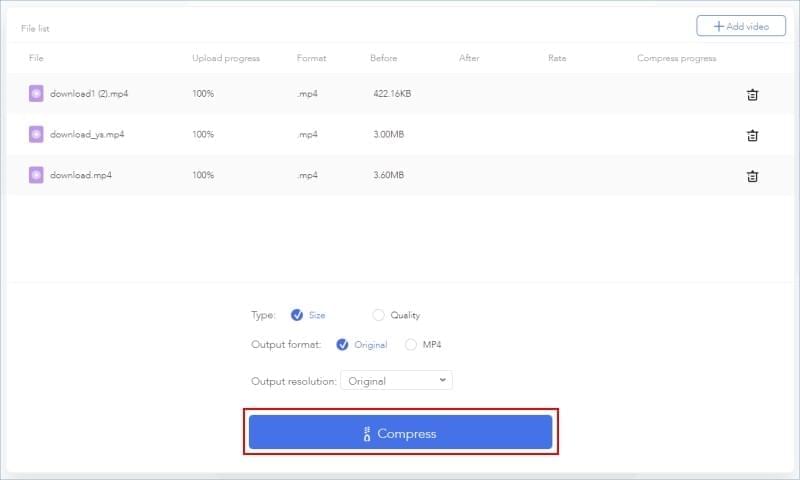
- Afterwards, hit “Download” to save the compressed videos.
YouCompress
YouCompress is an alternative solution you can use to compress large videos online for free. It enables users to reduce their video file size for free. It supports different video file formats, such as MP4, MOV and many more. Furthermore, it allows you to compress a video file without any limitations. Importantly, your uploaded files are secure since they will be automatically removed from the server after compression. Here is the step-by-step procedure for how this program works.
- Go to your browser and visit the main website of the tool.
- Next, click the “Select file…” option to choose a video you wish to compress from your PC.
- Hit the “Upload File & Compress” button, wait for the process to complete.

- Once done, hit the “Download” button to download the file.
- If you want to delete your file from the webpage, simply click “Delete file from server”.
Clipchamp
Another program which can compress video without losing quality online is called Clipchamp. This program is perfect for all users, such as students, teachers, businessmen and so on. You can use the program anytime and anywhere. In addition, you can upload videos up to 20 GB in size, in any format. In just a few clicks, the videos will be compressed into smaller ones. To get rid of the watermark on the output file, you will need to purchase the business or enterprise license. Refer to the full guide below for how to use Clipchamp.
- Open your browser on your device and visit the main website of the program.
- From there, hit the “Compress a video now” button, then choose one among these options which you want to use: Basic, Business, and Enterprise.
- Hit “Get Started” and sign up for an account with your Google, Facebook account or email.
- Next, click “Convert my video”, then choose the video from your local drive. Customize the settings and click “Start”.
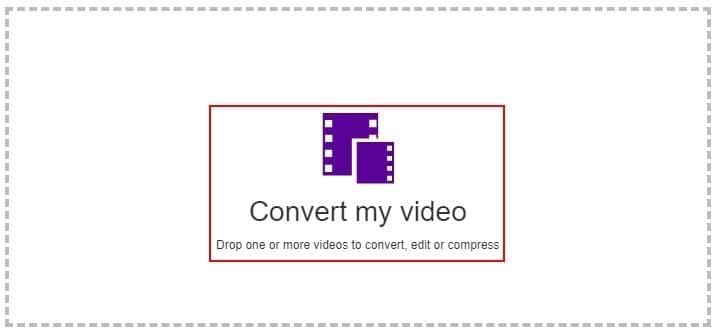
- Once this is done, save the video on your device.
Conclusion
Above we have listed the best and most convenient to use free online video compressors for Mac, Windows, iOS and Android devices. Whilst there are a lot of tools you can find on the internet, these three are our most recommended tools because of their great functions. You can try each of these tools to discover which one best suits your requirements.
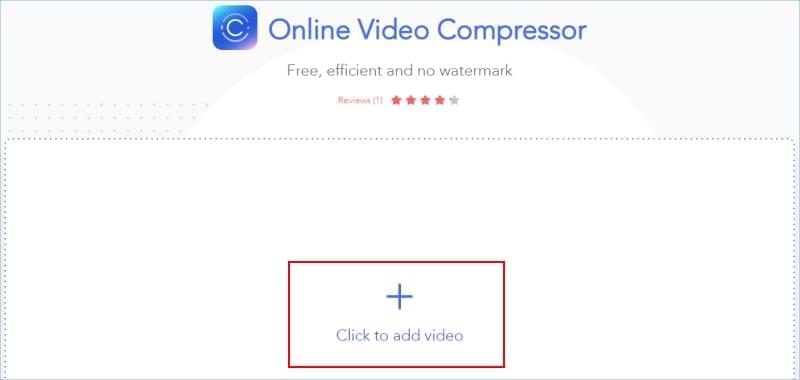
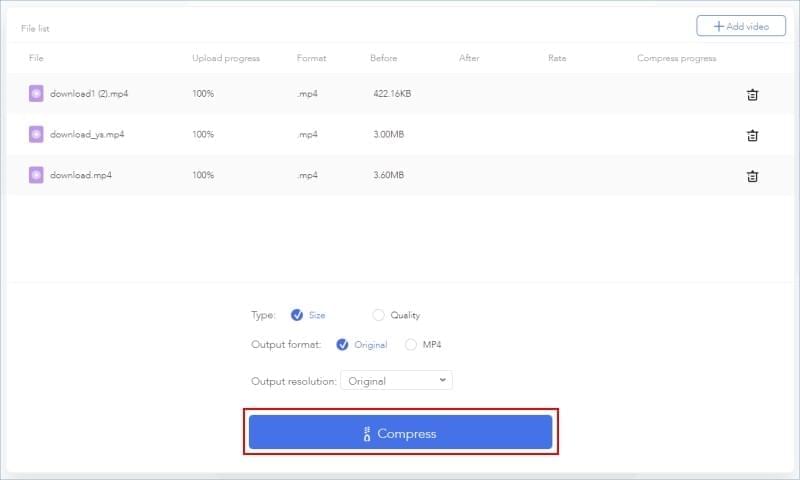

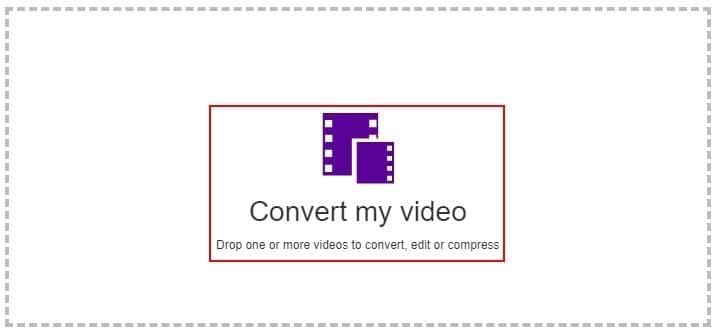
Leave a Comment