3 Reliable Tools to Remove Black Bars from Video
BeeCut
The first tool on our list to remove black bars from vertical video is to use an amazing app called BeeCut. Aside from creating, editing, resizing and compressing videos, this all-in-one video editing tool also works well when removing black bars from your video. Moreover, it supports all popular video formats and can also produce video with high resolution. To use this wonderful video editor, please refer to the steps given below.
- Open your web browser and download the application.
Download - Open the app and select an aspect ratio for your video.
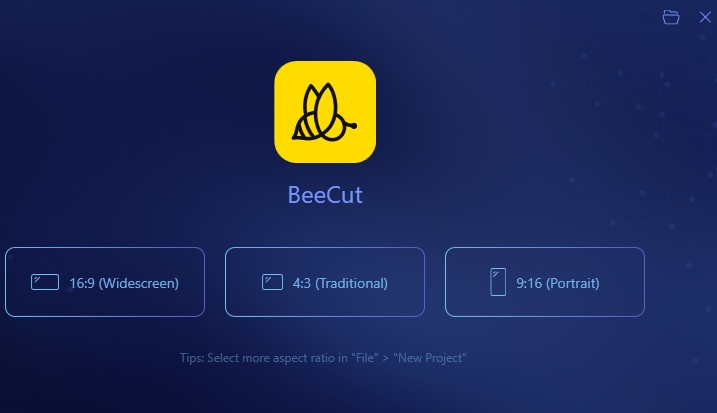
- Click “Import” or just drag and drop the video to its interface.
- Once imported, drag the video to the timeline. Select the “Crop” icon and adjust the cropping bar to remove the black bars from your video. Put a checkmark in the “Keep aspect ratio” to maintain the aspect ratio of the video.
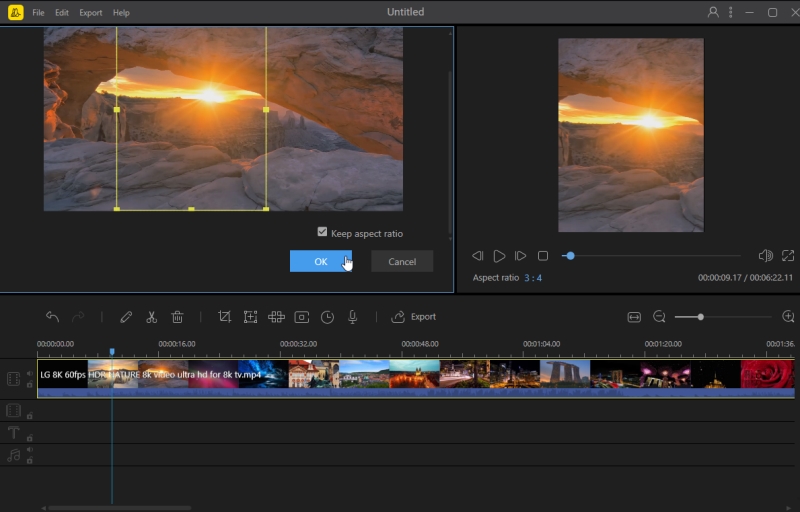
- Finally, click the “Export” button to save your video.
Xvid4PSP
This video editing program is widely used as a file converter but was mainly developed for editing videos and images. It supports many formats including DV, AVI, MP4, MKV, Blu-ray, M2TS, MPEG2, AAC, as well as videos for PSP, PS3, iPod, iPhone, Blackberry, Nintendo, Xbox 360 and MP3 audio. Furthermore, this wonderful tool can help you solve the problem of how to remove black bars from a video. Check this guide by following the steps we listed below.
- Download and install the application using your web browser.
- Start by clicking the “File” button then select “Add…” to upload your video.
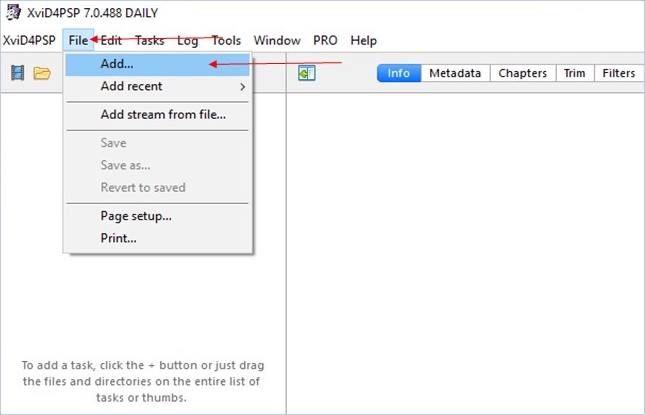
- Once the video is uploaded, go to the “Filters” tab and select the “Crop” option. From there, adjust the size of the parts to crop the black bars from your video.
- Once finished, click the “Done” button at the upper right corner of the screen and then hit the “Diskette” icon to save the video to your PC.
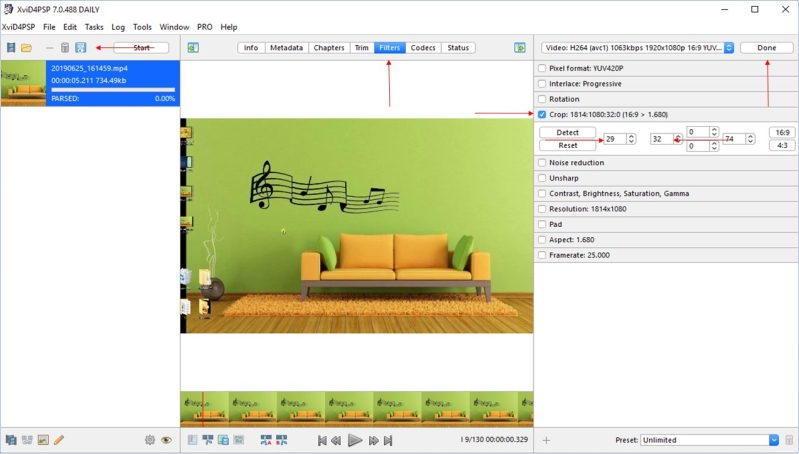
Freemake Video Converter
This wonderful application can detect the black bars and remove them from your video automatically. Aside from that, this tool is absolutely free to download and is able to remove black bars from video online. You can also purchase the app if you want the premium features of this tool. Nevertheless, you can still remove the black bars from your video even if you are only using its free version. To use this video converter, check out the procedure listed below.
- Get the app on your web browser and install it on your computer.
- Run the app and then click the “Video” to upload your video.
- Click the “Gear” icon to show the settings menu. From there, select “Custom” then input the “Width” and “Height” to remove the black bars from your video and click “OK”.
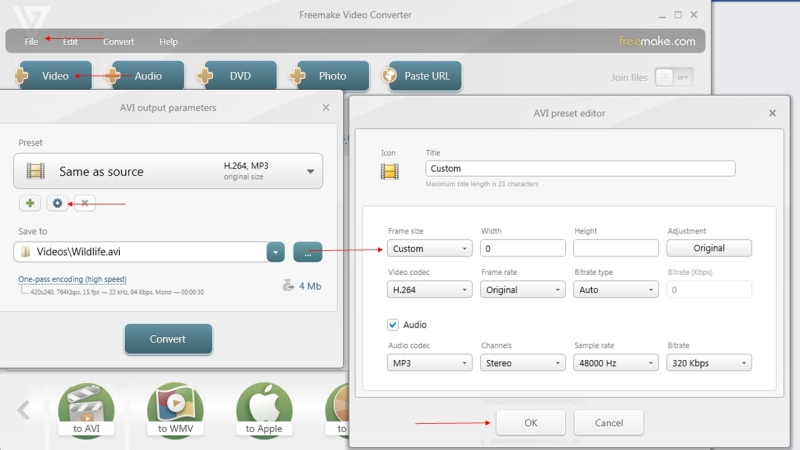
- Finally, click the “Convert” to start processing your video.
Conclusion
These tools are some of the best video editors that can help you remove black bars from your video. Among the three tools, BeeCut is the easiest tool and comes with lots of practical video editing functions. Moreover, with a clean and user-friendly interface, BeeCut would undoubtedly be the best option for most everyone.

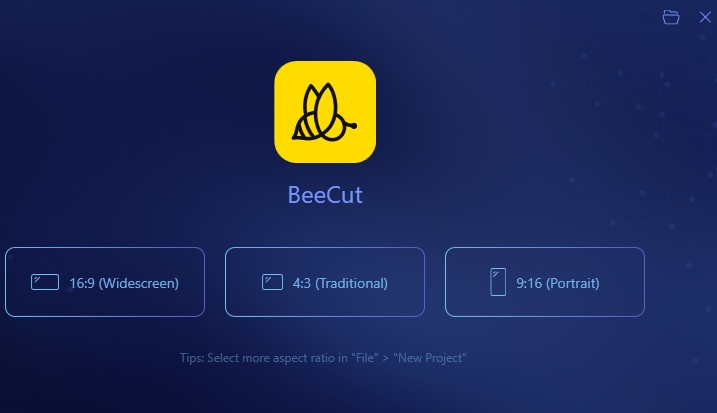
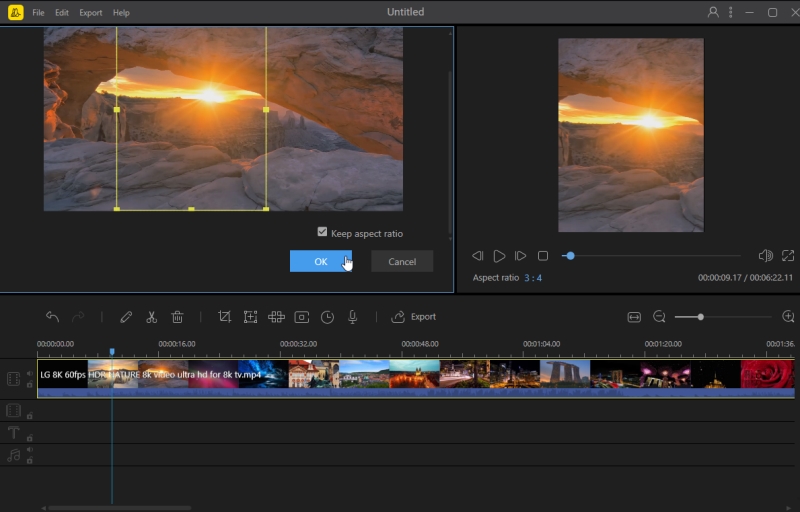
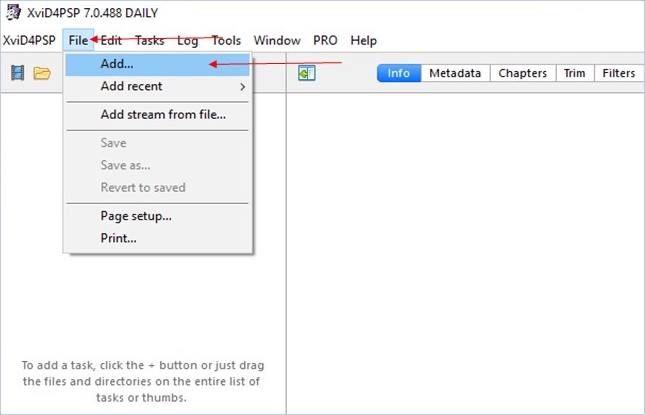
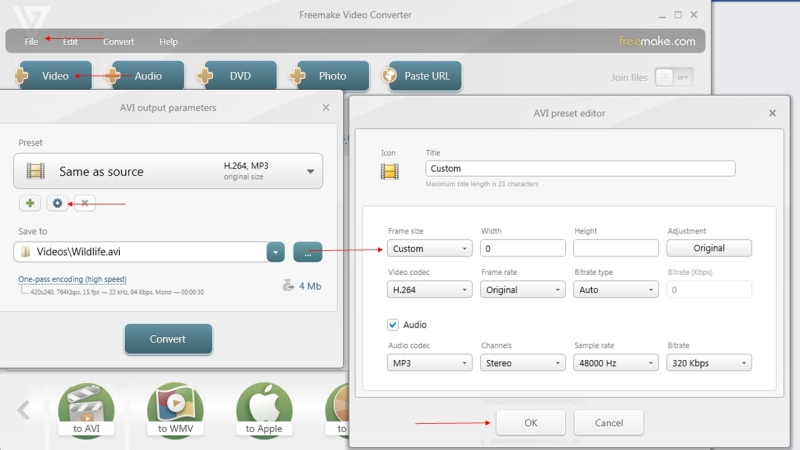
Leave a Comment