
A time-lapse video is a recording mode that captures a video at a very low rate. It is the most opposite of fast motion. Nowadays, people of all ages get easily bored when watching a lengthy video. To help you out, here is a list of the tools that you can refer to when wondering how to make a time-lapse video. Just like TikTok, SnapChat and Instagram stories, it is so easy to make a sped-up video.
Best Time-Lapse Video Makers
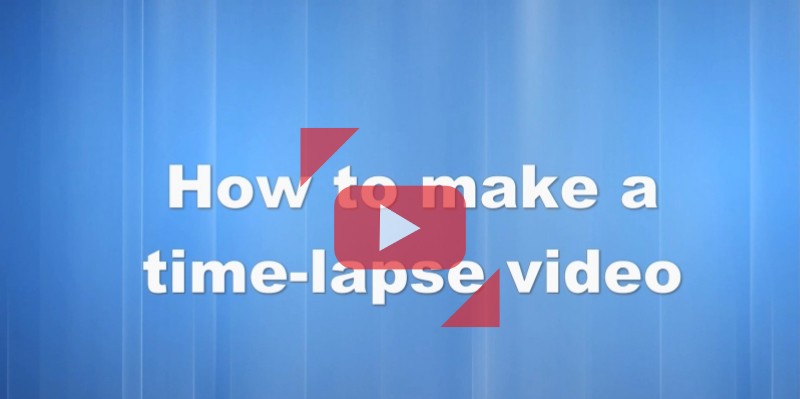
BeeCut
BeeCut is an amazing tool which you can use to edit a video. This tool offers a feature that will let you add watermark to establish the video’s creator. Beecut also lets you add unique overlays and add pleasing background music to the video. On the other hand, it can speed up the video up to 5.0x, allowing you to enhance your video to be more artistic. See the steps below on how to make a time-lapse video.
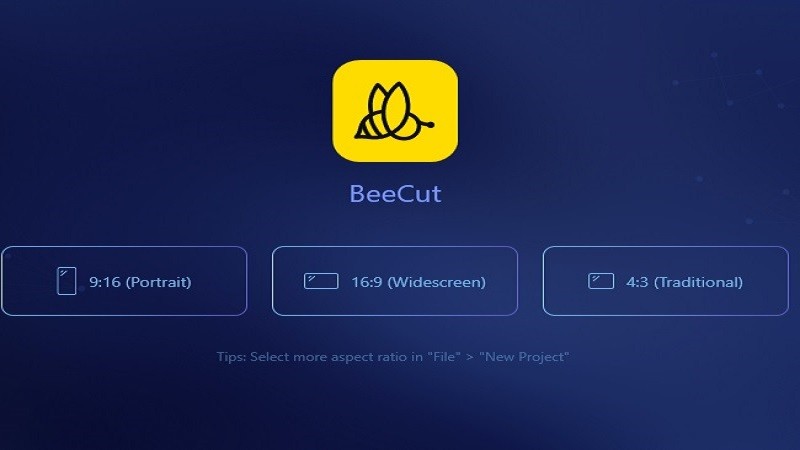
- Simply download the program, then open the tool, and choose an aspect ratio.
- To upload a video, tap on the “+” icon, and drag it to your timeline.
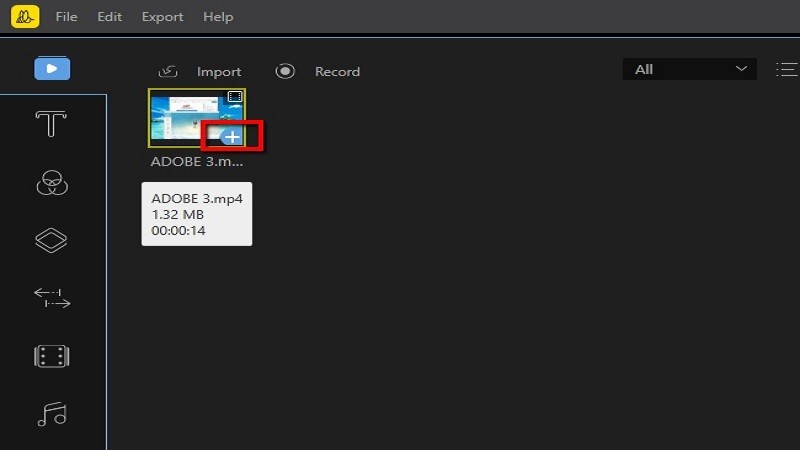
- Then, right-click and select edit then click “Speed” to choose the speed you want on the video.
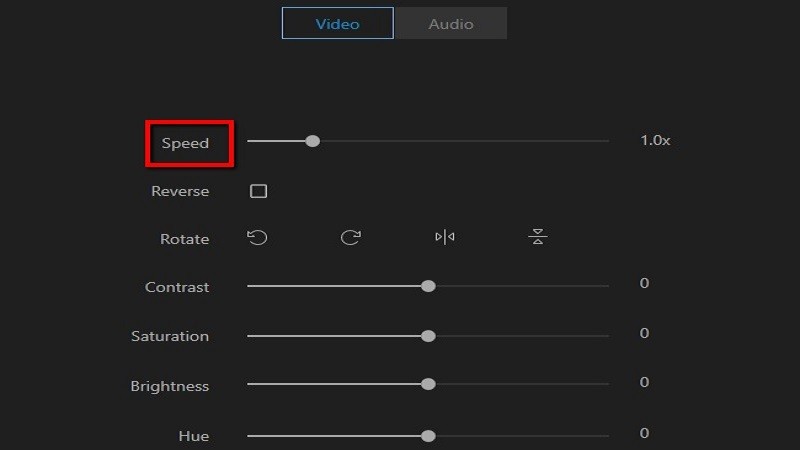
- To save the video, click on the “Export” button.
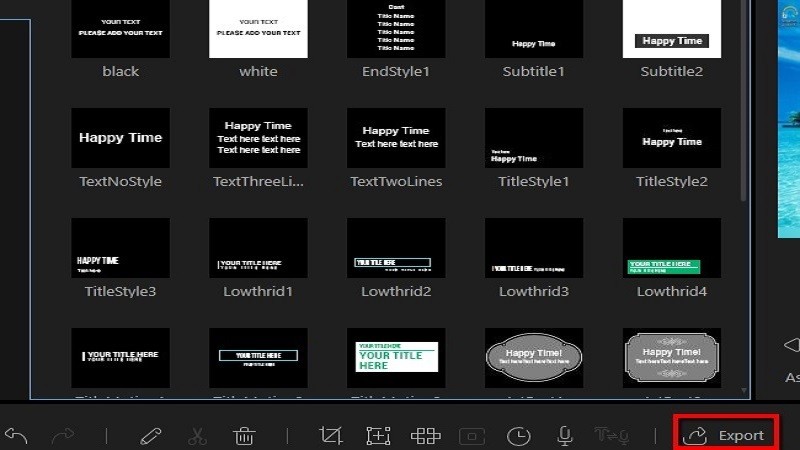
Movavi Video Editor
Movavi Video Editor is a tool which you can use in creating a good video. Its features allow you to add stickers, and add filters on the video. Aside from that, it will let you adjust the video speed. To do so, simply follow these steps.
- To download the app, open any browser and log onto its website
- Once downloaded, open the app and hit on “New Project”.
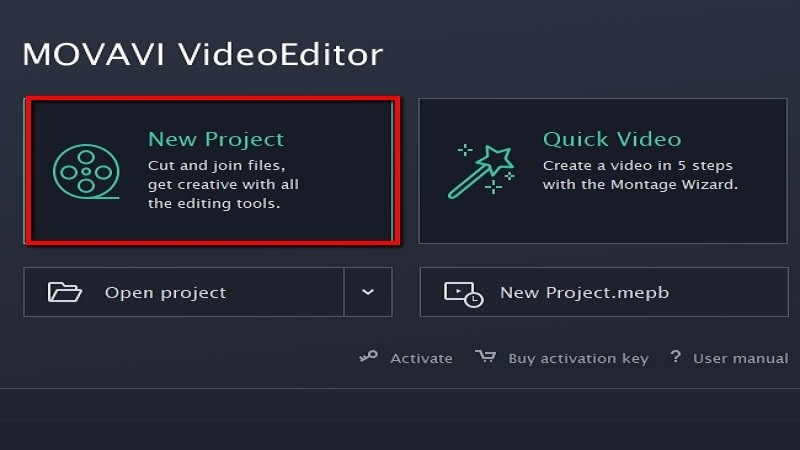
- Then click on “Add Media Files” to import a video.
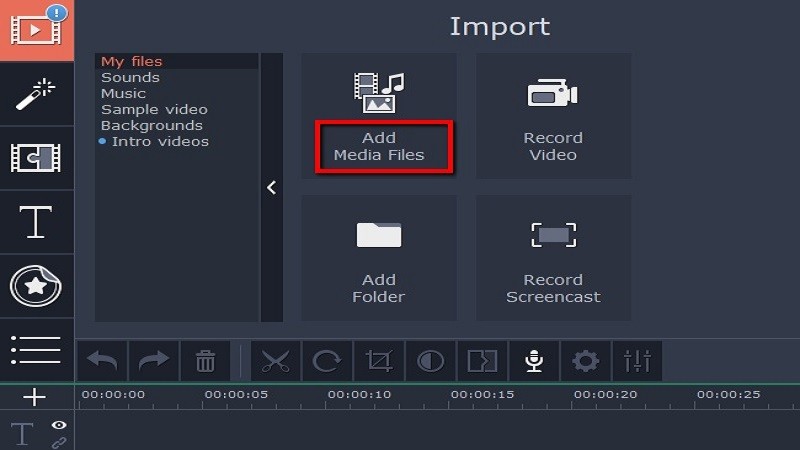
- To make time-lapse video, click on the “Settings” button, then select “Speed”.
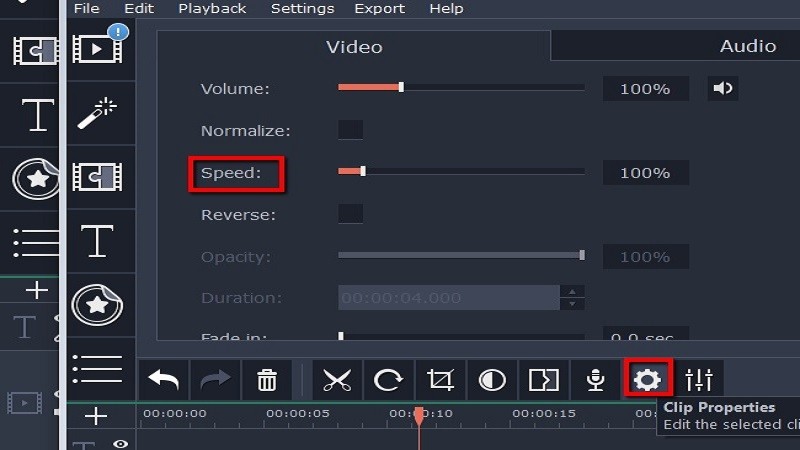
- Finally, after creating a good video, click on the “Export” button to save.
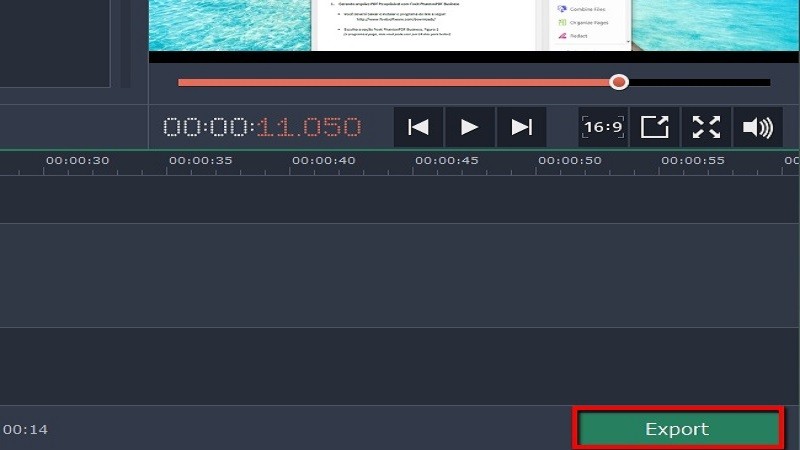
Kizoa
Kizoa is a tool to create a beautiful video. Through the use of its features, you can easily adjust the video by adding text, overlays, and portraits. This tool also is used in making a time-lapse video to enhance a good scene. Simply follow these steps.
- Simply log on to the Kizoa page using any browser.
- Then click the “+” button to add and edit a video.
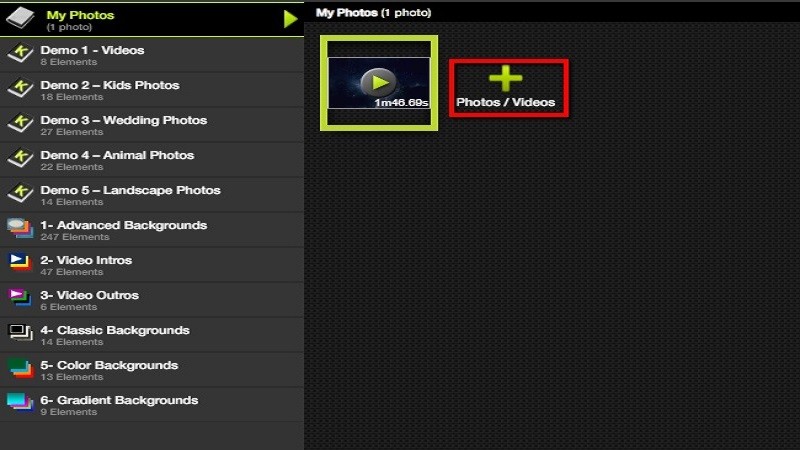
- To adjust the speed of the video, go to “Settings” and click “speed”.
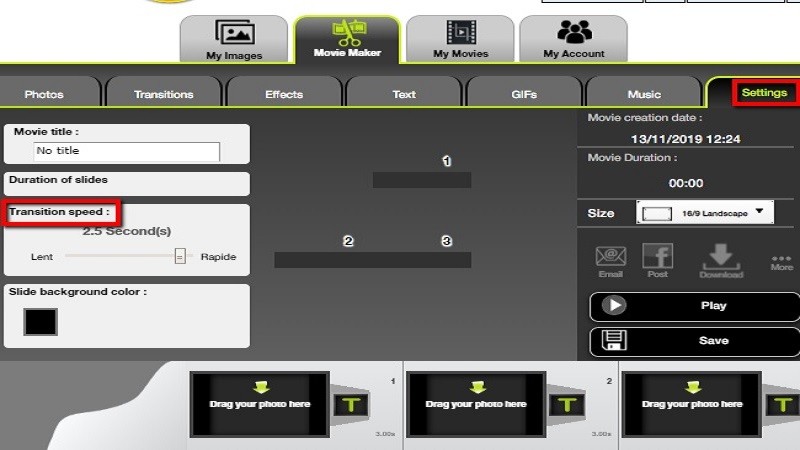
- Finally, once done tap the “Save” button to save the file on the computer.
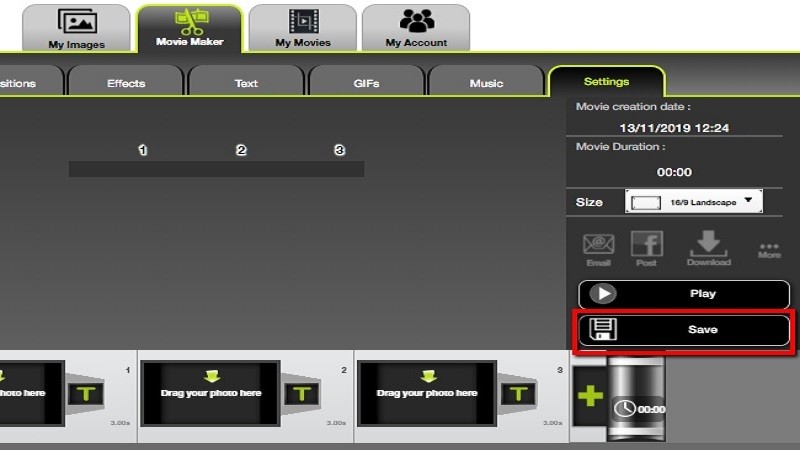
Clipchamp
Clipchamp is a useful app for editing a video. It is an online tool where you can compress your video. As for its features, it will let you add text or an image to the video. Furthermore, this tool will help you speed up your video to create a time-lapse video. Check out how to do that as follows.
- Go to its official page.
- Then choose an aspect ratio from among, Portrait, Square, Widescreen, Social or Cinematic, and click “Start Editing”.
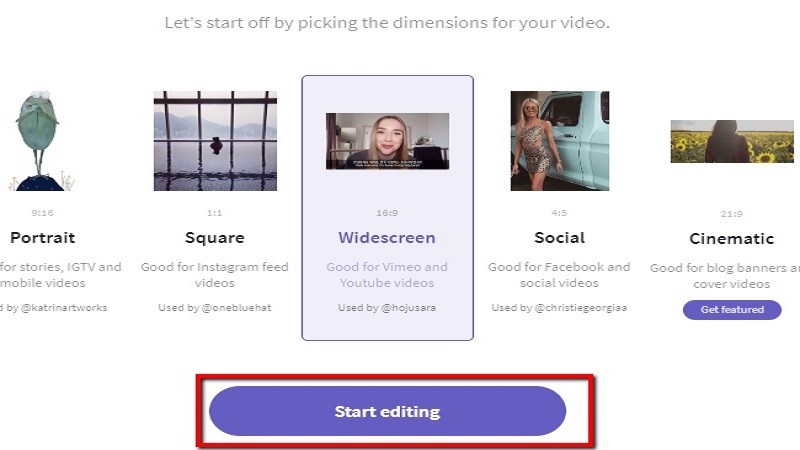
- To import a file, click the “+” icon and drag it onto the timeline.
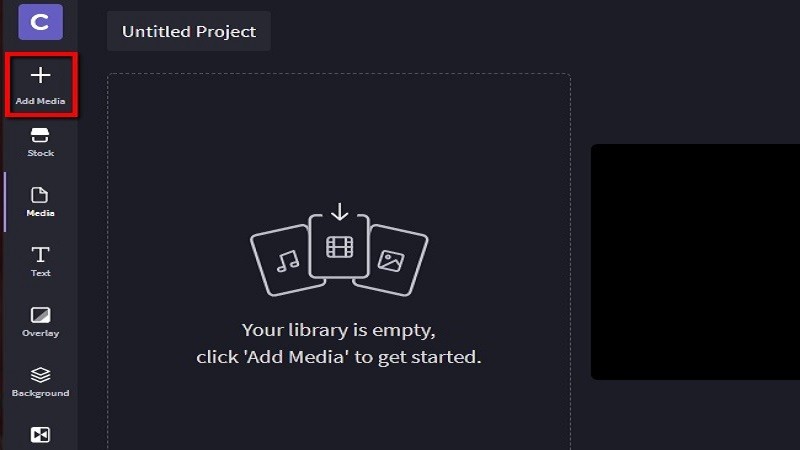
- Then to adjust the speed, click the “Clip Speed” icon.
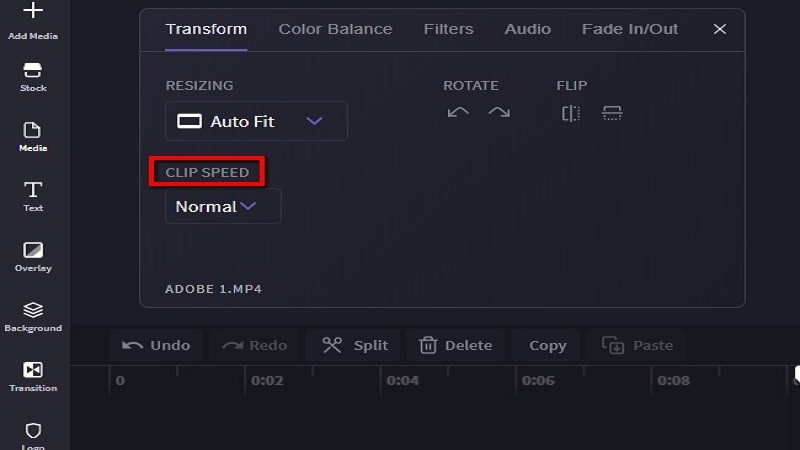
- Once done, click the “Export” button to save.
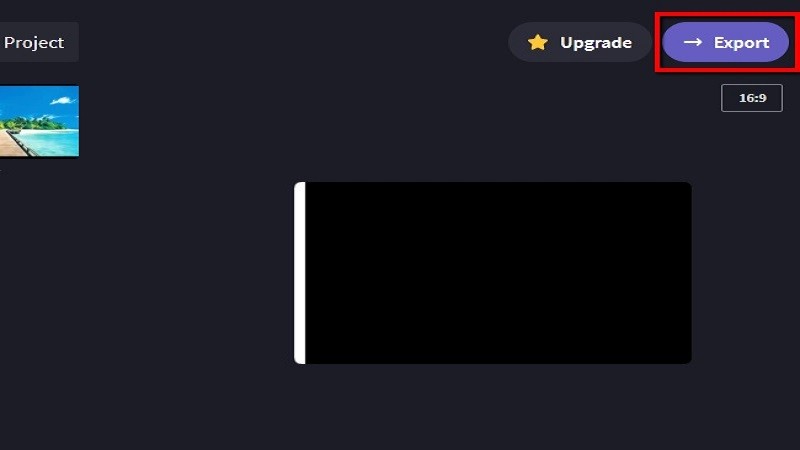
Kapwing
Kapwing is an online editing platform where you can create good quality videos. This tool lets you edit, add overlays and watermarks. Apart from that, Kapwing also lets you speed up or slow down the video. To help you understand more about the tool, follow the steps below:
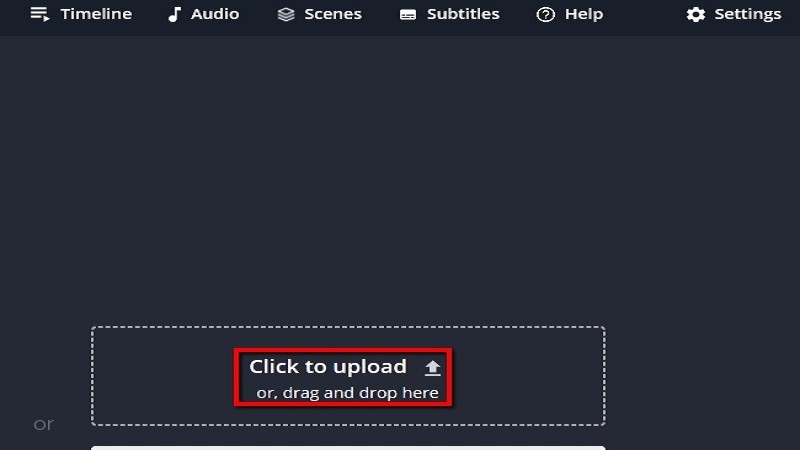
- Next, to adjust the video speed on the video, click on the “Speed” button. Choose O.25x, 0.5x, 0.75x, 1x, 1.15x, 1.25x, 1.5x, 1.75x, 2x and 4x.
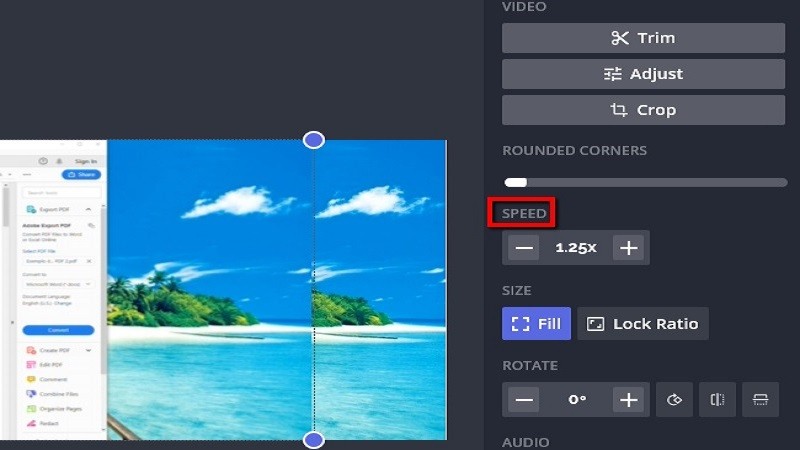
- Finally, click on “Publish” to save the video.
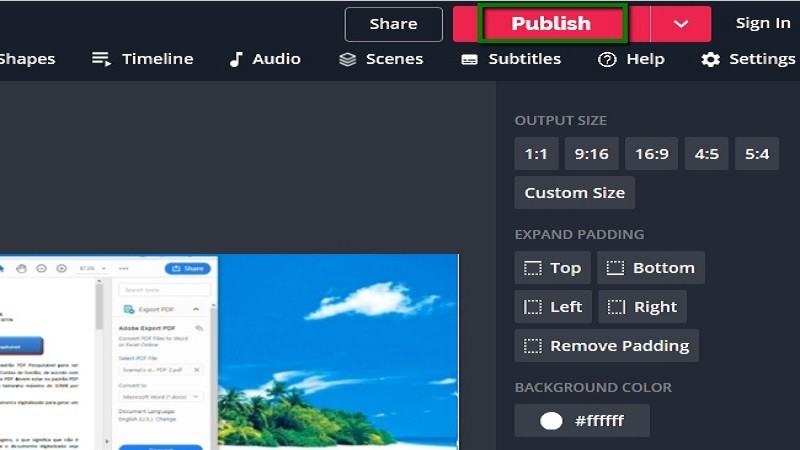
Creating an amazing time-lapse video is not complicated at all. To make that happen, there are many time-lapse video makers that are available online. From among the programs mentioned above, Beecut has a unique feature that made it our one of the 5 tools that were discussed.
Leave a Comment