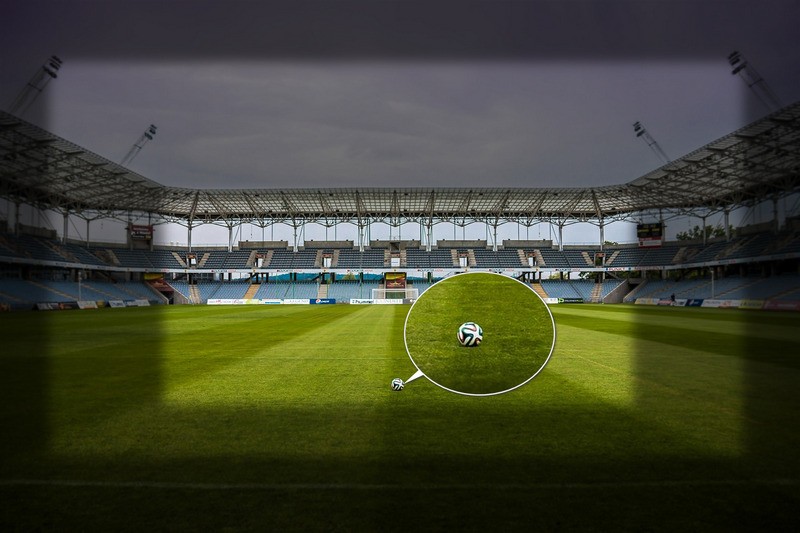
When it comes to cinematic effects, close-ups are frequently used to create dramatic contrast. However, it requires lots of advance preparations when filming. What if we don’t have a big enough budget and adept technique? The good news is that we now have superb video editors to zoom in on a video to make it look like a blockbuster hit. We don’t need any specific education and most of the editors don’t cost much or are even free. Check out how they work to perfect your creation.
Top 3 Tools to Zoom in on a Video
BeeCut
BeeCut is a modern video editor for multimedia fun. It can perform basic editing tasks like Split, Merge, Crop with aspect ratio, Rotate, Zoom, etc. and wonderful advanced editing like PIP, Auto Subtitle Video, Extract Audio, Change video speed, etc. Also, it includes a bunch of elements and overlays for your own unique aesthetics. You can easily zoom in on a video via this intuitive and easy-to-use editor.
- Open the program and import your project.
- Add the video to the timeline and click “Zoom”.
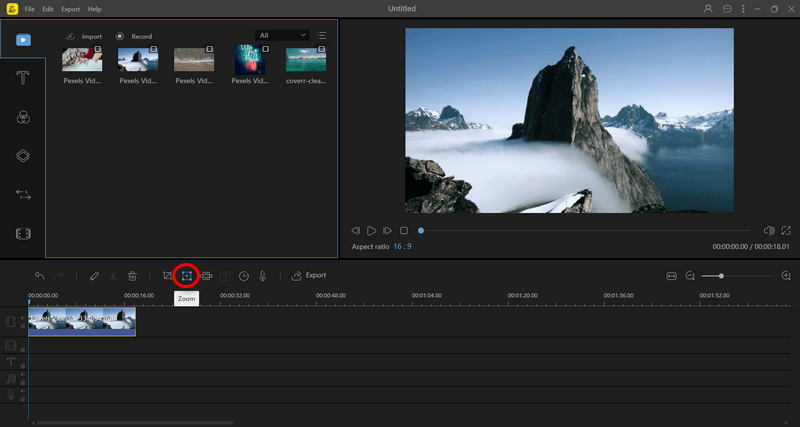
- Select the part to zoom in on by dragging the checkmark around the box.
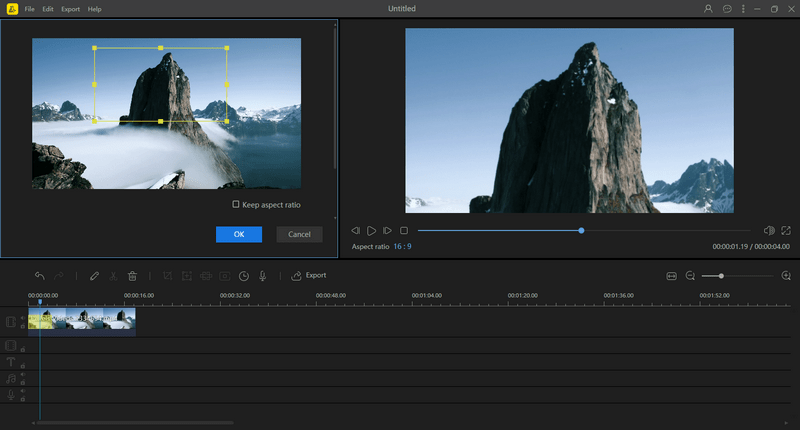
- Adjust the zoom time by dragging the yellow bar length.
- Save and export your file.
OpenShot
OpenShot is an easy-to-use open-source video editor available for Linux, Mac, and Windows. It supports many video, audio, and image formats. What’s amazing is that it offers limitless tracks and 3D animated titles and effects. It can create videos with stunning visual effects, transitions and titles, etc. And not to mention zoom in on a video. Take a look at how to do it to make your video stand out.
- Launch the program and import your file.
- Right-click the video, then click “Animate”- “Entire Clip”- “Zoom” in sequence and select the zoom effect best fits you.
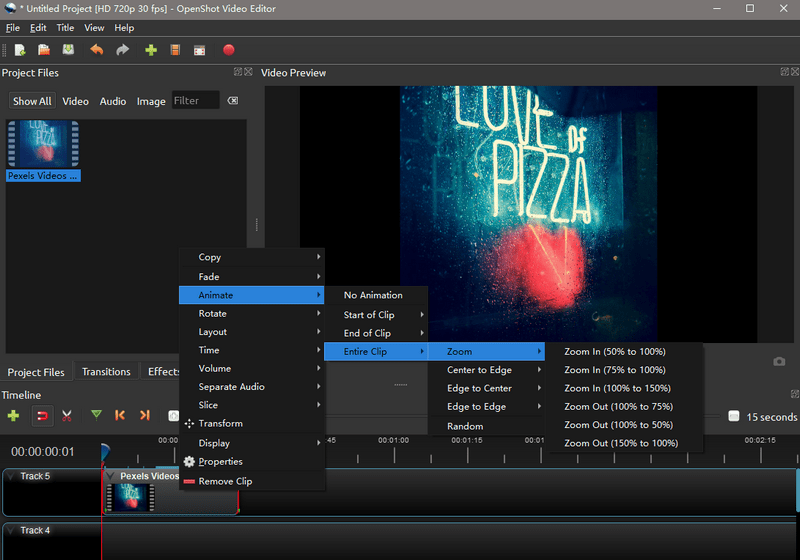
- Click to export your file.
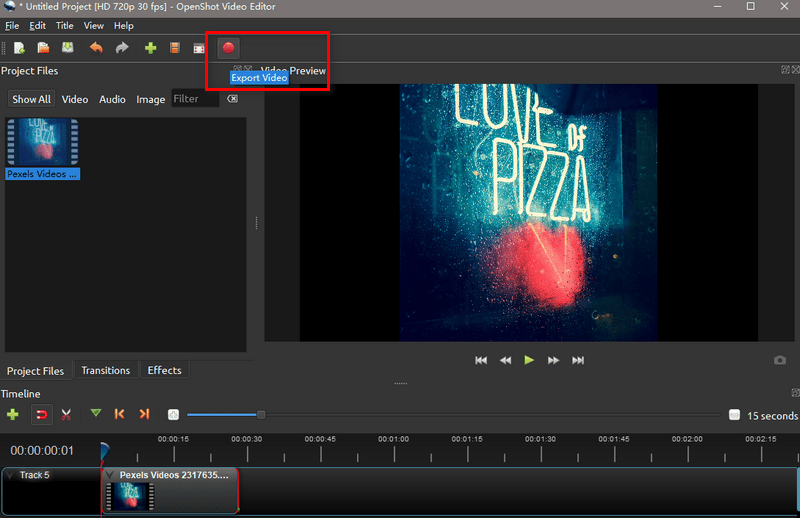
AVSVideo Editor
AVSVideo Editor is an excellent alternative for you to edit a video. It processes various key video formats like AVI, VOB, MP4, DVD, WMV, 3GP, MOV, MKV, using popular codecs H.264, MPEG-4, H.263, etc. Also, it processes videos with different frame sizes: HD, Full HD, 2K Quad HD, 4K Ultra HD and DCI 4K. The most memorable feature is creating a blue-ray video with numerous themes and video effects from which you can choose to zoom in on a video.
- Launch the program on your computer.
- Click “Import Media Files” to add files to zoom in on.
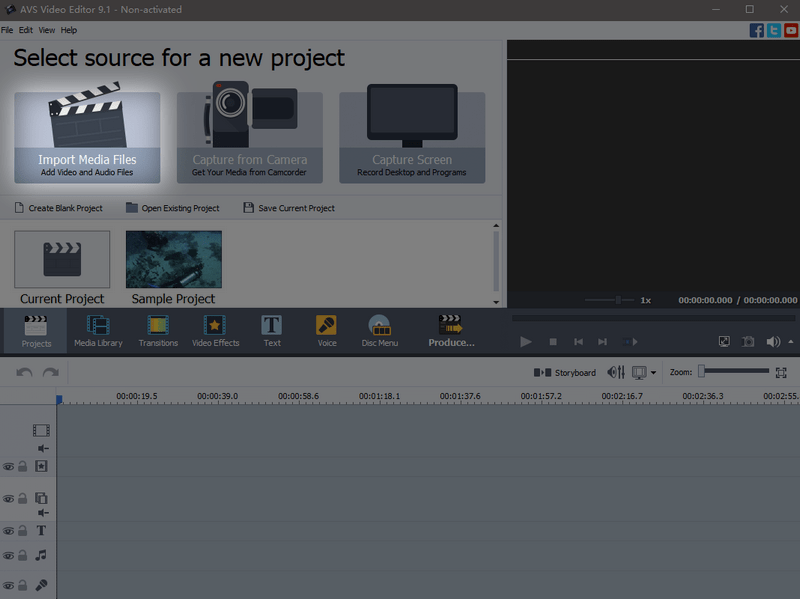
- Click “Video Effects” and find the zoom effect you prefer.
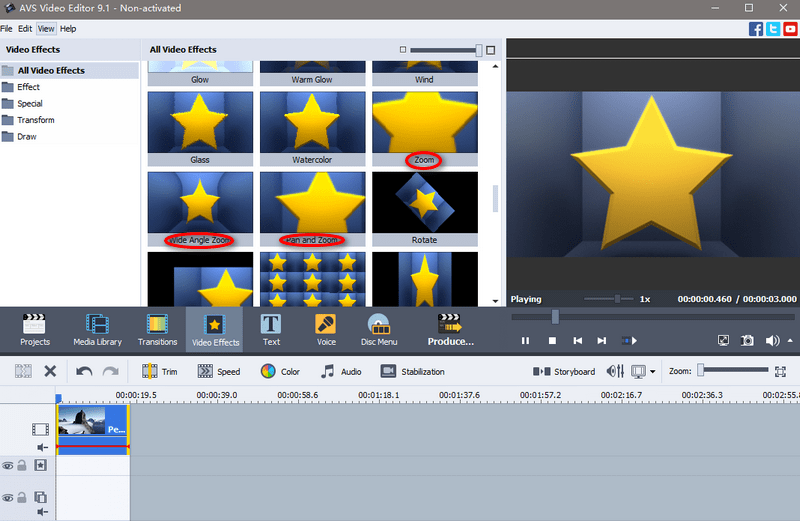
- Right-click your favorite effect to add it to the timeline.
- Edit the zoom effect by double-clicking it to your satisfaction.
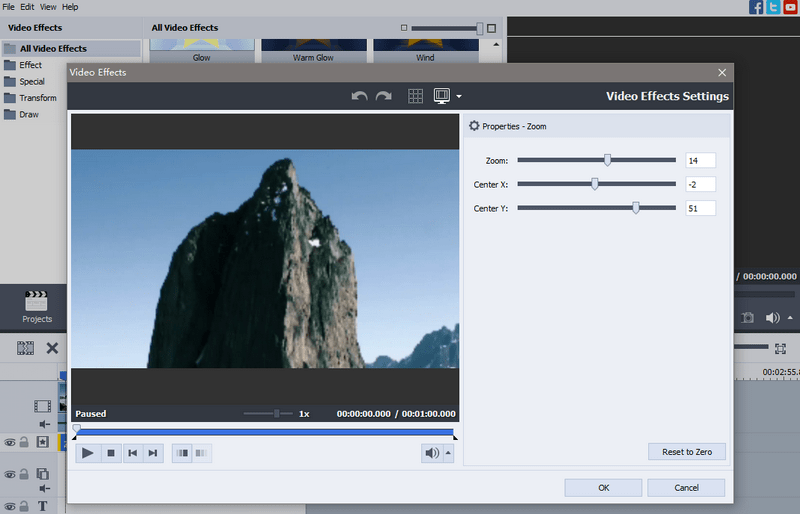
- Click “Produce” to deliver the zoomed video.
Conclusion
These are video zoomers that can help you s dial in the scale on your videos. Use these if you don’t have a luxury zoom lens, but need an eye-catching effect like close-ups. You can use these free editors to zoom in on a video. BeeCut stands out for its ease of use and intuitive interface. It’s highly recommended to accomplish your masterpiece.
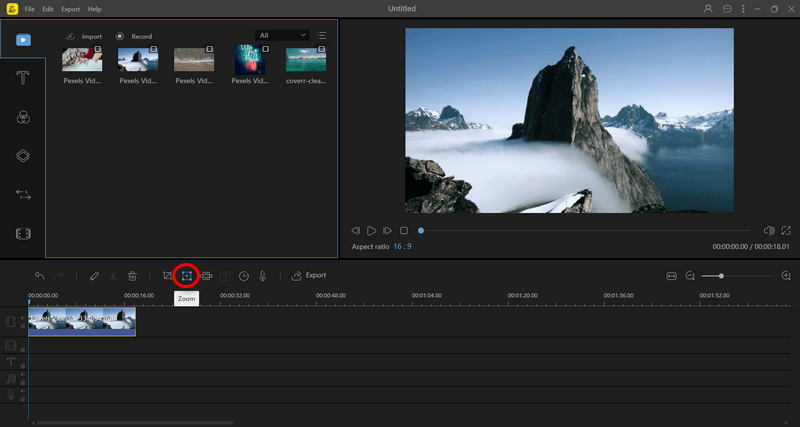
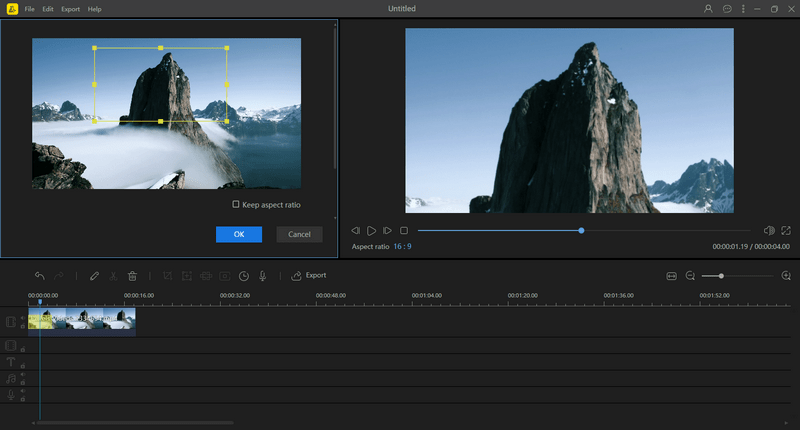
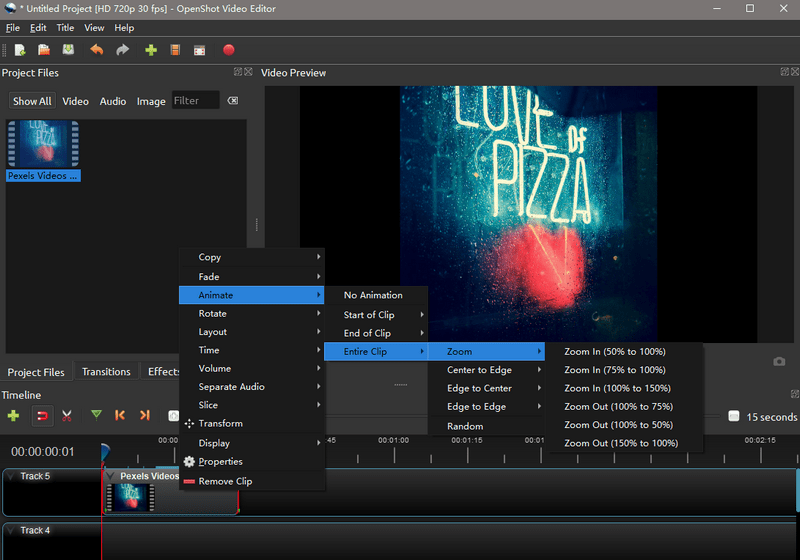
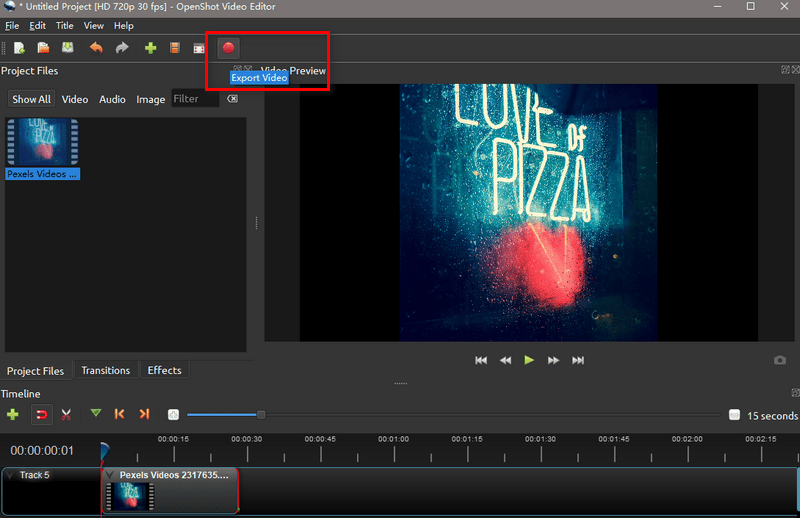
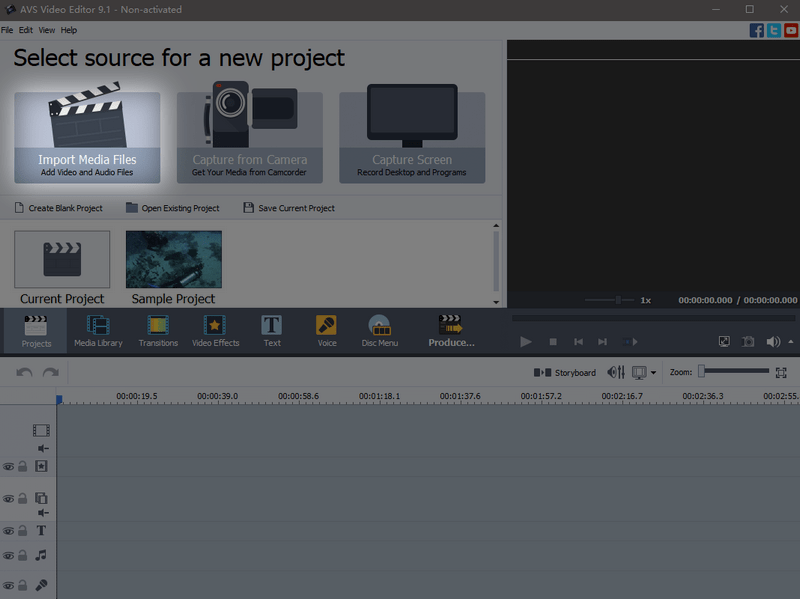
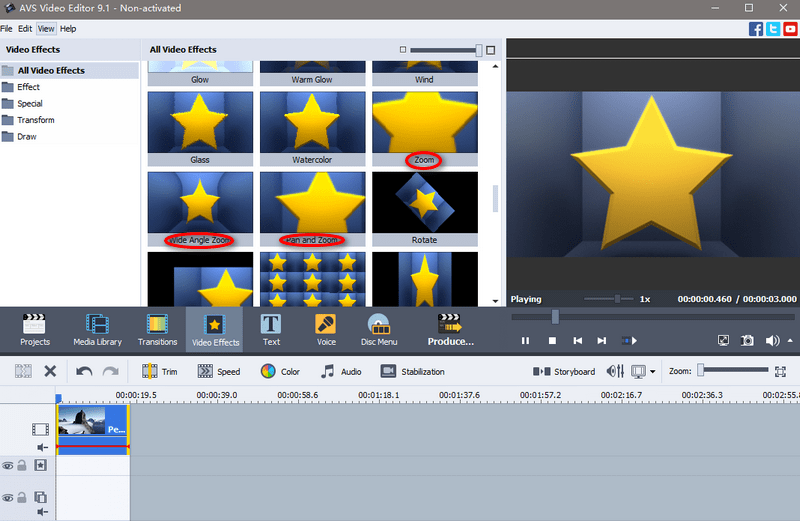
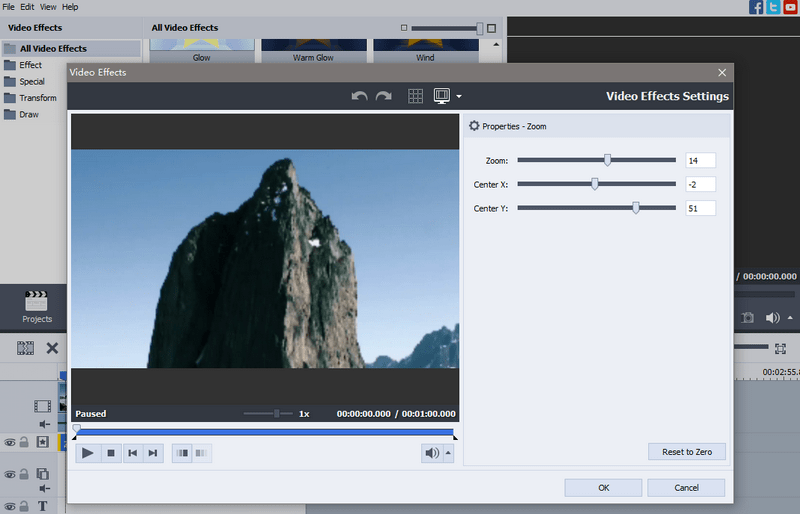
Leave a Comment