Online Solutions
BeeCut
First on the list is BeeCut Online Video Editor. This tool allows you to use its speech-to-text function to generate the subtitle of the video. It allows you to choose the duration from the video which you want to convert. Moreover, it lets you this tool is capable of creating videos in just three steps. What good about this tool is that users don’t need expertise in this field to utilize it since it has a simple interface. Below are the steps on how to add subtitles to a video works.
- On your computer, visit the official page of the tool using your favorite browser.
- From here, hit the “Speech to Text” button.
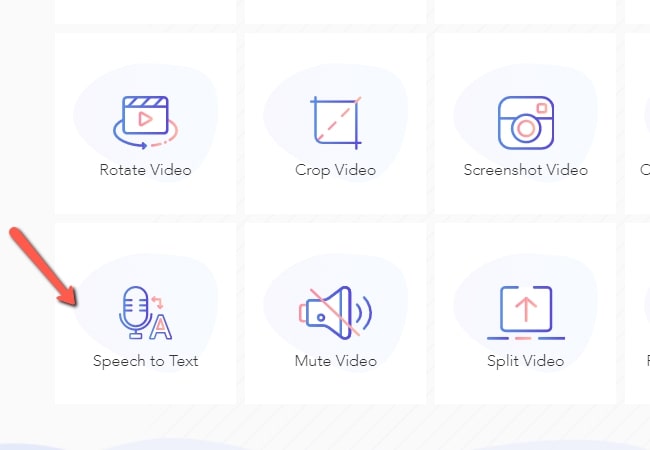
- Then, upload videos by clicking the “+” icon or simply drag the file to the program.
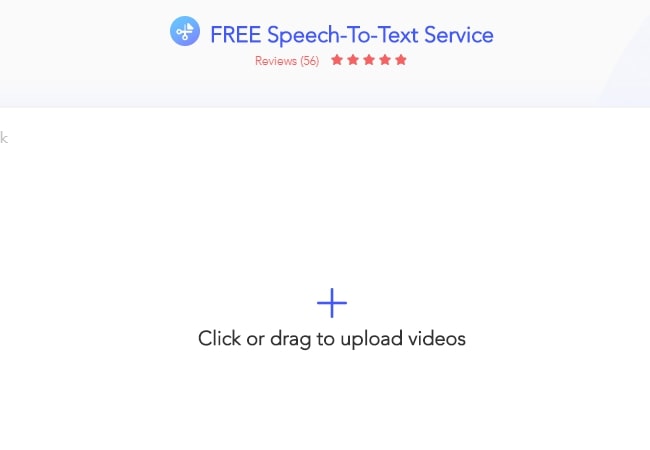
- Once uploaded, choose the language and duration of the video. Then, hit the “Convert” button. Wait until the process is done.
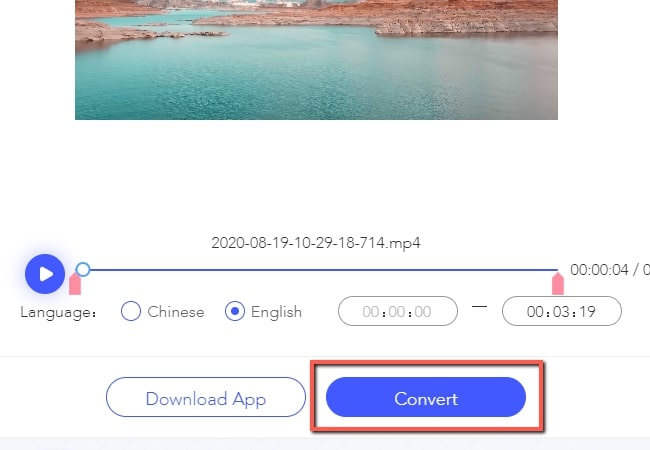
- Lastly, hit the “Download” button to save the processed subtitle.
Kapwing
An alternative online solution is Kapwing. This tool lets you add subtitles on a video or auto-generate easily. With it, users can change the font style and size, text position, background and so on. In addition, it can change video options such as video size and a lot more. Furthermore, you can add subtitles, auto-generate the subtitle from the video, or upload it from your local folder. To add subtitles to a video, follow the steps below.
- Visit the official page of the program.
- Then, upload a video by clicking the upload button or simply enter the URL of the video.
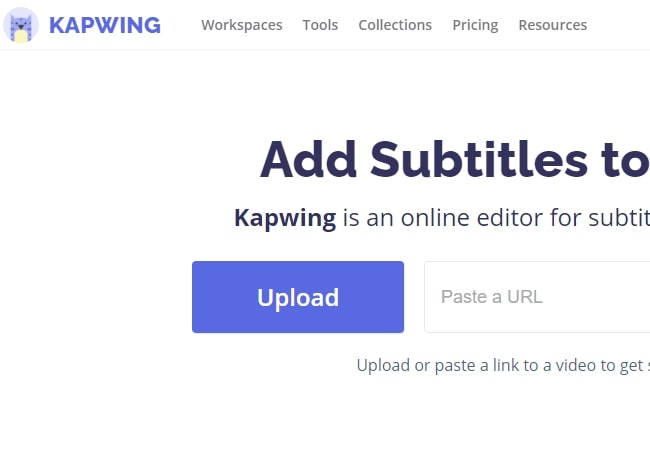
- After that, choose which options you want to add the subtitle. If you want to auto-generate, simply click the “Auto-generate” button then choose the desired language for the subtitle and hit “auto-generate”.
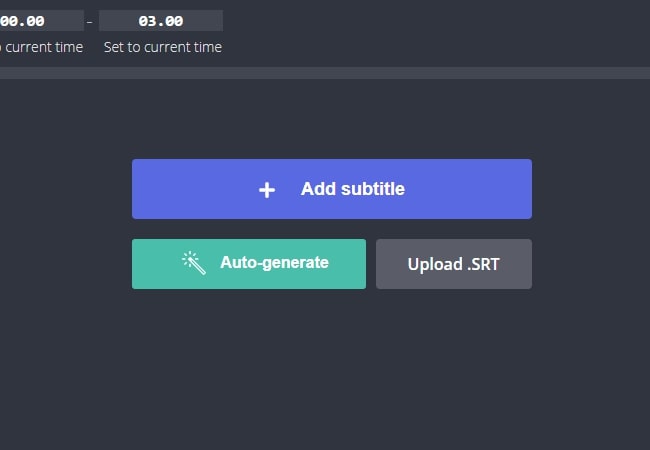
- Hit the “Create” button and wait until the processed is done.
- Lastly, “Download” the video.
Spark
Spark is another solution to add subtitles to video online that allows users to make video editing simple and easy. With the help of this program, you can work on adding subtitles and change its placement, themes, and so on. It also enables you to start from a story template or from scratch. Besides, this program doesn’t need an editing experience since it is easy to use. Moreover, it is compatible with mobile devices so that you can edit videos on the go. To have a further idea of how this program operates, see the step by step given below.
- On your favorite browser, visit the tool add subtitle main page.
- Next, hit the “Add subtitles to your video now” button. Then, click “start from scratch” if you want to create your own subtitle.
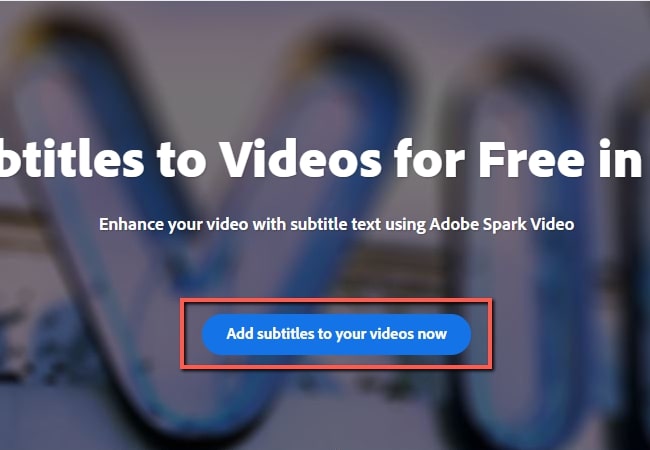
- After that, add the video that you wish to add subtitle. Just simply click “+” icon then “Video”. Then, hit “Text” to add subtitles.
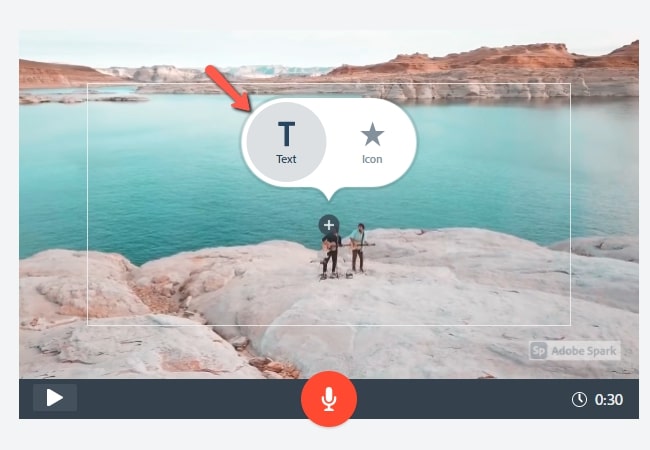
- Once all set, save the video by clicking the “Download” button.
YouTube Automatic Caption
YouTube Automatic Caption is one of the online programs that can add subtitles to a video. This tool supports different languages such as English, Dutch, French, German, Korean and so on. On the other hand, automatic captioning may mispresent the content because of the mispronunciation, dialects, accents and background noise. See the steps below on how to do it using this program.
- Simply visit the main page of the tool. Then, sign in.
- From the main interface of the page, hit the “Subtitles” tab then choose the video that you wish to add subtitles or caption.
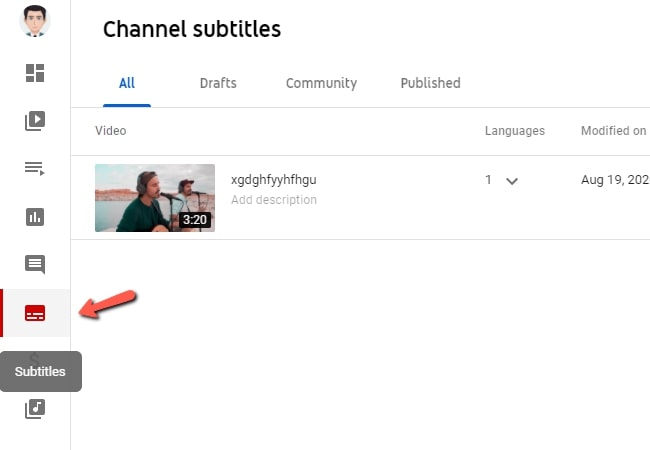
- After that, under the “Subtitles” click “More Options”.
- After that, select the desired language under the “Original video language, subtitle, and CC” then “Upload Subtitles/CC”.
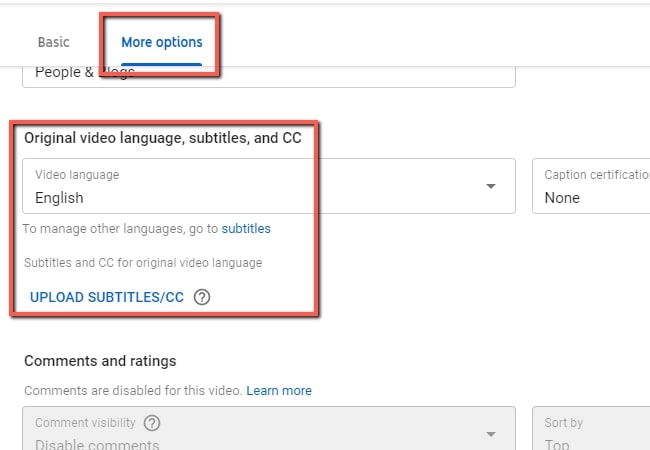
- When you are done, hit the “Save” button.
VEED
VEED is a simple way on how to add subtitles to a video that can use by all users. This tool is perfectly created for all marketers. This program allows you to auto-generate, add or upload a subtitle file. Furthermore, this tool is also capable of customizing the fonts, colors, and positioning of the content. On the other hand, users can upload up to 50MB of video files only. Here are the steps on how this works.
- Go to your browser and visit the official site of the tool.
- Then, hit “Upload Video” to add a video file.
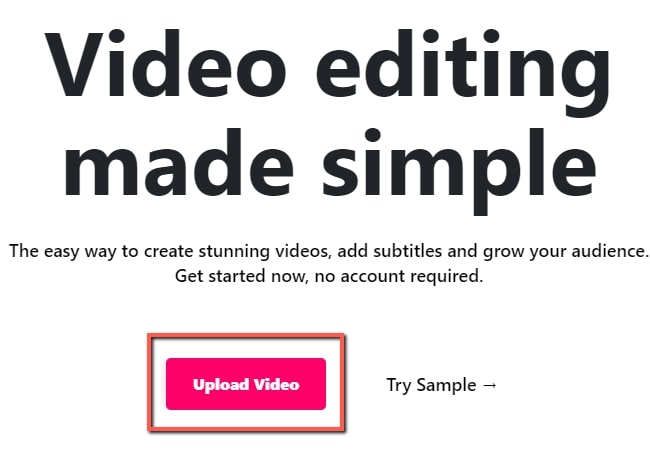
- After that, choose options on how to add subtitles to your video. In this case, will choose auto-generate. Then, select language to detect and hit “Start”.
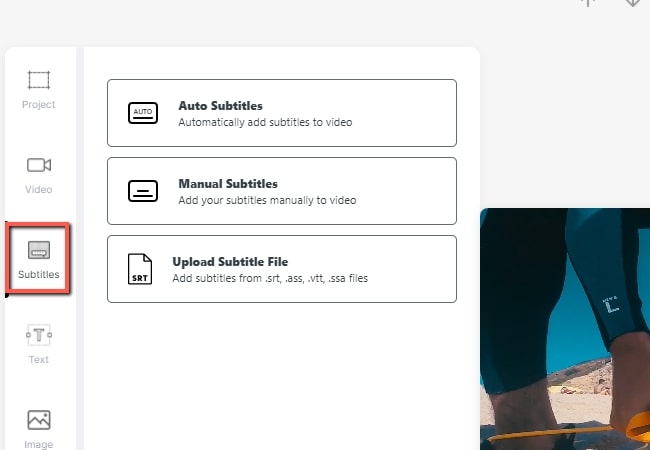
- Wait until the processed is finished.
- Once finished, hit “Download” button.
Software Solution
BeeCut
If you want to try a desktop tool to add subtitles to a video, use BeeCut. This a simple yet professional video editor that can surely help you to generate a subtitle on a video. In addition, it has a clean interface wherein all users can utilize it even a newbie in this field. Aside from generating subtitles, users can also create a stunning video with its advanced video editing functions. To have an idea of how you can auto-generate subtitles on this software, see the detailed steps below.
- Download and install the software.
- After the installation, launch it then choose the desired aspect ratio.
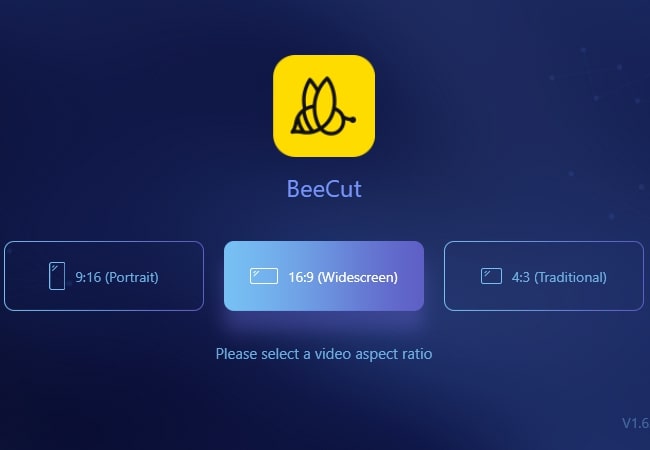
- Then, click “Import” then “Import File” to upload the video you want to generate. Once added, click the “+” icon on the file to add it from the work area.
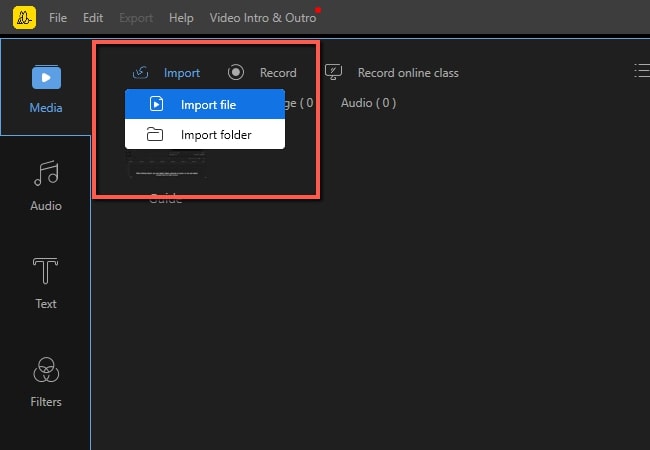
- Next, hit the “Speech&Text Converter” and wait for the subtitle to generate.
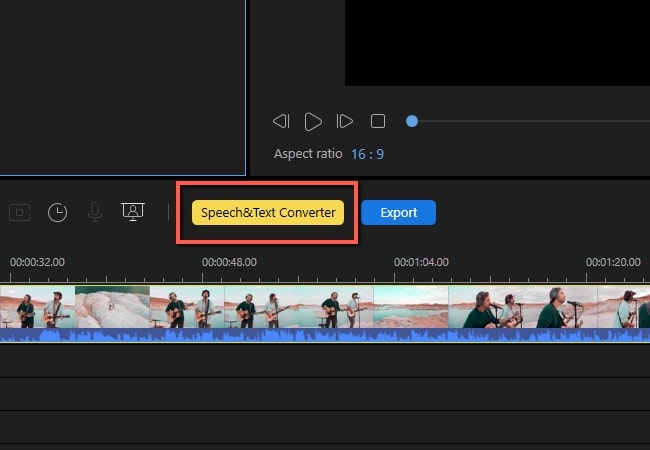
- Once finished, hit the “Export” button to save it.
Conclusion
All the solutions given above can add subtitles to video online. If you will try all the solutions, you will notice that each of them has different techniques in adding subtitles to a video. On the other, if you are looking for and advanced to add subtitles to a video, do not hesitate to use BeeCut.

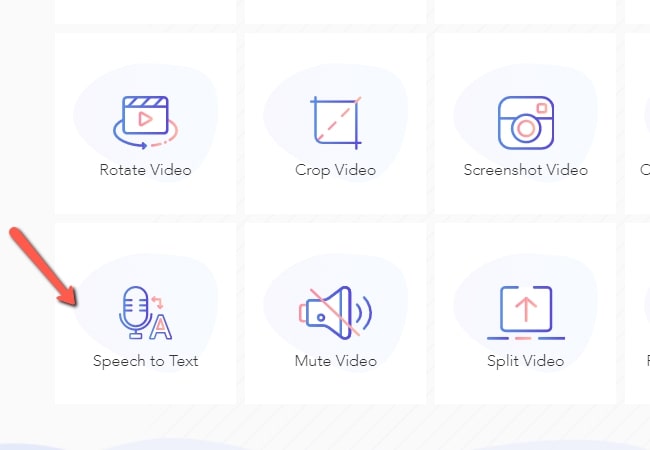
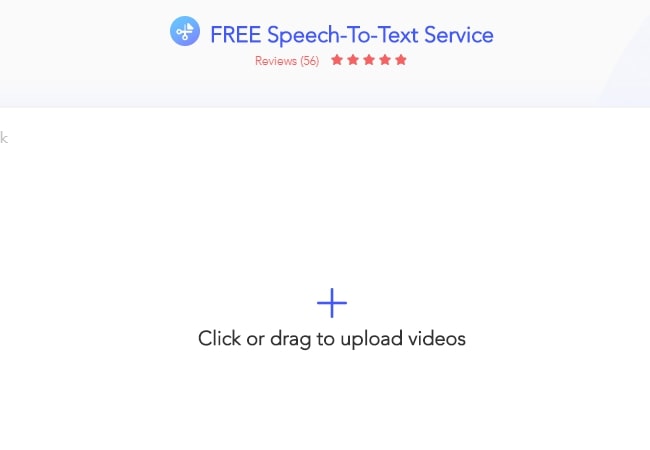
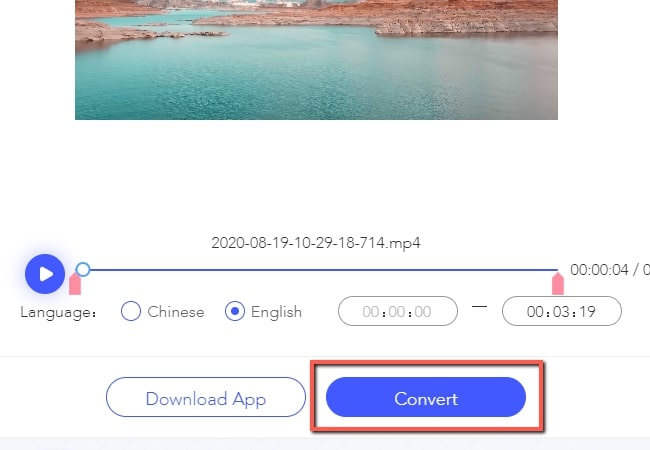
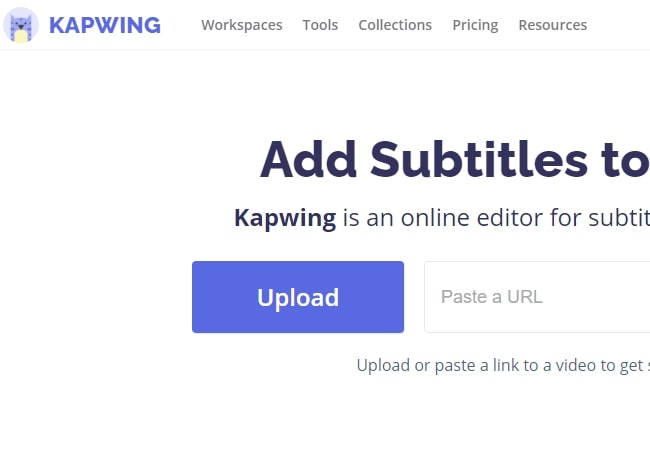
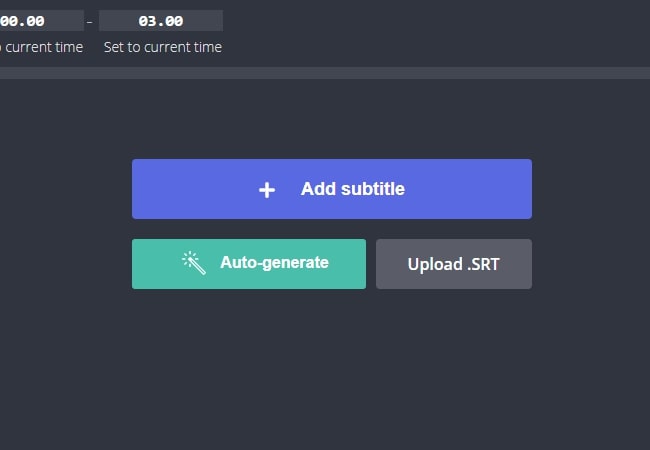
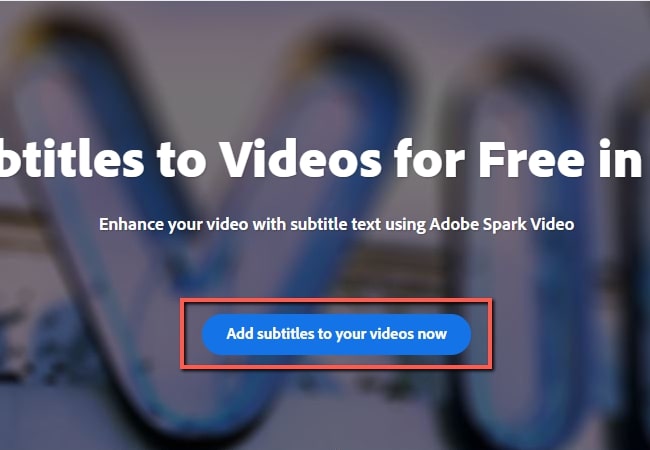
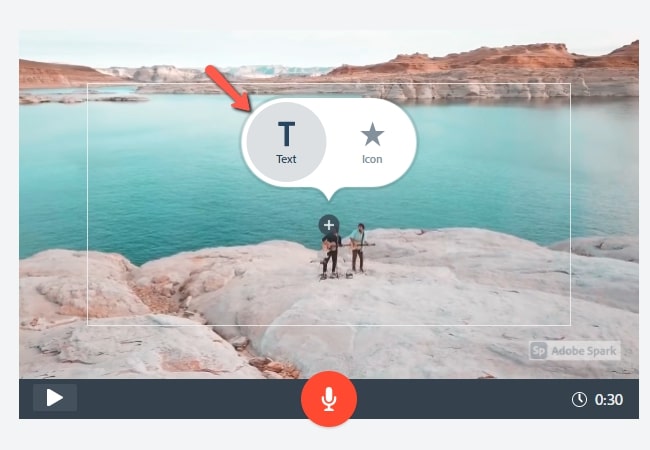
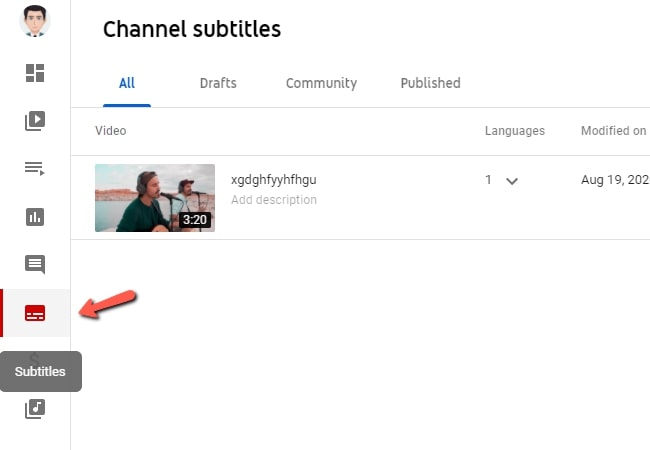
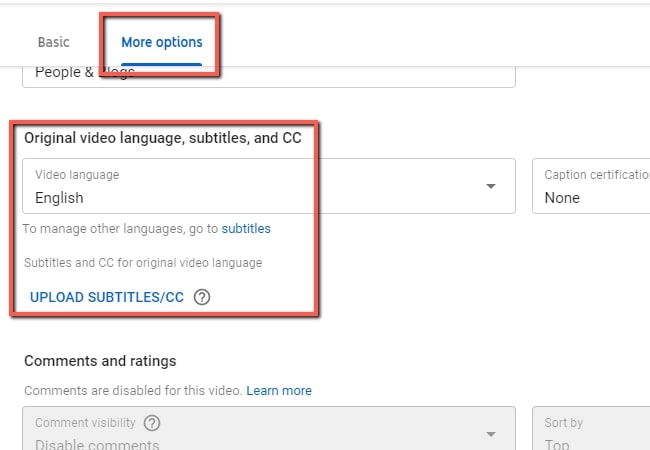
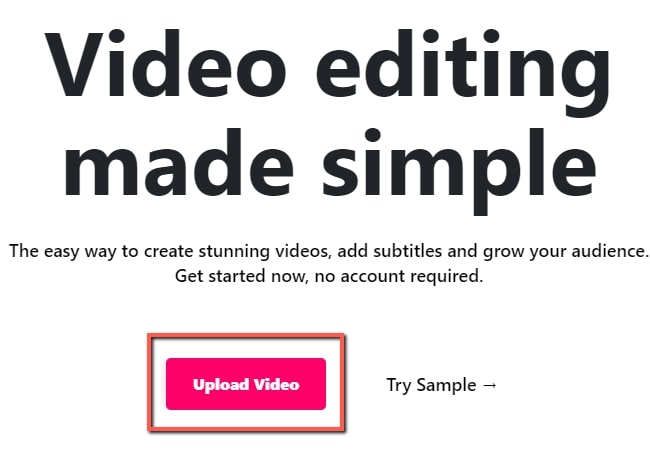
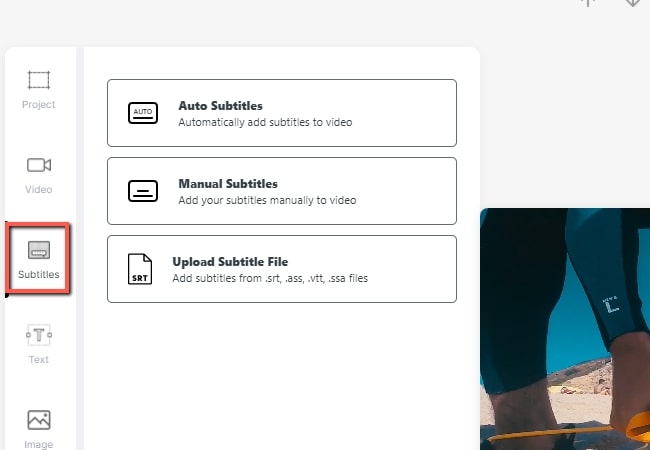
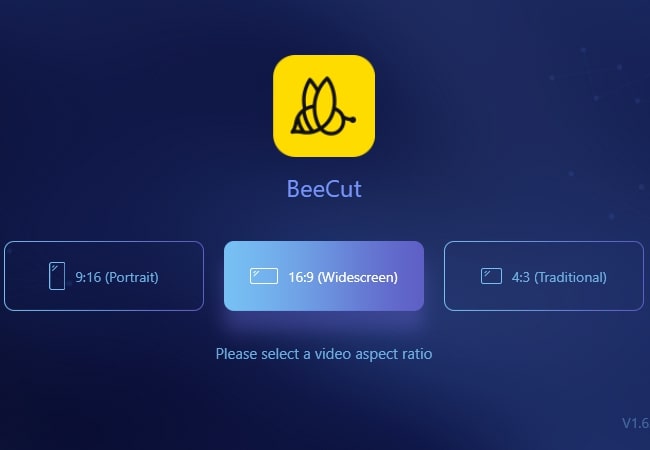
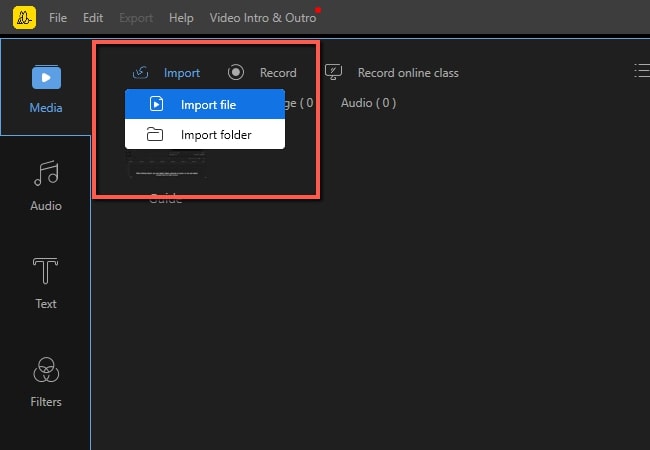
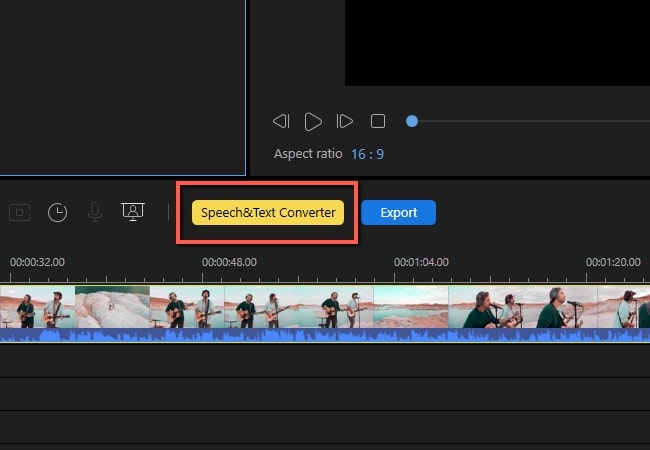
Leave a Comment