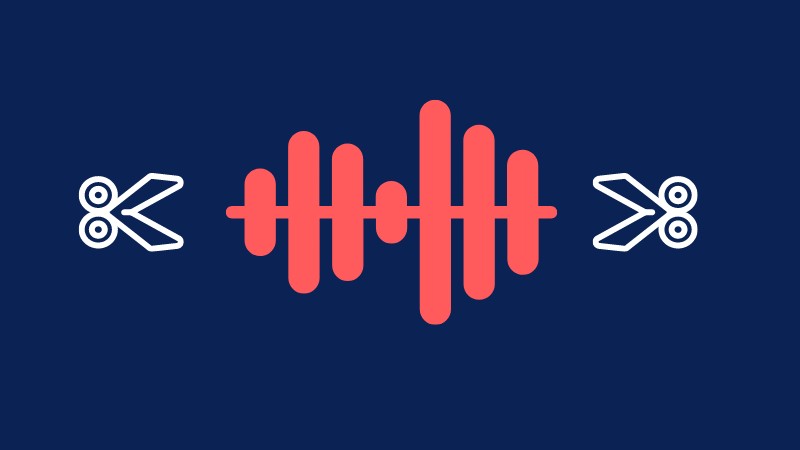
Perhaps you want to delete an unwanted sound in an audio recording you made. However, you don’t want to redo the recording or hide the sound with some audio effects. In this case, the best thing that you can do is to trim the audio. Audio trimming allows you to remove unnecessary parts in an audio file. You can make use of different editors in order to trim audio. To help you out, here are some of the best audio trimmers that you can use.
Top 5 Audio Trimmers You Should Know
BeeCut
BeeCut is the most convenient editing tool you can use to add texts, images, overlays to your videos and adjust the frame rate of a video. In addition, BeeCut performs well with audio editing as well. You can easily turn video into audio and trim audio as you see fit.. See the steps below to start your editing journey.
- Simply visit its official website and download the program. Once done launch it.
- Import the audio you want to trim, then drag and drop the audio onto the timeline.
- Select the audio frame by frame by hitting the direction key and then click the “Split” icon to trim audio.
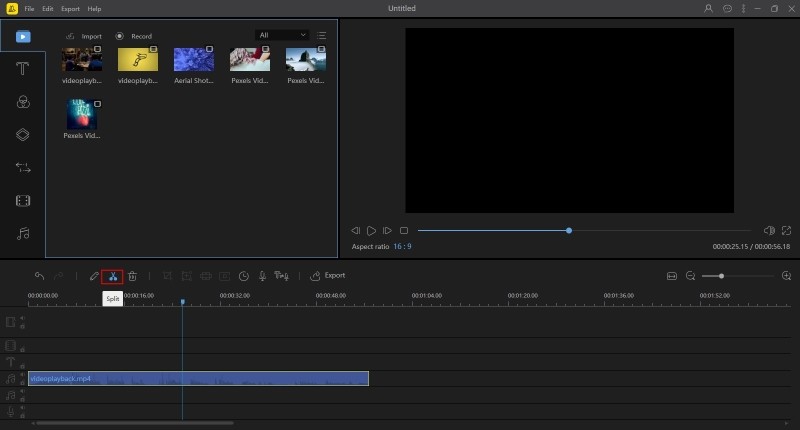
- To save the audio, click the “Export” button to export it.
Pros
- It has a user-friendly interface.
- It has standard editing functions.
- Customizing video can be easy
Cons
Lack of professional editing functions.
Online MP3 Cutter
Online MP3 Cutter is an online audio trimmer that helps you cut audio tracks. This tool is dedicated to deal with audio and it has over 300 supported audio formats. It also gives you instructions on how to make a ringtone. Among its many features, trimming audio has never been easier. Please see the steps below on how to do so.
- Go to its site.
- Click on “Choose file”, or “Drop file here” button to edit an audio.
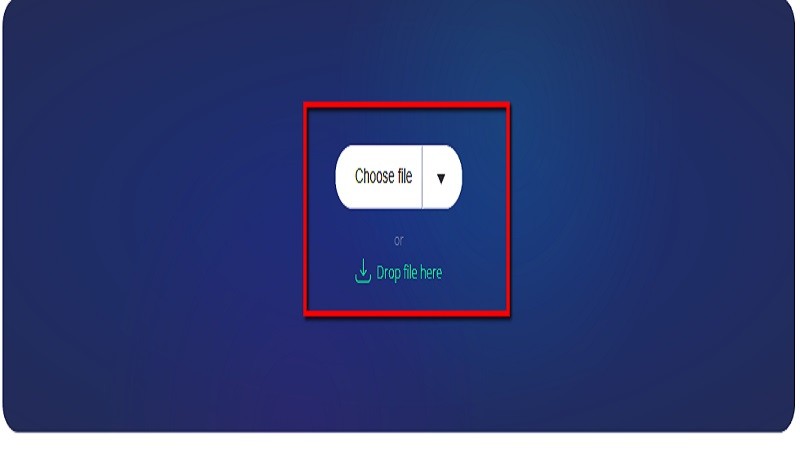
- To adjust the length of audio, click the “Start” and “End” button.
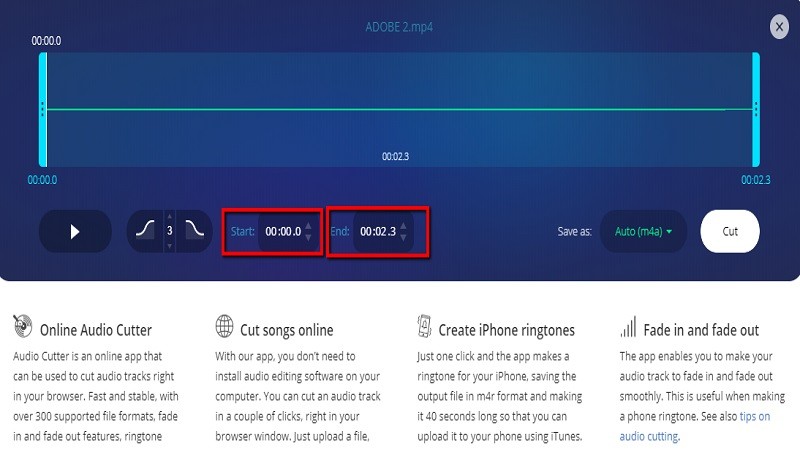
- To trim audio, click the”Cut” button.
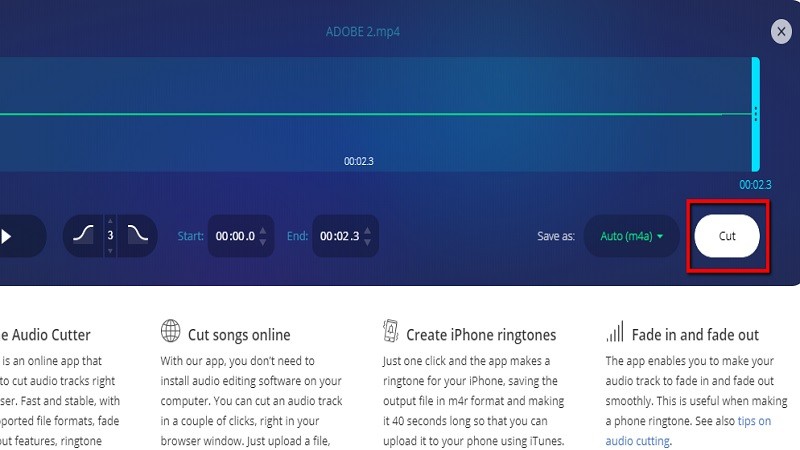
- To save the file, click the “Save as” button.
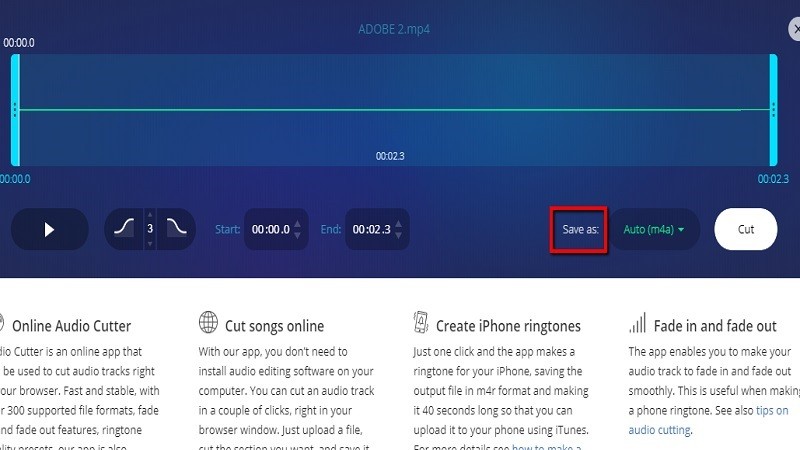
Pros
- It supports a wide range of audio formats.
Cons
- It is only an online app.
- Complicated functions.
Audio Trimmer
Audio Trimmer is a useful tool that lets you adjust or trim audio. It is an easy-access mp3 cutter that you don’t have to install to make edits but can finish your work instantly online.
- Go to its page using any browser
- Click on the “Choose file” button to add an audio file.
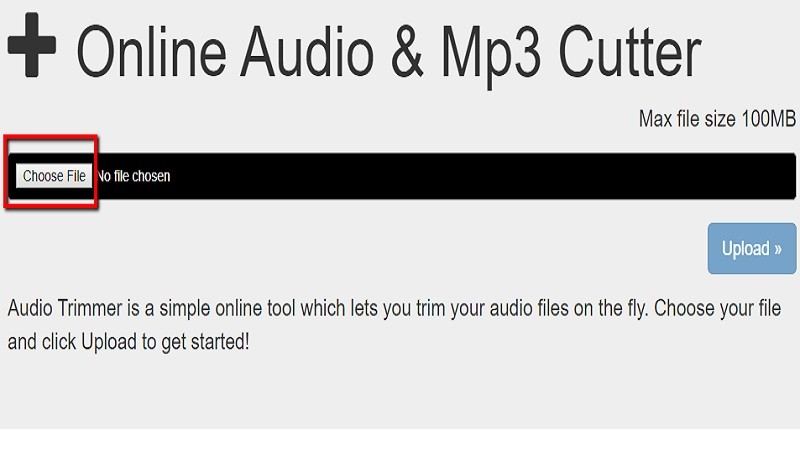
- To trim the audio, click on the “Crop” button.
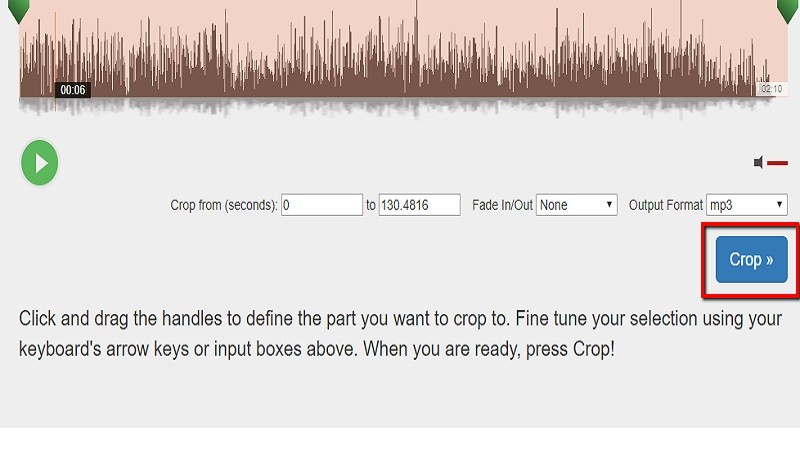
- To save the file, click on the “Download” button.
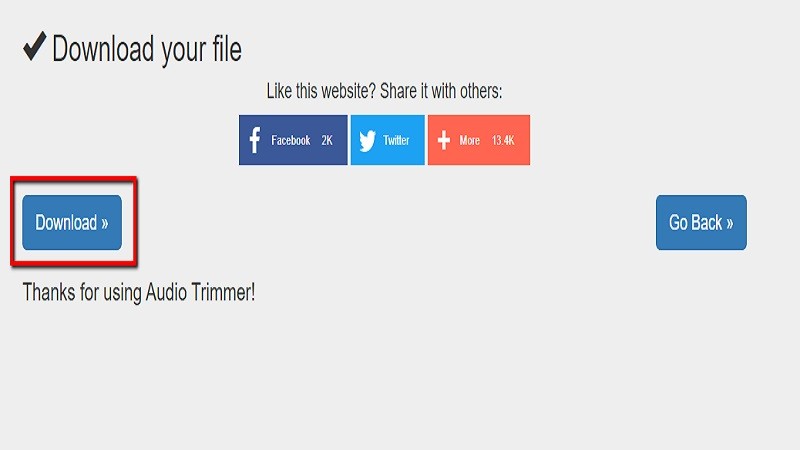
Pros
- This tool has basic editing functions.
Cons
- Need a subscription after a 7-day trial.
Kapwing
Kapwing is an alternative that lets you trim audio. With its simple interface, you can easily edit the audio. This tool also offers editing features like a subtitler and meme generator that you can use for creative productions. Now read on for the steps that show how to trim audio.
- Go to Kapwing’s site using any browser.
- Click on “Upload” to add an audio file.
- Click on the “Start” and “End” button to adjust the audio you want to trim, and hit the “Trim Audio” button.
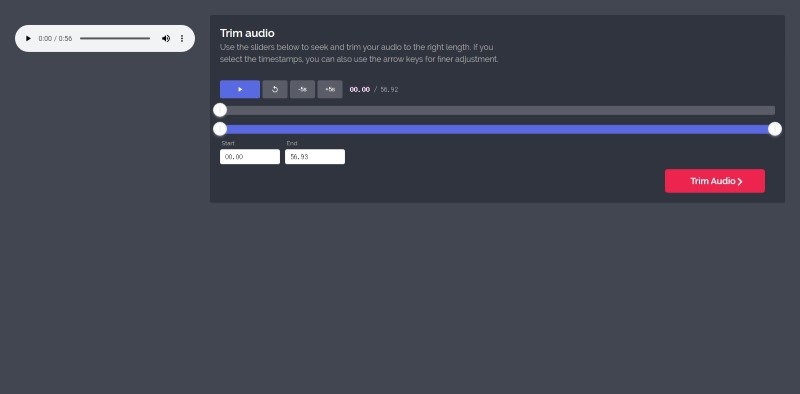
- Then after you trim, it will automatically download the file, and an icon saying “Your MP3 is ready” will appear. Once done, the audio is ready for download.
Pros
- Clean and easy-to-use interface.
- Rich video editing tools
Cons
- This tool is only a web-based app.
Mixpad
Mixpad is an audio trimmer that lets you trim a certain audio in an easy way. It allows you to adjust audio with its user-friendly interface. To better understand how to trim audio, see the steps below.
- Go to its official webpage.
- To add a file, click the “Open” icon.
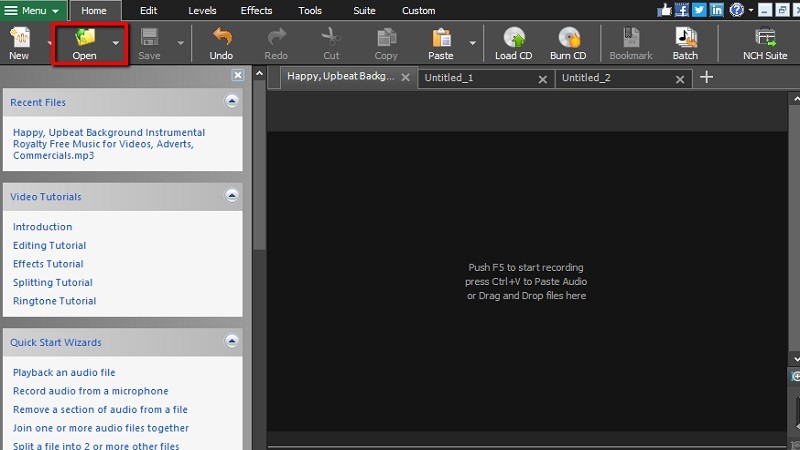
- To trim audio, click on the “Trim” button.

- Click on “Ctr+S” to save the file.
Pros
- It is a free tool.
Cons
- It requires some professional skills.
- Slow progress, when saving an audio.
Conclusion
Trimming audio is not that easy, but with one of these tools listed above, the editing process is made more convenient and efficient. Each project may have a different solution from the above audio cutters. If you have more or even better suggestions, please leave us a comment.
Leave a Comment