Luckily, there’re some helpful and trustworthy tools. I would therefore suggest some video-to-audio converters to turn video into audio and instructions as to how to use them.
How to Turn Video into Audio
BeeCut
Recently updated BeeCut comes with more surprising and interactive functionalities. You will be happy to learn that the application comes with several advanced editing tools to help you make the most out of your video. You can now auto subtitle video now. You can make the entire video even more dramatic by applying multiple vivid filters or transitions and amazing music for a more appealing and perhaps, natural feel. To turn video into audio could be easily realized too. This tutorial shows you how.
- Download the program on your computer.
- Import the video file and add it to the timeline.
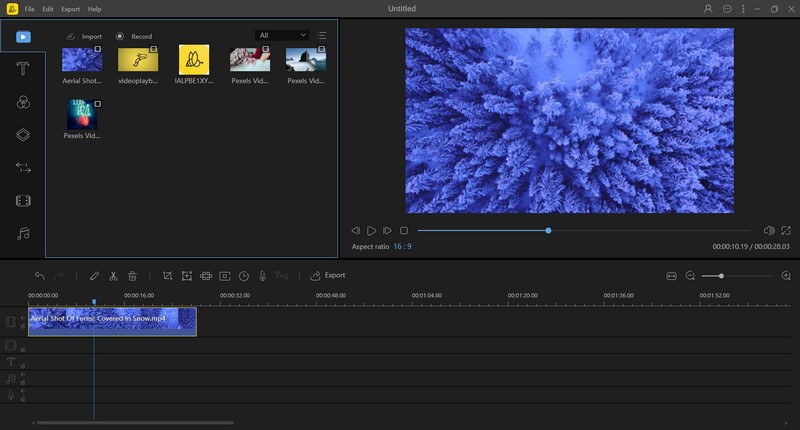
- Click “Export”- “Export Audio” to convert video into audio.
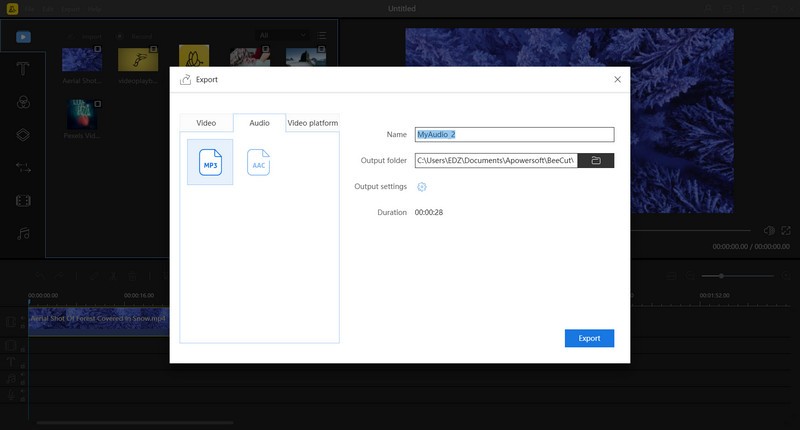
- If you want to further edit the audio, you can extract it from the video.
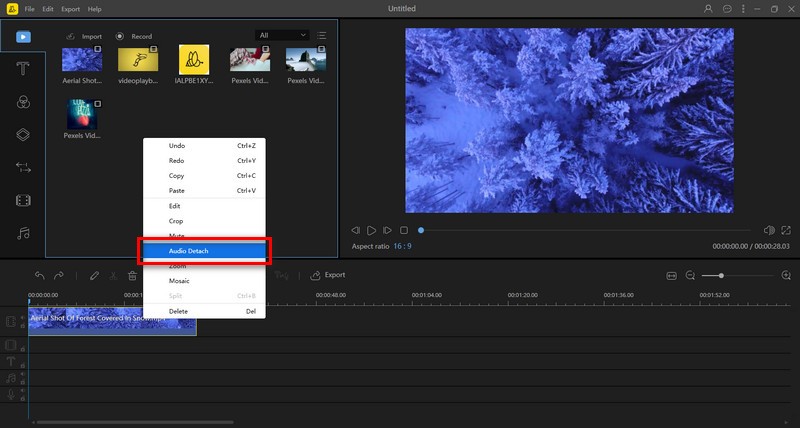
- Double-click the soundtrack to edit it.
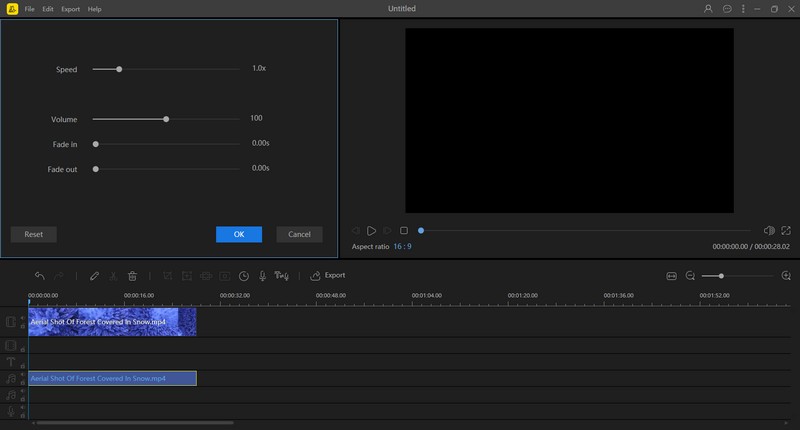
- There you go, export the audio file and get it done.
Free Video to MP3 Converter
As its name suggests, Free Video to MP3 Converter aims to turn video into MP3. It supports almost all input video file formats like *.avi; *.ivf; *.div; *.divx; *.mpg; *.mpeg; *.mpe; *.mp4, etc. You can save the audio from the video in lossless quality. However, the service comes with a free trial with an audio watermark, namely NOT free converter. Technically, you can still get audio output by doing the following steps.
- Download and launch the program.
- Add video files to the converter.
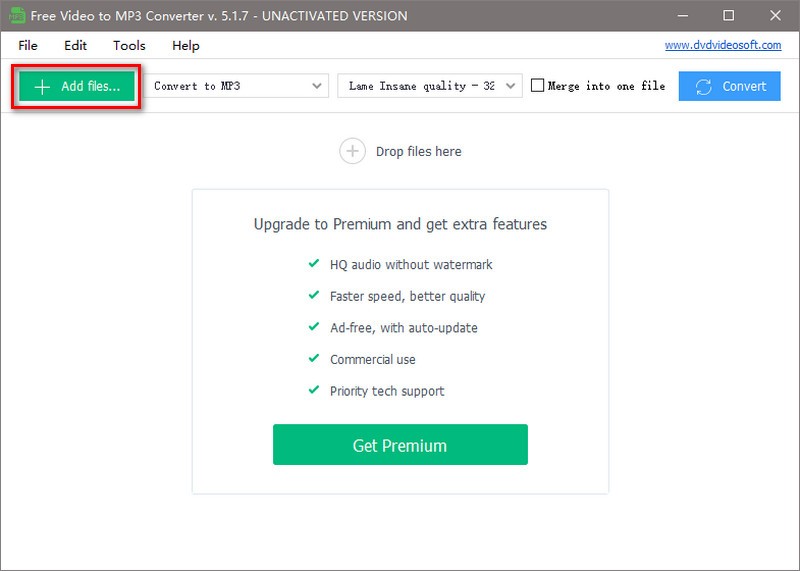
- Customize the audio format and click “Convert” to turn video into audio.
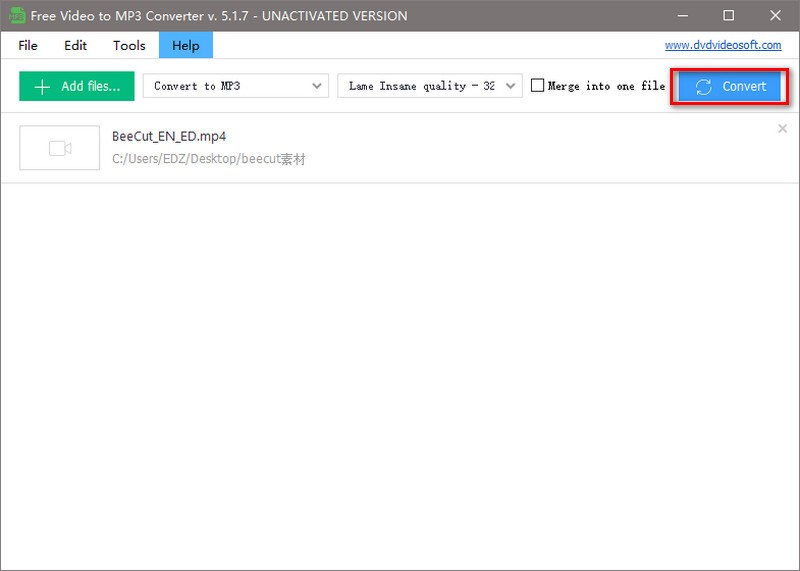
- Get the audio output (with watermark).
Free Video to Audio Converter
Another free converter to convert video to audio is Free Video to Audio Converter. It offers much more output formats than only MP3. It is one of the most practical audio processing tool for Windows. More advanced editing tools are added to trim audio, rip audio from CD, tag audio, etc. The audio output is in perfect quality. Moreover, the software lives up to its name, that it’s totally free to use without any annoying watermark. See how it works to turn video into MP3.
- Download the program powered by DVDVideo Soft.
- Add video files to the library.
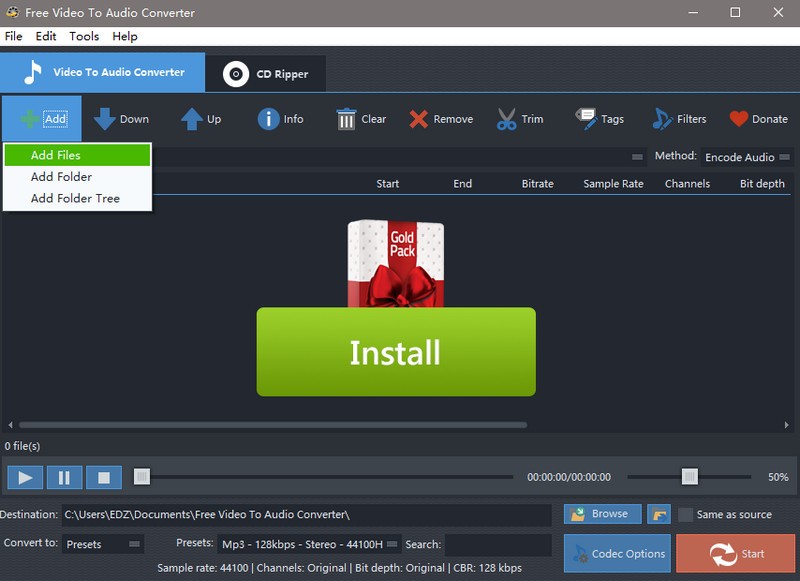
- Choose presets for the production.
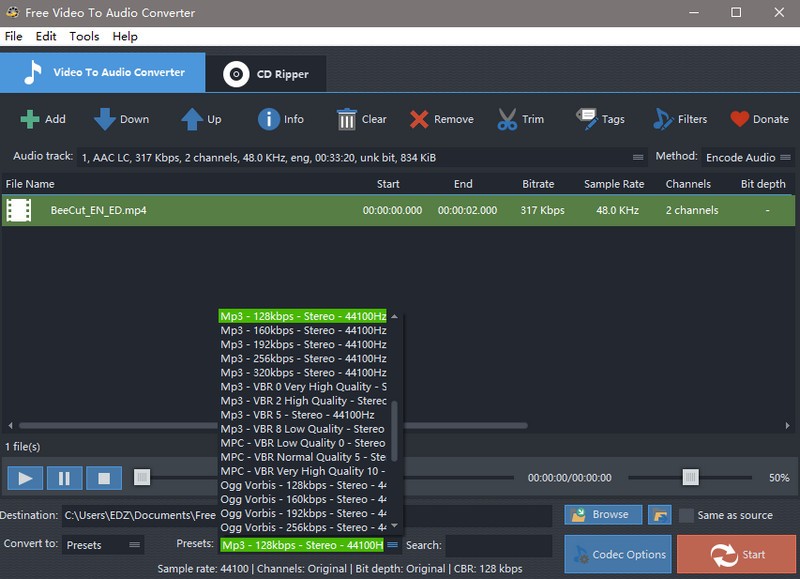
- Click “Start” to start converting video to audio.
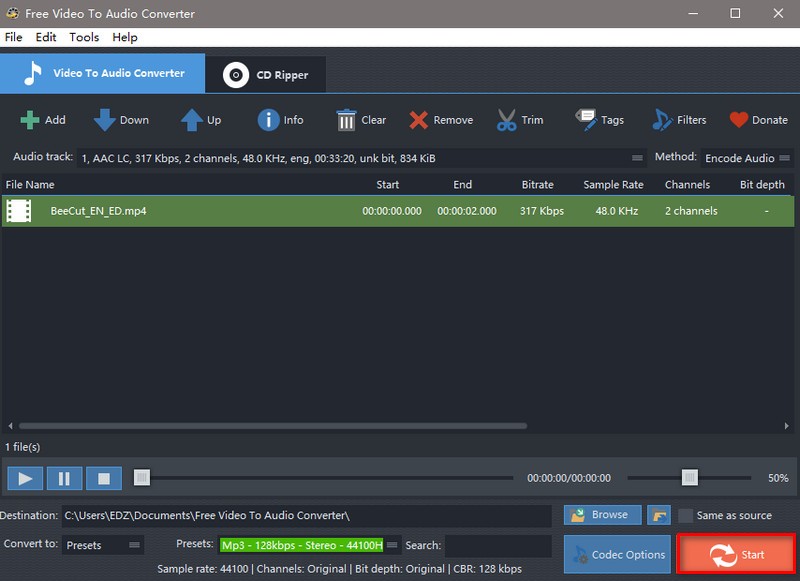
- Open the output directory to get your audio output.
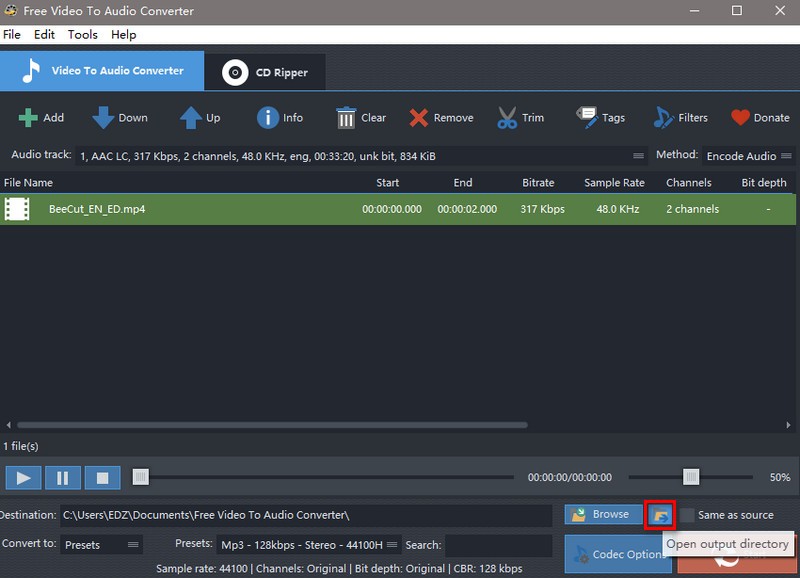
BeeCut Online Video Editor
If you want a quick editing and dislike an editing software that occupies your hardware or consume your bank. The online tool could be of great help. The BeeCut Online Video Editor, derived from BeeCut video editor, provides direct help and saves you lots of time.
BeeCut Online Video Editor makes it easy to convert video to GIF, extract audio from video, merge, trim, rotate, crop video and so on. It offers nearly all the functions you need to create an awesome video in minutes. It’s a creative space where you can use your imagination to make an inspiring story effortlessly. As it offers, to turn video into MP3 is realized by extracting audio from video, which could be done in three steps.
- Visit the website and upload the video you want to convert.
- Click the “Extract Audio” function zone, and upload your video.
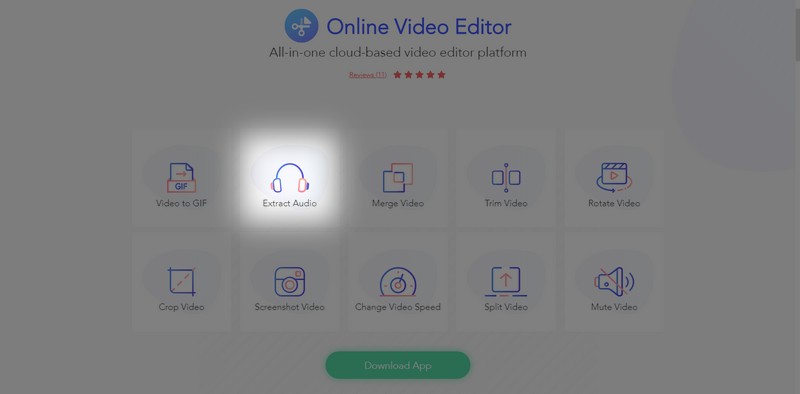
- When the file is uploaded, click “Start Extracting” to turn video into audio.
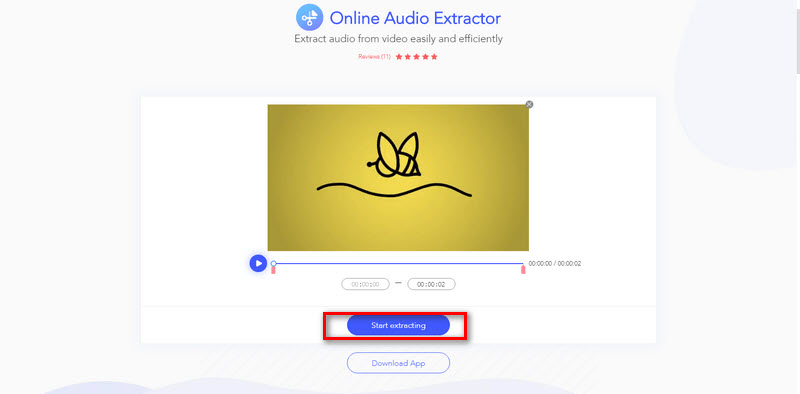
- After the video is processed, download the production.
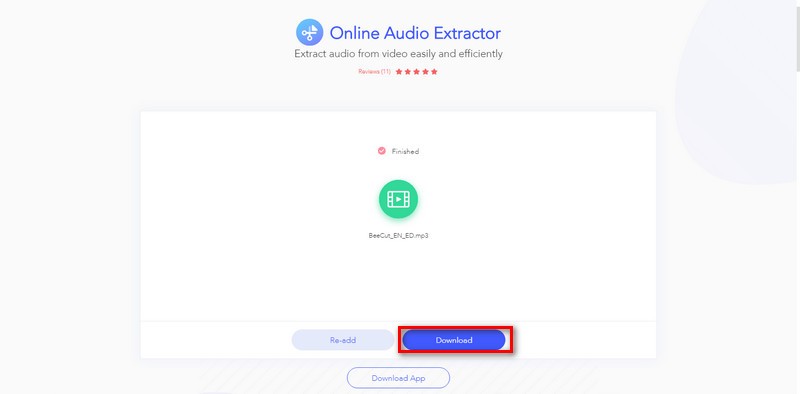
Conclusion
This is the selection of video-to-audio converters to turn video into audio. Next time you have any problem listening to a video, turn to this guide to turn YouTube video into MP3. The BeeCut video editor, out of its intuitive interface and free convenient service, is highly recommended.
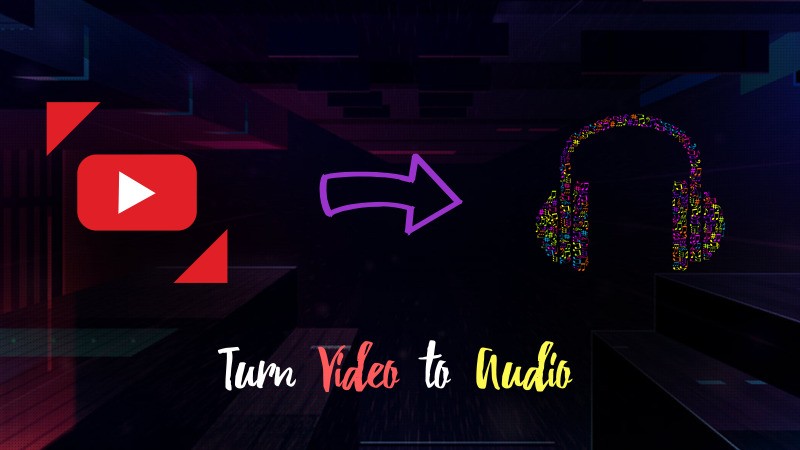
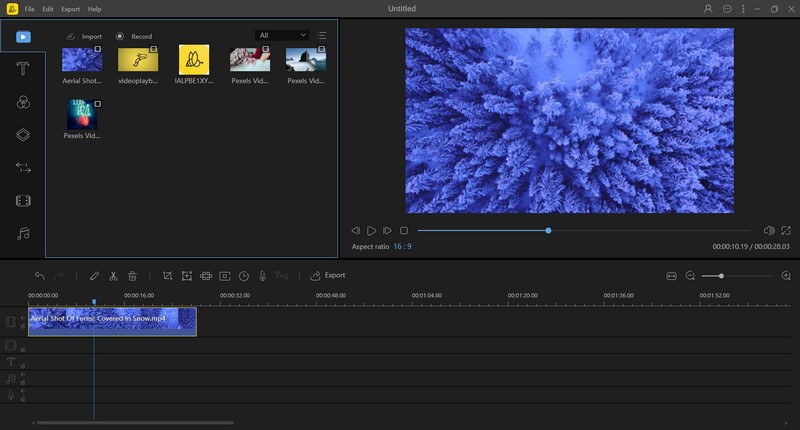
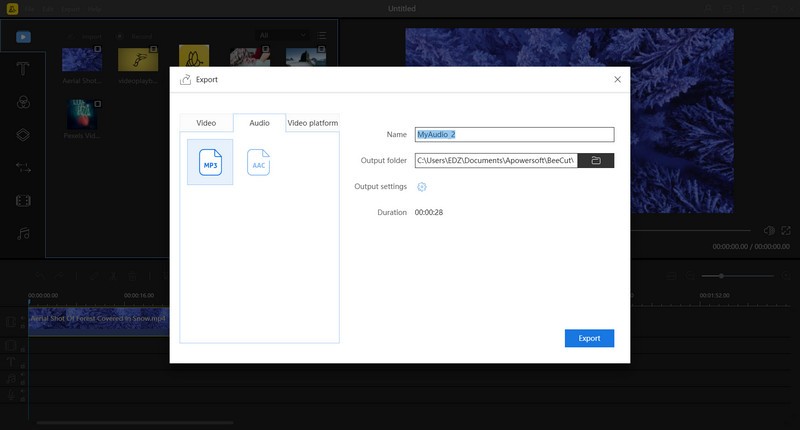
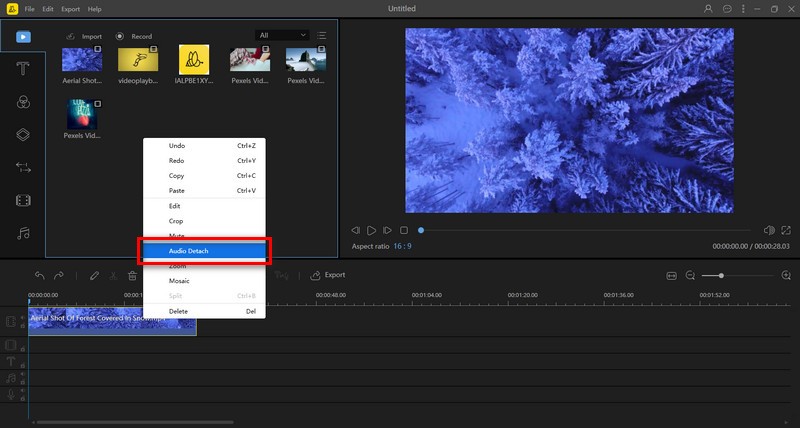
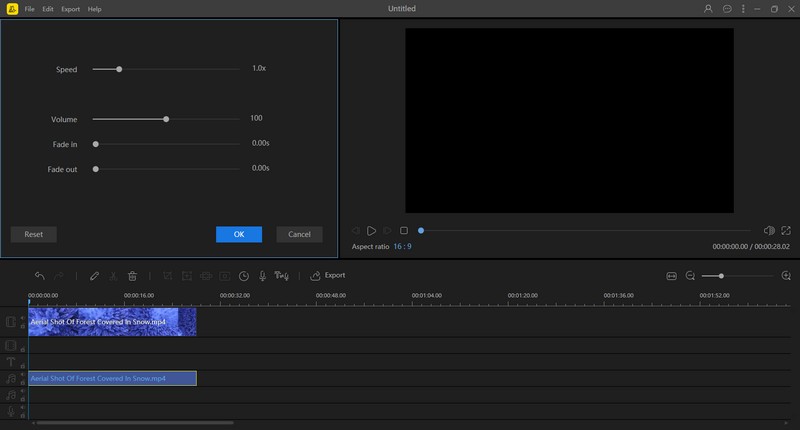
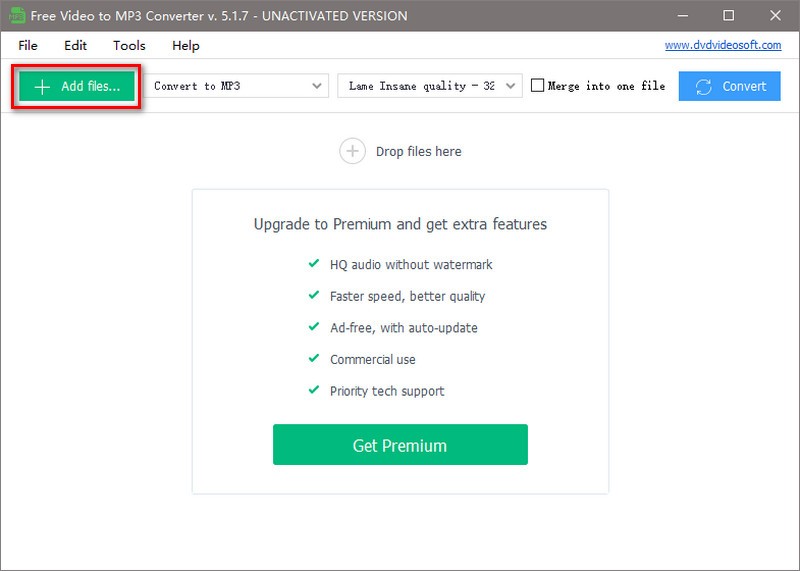
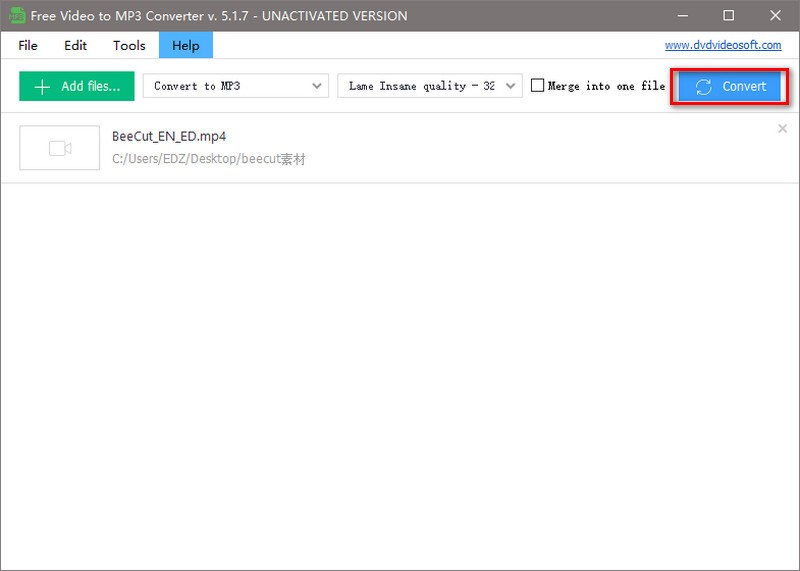
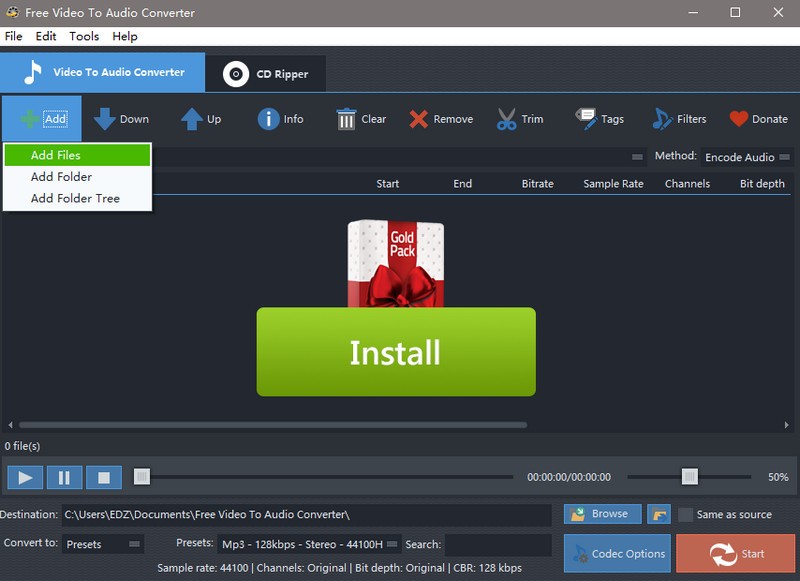
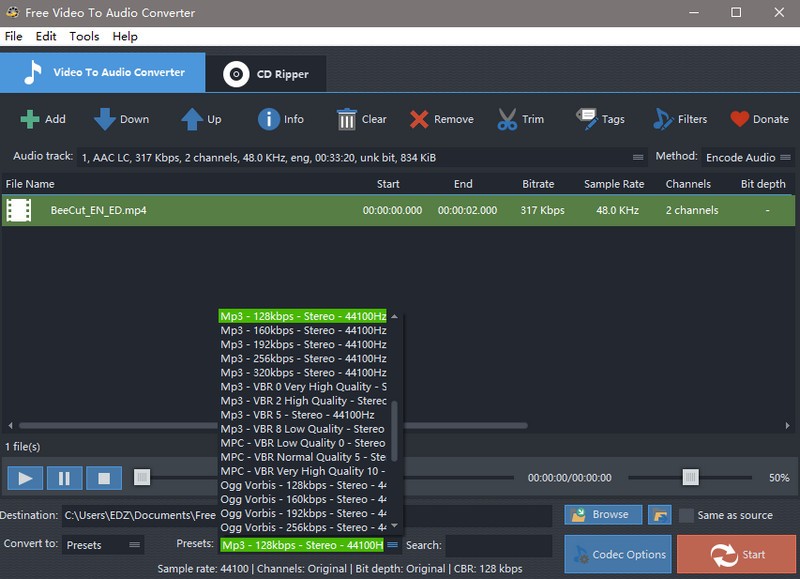
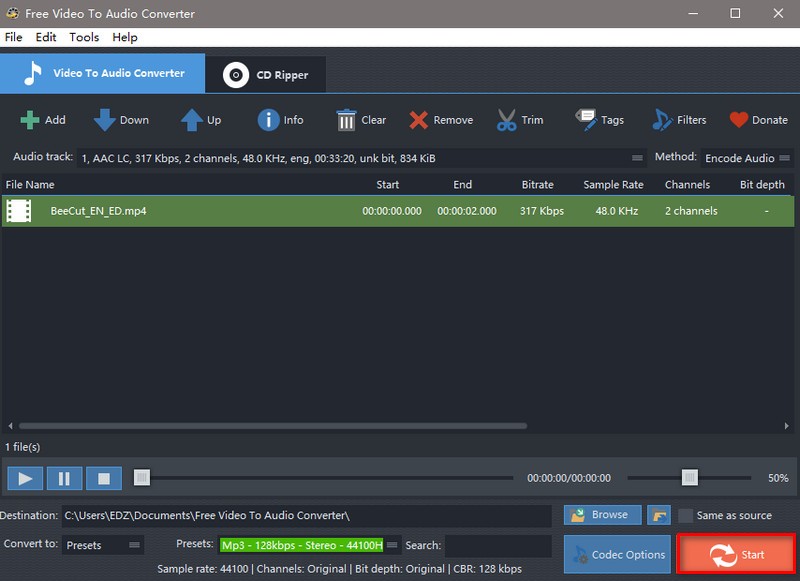
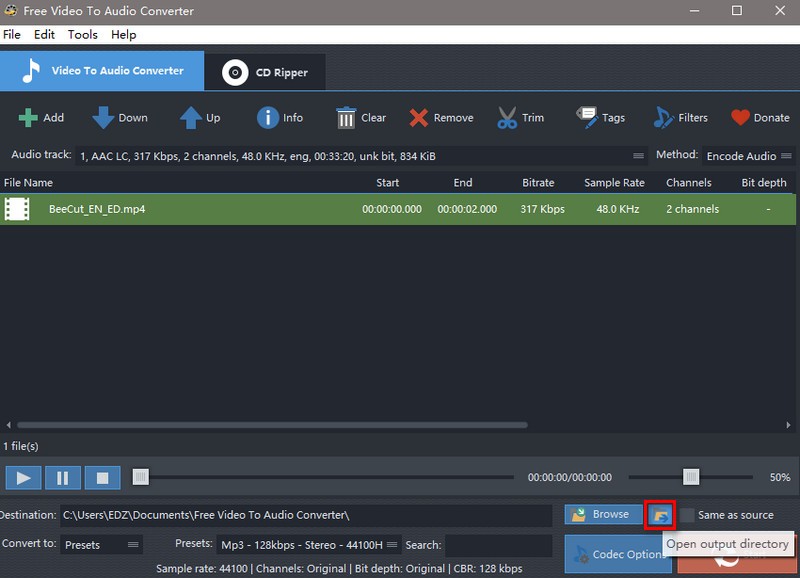
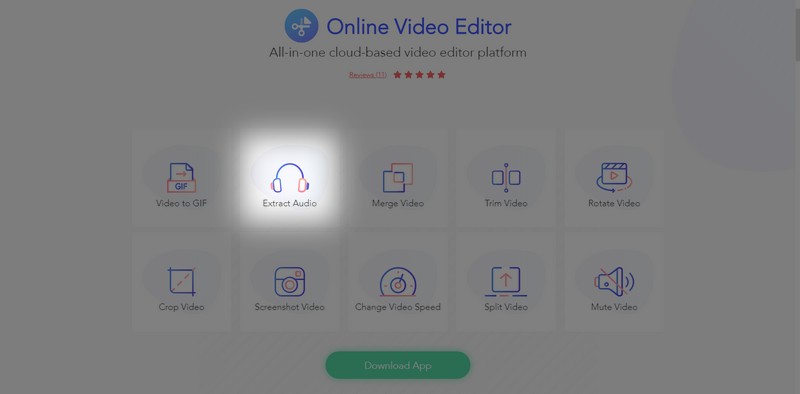
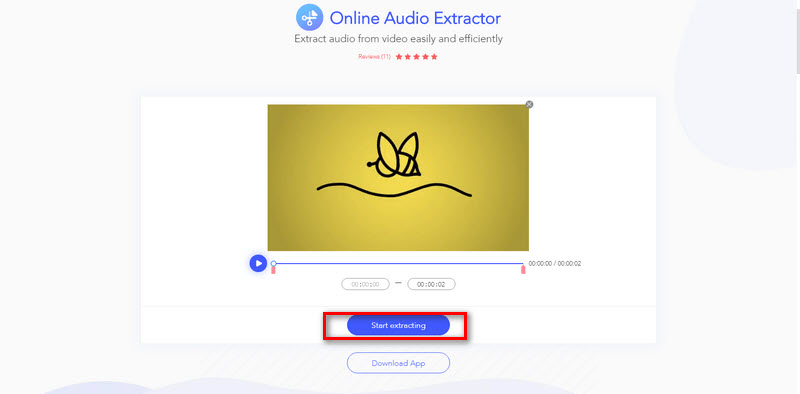
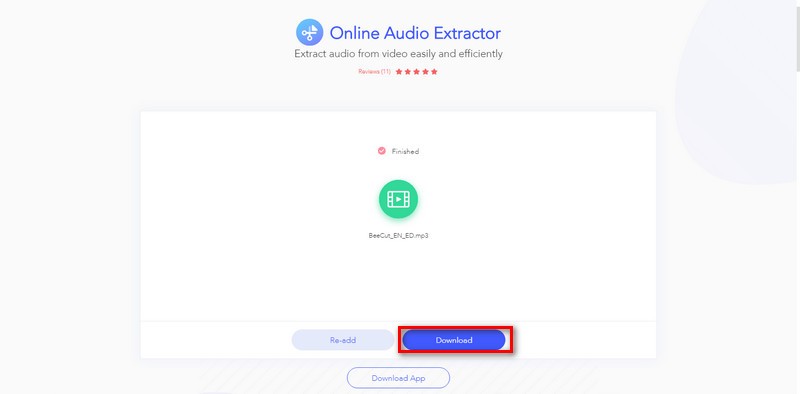
Leave a Comment