
Converting your videos into GIFs can decrease their file size. After converting them, you can send and share them with your friends and family more quickly and easily. A GIF or Graphic Interchange Format is a file that supports both static and animated images. Moreover, it is used for soundless images played continuously that play automatically. To know more about how to convert MP4 to GIF, check out the tools listed below.
How to convert MP4 to GIF
BeeCut Online Video Editor
First on the list is Beecut Online Video Editor. This is a web-based video editor that can help you to convert MP4 to GIF in just a few clicks. aside from being a video converter, it enables users to edit videos by merging, trimming, cropping, rotating, and many more. Moreover, users don’t have to worry about the leakage of the file since it is safe and secured. To have a better understanding of how this program works, check out the detailed steps below.
- On your device, go to your favorite browser and visit the official page of the tool.
- From here, hit the “Video to GIF” button.
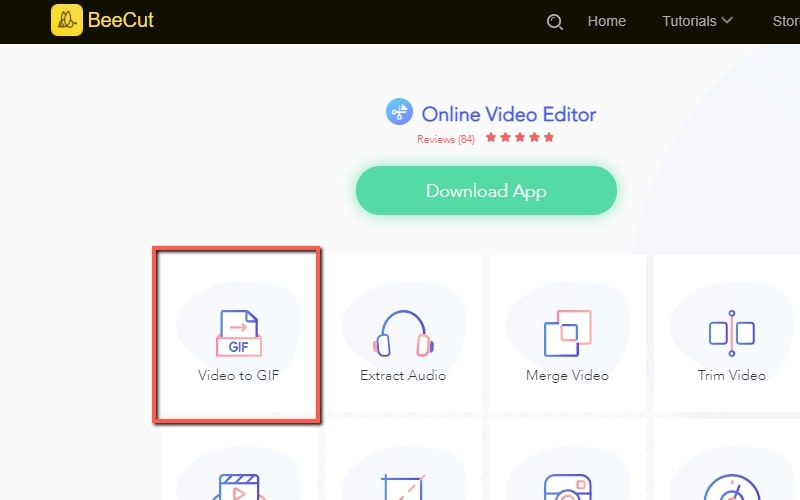
- Then upload videos by clicking the “+” icon or by just dragging the file to the box.
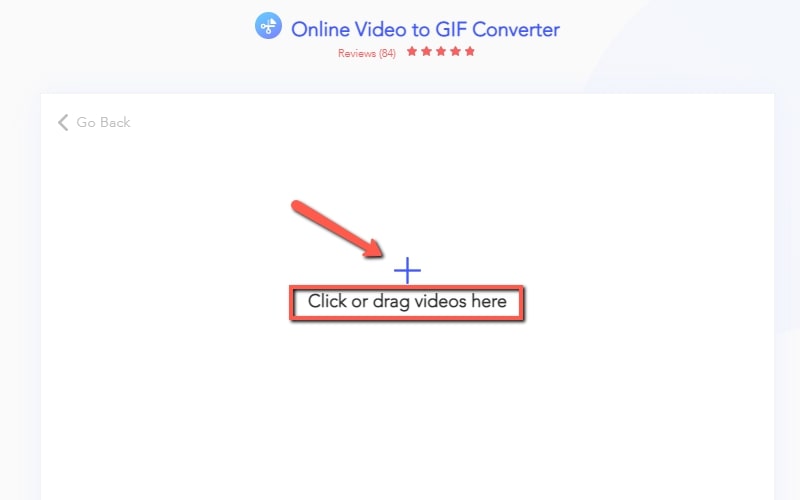
- Once added, trim and choose video quality depending on your preferences then hit “Start Processing”.
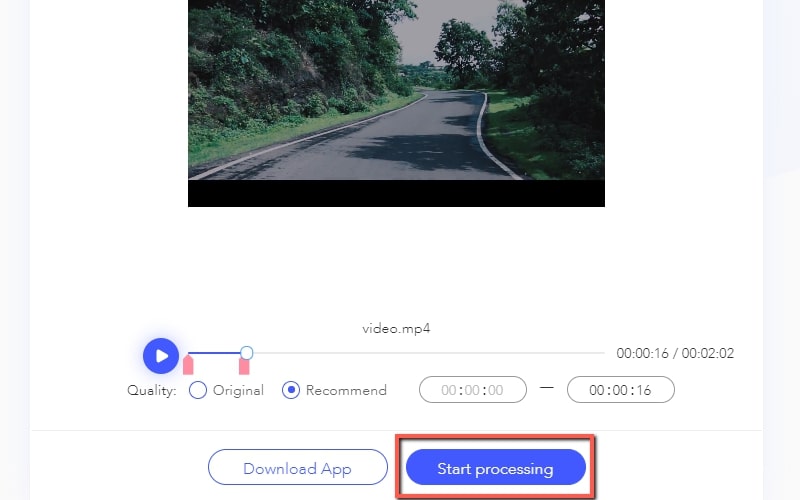
- Wait until the process is done and download the converted file to save it on your computer.
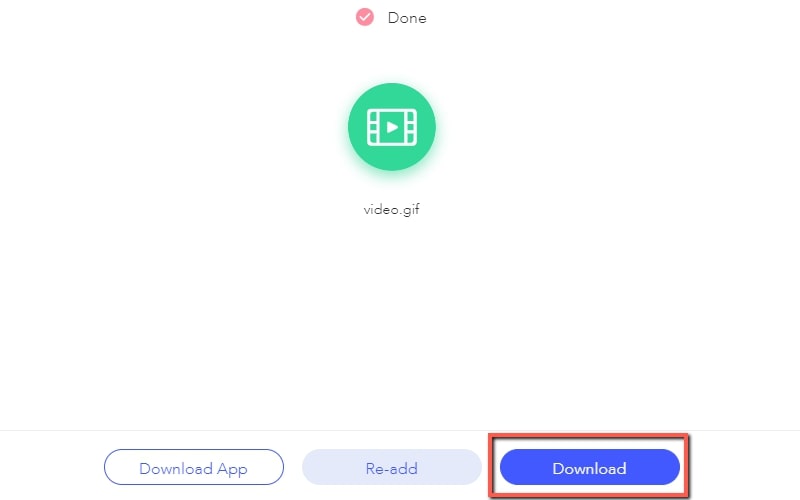
Convertio
Another tool on our list is an online MP4 to GIF converter. This tool can also convert different types of files such as audios, archives, eBooks, documents, images, and presentations to any formats that you need. Moreover, it can convert to more than five different file types in multiple formats. Furthermore, it offers a lot of other features such as Optical Character Recognition (OCR) and Application Program Interface (API). Another feature of this tool is that it allows you to convert a file from Google Drive and Dropbox. Just wait a while for uploading files from your cloud storage. To start using this conversion tool, refer to the following steps listed below.
- First you need to visit Convertio’s official page.
- Next is to upload your MP4 by selecting it from your computer’s hard drive, Dropbox, Google Drive, or just paste its URL.

- Once the video is uploaded, choose GIF as the output format and then click the “Convert” button. Afterwards, wait for the conversion process to finish.
- Click the “Download” button to save the GIF on your PC.
Video Converter Studio
Next is a wonderful tool called Video Converter Studio that allows you to convert MP4 to GIF free. This amazing app supports converting video in multiple formats such as AVI, FLV, MP4, and MKV to any output format that you require. Moreover, it can also convert audio formats like MP2, MP3, AAC, and OGG into other popular audio formats. It comes with other great features including importing and editing external subtitles, has a built-in media player, adjusts video speed, creates split-screen video, and so on. Moreover, it has a very simple user interface and allows you to customize the video size, frame rate, codec, channel mode, bitrate, and sample rate. You can convert your video to a GIF using this wonderful tool by following the procedure laid out down below.
- Download and install the application onto your PC. Launch it after installing.
- Click “+ Add files” or drag the MP4 video to upload.
- Once uploaded, select output format as GIF on the “Profile” tab, and then click “Convert”. Your MP4 will be converted and saved on your PC automatically.

IMG2GO
The last MP4 to GIF tool is IMG2GO Video Converter. With a simple interface, anyone can use it to convert their video files to GIFs seamlessly – even beginners. Moreover, it has other features for editing images – crop, rotate, add a watermark, compression and many more. Check out the steps below to learn more about how to use it.
- Visit its webpage on your browser.
- Click the “Choose file” button to upload your video.
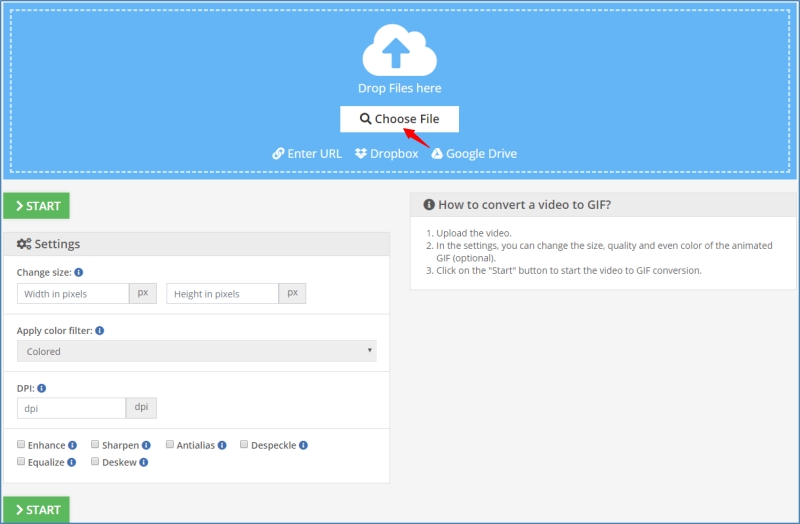
- After that, you may choose its width and height in pixels and then click “Start” to convert.
- The GIF will be saved on your PC automatically when it finishes the conversion process.
Conclusion
These are the four simple ways about how to convert MP4 to GIF that you can choose when you need to create a GIF from your MP4 video. However, if you are looking for a tool that is safe and easy to use, Video Converter Studio is highly recommended because it is a desktop tool and comes with many kinds of video converting, editing, and recording functions. On the other hand, if you wish to use an online tool that has the best converting and editing functions, use BeeCut Online Video Editor.
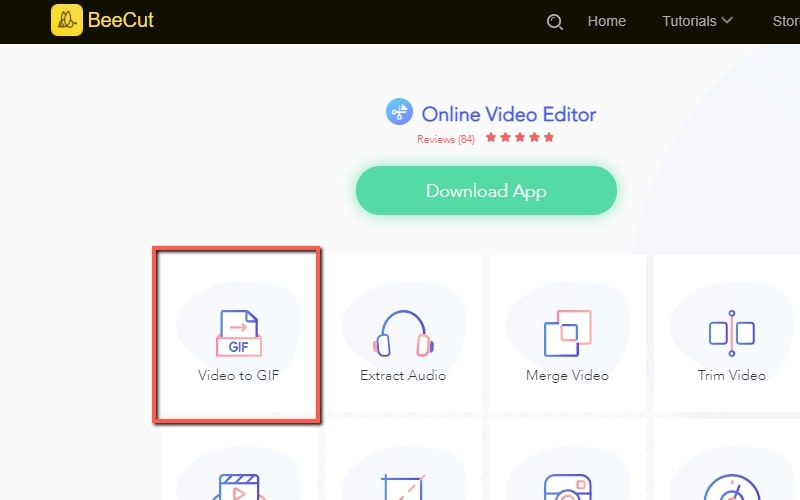
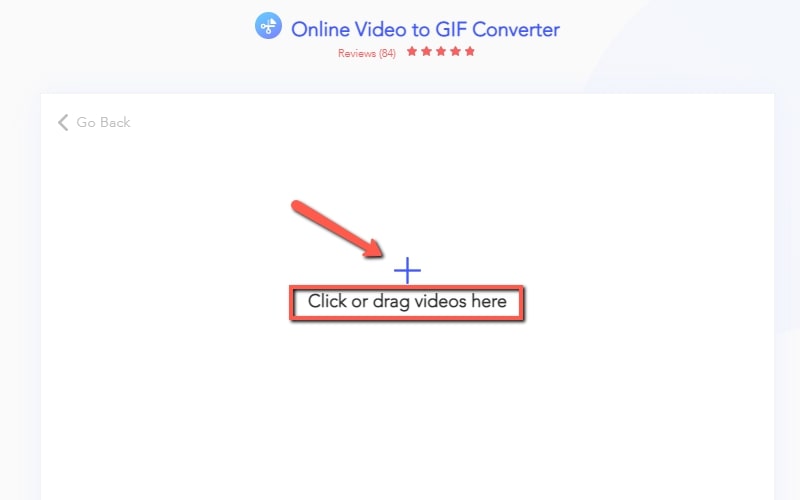
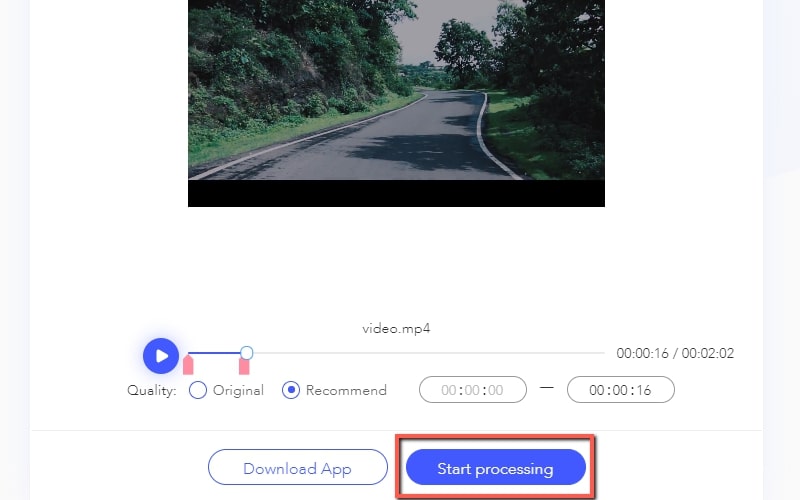
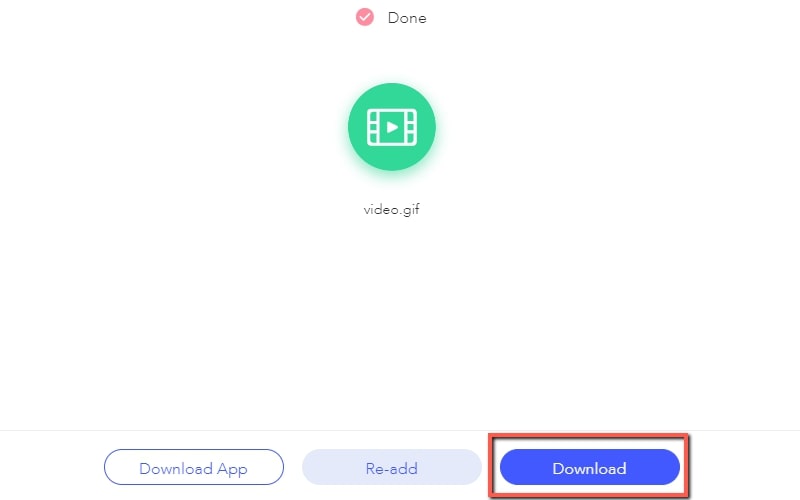

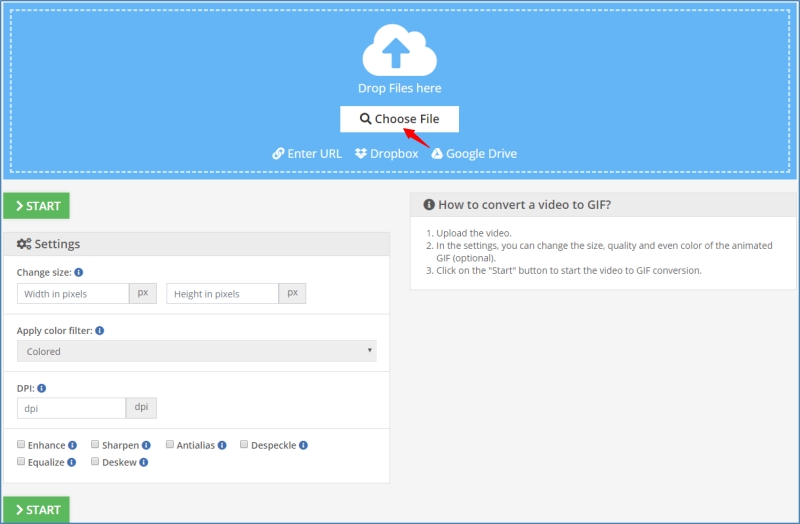
Leave a Comment