Make/Play Two Videos Side by Side
BeeCut
If you are looking for an amazing tool that offers the PIP feature to make two videos play side by side, then BeeCut is the right one for you. It’s a simple yet super powerful video editing software that contains standard editing features like cropping, trimming, music and overlays, transitions and texts, and advanced options for adjusting video speed, extracting audio from video, and many more. Refer to the steps below to see how to make side by side videos.
- Download the program from its official website and launch it.
- To add a video, click the “Import file” button, then drag and drop onto the timeline.
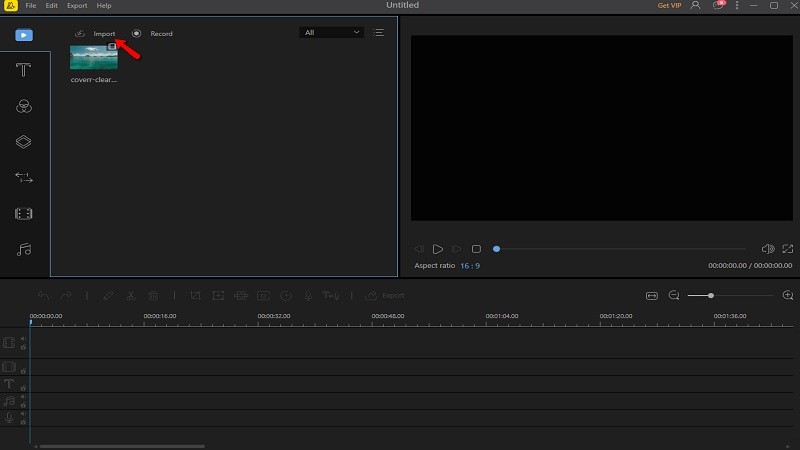
- To create Picture-in-Picture and put two videos side by side, drag the video on the PIP track then click “Edit” to adjust the video.
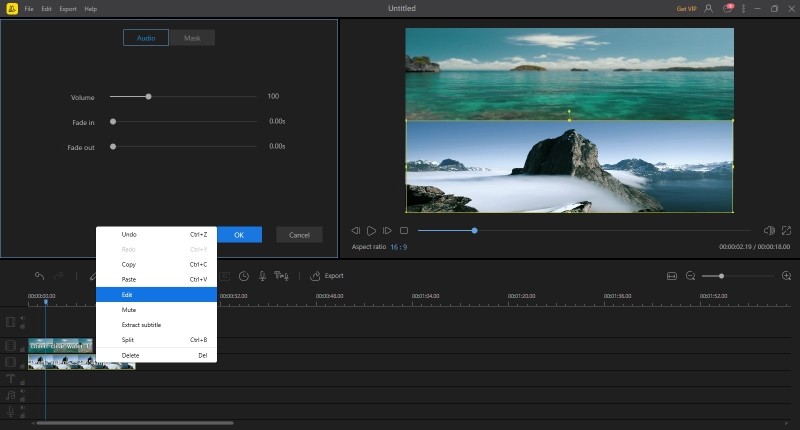
- To save the video, click the “Export” button.
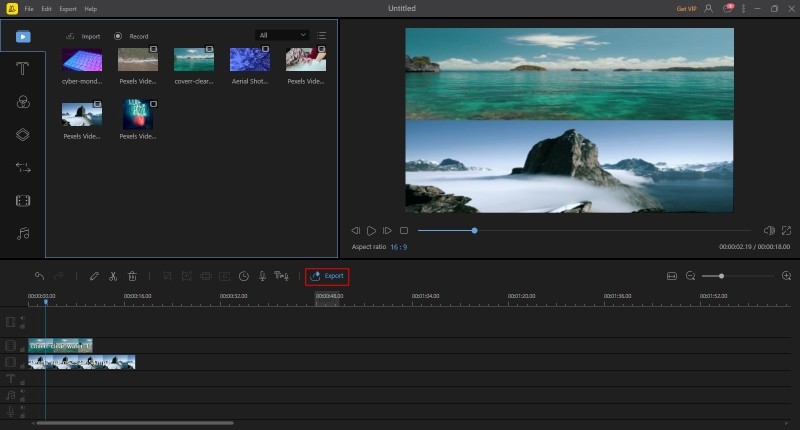
Kapwing
Kapwing is an online video editing platform aimed at creating stunning videos. This tool offers features that are user-friendly not only for professionals but also for beginners. It will help you crop, trim, split a video, add overlays, and even play two YouTube videos side by side. See the steps below to learn how.
- Simply log on to its site.
- Click the “Collage Maker” to create a side by side video.
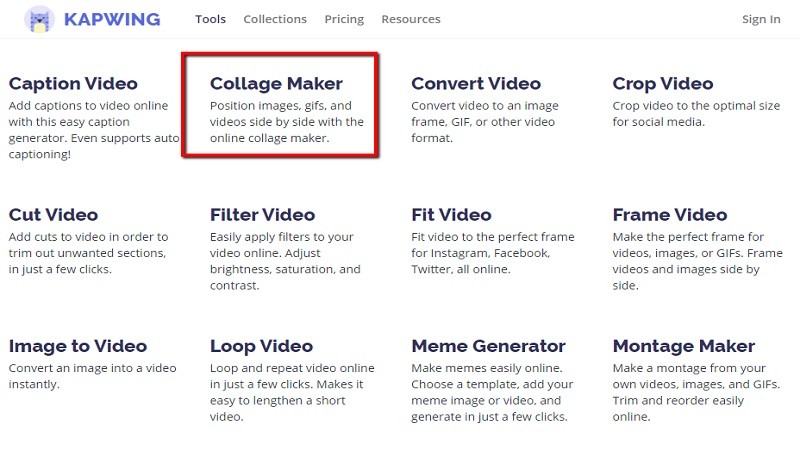
- To play two videos side by side, click on the “Upload” button and position the videos.
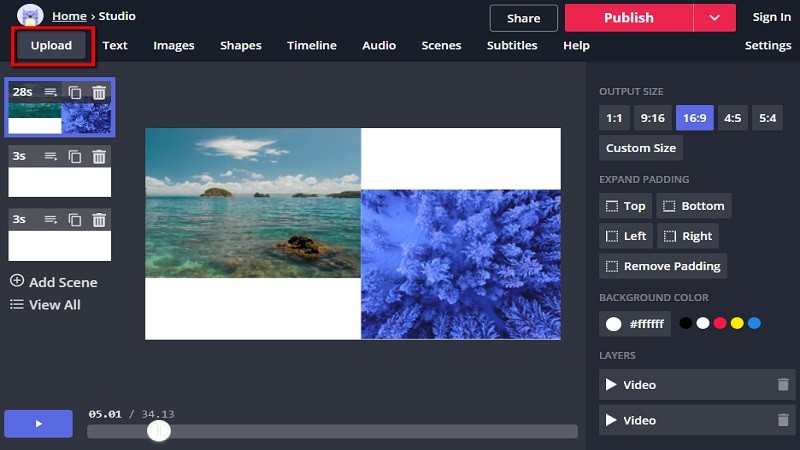
- To save the file, click on the “Publish” button.
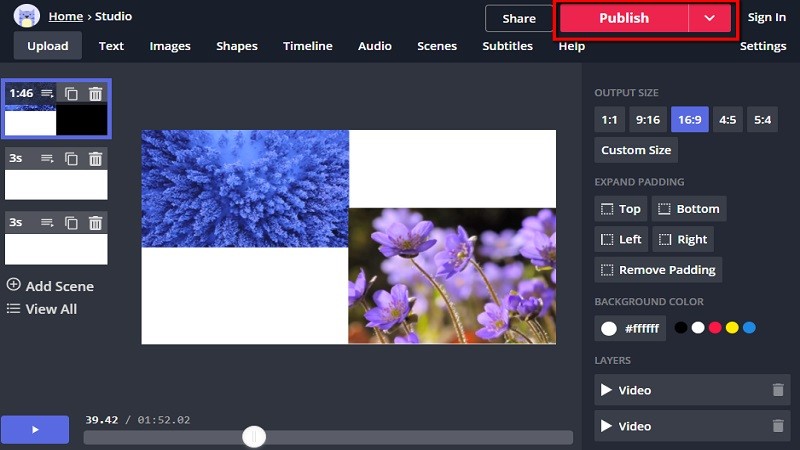
VSDC
This is another useful and free video editing tool that comes with an intuitive interface and a rather powerful toolkit. VSDC’s editing features help you in many ways when producing creative and quality videos. Some of its amazing features are that you can create slideshows, memes, compress video, crop video, rotate, loop, flip, reverse, and adjust the video speed. Also, you can use this to make side by side videos. So follow these steps:
- Go to its official site.
- Click the “Add Object” to add a video, then drag the videos onto the timeline.
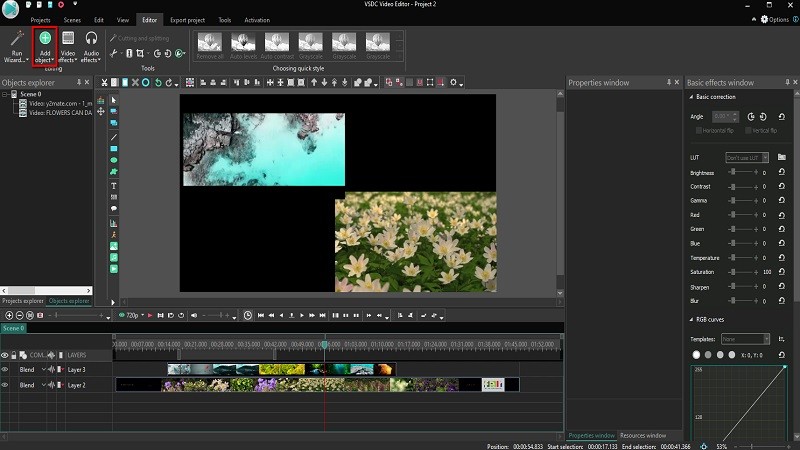
- To put two videos side by side, select the videos to position the videos.
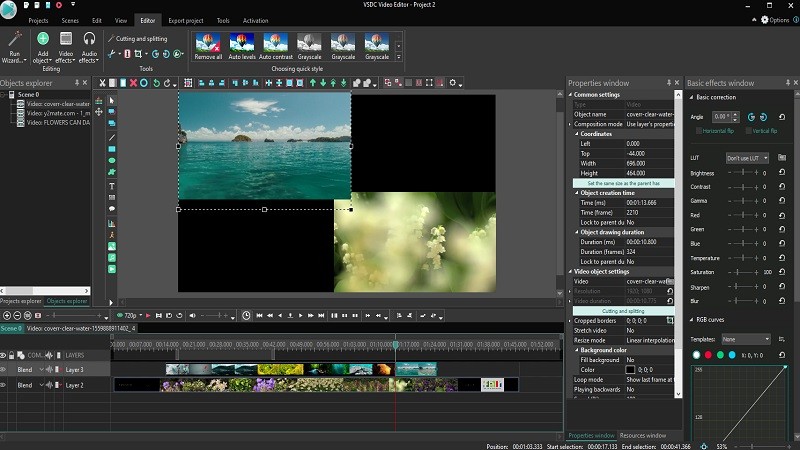
- To save the video, hit the “Export Project” button.
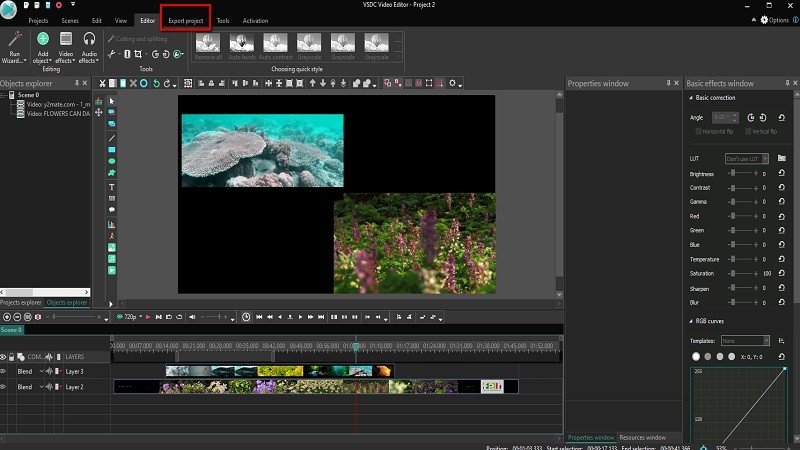
OpenShot
Another practical tool is OpenShot. This powerful video editor can be extremely helpful when trimming and slicing, adding animation and keyframes, and adding unlimited tracks and video effects. It’s excellent as a title editor and audio waveform visualizer. With its versatile toolkits, you can easily play two videos side by side. Simply follow these steps:
- Simply log on to its site.
- To add a video, click the “+” button.
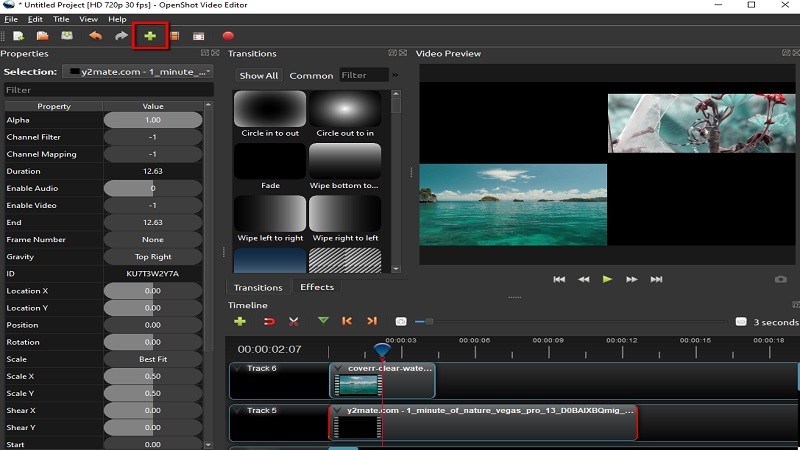
- Right-click on the video and click the “Layout” icon to position the video.
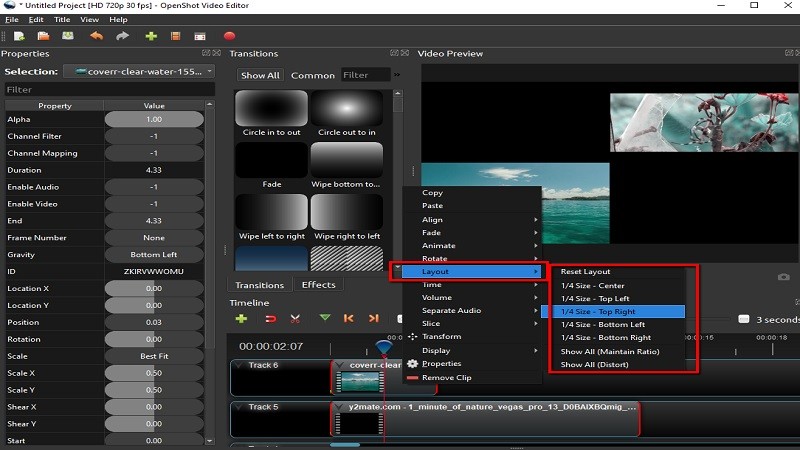
- To save the file, click the “Save Project” button.
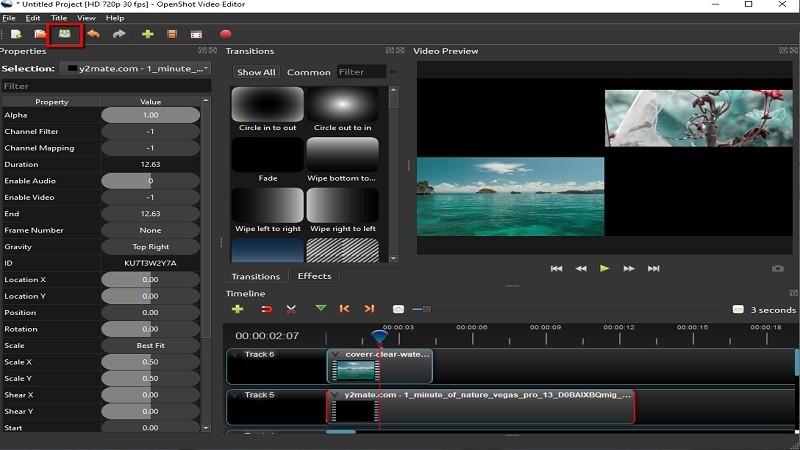
VLC
The last tool that provides incredible editing features is VLCwhich stands for “Video Clan Client”. This tool offers lots of options and it has basic functions that are hassle-free for beginners. It is available online and can be downloaded for free. This tool also supports audio and video compression. More importantly, this amazing tool can let you play two videos side by side. To do so, simply follow these steps:
- Download the program.
- Click the “Tool” button and hit the “Preference” to adjust the position of the videos.
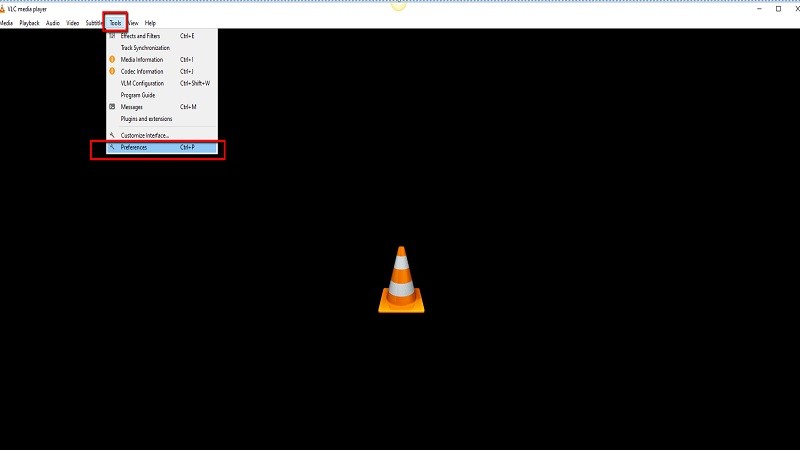
- To add a video, click on the “Media” button then hit the “Open file” folder.
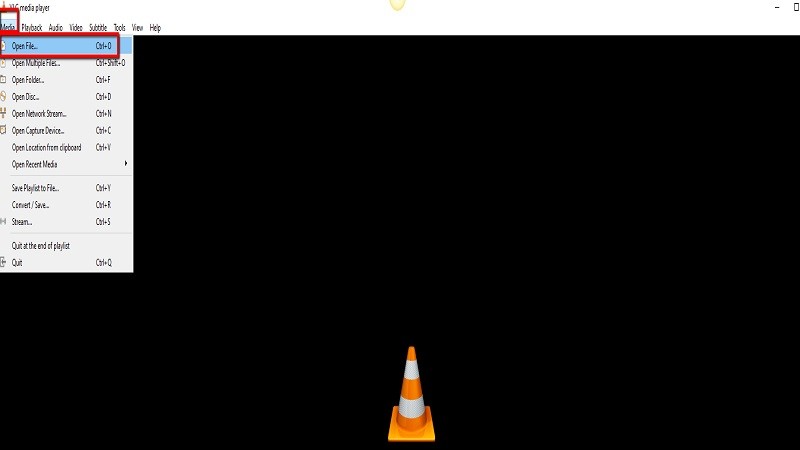
- Now you can enjoy watching videos at the same time in any position you prefer simply by clicking the toggle bar on your desktop and then selecting “Show windows side by side”.
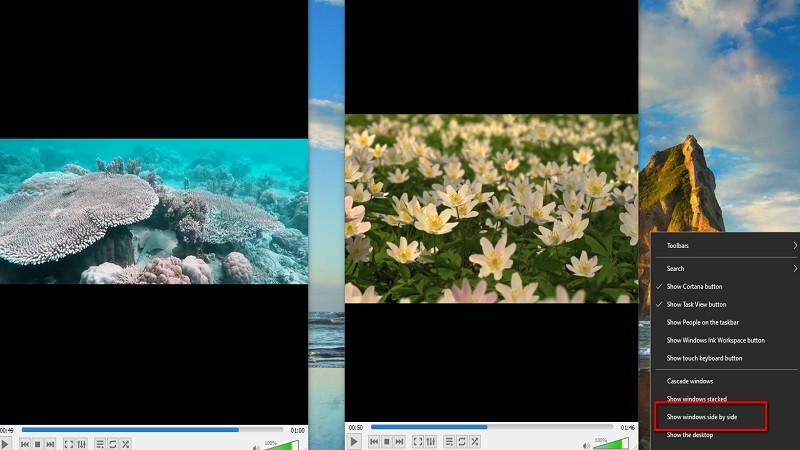
Conclusion
To summarize, there are many multi-functional tools that you can use when playing videos. BeeCut still comes out on top in regards to video editing and that is why it is recommended to make side by side videos. If you happen to know of better programs, leave us a reply!

Leave a Comment