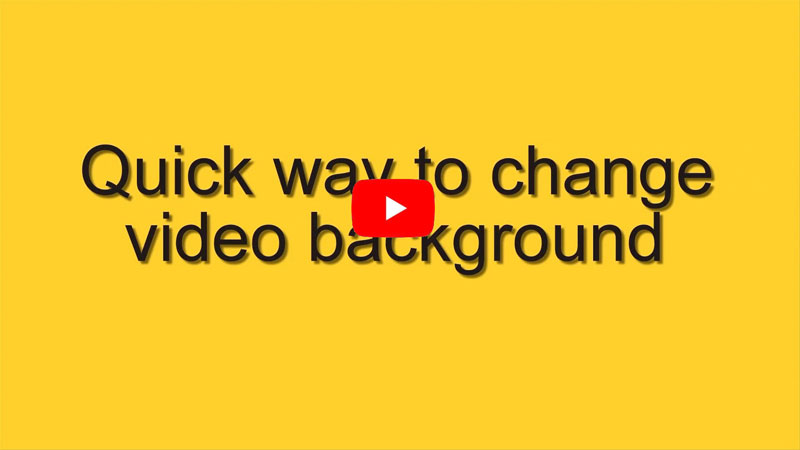
How to Change Video Background
Use BeeCut
First on our list is BeeCut. This is a simple to use video editor that can help you replace or add background into your video without any hassle. There’s no need to have PRO skills to be able to change a video background, with this tool simply place the video into the timeline, make some adjustments and you’re done. Aside from working on your video’s background this video editor is also capable of making video from the scratch add numerous effects, filters, transitions, and many more. What I like the best about this program is that it supports multiple video layers on its timeline allowing you to create more effects. To be able to change a video background here are the steps that you need to do.
- Get and install this tool from the button below.
- After that, open the program and upload the media files that you’ll need by hitting the “Import” button.
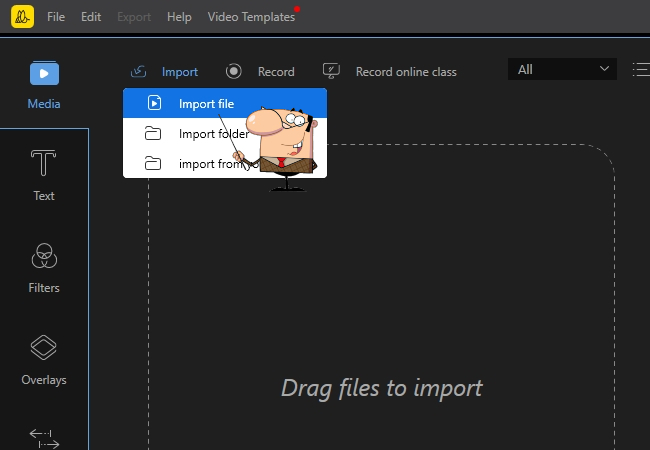
- Next is to drag and drop the files into the timeline. From here you can arrange the media files according to your preference. Just make sure to place the background that you’ll be using on the upper layer.
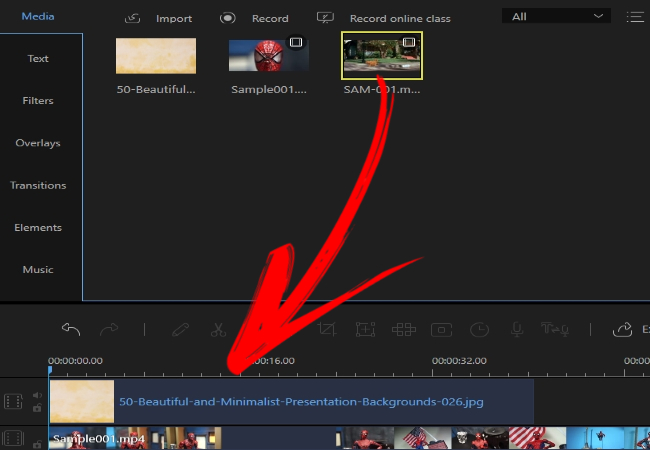
- You can then adjust the video size and position as well. If you wish you can put extra overlays, filters, and audio by simply clicking them from the editing menu located at the left portion of the app.
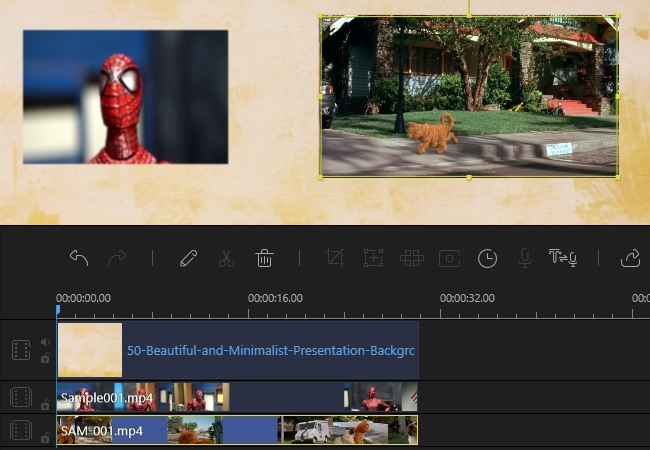
- Once done, click “Export” select your desired format, key-in the title and then hit “Export”. Your video will then be rendered in no time.
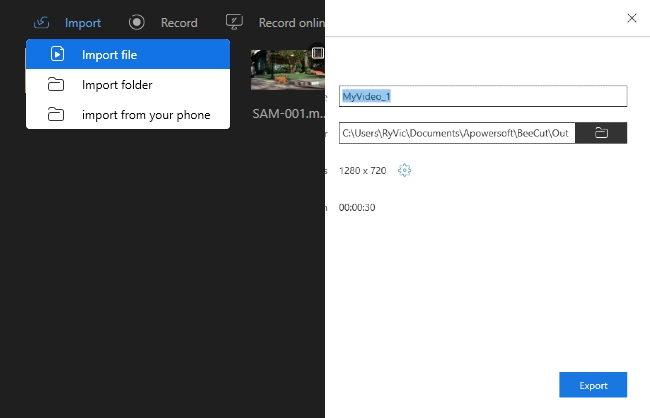
Pros:
- It has a user-friendly user interface making it very easy to use.
- It’s stable and doesn’t lag your computer.
- Equipped with additional editing functions for better editing experience.
Cons:
- No chroma key function yet.
Use LightWorks
First on the list is LightWorks. This program enables you to edit the green background of the video. With its simple interface, users can easily switch the gloomy of the video background. Users can have a chance to use the free 30-day trial by simply creating an account on the program. Aside from that, you can quickly enhance your video with the help of its other video editing functions. See the detailed guide on how to change video background using this software.
- Go to the official page of the program and install it.
- After the installation, launch the tool then click “create a new project” and enter the name of your project.
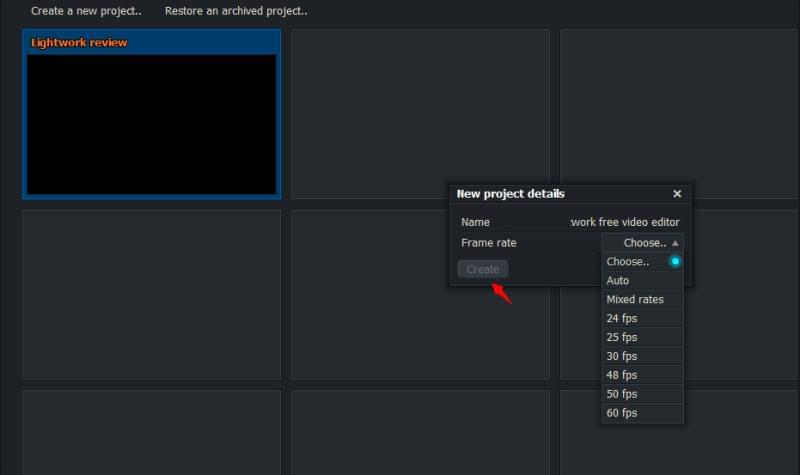
- Next, import file that you will use to customize your video then click “Edit”.
- Next, create a second video track and add files to the track area. After that, add the Chroma key effect and choose your green screen then adjust.
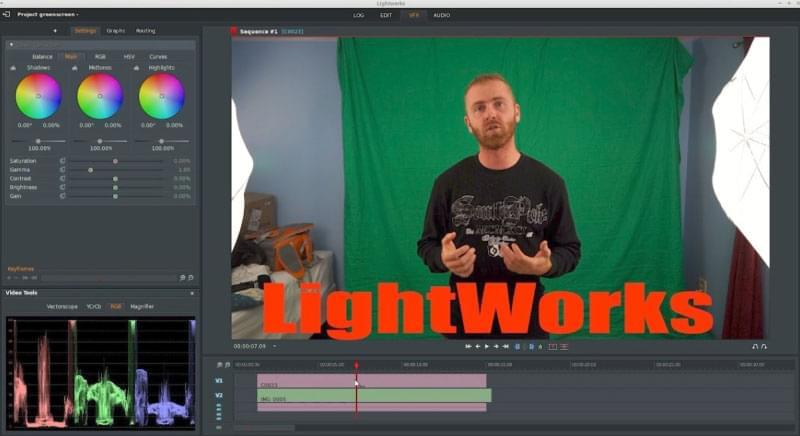
- Preview the video by hitting the “Play” button. Once all set, export the video.
Pros:
- It is a ready to use tool.
Cons:
- It is quite difficult to be familiar with its functions.
Use VSDC Video Editor
Another video editor which can replace video background is by using VSDC Video Editor. With the use of its Chroma key function, users will be able to remove the video background easily and replace it with whichever they want to use. Furthermore, users can enhance videos using its other editing functions to make the video unique. Follow the steps given to edit the background of the video.
- Get the installer on its main site then install it on your PC.
- Once the program installed, launch the app and import files that you need for your project.
- After that, click “Video Effects” then “Transparency” and select “Background Remover”. Next, click the “Dropper sign” and point and then click the mouse at the background you want to delete.
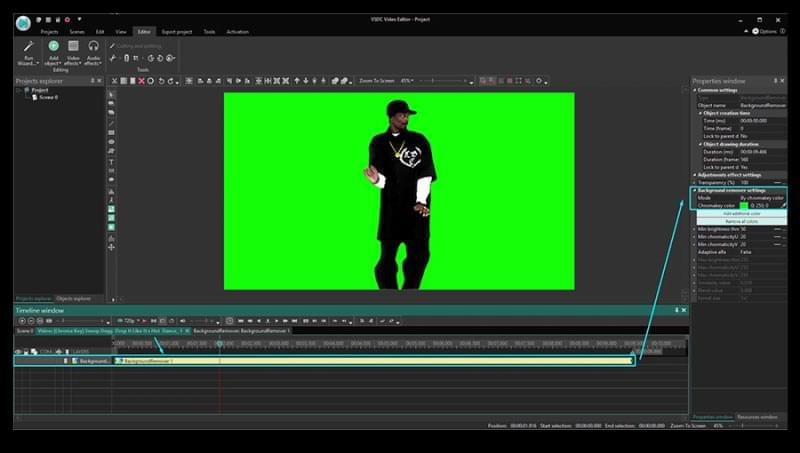
- Afterwards, turn on the “Adaptive Alfa” and adjust the “Blend Value”. Next, set the color of the background. You can adjust its brightness, contrast and gamma.
- Once done, add the new background for your video and render the video to save it on your PC.
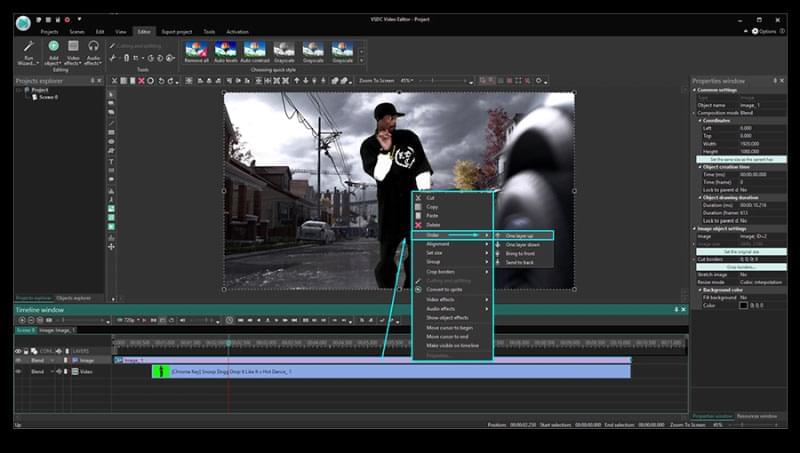
Pros:
- Provides multi-color Chroma key function.
Cons:
- Its interface is a bit confusing.
Use Background Changer
If you wish to edit background conveniently, then Background Changer is one of the recommended tools you can use. This application lets you edit the video background using your Android device instantly. Moreover, it comes with 100 backgrounds perfectly designed in case that you don’t have the available design on your Android device. Besides, users can download their desired background and import it from the gallery. The output video file can be saved directly on the device or shared on different social media sites. Here are the steps on how this program works.
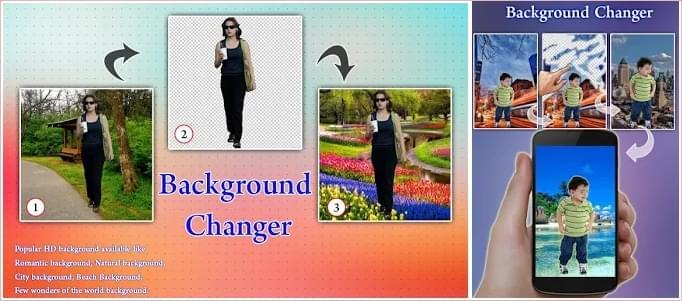
- Download and install the app from the Google Play Store on your Android device. Next, open the program once the installation is finished.
- Hit “Start” then select files that you need to edit on your Android.
- Once the file is added, start selecting the unwanted parts and delete them.
- Choose “change the background” that you want to replace. Finally, hit “Save” to save the changes you’ve made on the video.
Pros:
- It is very easy to use.
Cons:
- Cutting the background is very difficult.
Use Chromavid
An alternative mobile video background changer without a green screen is Chromavid. This tool can help you get rid of the dull background on your videos as long as the video background is created with red, blue, yellow or any solid colors. In addition, to have the Chroma effect, users don’t need to spend any cents. On the other hand, this application doesn’t allow you to use the saved videos and images on your device. You just to need to capture video on the app then edit afterwards. To utilize the tool, here are the steps you can follow.
- Get the application from the Google Play Store or App Store.
- Then, launch it, click the “Images” icon to choose a background and click “Continue.”
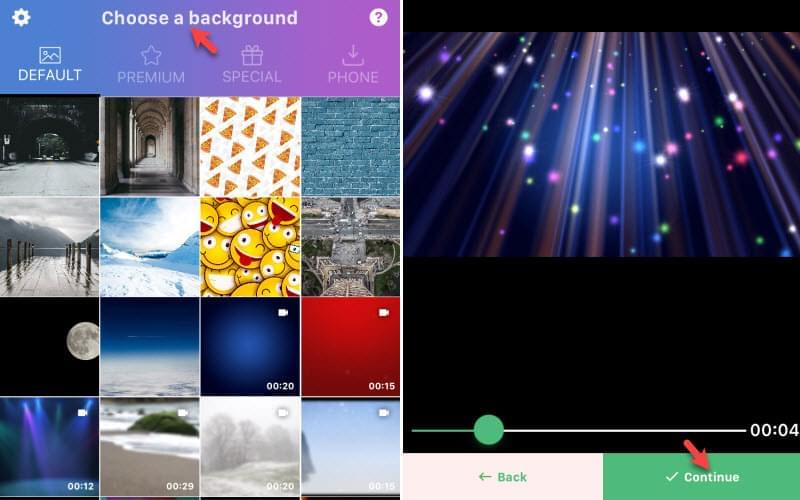
- Select a background color and then hit the “Circle” on the upper left part of the screen. From there, record a video or take a photo.
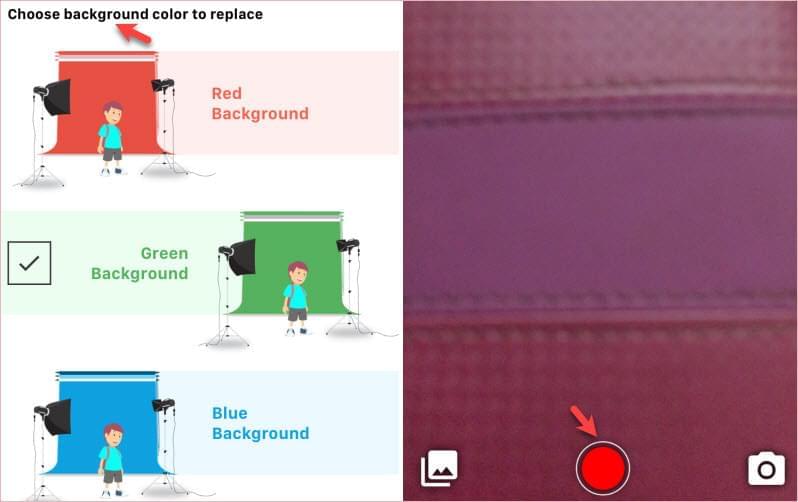
- When you are done, the Chroma effect will instantly be applied on the video.
Pros:
- Can add Chroma effect in just a snap.
Cons:
- It cannot replace the cut-out background on the video.
Conclusion
The revealed tools probably can help you change the background in a video. Besides, all of these tools offer different techniques to replace video background. Meanwhile, there are other tools which can change video background online. If you know a similar program, do not hesitate to suggest it to us in the comments box below.

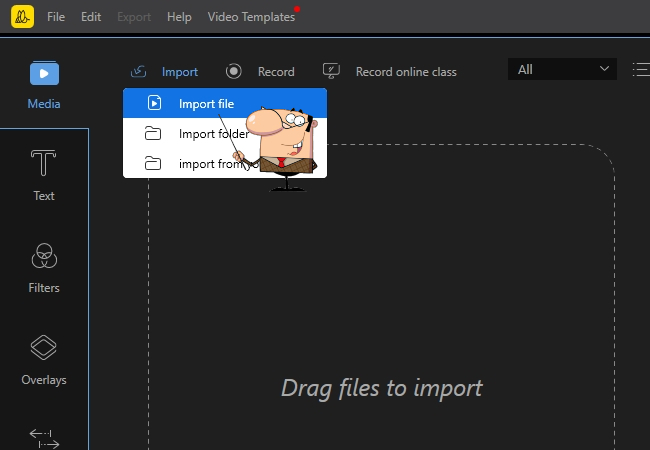
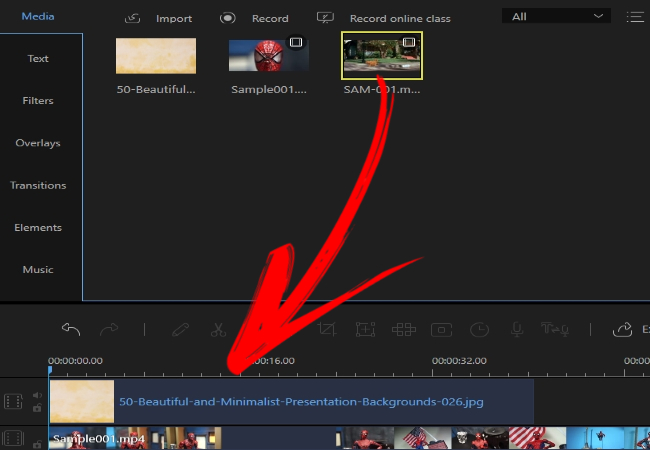
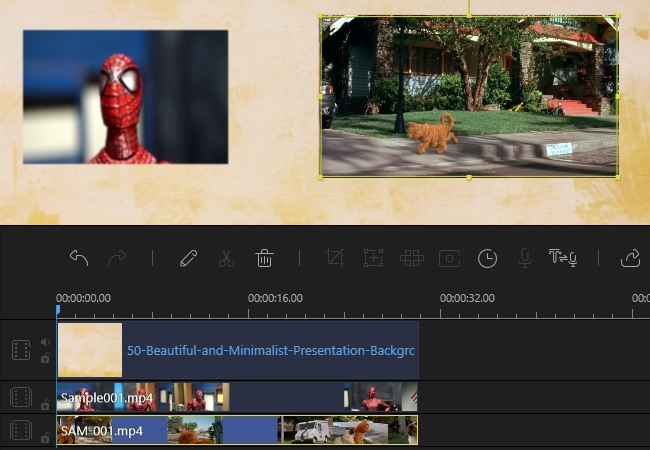
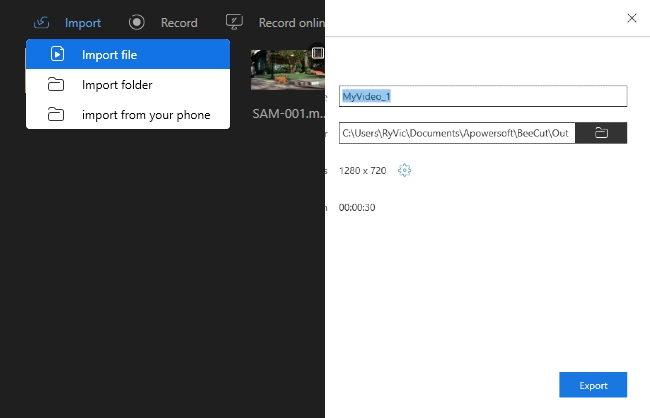
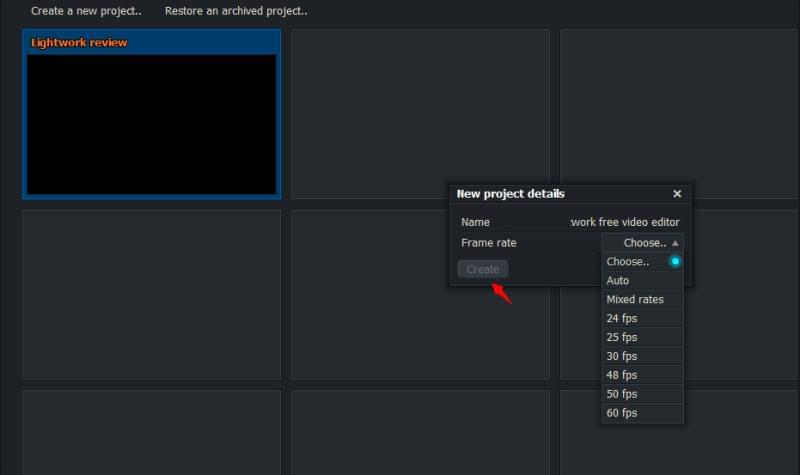
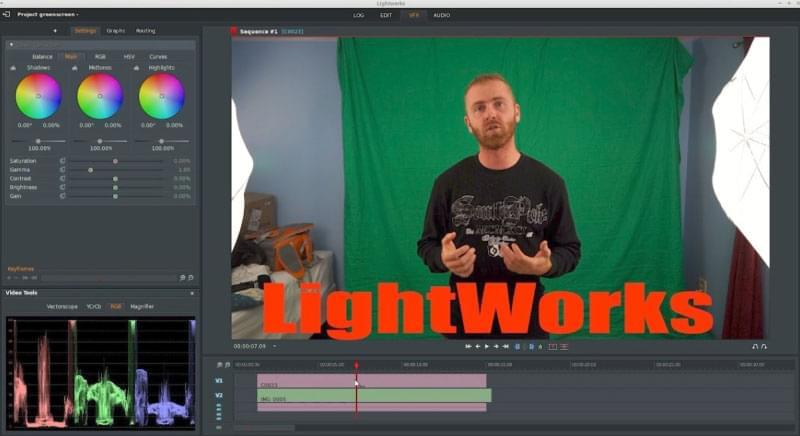
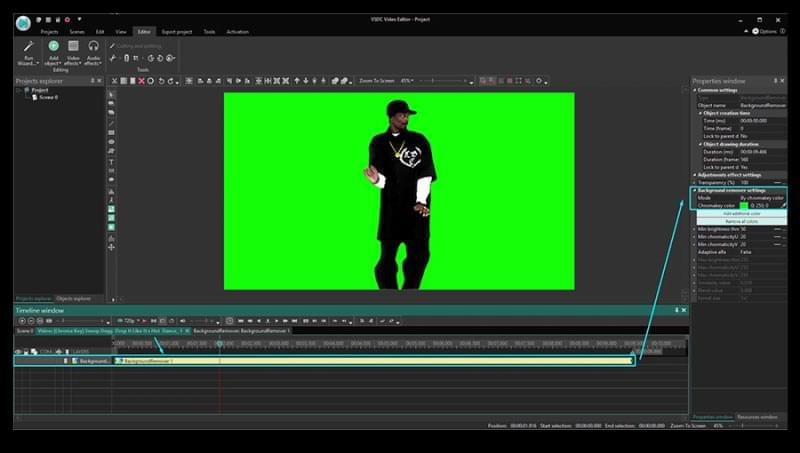
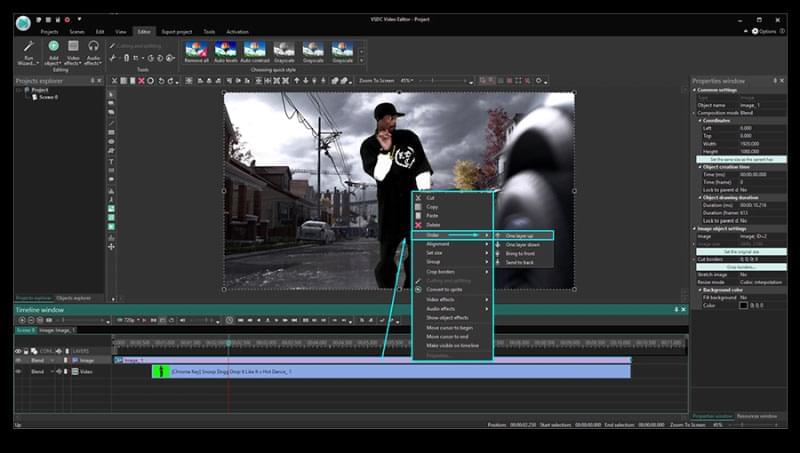
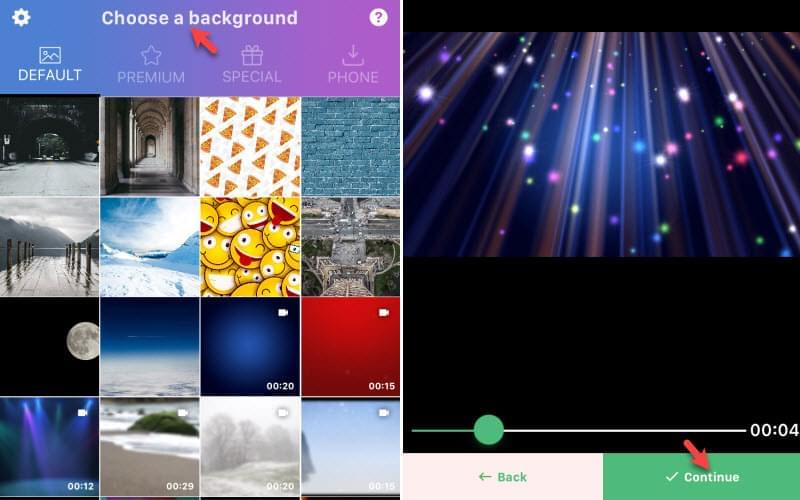
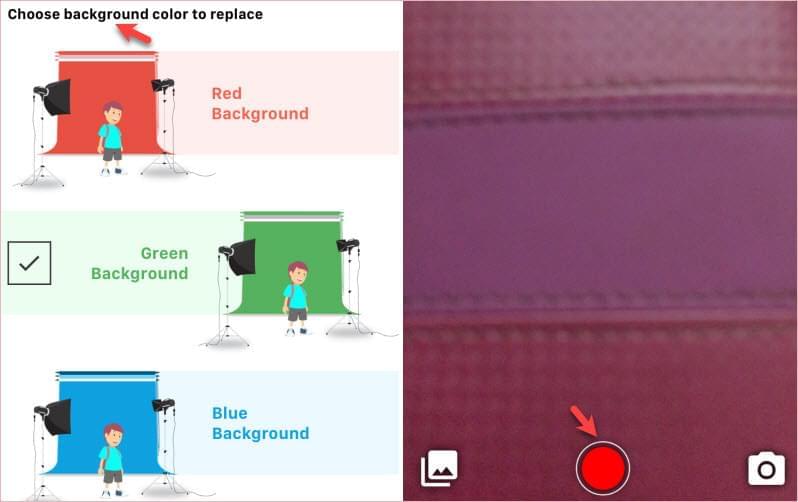
Leave a Comment