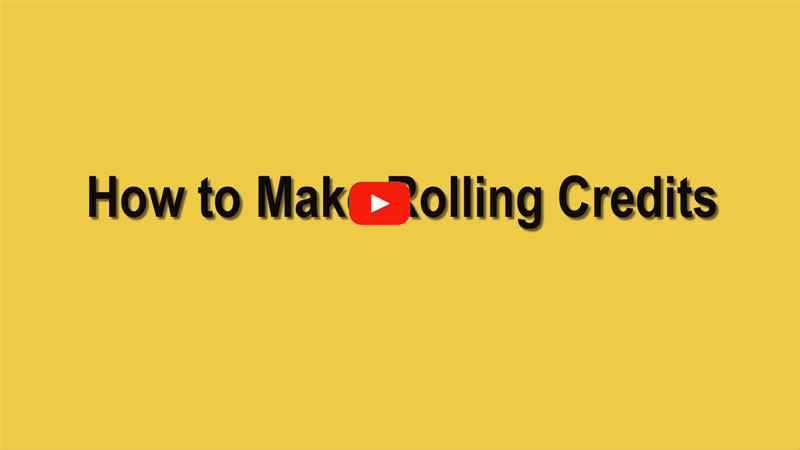
Movie Credits Makers You Wish You Knew Earlier
BeeCut
BeeCut is gaining popularity by impressing us with its ever-increasing number of features. As an incredibly easy-to-use video editor, it can perform standard editing tasks like Cut and Join, Change Video Speed, Extract Audio, Apply Filters, etc. And it comes with more surprises like Picture-in-Picture, Auto Subtitle Video, Mask, Add Music and something more. It stands out as the top video editor in the industry.
To make rolling credits with BeeCut has never been easier. Compared to a professional movie credits maker, it significantly saves you time and money. In the built-in library of “Text”, there are various templates and styles you can choose from. Have a closer look at how it generates rolling credits in no time.
- Download the program on your PC.
- Import the video file and add it to the timeline.
- Select the rolling credits style and add it to the footage.
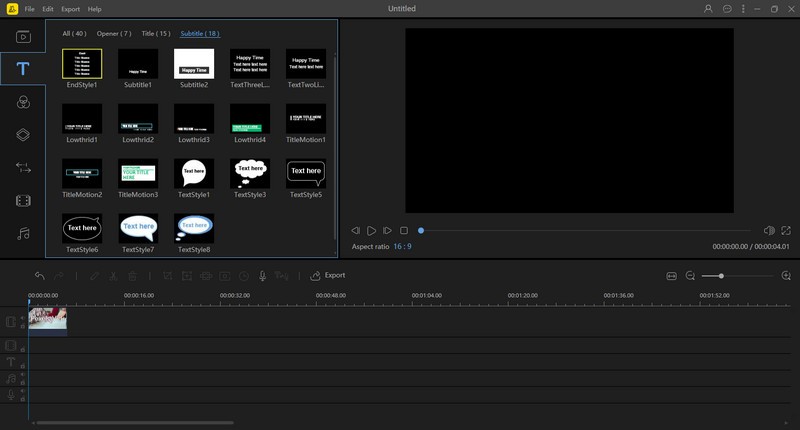
- Double click the text to customize it and adjust the rolling speed by dragging the text track (the longer it lasts, the slower it scrolls)
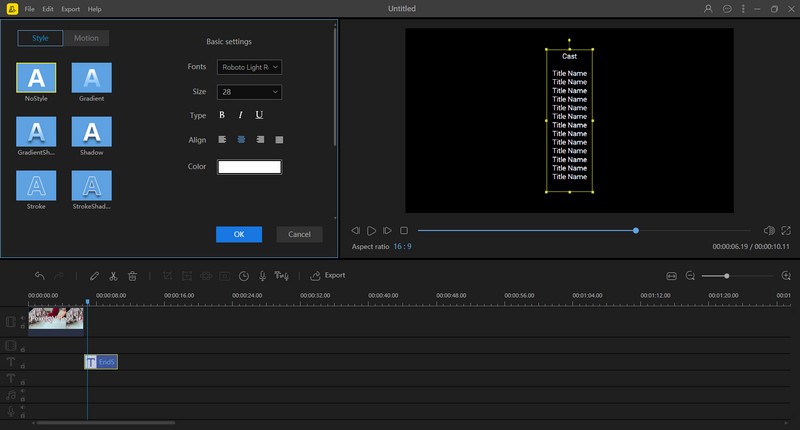
- Adjust the rolling credits to your liking and export the file.
AVS Video Editor
At the mention of some practical and comprehensive video editors, AVS Video Editor must have crossed your mind. It can process various video formats and works well with high-resolution videos, even Blu-Ray. In addition, a myriad of video effects and transitions are included to beautify and improve your raw footage. In the case of shaky movements, AVS Video Editor offers video stabilization. There’s nothing difficult to make rolling credits with such a full-featured editor.
- Install the program on your PC.
- Import the video file to create the project.
- Click the “Text” icon to select the rolling credits style.
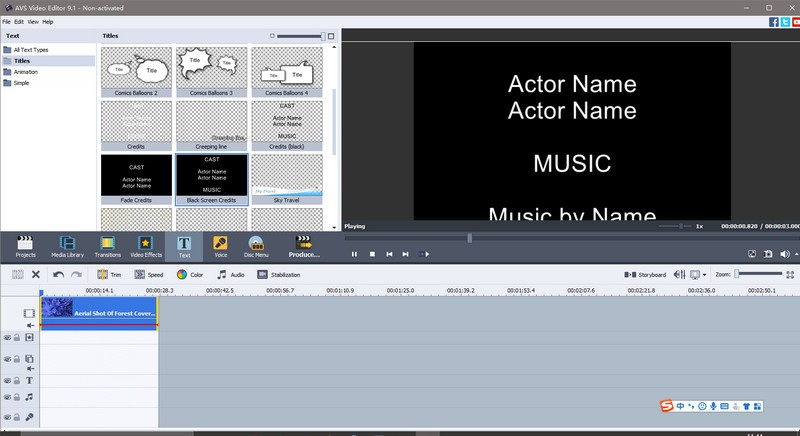
- Add it to your video.
- Double-click it to adjust the text and font.
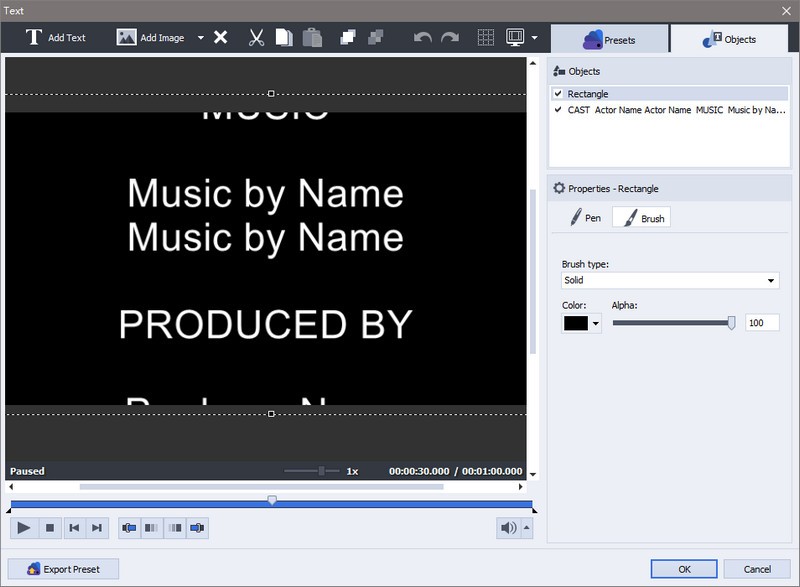
- Produce the video with rolling credits.
OpenShot
The last rolling credits maker of choice is OpenShot. As a renowned and open-source video editor, OpenShot is free and powerful enough to produce fantastic videos with rolling credits. With its broad range of compatibility across all platforms and a staggering amount of features, it can be a splendid tool to finish your project. If you turn to this video editor to generate rolling credits, it would keep you on budget. See how this works as follows.
- Start by downloading and installing it from its official site.
- Then import the footage to start a new project.
- Click “Title”-“Title” to choose a title template.
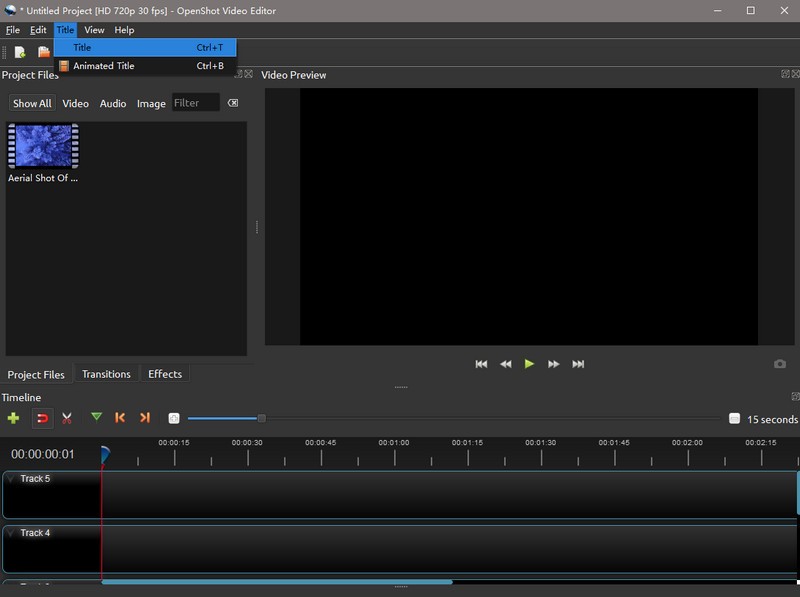
- Use one template you like as rolling credits and modify the content.
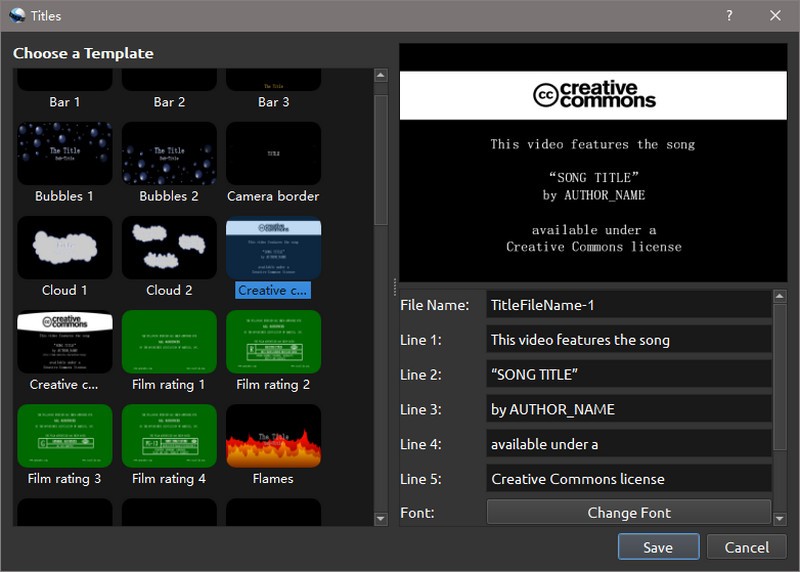
- Save the template and merge it with the footage by adding it to the timeline.
Conclusion
These three video editors stand out as the best movie credits generators. I would say BeeCut stands out for its modern use and intuitive interface. It offers users the quickest access to make rolling credits. If you have any other recommendations or advice, please leave your review below.

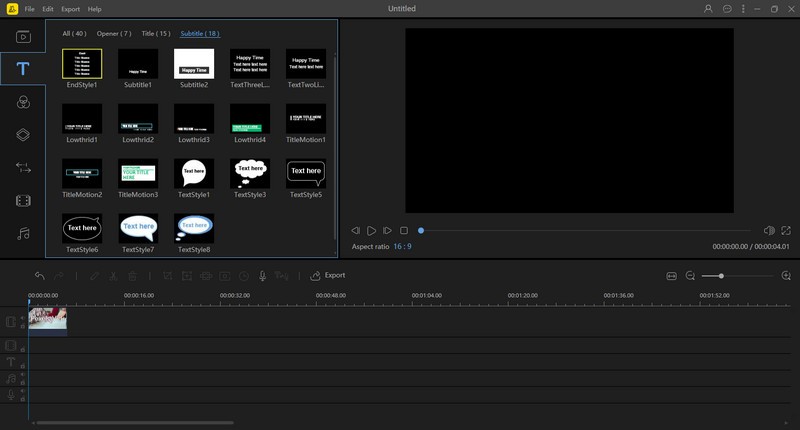
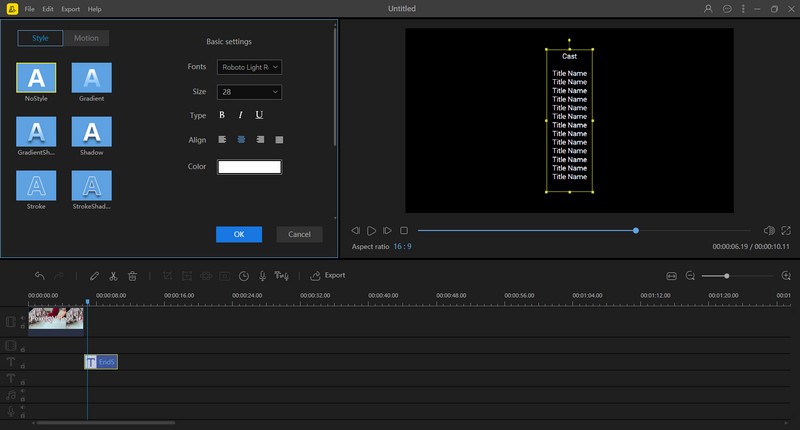
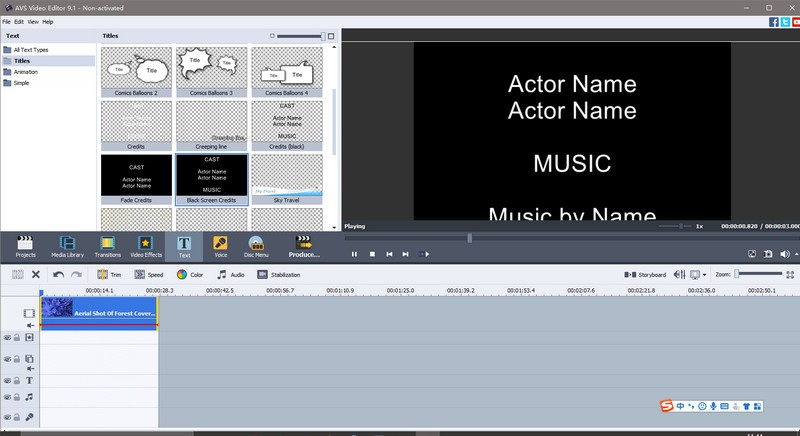
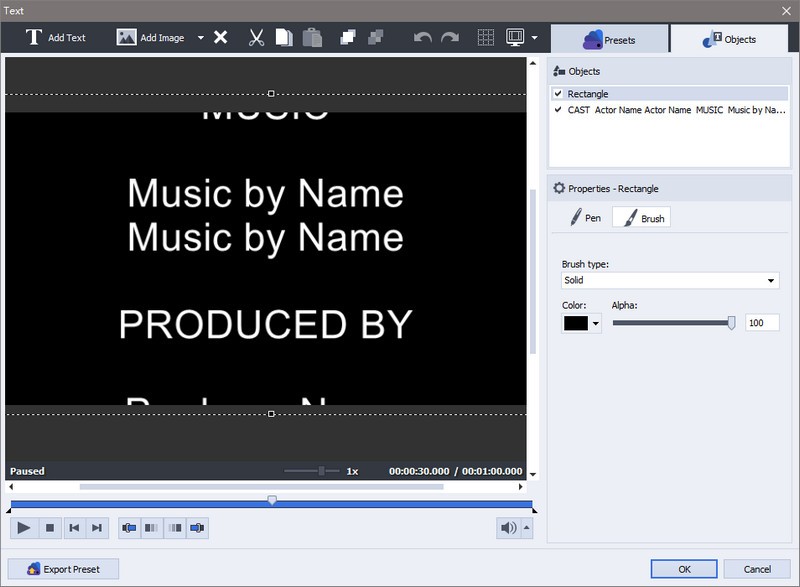
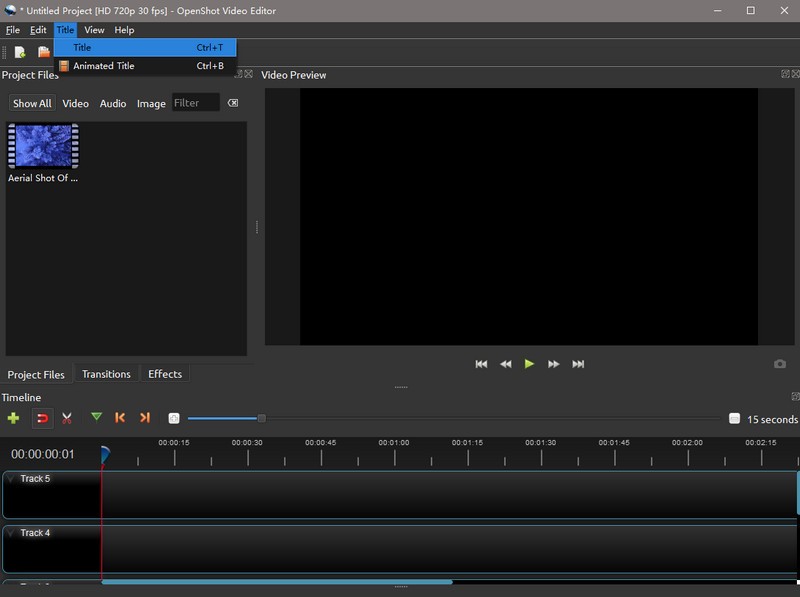
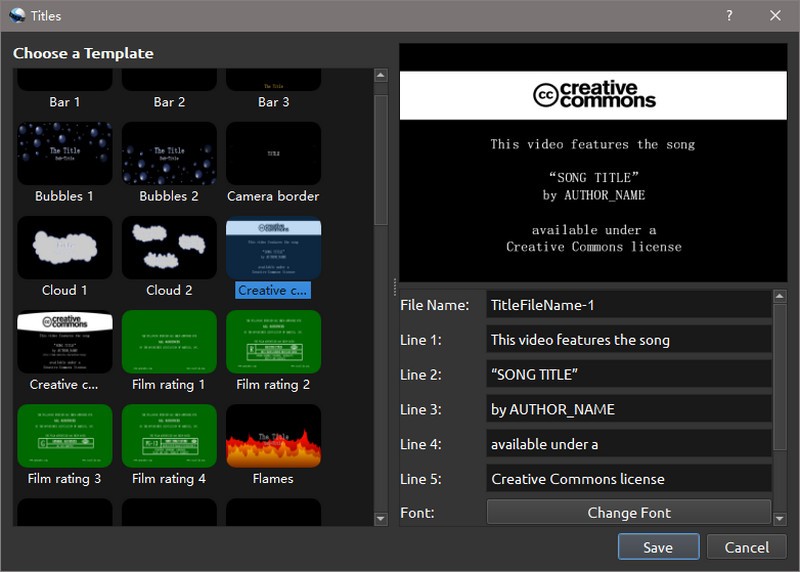
Leave a Comment