
How to Overlay Picture on Video on All Platforms
BeeCut (Windows&Mac)
BeeCut is a desktop video editor which allows people to overlay picture on video, but also video on video. It supports all kinds of video and image types. The new version even supports the aspect ratio of 1:1, 9:16, 3:4, apart from the traditional 16:9 and 4:3 types, which is very convenient to use for people. You can use its various types of funny filters, transitions, animated elements, and borders into your videos. To fully understand how to overlay image on video, check the guide below.
- Download and install the software on your computer. After that, open the software, and then choose the aspect ratio for your video.
Download - Click the “Import” > “Import File” to add the files from your computer.
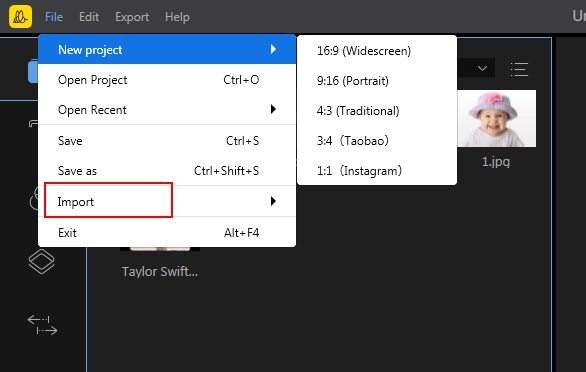
- Drag and drop the video from the Media area to the main video track. Then, drag the picture file to the second PIP track. You can now edit the picture of its duration, motion, mask, etc.
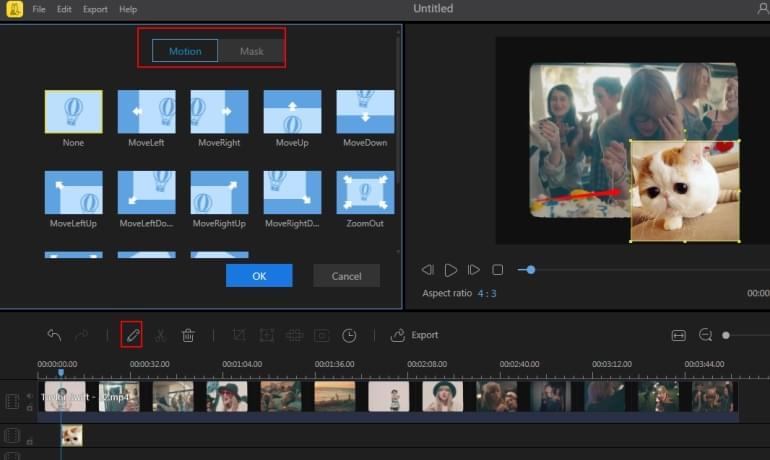
- Finally, click the “Export” and choose the quality and format for it.
Note: In fact, BeeCut also has a Mac version which works equally as well as the Windows version, if you want to try something besides the iMovie.
Apowersoft Watermark Remover (Windows)
Do not be misled by the name. This software is also able to overlay image on video easily. You can even customize the transparency, size, and location of it. Most photo file types are supported in this software. So, you can import almost all commonly-used image from your computer into the video. Besides that, it has a built-in text editor, which allows you to add text over video. Below is a simple guide on how to overlay picture on video with this software.
- Download and install the software by clicking the button below.
- Open the software, and choose “Add watermark to video” option from the main interface.
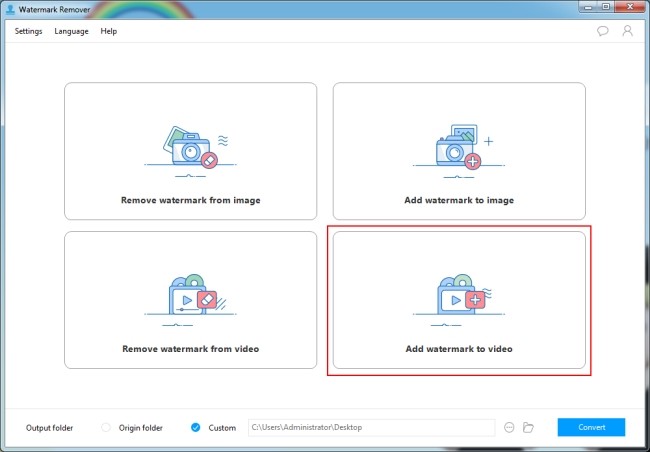
- Drag and drop the video into the software, then click the “Add image” on top right part of the interface to overlay image on the video.
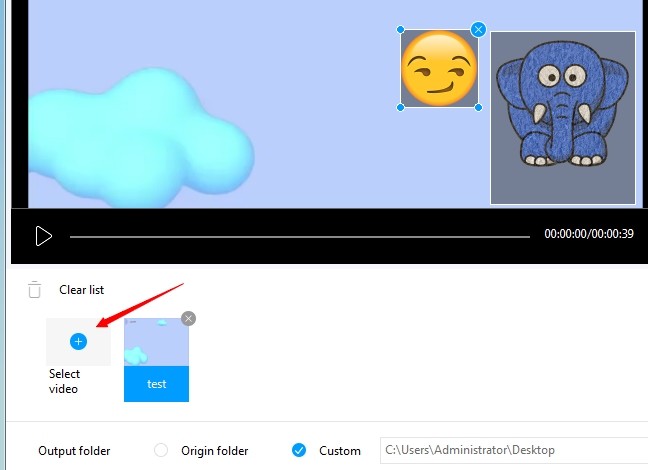
- You can set the location, transparency and size for the image as you wish.
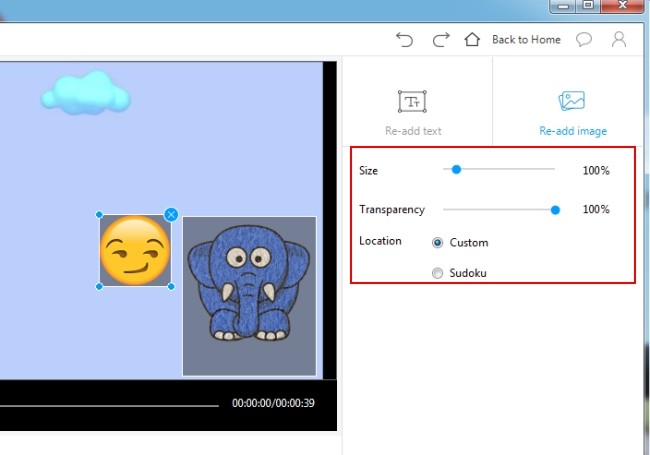
- After that, click the “Convert” button to save the file to your computer.
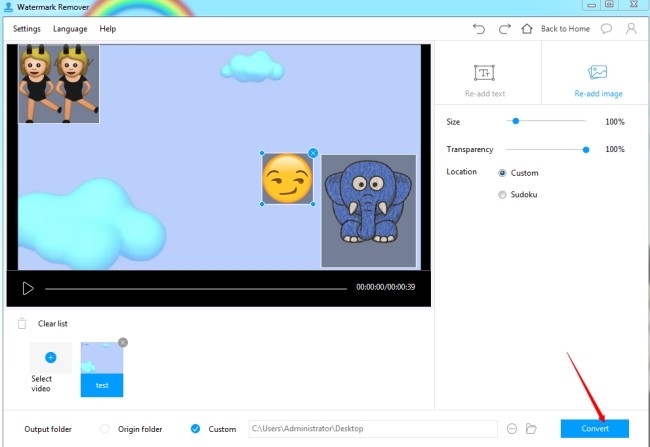
iMovie (Mac)
iMovie is a pre-installed video editor only available for Mac users. I believe that you probably know how to use iMovie to edit videos as there are so many tutorials and guides on Google. So I just get straight into the steps of adding image over video with iMovie.
- Open iMovie on your Mac, import the video clip and image by clicking “Create New” > “Movie”. Later, you can drag and drop the video as well as the image to the timeline.

- Put the image above the video, set the place where the image will start to show in the video, click “Add as Overlay” tab at the top right side and then choose the “Picture in Picture” option. Then you can check if the picture has successfully been added over the video.
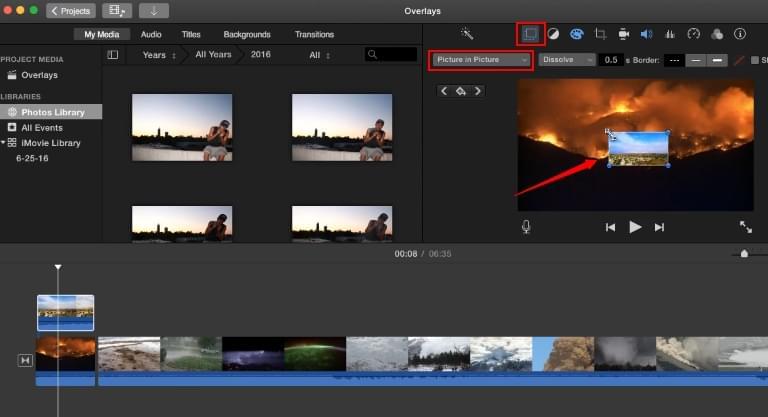
- Once you are finished, hit “Share” to export the video.
VidLab (iOS)
For iOS users who want to add picture over video, VidLab is a handy tool which can be relied on anytime and anywhere. This mobile video editing app also allows adding text, sound effects, voice-overs, and background music to the video. The best part is you can share the output video to your favorite social media apps directly. Below are the steps to overlay image on video on iOS devices using it.
- Get VidLab from the App Store.
- Open the app, tap “Start Video Project” and choose the files from your device.
- Tap “Add Video”, hit “Next”, tap “Add Track” > “Add Image” and choose an image file you want to include on your video. Set a position for the image. If you want to add animation, simply double tap the file and choose the styles.
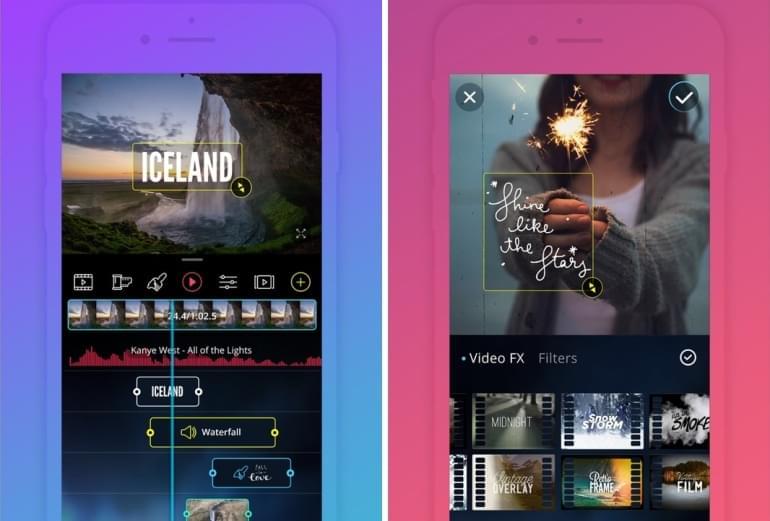
- Hit the “Save” button and select your desired video quality. The video will be saved automatically to your gallery.
PowerDirector (Android)
Last on the list is PowerDirector for Android users who wish to add image on video. It comes with multiple timelines for editing videos, which is different from most mobile apps. It also offers must-have features for processing a video such as – video effects, transitions, voice-over and many more. Follow the procedure below to create your own image overlay with it on your Android device.
- Download the application from the Google Play Store.
- Open the app and choose the aspect ratio for the video.
- Select files from your phone then double tap to add them on the timeline.
- Afterwards, tap “Overlay” > “Image”. You can also apply the effects, background music to the video.
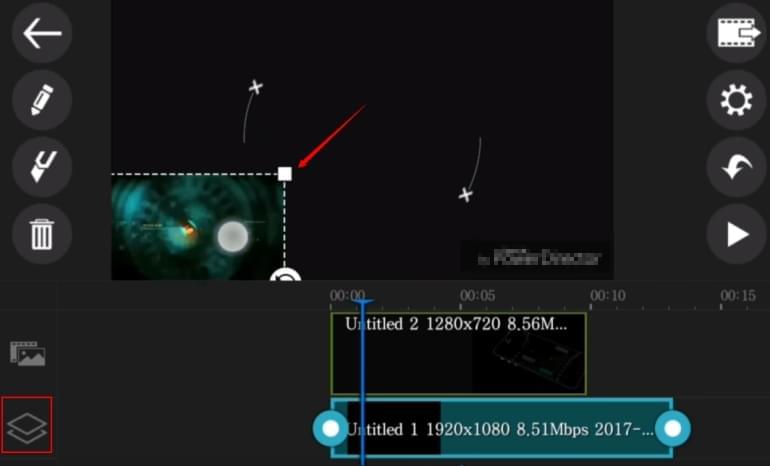
- If you are okay with it, choose a quality for exporting the video with overlaying images.
Conclusion
All the methods mentioned above are the best solutions to overlay picture on video. With their unique video editing styles, users will be able to edit videos conveniently on any platform. If you have any suggestion, do not hesitate to share your ideas with us. We will always keep updating the content.

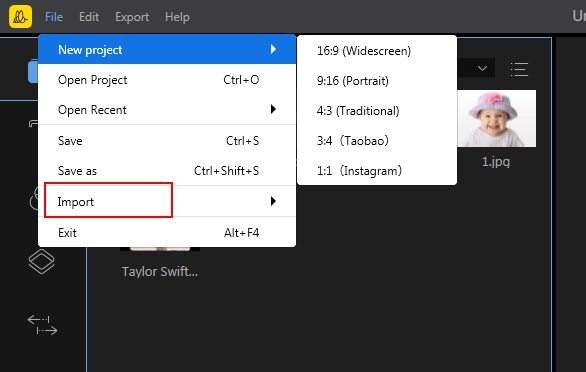
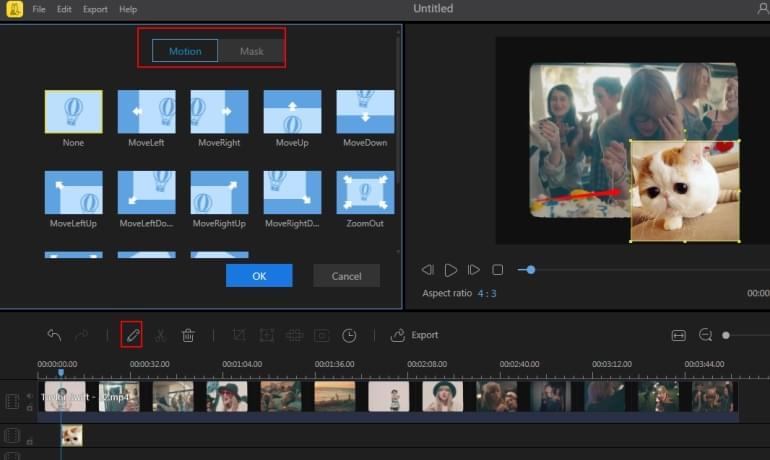
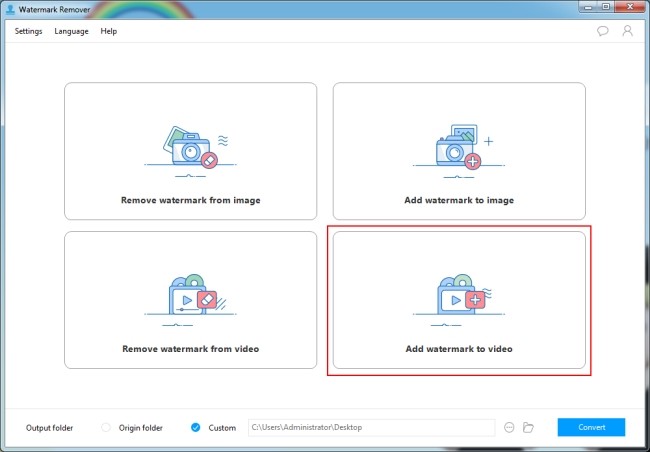
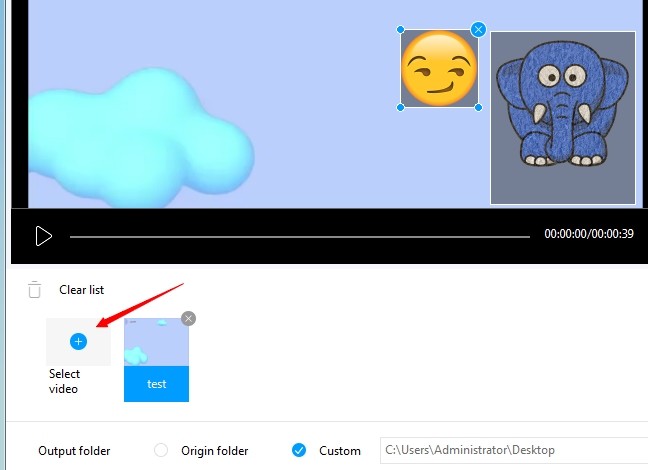
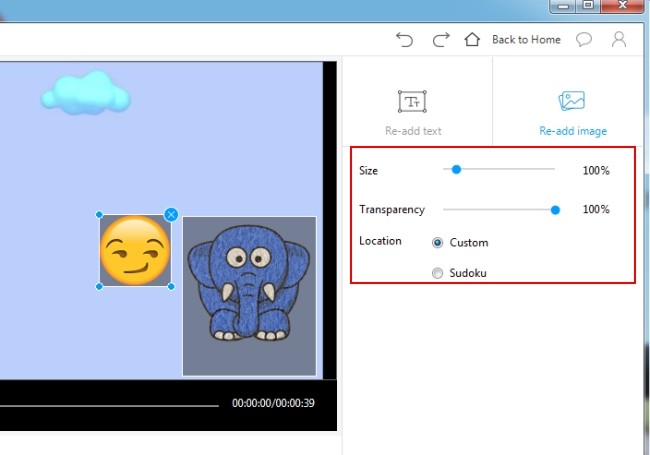
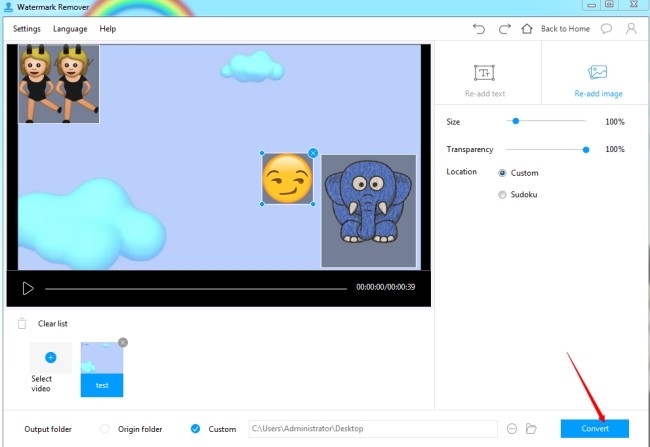

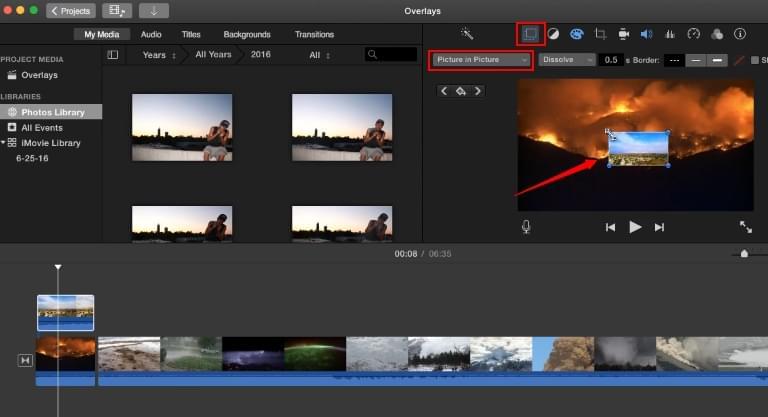
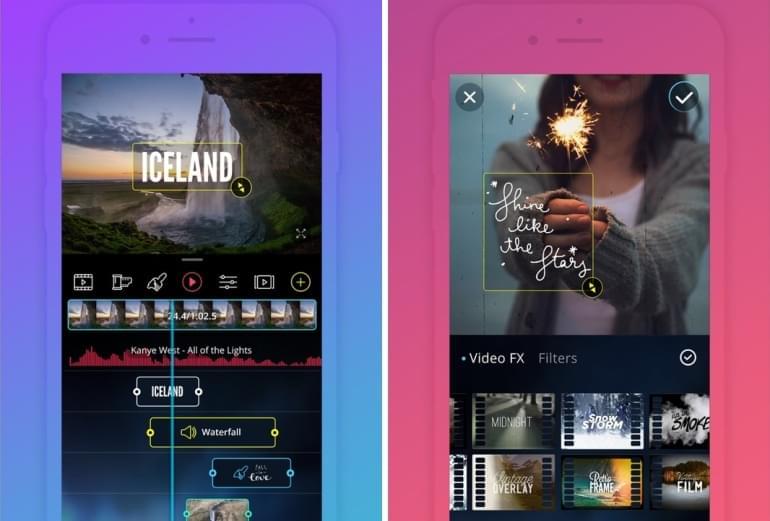
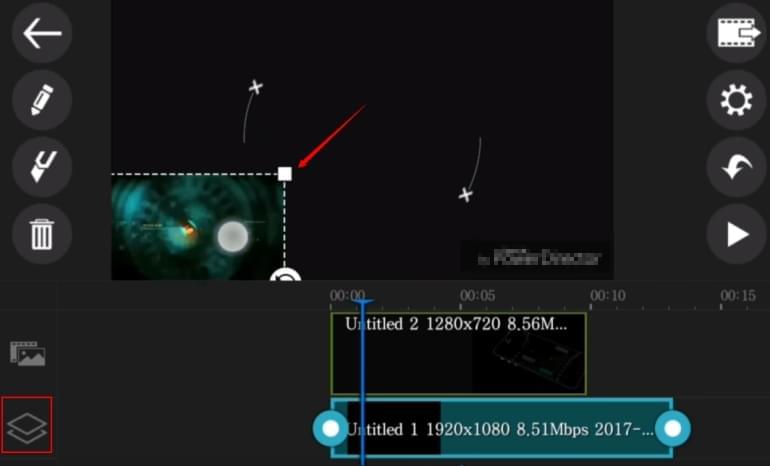
Leave a Comment