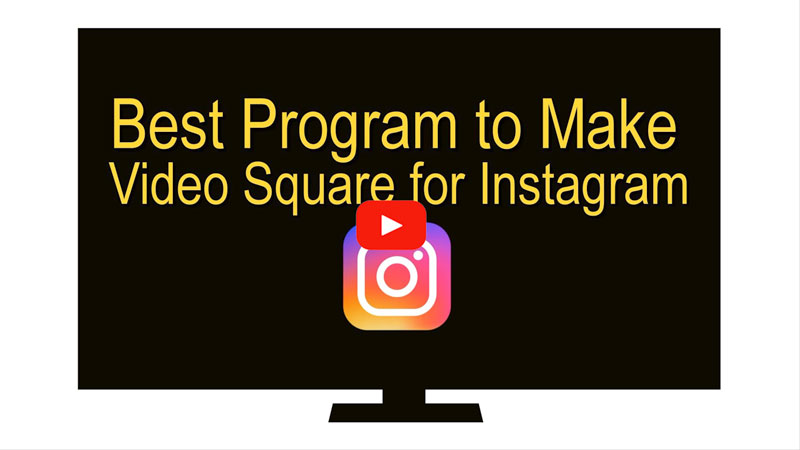
How to square video for Instagram on cross platforms
BeeCut (Windows&Mac)
BeeCut is a full-featured video editor compatible with both Windows and Mac. It supports the 1:1 aspect ratio which makes it very easy to make a square video for uploading to Instagram, apart from its other supported 16:9, 9:16, 4:3 and 3:4. It also has the must-have tools for enhancing videos, for example, the most commonly used filters, stickers, borders, overlays, special effects and texts. Not only can you make your video square, but also you can empower your video with more attraction. How can we make video square for Instagram and use it to create a stunning square video? Below is the instruction for you.
- Download and install the software on your PC if you don’t have it.
- Open it and select the 1:1 aspect ratio to start making your square video.
- Simply click the “Import” > “Import File” to upload the file you want to edit into the software.
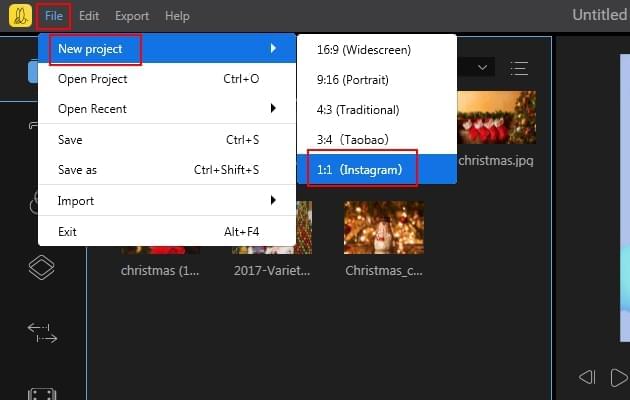
- Once the files added to the program, just drag and drop them to the timeline. Or simply click the “+” sign at the bottom right corner of the file thumbnail. Then you can apply the filters, overlays, elements, transitions and texts to the video.
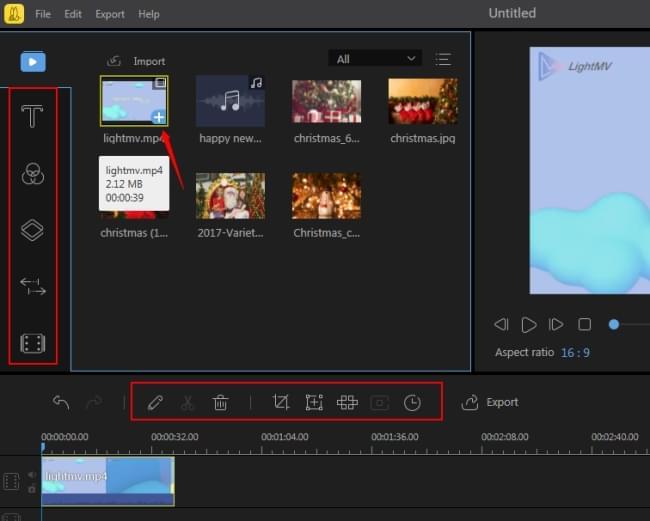
- After the video is well done, hit the “Export” icon to save the video on your computer.
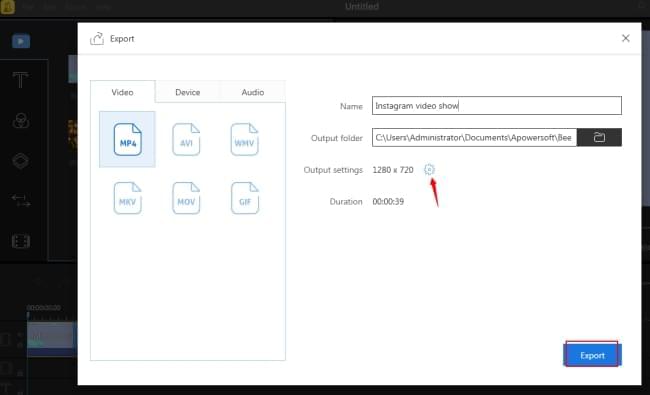
iMovie + Keynote (iOS)
When it comes to editing or making a video, iMovie is the standard and solid option that most people like to use. However, actually you cannot make video square in iMovie but what you can do is edit the video like normal and then pull it into Keynote to make it square. Let’s see how to make it.
- Editing video in iMovie. When you are satisfied with it, export it
- Open Keynote. Drag your video over into Keynote, under the “Document” tab, find “Slide Size” option and choose “Custom Slide Size”. And you can set the width and height 1024 by 1024.
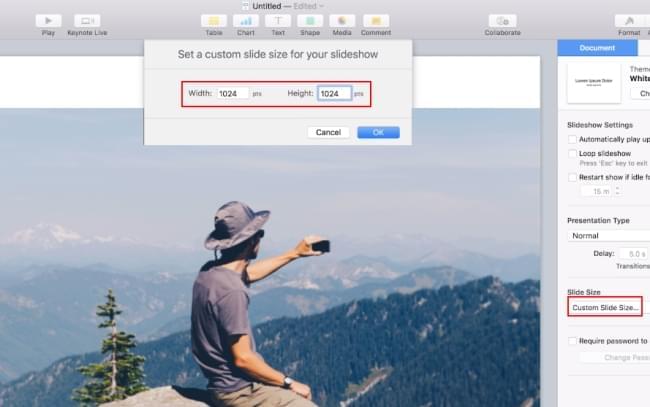
- Adjust the crop of your video until it covers everything. Then you can export it as a video and upload it to Instagram.
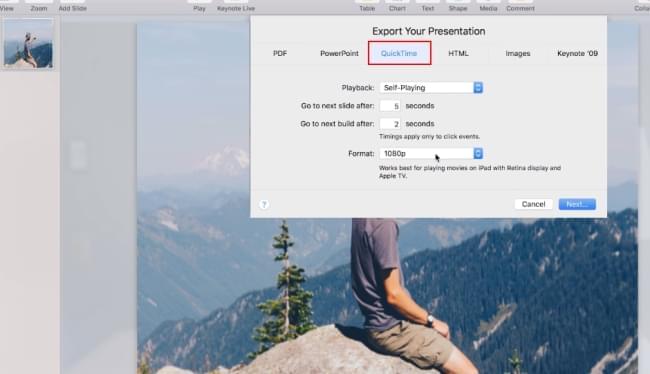
Inshot (Android)
If you want to make video square for Instagram on the Android device, Inshot is highly suggested to use. It has integrated with Instagram. After you square your video, you can share it directly to Instagram. Inshot’s editing features are very powerful. It covers all the functions that we need for processing a video. It can trim, cut, merge, blur, adjust video speed, add voice-overs, and add text to video, etc. Additionally, this tool comes up with unique video filters, high video output resolution and other important functions. If you are looking for a mobile app that can both square video and edit video, Inshot deserves a try. Take note of that, this app only runs on Android version 4.3 and later. Here is a guide on how to square videos for Instagram with Inshot.
- Head up on the Google Play Store of your Android device, download and install it to your device.
- Open it, Tap “Video” and choose a video clip from your device, tap “Canvas” and select the 1:1 aspect ratio from it.
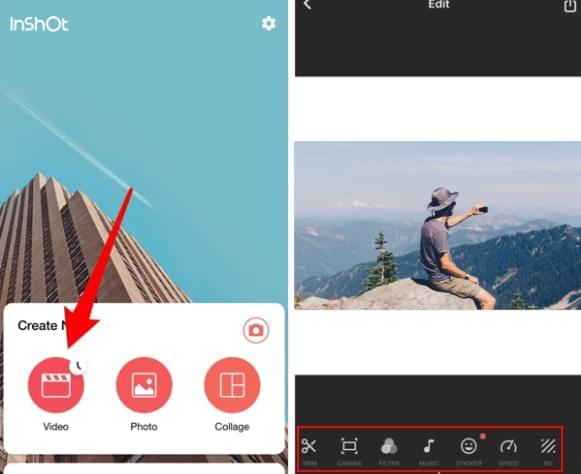
- If you want to edit your video, you can go ahead with the tools it offers to fine-tune your video.
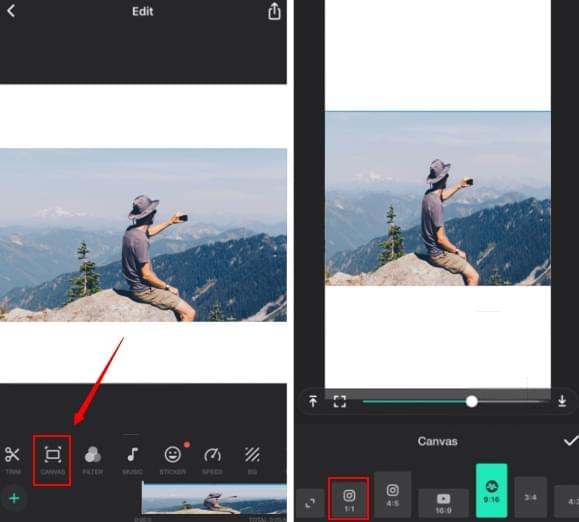
- When the video is well-edited, you can directly share it to Instagram without exporting and uploading.
Kapwing (web)
Lastly, we have Kapwing, an online application that lets you make video square for Instagram on the browser. There is no need to download or install anything. As a web tool, you can use it on cross-platform. Its “Resize Video” tool lets you resize any video to fit Instagram, as well as Facebook and Twitter. It also includes a lot of editing tools on its home page, such as filter, add music, rotate and watermark, etc. Check the steps on how to square video for Instagram with it.
- Visit the official site with your preferred browser.
- Hit “Resize Video” and you will be directed to a window in which you can square video.
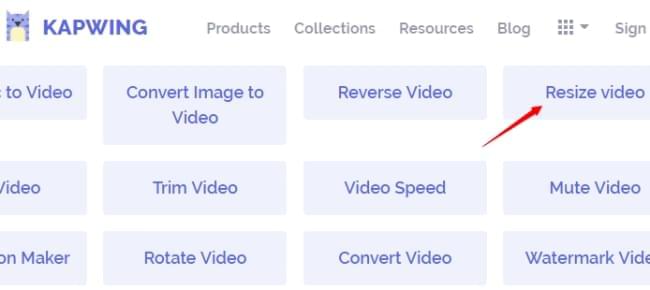
- Click “Upload” to upload a file from your computer, and you can choose the option to process your video. There are “Instagram feed”, “Instagram story or IGTV” and “Instagram story, no crop” for your choices.
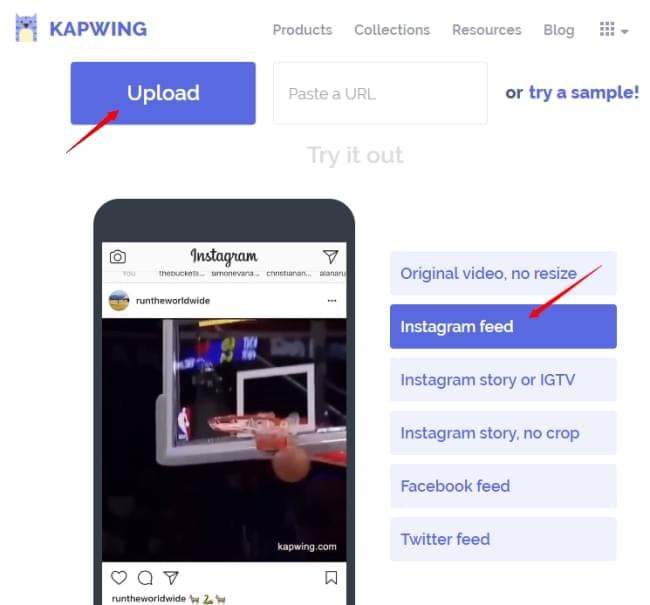
- Wait for a moment until your video is completely processed. After that, you can download it to your computer and upload to your Instagram.
Conclusion
All tools introduced are tested to be working fine. If you have a better recommendation for square video apps for Instagram, do not hesitate to share your ideas here.

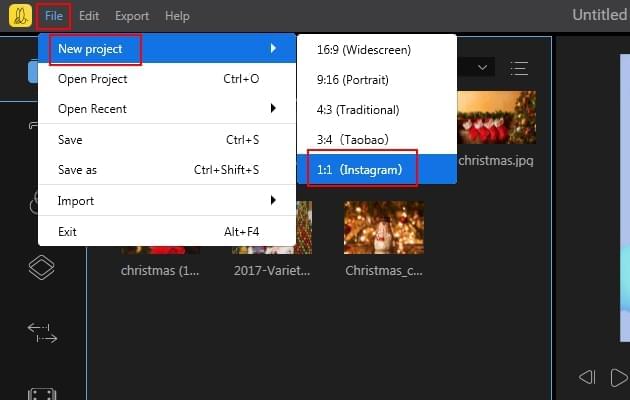
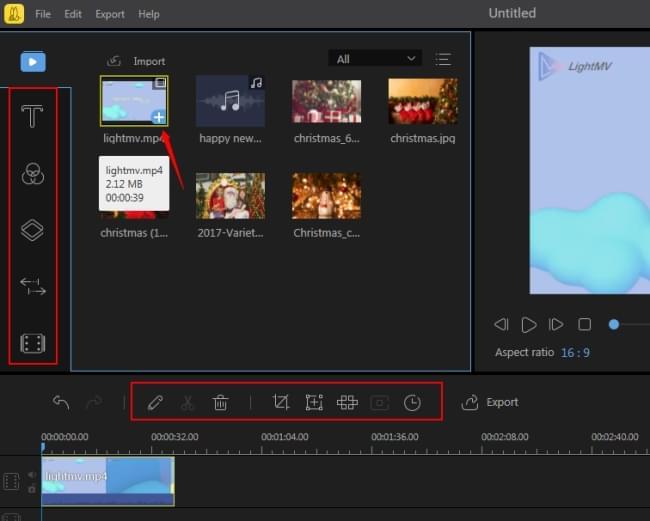
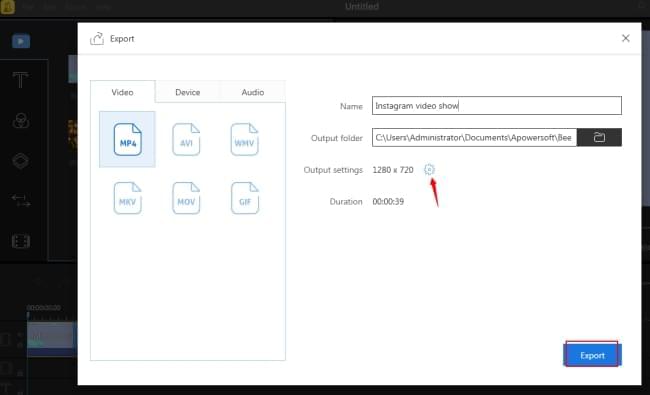
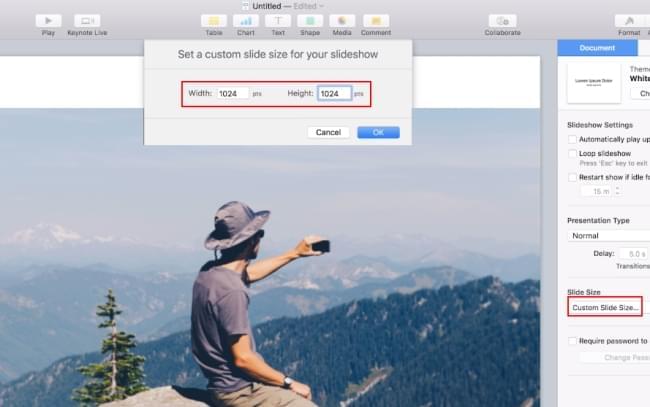
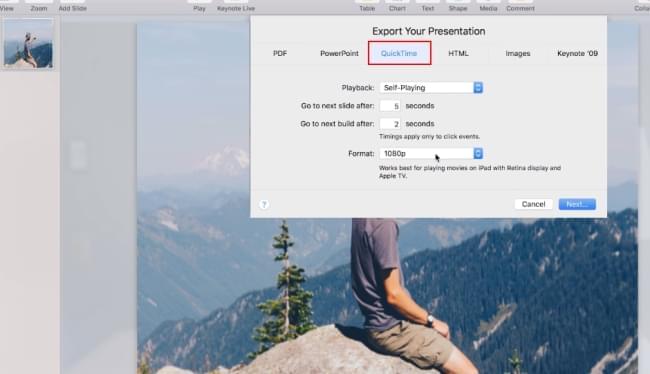
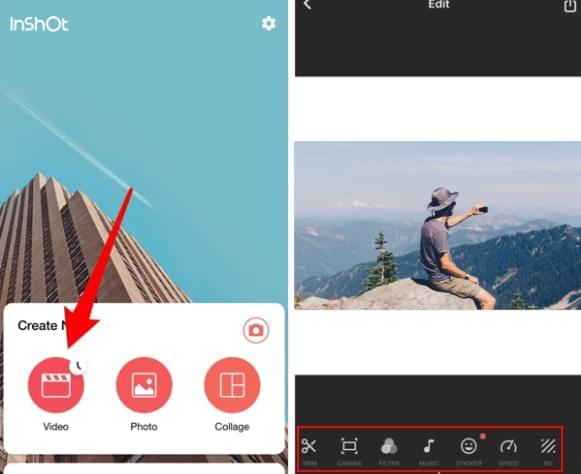
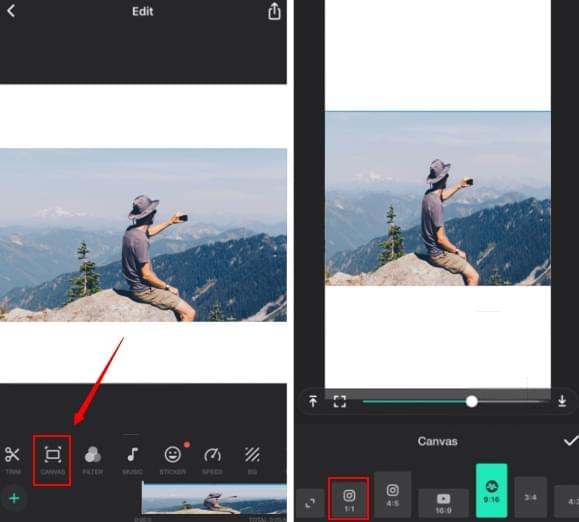
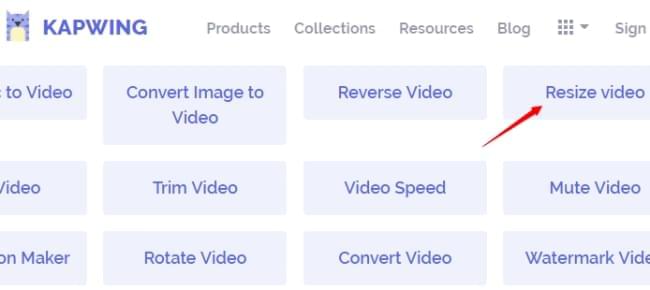
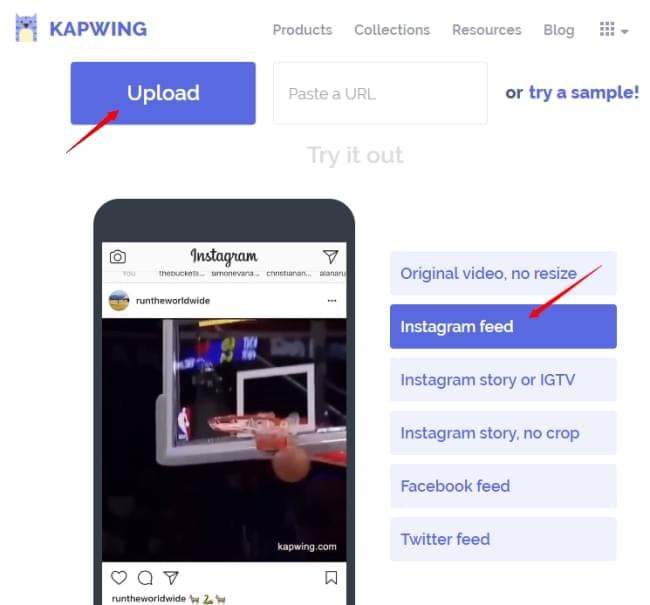
Leave a Comment